13.真刀实枪做项目---博客系统(页面设计)
文章目录
- 1.预期效果
- 1.1博客列表页效果
- 1.2博客详情页效果
- 1.3博客登陆页效果
- 1.4博客编辑页效果
- 2.实现博客列表页
- 2.1实现导航栏
- 2.2实现版心
- 2.3实现个人信息
- 2.4实现博客列表
- 2.5博客列表页完整代码
- 3.实现博客正文页
- 3.1引入导航栏
- 3.2引入版心
- 3.3引入个人信息
- 3.4实现博客正文
- 3.5博客正文页完整代码
- 4.实现博客登陆页
- 4.1引入导航栏
- 4.2实现版心
- 4.3实现登陆框
- 4.4博客登录页完整代码
- 5.实现博客编辑页
- 5.1引入导航栏
- 5.2实现编辑区
- 5.3引入jquery
- 5.4引入 editor.md
- 5.5博客编辑页完整代码
大家好,我是晓星航。今天为大家带来的是 博客系统(页面设计) 相关的讲解!😀
1.预期效果
1.1博客列表页效果
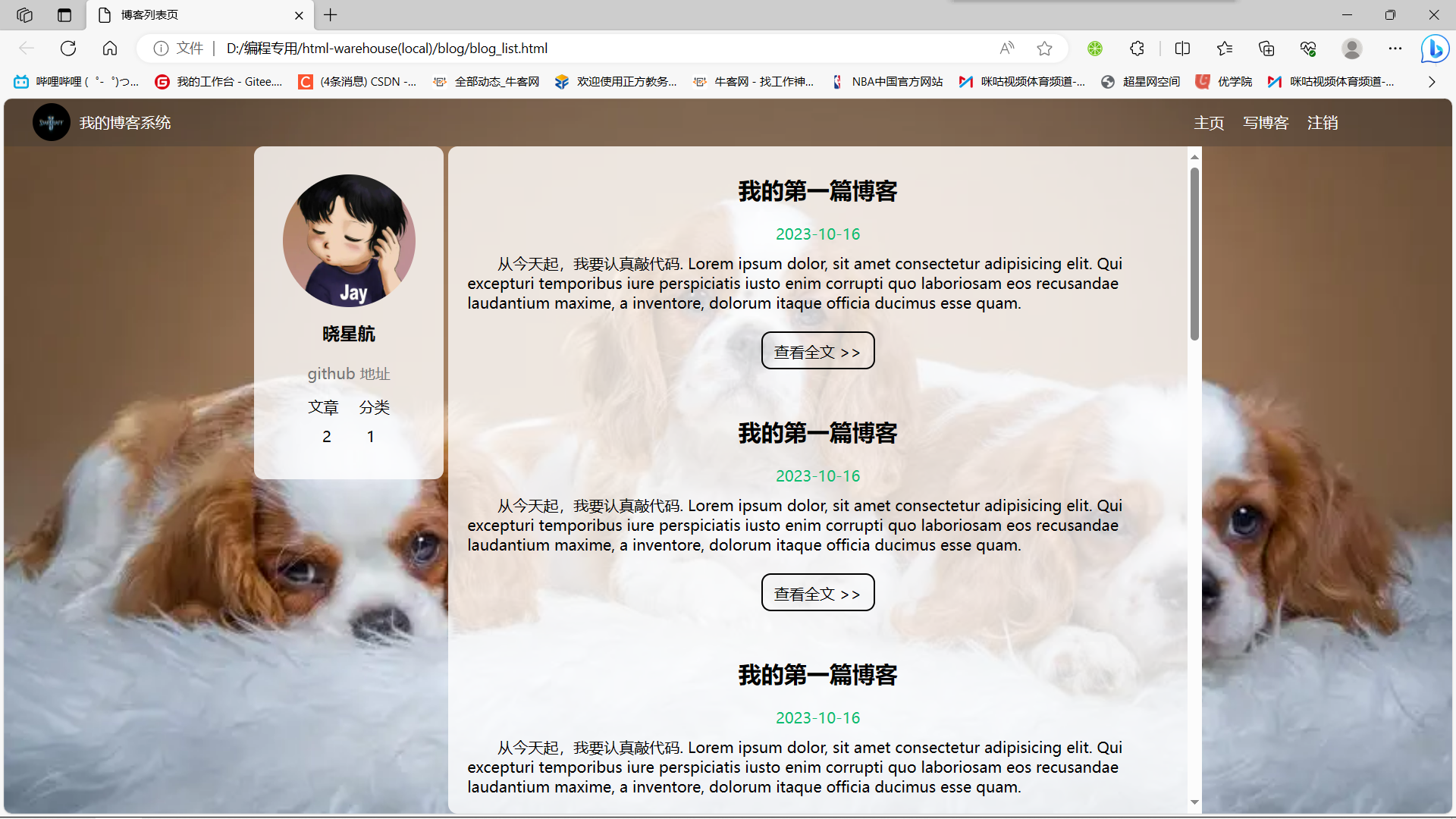
1.2博客详情页效果
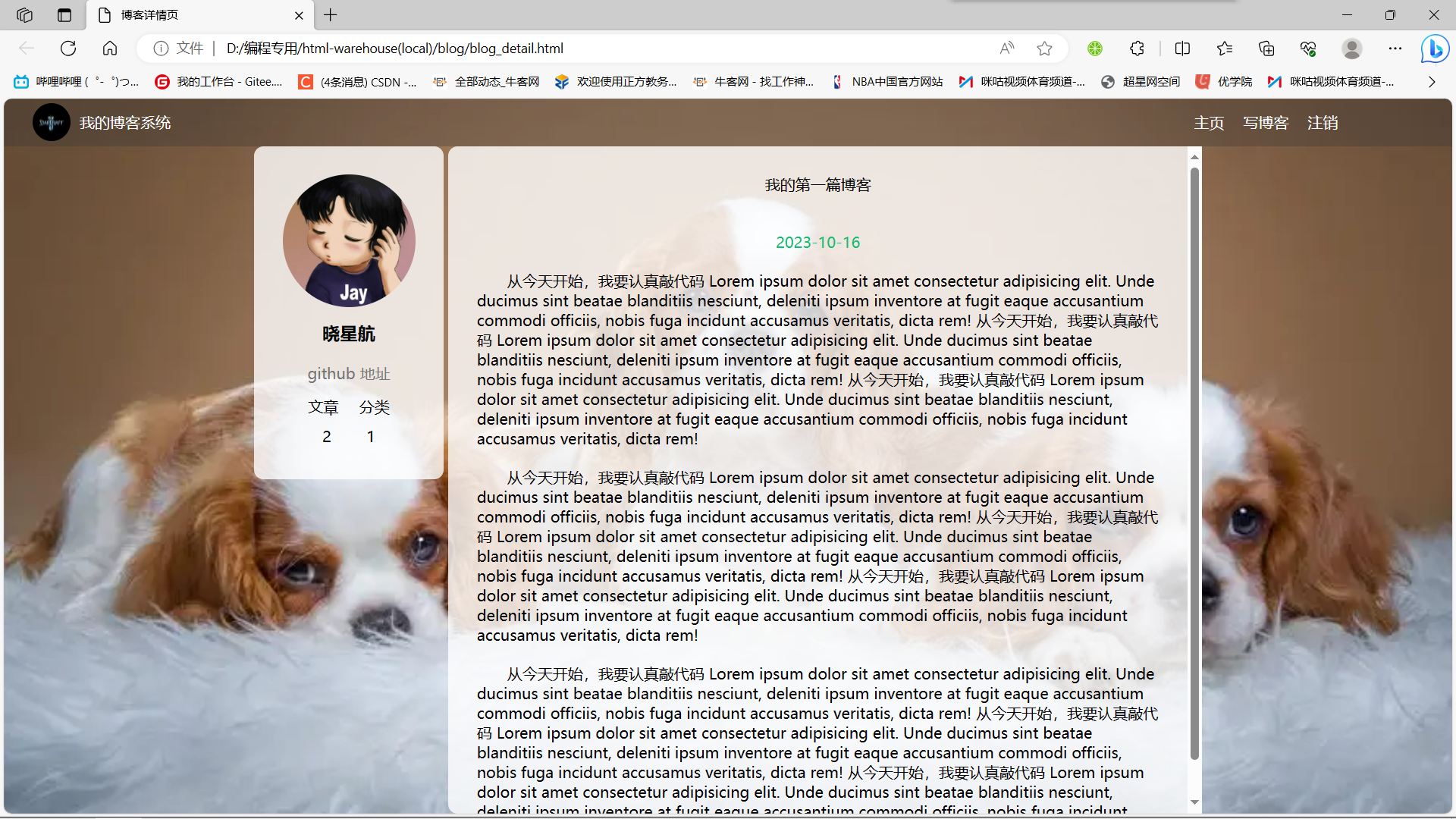
1.3博客登陆页效果
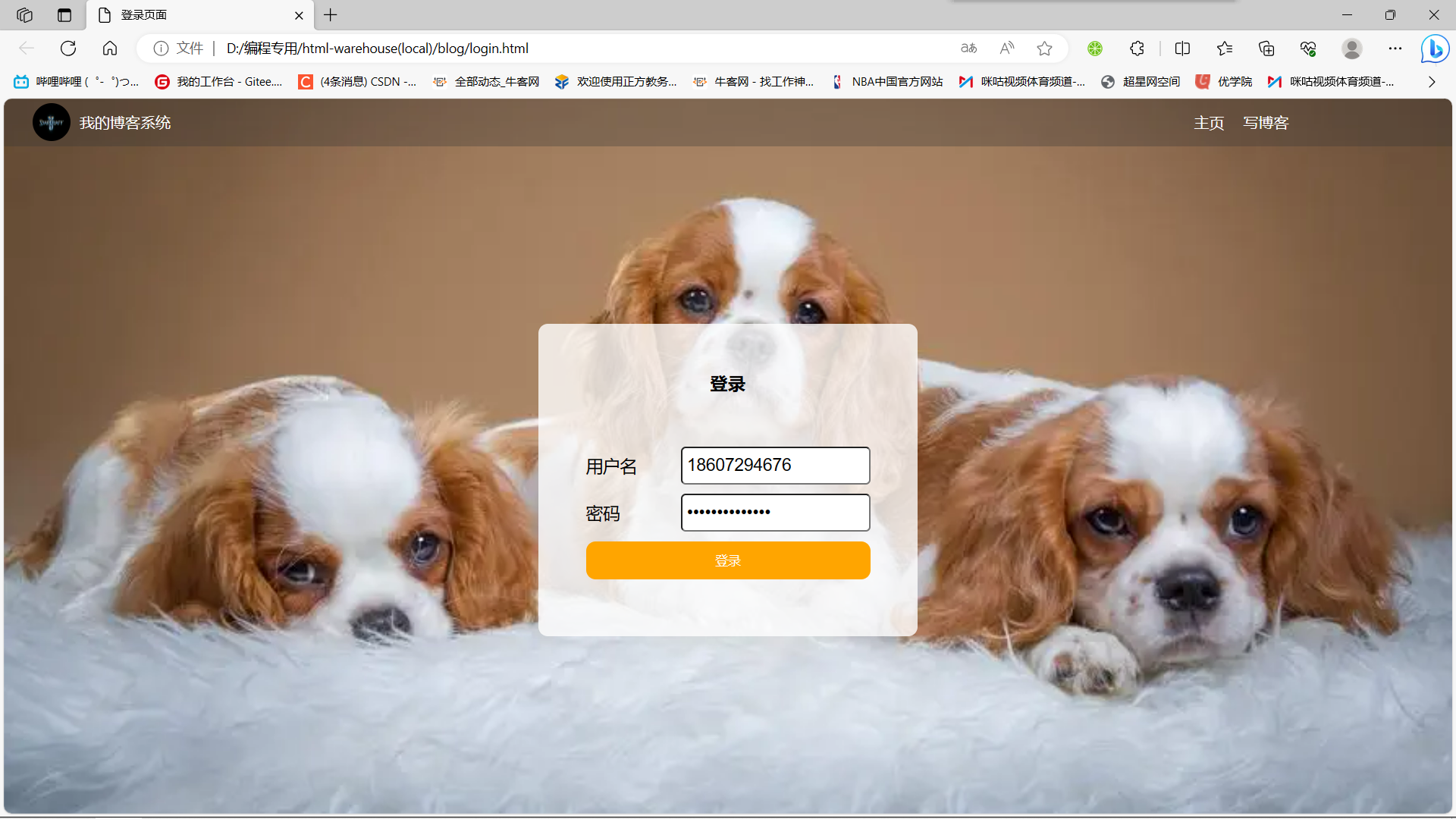
1.4博客编辑页效果
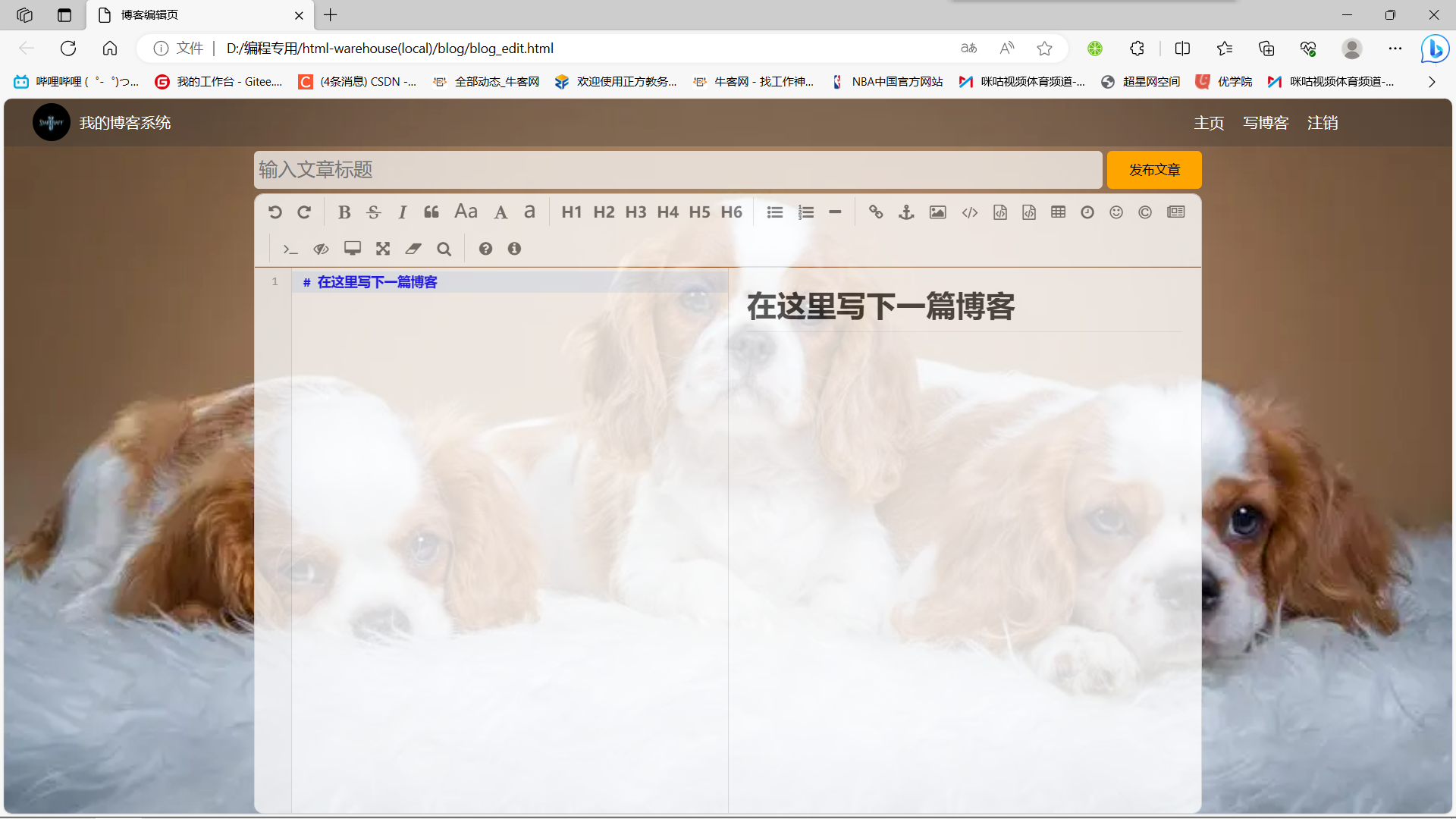
2.实现博客列表页
创建 blog_list.html, 编写博客列表页.
2.1实现导航栏
编辑 blog_list.html, 创建导航栏的 html 代码.
- 导航栏里面包含 logo, 标题, 以及一些按钮(跳转链接).
- 为了实现左右排列, 在 logo 和 按钮 之间加一个 spacer 作为占位器.
<!-- 这是一个导航栏 --><div class="nav"><img src="image/logo2.jpg" alt=""><span class="title">我的博客系统</span><a href="#">主页</a><a href="#">写博客</a><a href="#">注销</a></div>
准备一个 logo2.jpg(星际争霸), 放到 img 目录中.

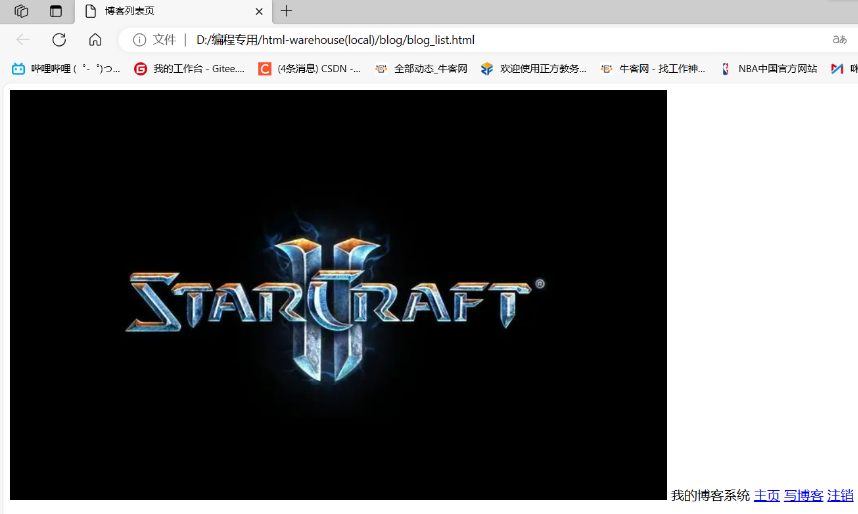
创建 common.css .
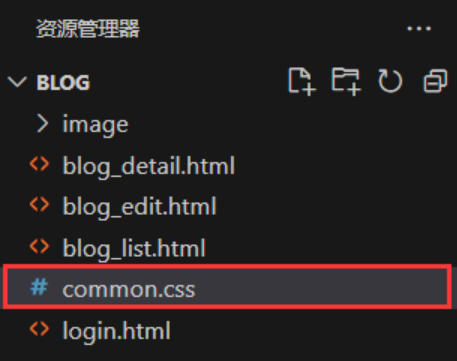
对于导航栏来说, 每个页面都需要, 因此把样式提取出来.
- 先清除浏览器默认样式
- 准备一个 cat.jpg 作为背景图.
- 需要把 html 和 body 高度都设为 100%, 使背景的高度和浏览器窗口高度一样.
- 导航栏 nav 内部使用 flex 布局, 用来排列 logo 和一些按钮.
* {margin: 0;padding: 0;box-sizing: border-box;
}
/* 设置整体页面高度 */
html, body {height: 100%;background-image: url(../img/cat.jpg);background-position: center center;background-size: cover;background-repeat: no-repeat;
}
/* 上方导航栏 */
.nav {width: 100%;height: 50px;background-color: rgba(51, 51, 51, 0.4);color: #fff;display: flex;justify-content: left;align-items: center;
}
/* 导航栏中的图标 */
.nav img {width: 40px;height: 40px;margin-left: 30px;margin-right: 10px;border-radius: 50%;
}
/* 导航栏中的占位器 */
.nav .spacer {width: 70%;
}
/* 导航栏中的按钮 */
.nav a {color: #fff;text-decoration: none;padding: 0 10px;
}
代码解析:

这里的 100% 相当于是网页的高度,它可以随着网页大小的动态变化而变化。
注意:
-两侧必须要有一个空格,因为在 CSS中-可能是标识符的一部分,CSS如果要表达减法运算,就得加上空格。那么我们之前了解到 CSS 不能进行算数运算,那么这里我们为什么可以有算术间的运算呢?
答:因为那是针对 CSS2 这个版本,在进化到 CSS3 之后,此时我们引入了少量的运算!(但是在运算符的两侧一定要加上空格,不然可能会被编译器误解成标识符)
引入 common.css
<link rel="stylesheet" href="css/conmmon.css">
使用css前:

使用css后:
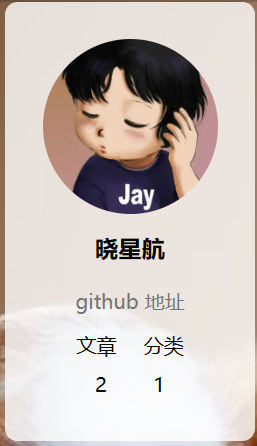
2.2实现版心
编辑 blog_list.html
- container 作为版心, 实现居中对齐的效果.
- 左侧放用户信息
- 右侧放博客列表
<!-- 版心 -->
<div class="container"><!-- 左侧个人信息 --><div class="container-left"></div><!-- 右侧内容详情 --><div class="container-right"></div>
</div>
编辑 common.css
/* 页面内容容器, 版心 */
.container {/* 使用 calc 计算高度 */height: calc(100% - 50px);/* 设置版心宽度 */width: 1000px;/* 水平居中 */margin: 0 auto;/* 使用弹性布局 */display: flex;justify-content: space-between;align-items: center;
}
/* 左侧部分, 用来放置用户信息 */
.container-left {height: 100%;width: 200px;
}
/* 右侧部分, 用来放置正文 */
.container-right {height: 100%;/* 和左侧部分中间留出 5px 间隙 */width: 795px;/* 如果内容溢出就自动加上滚动条 */overflow: auto;background-color: rgba(255, 255, 255, 0.8);border-radius: 10px;
}
2.3实现个人信息
编辑 blog_list.html
- 把个人信息放到一个 .card div 中.
- 个人信息中包含 头像 (img), 用户名 (h3), 用户的 github (a), 用户的文章数量和分类数量.
<!-- 左侧个人信息 -->
<div class="container-left"><div class="card"><img src="img/doge.jpg" class="avtar" alt=""><h3>比特汤老湿</h3><a href="http:www.github.com">github 地址</a><div class="counter"><span>文章</span><span>分类</span></div><div class="counter"><span>2</span><span>1</span></div></div>
</div>
编辑 common.css
/* 展示用户信息的卡片 */
.card {background-color: rgba(255, 255, 255, 0.8);border-radius: 10px;padding: 30px;
}
/* 用户头像 */
.card img {width: 140px;height: 140px;border-radius: 50%;
}
/* 用户名 */
.card h3 {text-align: center;padding: 10px;
}
/* 用户 github 链接 */
.card a {display: block;text-align: center;color: #999;text-decoration: none;padding: 10px;
}
/* 展示文章数目的面板 */
.card .counter {padding: 5px;display: flex;justify-content: space-around;
}
2.4实现博客列表
编辑 blog_list.html
- 每个博客使用 div.blog 来表示.
- 每个博客中包含标题, 发布时间, 描述, 查看全文按钮.
<!-- 右侧内容详情 -->
<div class="container-right"><!-- 每一篇博客包含标题, 摘要, 时间 --><div class="blog"><div class="title">我的第一篇博客</div><div class="date">2021-06-02</div><div class="desc">
从今天起, 我要认真敲代码. Lorem ipsum, dolor sit amet consectetur
adipisicing elit. Cum distinctio ullam eum utveroab laborum numquam tenetur est in dolorum a sint, assumenda
adipisci similique quaerat vel.Facere,et.</div><a href="blog_content.html?blogId=1" class="detail">查看全文 >></a></div><div class="blog"><div class="title">我的第二篇博客</div><div class="date">2021-06-02</div><div class="desc">从今天起, 我要认真敲代码. Lorem ipsum, dolor sit amet consectetur
adipisicing elit. Cum distinctio ullam eum utveroab laborum numquam tenetur est in dolorum a sint, assumenda
adipisci similique quaerat vel.Facere,et.</div><a href="blog_content.html?blogId=2" class="detail">查看全文 >></a></div>
</div>
创建 blog_list.css
这部分内容不再是公共部分了, 放到单独的 css 中.
- 使用伪类选择器
.blog .detail:hover, 实现光标悬停时修改样式的功能. - 给
.blog .detail中加上过度效果transition: all 0.3s;使悬停的样式改变更逼真 .
/* 表示一篇博客 */
.blog {width: 100%;padding: 10px 20px;
}
/* 博客的标题 */
.blog .title {color: black;font-size: 20px;font-weight: 700;text-align: center;padding: 10px 0;
}
/* 博客的摘要 */
.blog .desc {color: #000;text-indent: 2em;margin-top: 10px;
}
/* 博客的日期 */
.blog .date {color: #008000;margin-top: 10px;
text-align: center;
}
/* 查看详情 按钮 */
.blog .detail {display: block;width: 120px;height: 40px;line-height: 40px;color: black;text-align: center;text-decoration: none;margin: 10px auto 0 auto;border: 2px solid black;/* 给颜色加上过渡效果 */transition: all 0.3s;
}
/* 查看详情按钮的鼠标 hover 效果 */
.blog .detail:hover {background-color: #000;color: #fff;
}
引入 blog_list.css
<link rel="stylesheet" href="css/blog_content.css">
2.5博客列表页完整代码
博客列表页面的HTML和CSS的全部代码如下:
blog_list.html完整代码:
<!DOCTYPE html>
<html lang="en">
<head><meta charset="UTF-8"><meta name="viewport" content="width=device-width, initial-scale=1.0"><title>博客列表页</title><link rel="stylesheet" href="css/common.css"><link rel="stylesheet" href="css/blog_list.css">
</head>
<body><!-- 这是一个导航栏 --><div class="nav"><img src="image/logo.jpg" alt=""><span class="title">我的博客系统</span><!-- 这个标签仅仅用于占位,把这几个 a 标签挤到右边去 --><div class="spacer"></div><a href="#">主页</a><a href="#">写博客</a><a href="#">注销</a></div><!-- 页面主体部分 --><div class="container"><!-- 左侧信息 --><div class="container-left"><!-- 使用这个 .card 表示用户信息 --><div class="card"><!-- 用户头像 --><img src="image/Jay.jpg" alt=""><!-- 用户名 --><h3>晓星航</h3><a href="#">github 地址</a><div class="counter"><span>文章</span><span>分类</span></div><div class="counter"><span>2</span><span>1</span></div></div></div><!-- 右侧信息 --><div class="container-right"><!-- 表示一篇博客 --><div class="blog"><!-- 博客标题 --><div class="title">我的第一篇博客</div><!-- 发布时间 --><div class="date">2023-10-16</div><!-- 博客摘要 --><div class="desc">从今天起,我要认真敲代码. Lorem ipsum dolor, sit amet consectetur adipisicing elit. Qui excepturi temporibus iure perspiciatis iusto enim corrupti quo laboriosam eos recusandae laudantium maxime, a inventore, dolorum itaque officia ducimus esse quam.</div><!-- 查看全文按钮 --><a href="#">查看全文 >> </a></div><!-- 表示一篇博客 --><div class="blog"><!-- 博客标题 --><div class="title">我的第一篇博客</div><!-- 发布时间 --><div class="date">2023-10-16</div><!-- 博客摘要 --><div class="desc">从今天起,我要认真敲代码. Lorem ipsum dolor, sit amet consectetur adipisicing elit. Qui excepturi temporibus iure perspiciatis iusto enim corrupti quo laboriosam eos recusandae laudantium maxime, a inventore, dolorum itaque officia ducimus esse quam.</div><!-- 查看全文按钮 --><a href="#">查看全文 >> </a></div><!-- 表示一篇博客 --><div class="blog"><!-- 博客标题 --><div class="title">我的第一篇博客</div><!-- 发布时间 --><div class="date">2023-10-16</div><!-- 博客摘要 --><div class="desc">从今天起,我要认真敲代码. Lorem ipsum dolor, sit amet consectetur adipisicing elit. Qui excepturi temporibus iure perspiciatis iusto enim corrupti quo laboriosam eos recusandae laudantium maxime, a inventore, dolorum itaque officia ducimus esse quam.</div><!-- 查看全文按钮 --><a href="#">查看全文 >> </a></div><!-- 表示一篇博客 --><div class="blog"><!-- 博客标题 --><div class="title">我的第一篇博客</div><!-- 发布时间 --><div class="date">2023-10-16</div><!-- 博客摘要 --><div class="desc">从今天起,我要认真敲代码. Lorem ipsum dolor, sit amet consectetur adipisicing elit. Qui excepturi temporibus iure perspiciatis iusto enim corrupti quo laboriosam eos recusandae laudantium maxime, a inventore, dolorum itaque officia ducimus esse quam.</div><!-- 查看全文按钮 --><a href="#">查看全文 >> </a></div><!-- 表示一篇博客 --><div class="blog"><!-- 博客标题 --><div class="title">我的第一篇博客</div><!-- 发布时间 --><div class="date">2023-10-16</div><!-- 博客摘要 --><div class="desc">从今天起,我要认真敲代码. Lorem ipsum dolor, sit amet consectetur adipisicing elit. Qui excepturi temporibus iure perspiciatis iusto enim corrupti quo laboriosam eos recusandae laudantium maxime, a inventore, dolorum itaque officia ducimus esse quam.</div><!-- 查看全文按钮 --><a href="#">查看全文 >> </a></div><!-- 表示一篇博客 --><div class="blog"><!-- 博客标题 --><div class="title">我的第一篇博客</div><!-- 发布时间 --><div class="date">2023-10-16</div><!-- 博客摘要 --><div class="desc">从今天起,我要认真敲代码. Lorem ipsum dolor, sit amet consectetur adipisicing elit. Qui excepturi temporibus iure perspiciatis iusto enim corrupti quo laboriosam eos recusandae laudantium maxime, a inventore, dolorum itaque officia ducimus esse quam.</div><!-- 查看全文按钮 --><a href="#">查看全文 >> </a></div><!-- 表示一篇博客 --><div class="blog"><!-- 博客标题 --><div class="title">我的第一篇博客</div><!-- 发布时间 --><div class="date">2023-10-16</div><!-- 博客摘要 --><div class="desc">从今天起,我要认真敲代码. Lorem ipsum dolor, sit amet consectetur adipisicing elit. Qui excepturi temporibus iure perspiciatis iusto enim corrupti quo laboriosam eos recusandae laudantium maxime, a inventore, dolorum itaque officia ducimus esse quam.</div><!-- 查看全文按钮 --><a href="#">查看全文 >> </a></div><!-- 表示一篇博客 --><div class="blog"><!-- 博客标题 --><div class="title">我的第一篇博客</div><!-- 发布时间 --><div class="date">2023-10-16</div><!-- 博客摘要 --><div class="desc">从今天起,我要认真敲代码. Lorem ipsum dolor, sit amet consectetur adipisicing elit. Qui excepturi temporibus iure perspiciatis iusto enim corrupti quo laboriosam eos recusandae laudantium maxime, a inventore, dolorum itaque officia ducimus esse quam.</div><!-- 查看全文按钮 --><a href="#">查看全文 >> </a></div><!-- 表示一篇博客 --><div class="blog"><!-- 博客标题 --><div class="title">我的第一篇博客</div><!-- 发布时间 --><div class="date">2023-10-16</div><!-- 博客摘要 --><div class="desc">从今天起,我要认真敲代码. Lorem ipsum dolor, sit amet consectetur adipisicing elit. Qui excepturi temporibus iure perspiciatis iusto enim corrupti quo laboriosam eos recusandae laudantium maxime, a inventore, dolorum itaque officia ducimus esse quam.</div><!-- 查看全文按钮 --><a href="#">查看全文 >> </a></div><!-- 表示一篇博客 --><div class="blog"><!-- 博客标题 --><div class="title">我的第一篇博客</div><!-- 发布时间 --><div class="date">2023-10-16</div><!-- 博客摘要 --><div class="desc">从今天起,我要认真敲代码. Lorem ipsum dolor, sit amet consectetur adipisicing elit. Qui excepturi temporibus iure perspiciatis iusto enim corrupti quo laboriosam eos recusandae laudantium maxime, a inventore, dolorum itaque officia ducimus esse quam.</div><!-- 查看全文按钮 --><a href="#">查看全文 >> </a></div></div></div>
</body>
</html>
common.css完整代码:
/* 写样式的起手式,先去除浏览器的公共样式,并且设置 border-box,避免元素盒子被内边距和边框撑大 */
* {margin: 0;padding: 0;box-sizing: border-box;
}html, body {/* html 是页面的最顶层元素, 高度 100% 是相对父元素来说是 100% (和父元素一样高)对于 html 标签来说,父元素就是浏览器窗口,浏览器窗口多高,html就多高。body 的父亲是 html,设为 100% 意思是 body 和 html 一样高。如果不设置高度,此时元素的默认高度取决于内部的内容。*/height: 100%;
}body {/* 相对路径的基准路径就是当前文件所在路径!!! *//* background-image: url(../image/physics.jpg); */background-image: url(../image/dog.jpg);background-repeat: no-repeat;background-size: cover;background-position: center center;
}
/* 实现导航栏的样式 */
.nav {/* 设置宽度 和 父元素一样宽 *//* 块级元素来说, 默认就是 width: 100% */width: 100%;/* 设置高度是 50px */height: 50px;background-color: rgba(50, 50, 50, 0.3);color:white;/* 导航栏里面的元素都是水平排列,弹性布局来设置 */display: flex;/* 垂直方向子元素居中 */align-items: center;
}.nav img{width: 40px;height: 40px;margin-left: 30px;margin-right: 10px;/* 让元素变园,把内切圆半径设置为宽度的一半,就正好是一个圆形 */border-radius: 50%;
}.nav .spacer {width: 70%;
}.nav a {color:white;/* 去掉下划线 */text-decoration: none;/* 为了让这几个 a 标签不要贴的这么紧凑,加上个内边距此处使用外边距也行,内边距更好。内边距也是元素的内容,可以增大用户点击的面积 */padding: 0 10px;
}/* 编写页面主题样式 */
.container {/* 设置主题部分宽度 1000px */width: 1000px;/* 高度能够填充整个页面 */height: calc(100% - 50px);/* 水平居中 */margin: 0 auto;/* 为了方便看效果,临时加上个背景色,后面再去掉 *//* background-color: blue; *//* 弹性布局 */display: flex;align-items: center;justify-content: space-between;
}.container-left {/* 尺寸写 百分数,是相对于父元素为基准 */height: 100%;width: 200px;/* background-color: red; */
}.container-right {height: 100%;/* 此处不设置为 800,而是留出 5px 作为中缝 */width: 795px;background-color: rgba(255, 255, 255, 0.8);border-radius: 10px;/* 让这个元素自己能带上滚动条 *//* 这个属性表示,内容没有溢出,无滚动条;如果内容溢出了,则自动加上滚动条 */overflow: auto;
}/* 左侧用户信息 */
.card {background-color: rgba(255, 255, 255, 0.8);border-radius: 10px;/* 设置内边距,让内容和边框之间有点距离 */padding: 30px;
}/* 用户头像 */
.card img {width: 140px;height: 140px;border-radius: 50%;
}/* 用户名字 */
.card h3 {/* 让文字水平居中 */text-align: center;/* 让文字和上下都有边距 *//* 使用内边距或者外边距均可~~ 更倾向于使用内边距 *//* 因为外边距有的时候有坑!!! */padding: 10px;
}/* 用户的 github 链接 */
.card a {/* a 标签是行内元素,行内元素的很多东西比较膈应 */text-align: center;/* 为了配合上述样式,设置成块级元素即可 */display: block;color: #777;text-decoration: none;padding: 10px;
}.card .counter {/* 为了让里面的元素水平排列,使用弹性布局 */display: flex;justify-content: space-evenly;/* 让元素之间有点距离感 */padding: 5px;
}
blog_list.css完整代码:
/* 认为这个文件是给博客列表页实现样式的 *//* 设置整个博客的容器元素的样式 */
.blog {width: 100%;padding: 20px;
}.blog .title {text-align: center;font-size: 24px;font-weight: 700;padding: 10px;
}.blog .date {text-align: center;color: rgb(15, 189, 114);padding: 10px;
}.blog .desc {text-indent: 2em;
}.blog a {/* a 标签,不方便设置样式,转成块级元素 */display: block;width: 120px;height: 40px;/* 设置水平居中 */margin-top: 20px;margin-left: auto;margin-right: auto;/* 设置边框 */border: 2px solid black;/* 让文字水平居中 */text-align: center;/* 让文字垂直居中 */line-height: 40px;/* 去掉下划线 */text-decoration: none;/* 文字改成黑色 */color: black;/* 圆角矩形 */border-radius: 10px;/* 给鼠标加一个悬停过渡效果 */transition: all 0.8s;
}/* 设置一下,让鼠标滑倒按钮上有一个变化 */
.blog a:hover {color: white;background: #666;
}
3.实现博客正文页
创建 blog_content.html
3.1引入导航栏
编辑 blog_content.html
这部分代码和 blog_list.html 中相同, 直接复制即可.
<!-- 导航栏 -->
<div class="nav"><img src="img/logo2.jpg" alt=""><span class="title">我的博客系统</span><!-- 用来占据中间位置 --><span class="spacer"></span><a href="blog_list.html">主页</a><a href="blog_edit.html">写博客</a><a href="logout">注销</a>
</div>
引入样式 common.css
<link rel="stylesheet" href="css/conmmon.css">
3.2引入版心
编辑 blog_content.html
这部分代码和 blog_list.html 相同, 直接复制
<!-- 版心 -->
<div class="container"><!-- 左侧个人信息 --><div class="container-left"></div><div class="container-right"></div>
</div>
3.3引入个人信息
编辑 blog_content.html
这部分代码和 blog_list.html 相同, 直接复制
<!-- 左侧个人信息 -->
<div class="container-left"><div class="card"><img src="img/doge.jpg" class="avtar" alt=""><h3>比特汤老湿</h3><a href="http:www.github.com">github 地址</a><div class="counter"><span>文章</span><span>分类</span></div><div class="counter"><span>2</span><span>1</span></div></div>
</div>
3.4实现博客正文
编辑 blog_content.html
- 博客内容整体放倒 div.blog-content 中.
- 博客内容中包含博客标题 (h3), 博客时间(div.date), 博客正文§
<div class="blog-content">
<!-- 博客标题 --><h3>我的第一篇博客</h3><!-- 博客时间 --><div class="date">2021-06-02</div><!-- 博客正文 --><p>从今天起我要好好敲代码.Lorem ipsum dolor sit amet, consectetur adipisicing elit. Aut recusandae
omnis natus ut! Autem aliasullam sit facilis ipsa dolore, molestiae neque aperiam in a facere dolor
mollitia dolorum animi.Lorem ipsum dolor sit amet, consectetur adipisicing elit. Aut recusandae
omnis natus ut! Autem aliasullam sit facilis ipsa dolore, molestiae neque aperiam in a facere dolor
mollitia dolorum animi.Lorem ipsum dolor sit amet, consectetur adipisicing elit. Aut recusandae
omnis natus ut! Autem aliasullam sit facilis ipsa dolore, molestiae neque aperiam in a facere dolor
mollitia dolorum animi.</p><p>Lorem ipsum dolor sit amet consectetur adipisicing elit. Laudantium sint
accusantium, enim istecorrupti itaque, omnis alias maiores nemo quae rerum deleniti facere
officiis iure velit. Blanditiispariatur delectus perferendis.Lorem ipsum dolor sit amet consectetur adipisicing elit. Laudantium sint
accusantium, enim istecorrupti itaque, omnis alias maiores nemo quae rerum deleniti facere
officiis iure velit. Blanditiispariatur delectus perferendis.</p>
</div>
创建 blog_content.css
/* 博客正文容器 */
.blog-content {padding: 30px;
}
/* 博客标题 */
.blog-content h3 {text-align: center;padding: 20px 0;
}
/* 博客日期 */
.blog-content .date {color: #008000;padding: 10px 0;text-align: center;
}
/* 博客内容段落 */
.blog-content p {text-indent: 2em;
padding: 10px 0;
}
引入 blog_content.css
<link rel="stylesheet" href="css/blog_content.css">
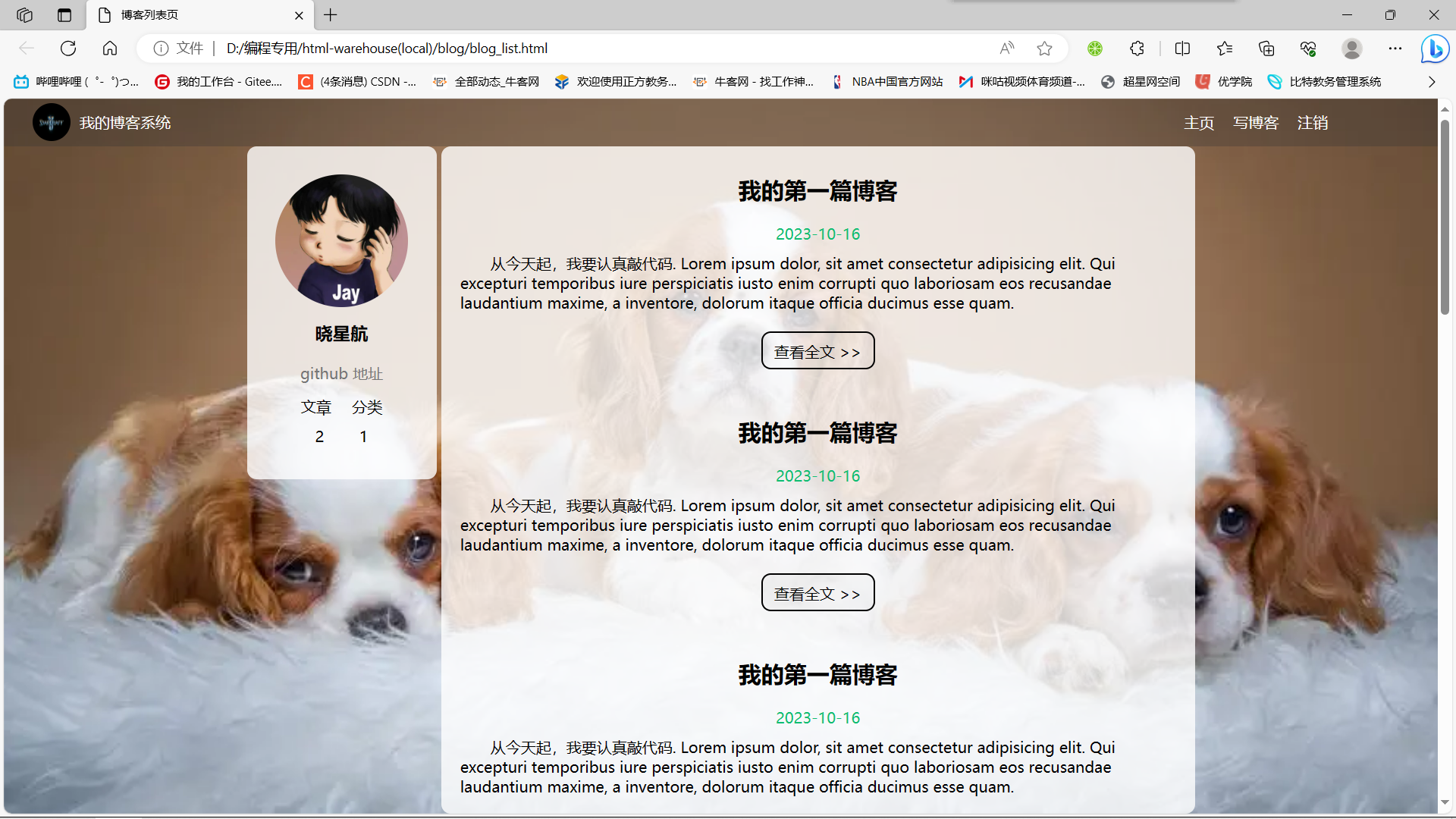
这时我们发现如果我们滚动旁边的滚动条时,背景也跟着滚动了,就好像一个化了妆的小姑娘突然卸妆了一样
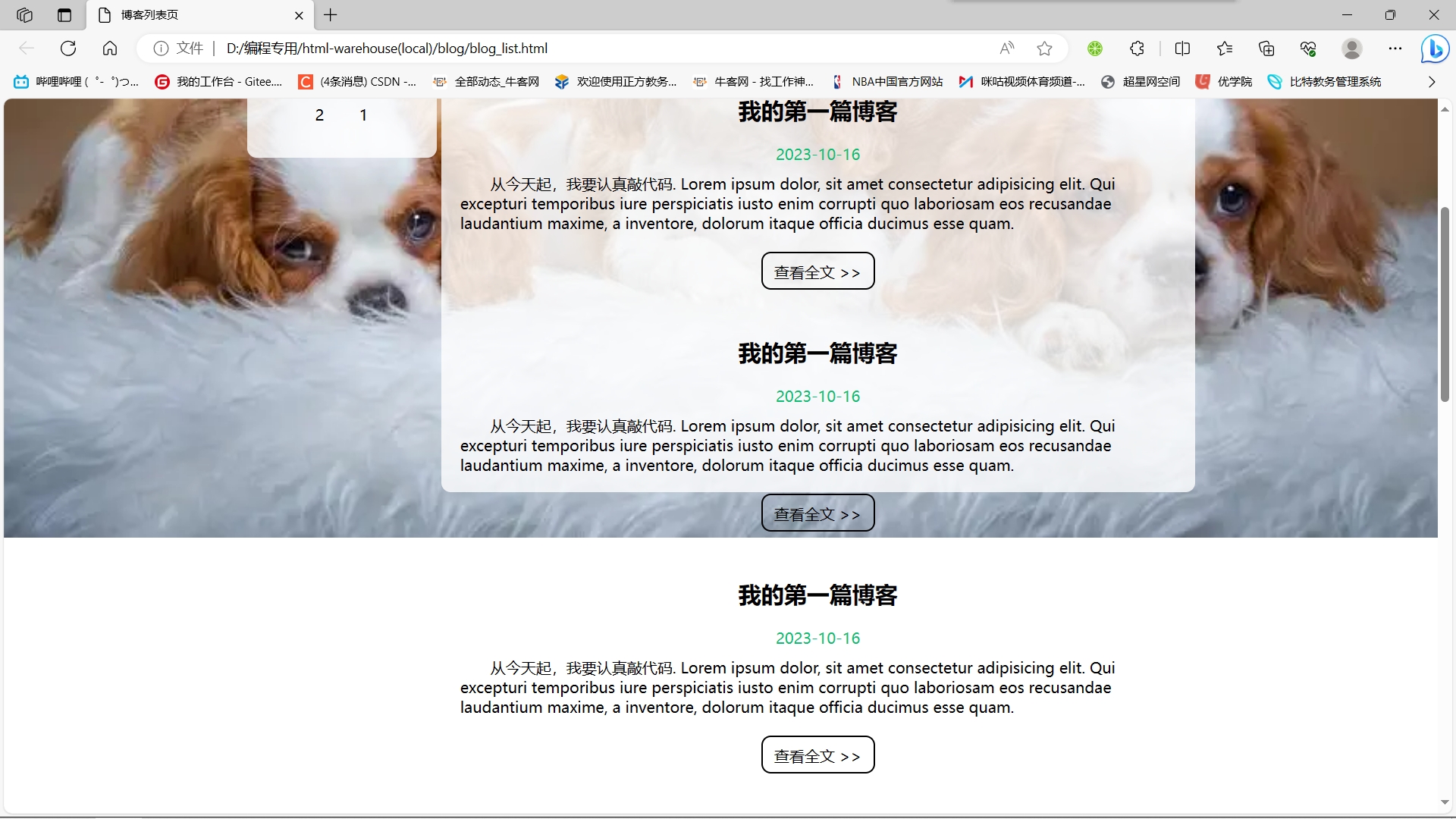
那么针对这个问题,我们解决方法就是将滚动条从旁边移动到我们的博客页面中,从而达到一个内容动而背景不变的效果。
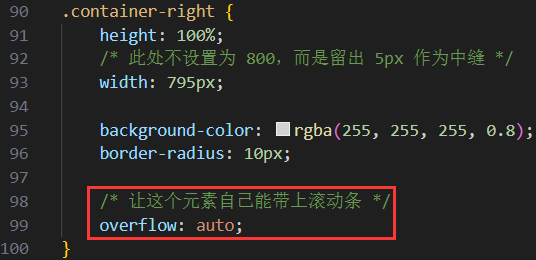
这个
auto属性表示内容没有溢出,无滚动条;如果内容溢出了,则自动加上滚动条。
此时我们可以看到我们现在的滚动条从页面外变化到了页面中,背景也不会变化了。
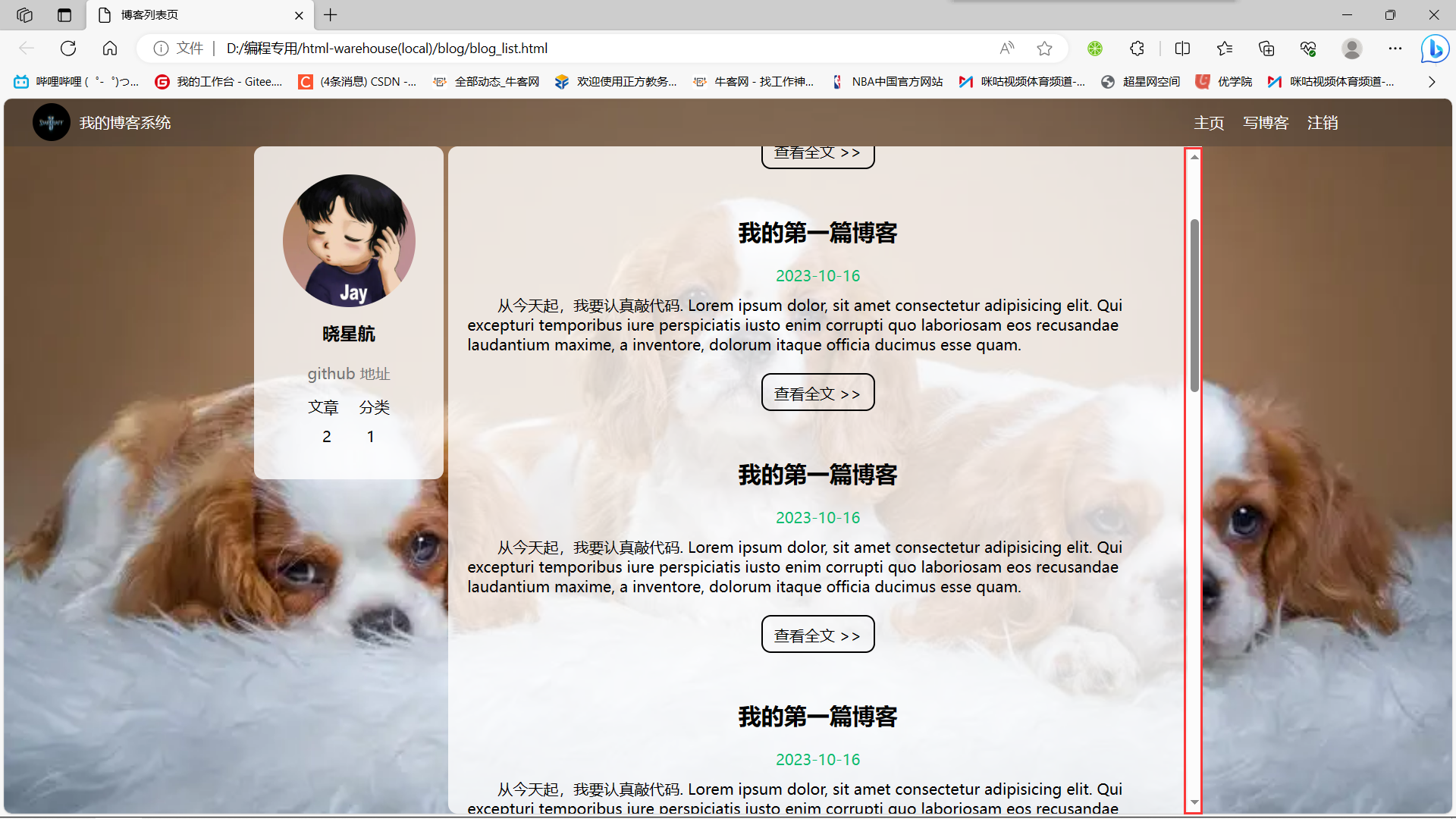
3.5博客正文页完整代码
博客正文页全部代码:
blog_detail.html:
<!DOCTYPE html>
<html lang="en">
<head><meta charset="UTF-8"><meta name="viewport" content="width=device-width, initial-scale=1.0"><title>博客详情页</title><link rel="stylesheet" href="css/common.css"><link rel="stylesheet" href="css/blog_detail.css">
</head>
<body><!-- 这是一个导航栏 --><div class="nav"><img src="image/logo.jpg" alt=""><span class="title">我的博客系统</span><!-- 这个标签仅仅用于占位,把这几个 a 标签挤到右边去 --><div class="spacer"></div><a href="#">主页</a><a href="#">写博客</a><a href="#">注销</a></div><!-- 页面主体部分 --><div class="container"><!-- 左侧信息 --><div class="container-left"><!-- 使用这个 .card 表示用户信息 --><div class="card"><!-- 用户头像 --><img src="image/Jay.jpg" alt=""><!-- 用户名 --><h3>晓星航</h3><a href="#">github 地址</a><div class="counter"><span>文章</span><span>分类</span></div><div class="counter"><span>2</span><span>1</span></div></div></div><!-- 右侧信息 --><div class="container-right"><!-- 博客标题 --><div class="title">我的第一篇博客</div><!-- 博客发布时间 --><div class="date">2023-10-16</div><!-- 博客正文 --><div class="content"><p>从今天开始,我要认真敲代码 Lorem ipsum dolor sit amet consectetur adipisicing elit. Unde ducimus sint beatae blanditiis nesciunt, deleniti ipsum inventore at fugit eaque accusantium commodi officiis, nobis fuga incidunt accusamus veritatis, dicta rem!从今天开始,我要认真敲代码 Lorem ipsum dolor sit amet consectetur adipisicing elit. Unde ducimus sint beatae blanditiis nesciunt, deleniti ipsum inventore at fugit eaque accusantium commodi officiis, nobis fuga incidunt accusamus veritatis, dicta rem!从今天开始,我要认真敲代码 Lorem ipsum dolor sit amet consectetur adipisicing elit. Unde ducimus sint beatae blanditiis nesciunt, deleniti ipsum inventore at fugit eaque accusantium commodi officiis, nobis fuga incidunt accusamus veritatis, dicta rem!</p><p>从今天开始,我要认真敲代码 Lorem ipsum dolor sit amet consectetur adipisicing elit. Unde ducimus sint beatae blanditiis nesciunt, deleniti ipsum inventore at fugit eaque accusantium commodi officiis, nobis fuga incidunt accusamus veritatis, dicta rem!从今天开始,我要认真敲代码 Lorem ipsum dolor sit amet consectetur adipisicing elit. Unde ducimus sint beatae blanditiis nesciunt, deleniti ipsum inventore at fugit eaque accusantium commodi officiis, nobis fuga incidunt accusamus veritatis, dicta rem!从今天开始,我要认真敲代码 Lorem ipsum dolor sit amet consectetur adipisicing elit. Unde ducimus sint beatae blanditiis nesciunt, deleniti ipsum inventore at fugit eaque accusantium commodi officiis, nobis fuga incidunt accusamus veritatis, dicta rem!</p><p>从今天开始,我要认真敲代码 Lorem ipsum dolor sit amet consectetur adipisicing elit. Unde ducimus sint beatae blanditiis nesciunt, deleniti ipsum inventore at fugit eaque accusantium commodi officiis, nobis fuga incidunt accusamus veritatis, dicta rem!从今天开始,我要认真敲代码 Lorem ipsum dolor sit amet consectetur adipisicing elit. Unde ducimus sint beatae blanditiis nesciunt, deleniti ipsum inventore at fugit eaque accusantium commodi officiis, nobis fuga incidunt accusamus veritatis, dicta rem!从今天开始,我要认真敲代码 Lorem ipsum dolor sit amet consectetur adipisicing elit. Unde ducimus sint beatae blanditiis nesciunt, deleniti ipsum inventore at fugit eaque accusantium commodi officiis, nobis fuga incidunt accusamus veritatis, dicta rem!</p></div></div></div>
</body>
</html>
4.实现博客登陆页
4.1引入导航栏
编辑 login.html
这部分代码和 blog_list.html 中相同, 直接复制即可.
<!-- 导航栏 -->
<div class="nav"><img src="img/logo2.jpg" alt=""><span class="title">我的博客系统</span><!-- 用来占据中间位置 --><span class="spacer"></span><a href="blog_list.html">主页</a><a href="blog_edit.html">写博客</a>
</div>
引入样式 common.css
<link rel="stylesheet" href="css/conmmon.css">
注意,在博客登录页是没有注销按钮的(都没有登录何谈注销呢)
4.2实现版心
编辑 login.html
使用 flex 使登陆对话框能够在页面中水平垂直居中.
<!-- 版心 -->
<div class="login-container"></div>
创建 login.css
.login-container {width: 100%;height: calc(100% - 50px);display: flex;justify-content: center;align-items: center;
}
引入 login.css
<link rel="stylesheet" href="css/login.css">
4.3实现登陆框
编辑 login.html
- 登陆框整体放倒 div.login-dialog 中.
- 内部包含三个行, 使用 div.row 表示.
- 每个行里分别包含, 用户名输入框, 密码输入框, 提交按钮.
<!-- 中间的登陆框 -->
<div class="login-dialog"><h3>登陆</h3><div class="row"><span>用户名</span><input type="text" id="username"></div><div class="row"><span>密码</span><input type="password" id="password"></div><div class="row"><button id="submit">提交</button></div>
</div>
编辑 login.css
- 使用
#submit:active伪类选择器, 实现点击按钮时样式切换的效果.
.login-dialog {width: 400px;height: 400px;background-color: rgba(255, 255, 255, 0.8);border-radius: 10px;
}
.login-dialog h3 {padding: 50px 0;text-align: center;
}
.login-dialog .row {height: 50px;display: flex;justify-content: center;align-items: center;
}
.login-dialog .row span {display: block;width: 100px;
font-weight: 700;
}
#username,
#password {width: 200px;height: 40px;line-height: 40px;font-size: 24px;border-radius: 10px;border: none;outline: none;text-indent: 10px;
}
#submit {width: 300px;height: 50px;color: white;background-color: green;border: none;border-radius: 10px;
}
#submit:active {background-color: #666;
}
4.4博客登录页完整代码
博客登录页面完整代码:
login.html:
<!DOCTYPE html>
<html lang="en">
<head><meta charset="UTF-8"><meta name="viewport" content="width=device-width, initial-scale=1.0"><title>登录页面</title><link rel="stylesheet" href="css/common.css"><link rel="stylesheet" href="css/login.css">
</head>
<body><!-- 这是一个导航栏 --><div class="nav"><img src="image/logo.jpg" alt=""><span class="title">我的博客系统</span><!-- 这个标签仅仅用于占位,把这几个 a 标签挤到右边去 --><div class="spacer"></div><a href="#">主页</a><a href="#">写博客</a></div><!-- 正文部分 --><!-- 贯穿整个页面的容器 --><div class="login-container"><!-- 垂直水平居中的登录对话框 --><div class="login-dialog"><h3>登录</h3><div class="row"><span>用户名</span><input type="text" id="username" placeholder="手机号/邮箱"></div><div class="row"><span>密码</span><input type="password" id="password"></div><div class="row"><button id="submit">登录</button></div></div></div>
</body>
</html>
login.css:
/* 这个文件专门放登录页面的样式 */.login-container {width: 100%;height: calc(100% - 50px);/* background-color: rgb(128, 0, 0); *//* 为了让对话框能够垂直水平居中,使用弹性布局!!! */display: flex;justify-content: center;align-items: center;
}.login-dialog {width: 400px;height: 330px;background-color: rgba(255,255,255,0.8);border-radius: 10px;
}.login-dialog h3 {text-align: center;padding: 50px 0;
}.login-dialog .row {height: 50px;display: flex;justify-content: center;align-items: center;
}.login-dialog .row span {width: 100px;font-size: 18px;
}#username, #password {width: 200px;height: 40px;border-radius: 5px;/* 去掉边框 */bottom: none;/* 放大字体 */font-size: 18px;padding-left: 5px;
}#submit {width: 300px;height: 40px;color: white;background-color: orange;border: none;border-radius: 10px;
}#submit:active {background-color: #666;
}
5.实现博客编辑页
创建 blog_edit.html
5.1引入导航栏
编辑 blog_edit.html
这部分代码和 blog_list.html 中相同, 直接复制即可.
<!-- 导航栏 -->
<div class="nav"><img src="img/logo2.jpg" alt=""><span class="title">我的博客系统</span><!-- 用来占据中间位置 --><span class="spacer"></span><a href="blog_list.html">主页</a><a href="blog_edit.html">写博客</a><a href="logout">注销</a>
</div>
引入样式 common.css
<link rel="stylesheet" href="css/conmmon.css">
5.2实现编辑区
编辑 blog_edit.html
- 整个编辑区放到 div.blog-edit-container 中.
- 里面包含一个标题编辑区, 和内容编辑区.
- 标题编辑区, 包含一个 input, 用来填写标题, 以及一个 button 按钮用于提交.
- 内容编辑区先创建一个 div#editor, 后面将使用 editor.md 进行初始化.
<!-- 编辑框容器 -->
<div class="blog-edit-container"><!-- 标题编辑区 --><div class="title"><input type="text" placeholder="在这里写下文章标题" id="title"><button id="submit">发布文章</button></div><!-- 创建编辑器标签 --><div id="editor"></div>
</div>
创建 blog_edit.css
#editor 需要使用
opacity: 80%;设置透明度. 如果直接使用background-color后面会被 editor.md 给覆盖掉.
.blog-edit-container {width: 1000px;height: calc(100% - 50px);margin: 0 auto;
}
.blog-edit-container .title {width: 100%;height: 50px;display: flex;justify-content: space-between;align-items: center;
}
#title {height: 40px;width: 890px;text-indent: 10px;border-radius: 10px;outline: none;border: none;background-color:rgba(255, 255, 255, 0.8);
}
#submit {height: 40px;width: 100px;color: white;background-color: orange;
border: none;outline: none;border-radius: 10px;
}
#editor {border-radius: 10px;/* 针对 #editor 用 bgc 属性无法设置半透明了. 里面包含的内容带了背景色 *//* background-color:rgba(255, 255, 255, 0.8); *//* 可以使用 opacity 属性实现 */opacity: 80%;
}
5.3引入jquery
首先我们引入jquery
网上找到 jquery 源码
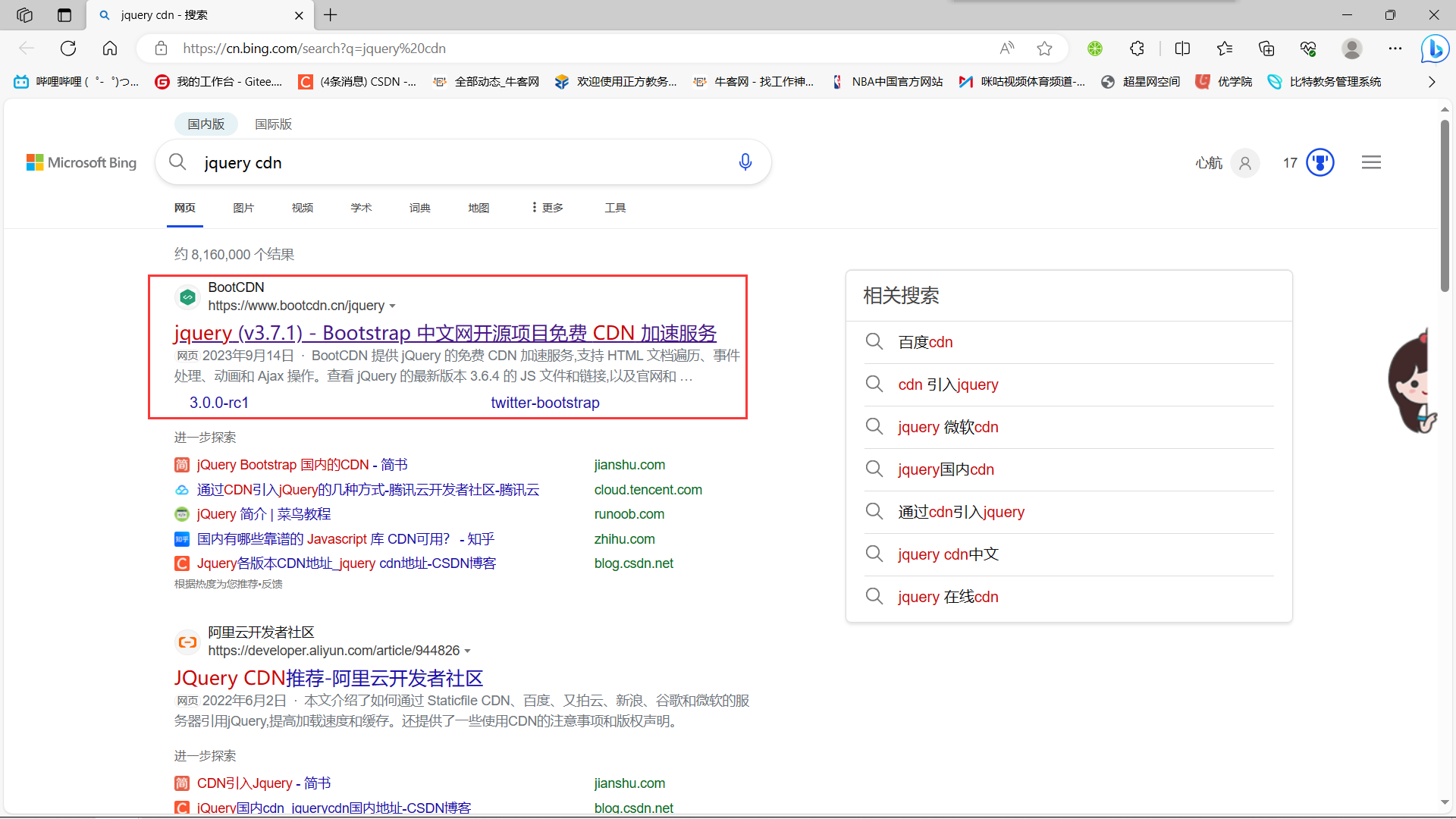
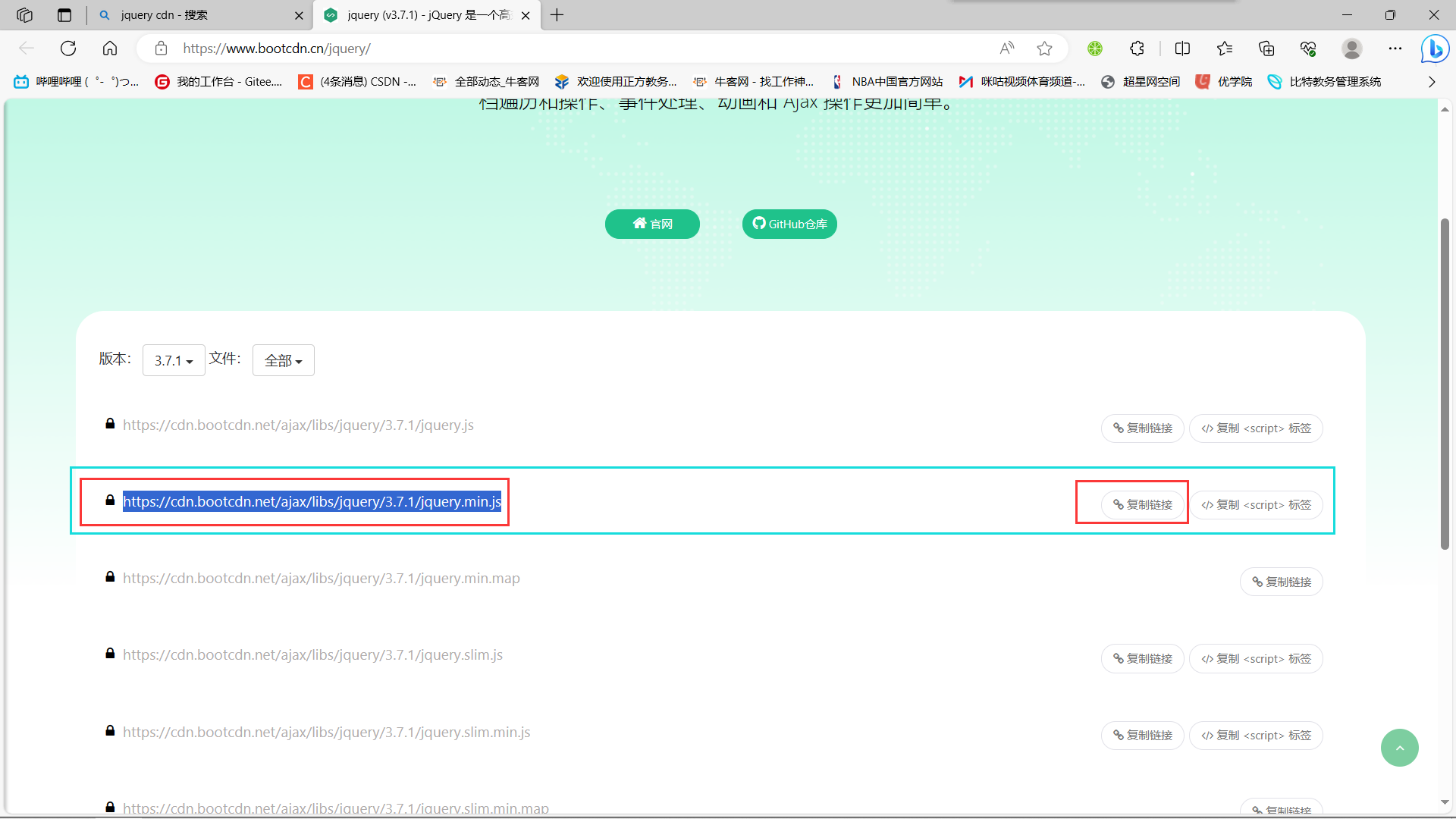
在找到官网后,继续找到后缀为 min.js 的这个链接,点击右侧的复制链接
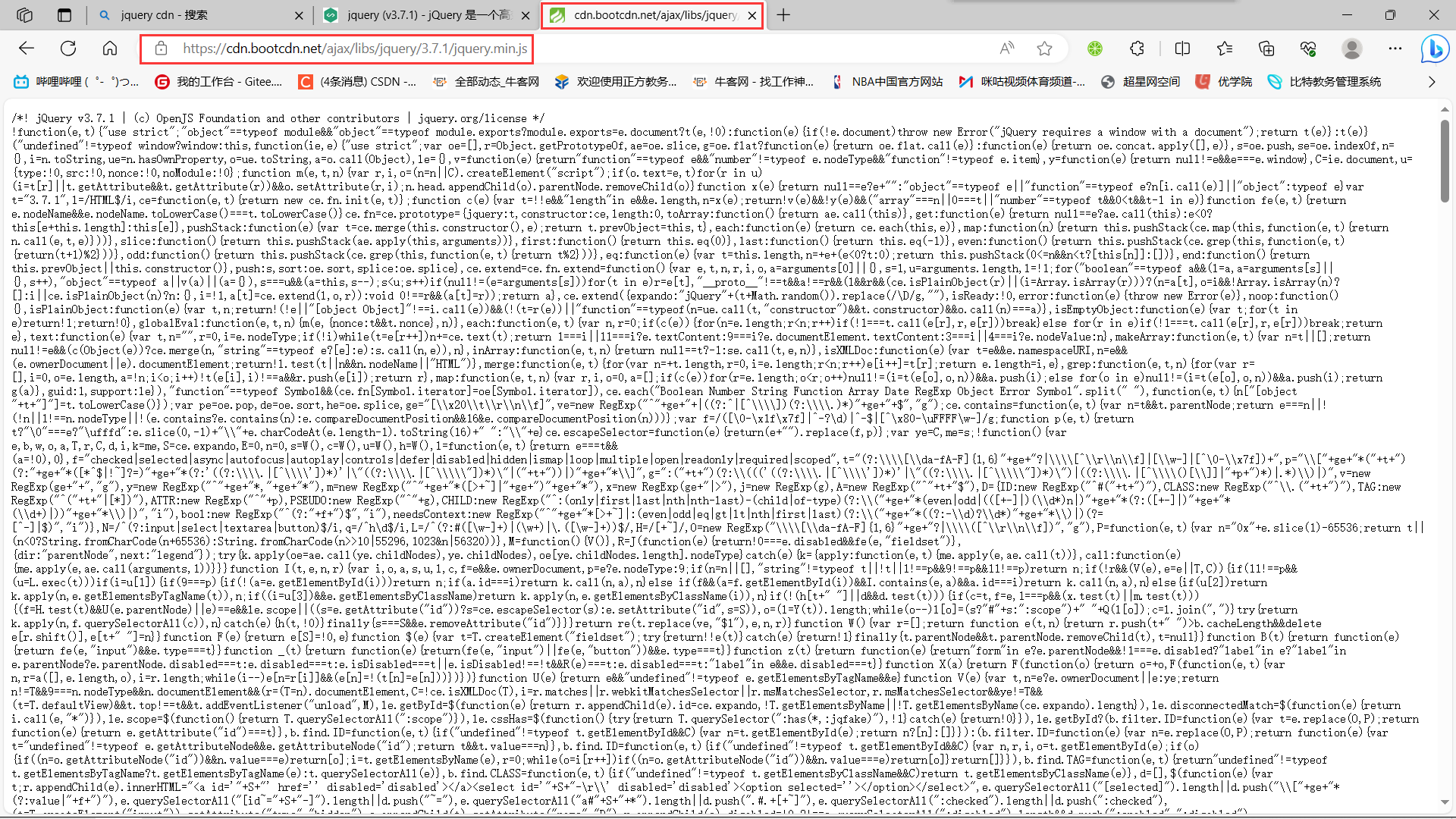
复制完连接后,我们找到一个新的标签页,并把我们之前复制的链接粘贴上去访问
此时我们有两个选择:
方法一:
全选我们的代码,复制之后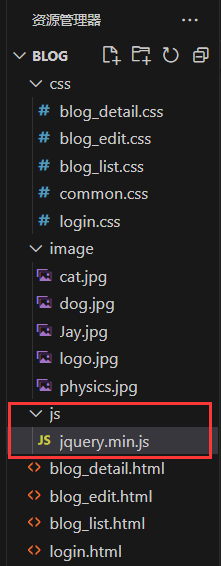 新建一个js目录,和一个
新建一个js目录,和一个 jquery.min.js 文件。
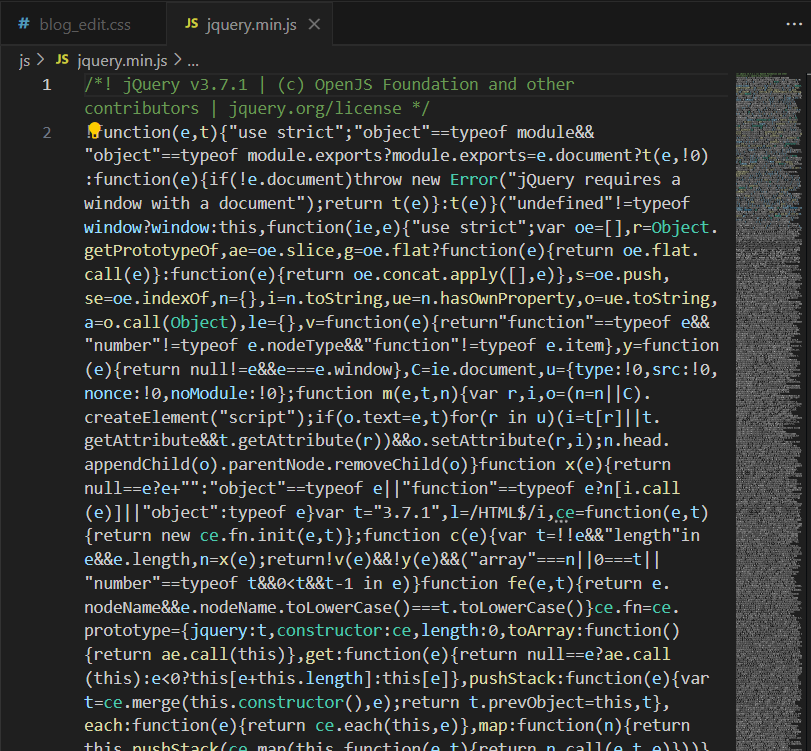
直接把刚才复制的全部代码粘贴到我们新建的 jquery.min.js 文件中即可。(这种方法粗暴野蛮,但是确实是一个简单的办法)

引入js代码。
法二:
直接引入js链接:
5.4引入 editor.md
js引入好之后,我们就可以开始引入editor.md了
editor.md 是一个开源的页面 markdown 编辑器组件.
这里的代码是需要进入github上进行下载的
如果github进不去可以下一个steam++
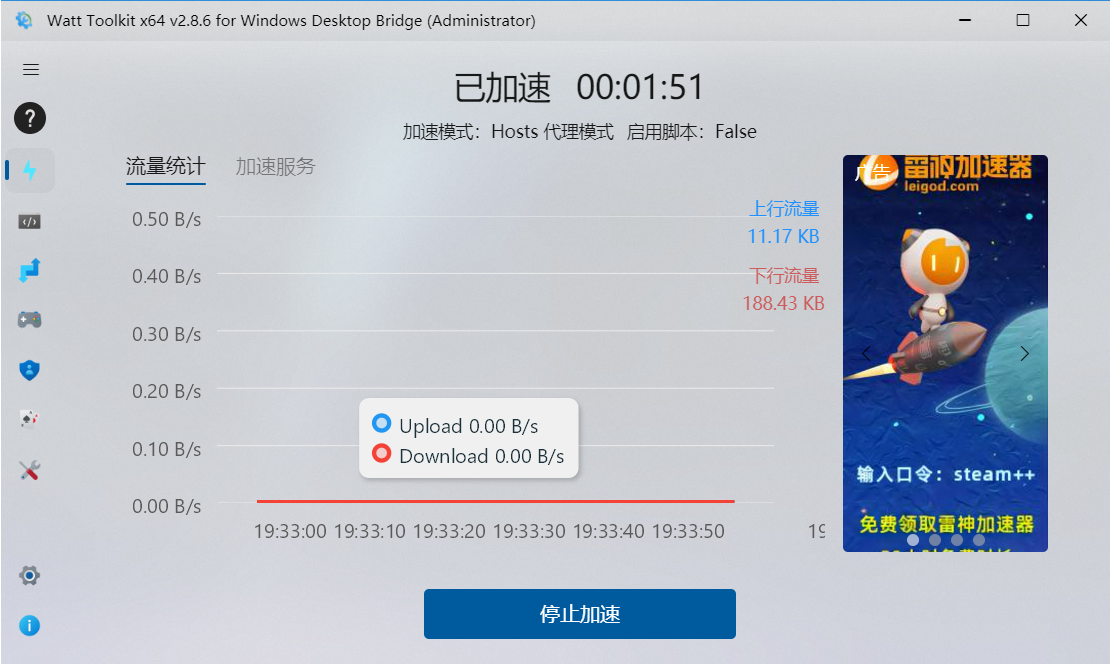
使用它加速之后,我们github就可以轻松进入了(steam++是一个免费加速的软件,他加速的原理是实时查找GitHub的VPN并进行切换,因此我们进入GitHub可以不会掉线)
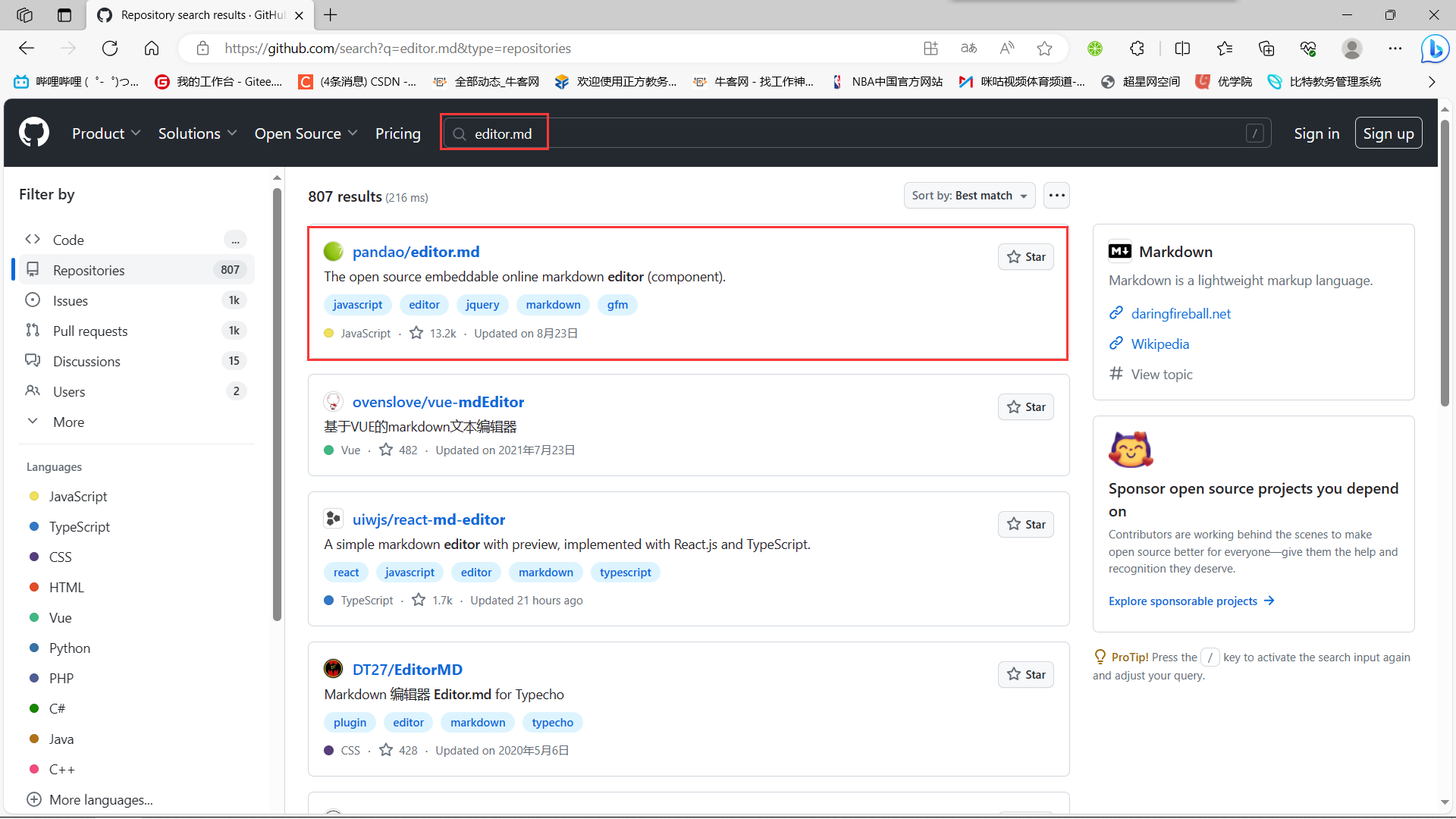
进入GitHub之后,我们搜索 editor.md ,并找到
这个进行下载
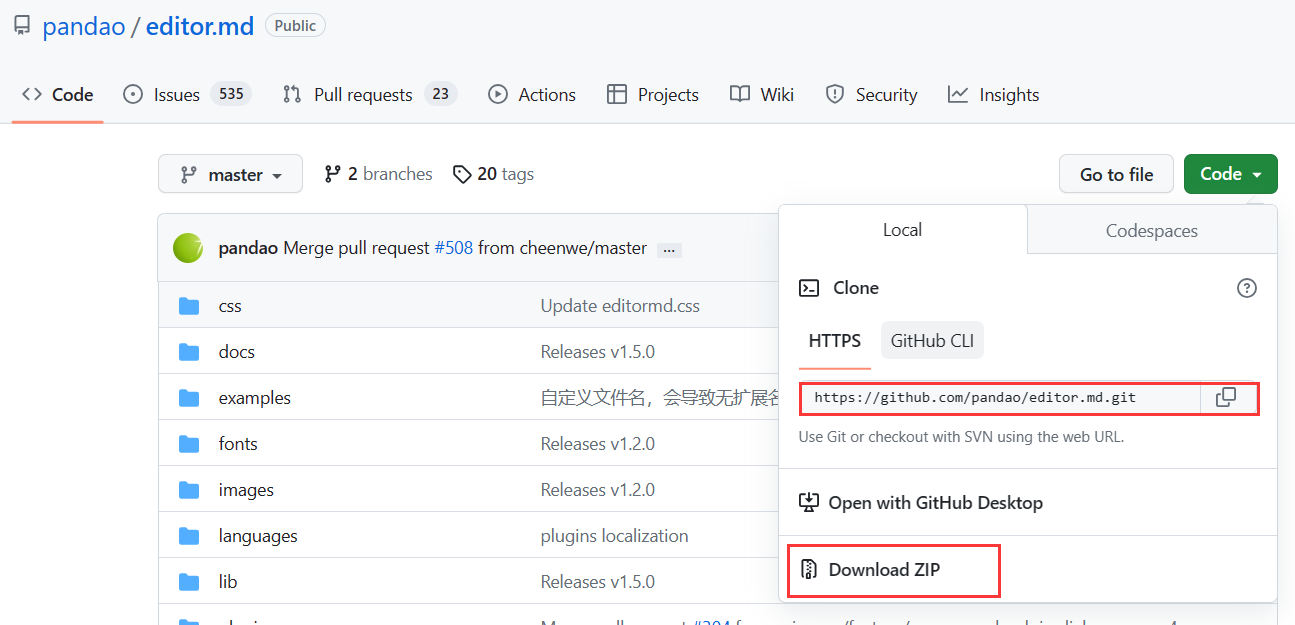
上述两种方式都可以进行代码的下载。
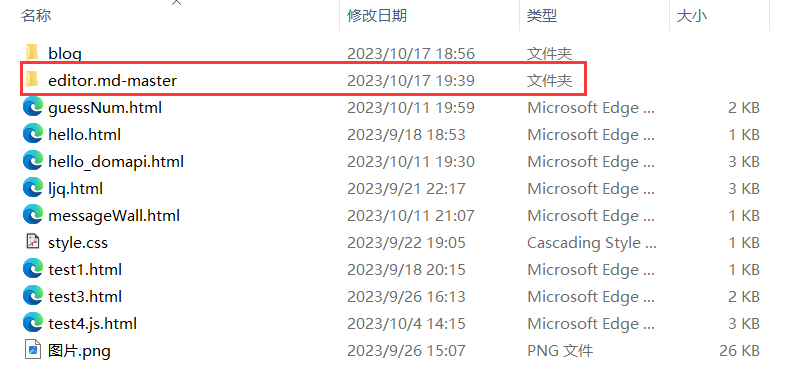
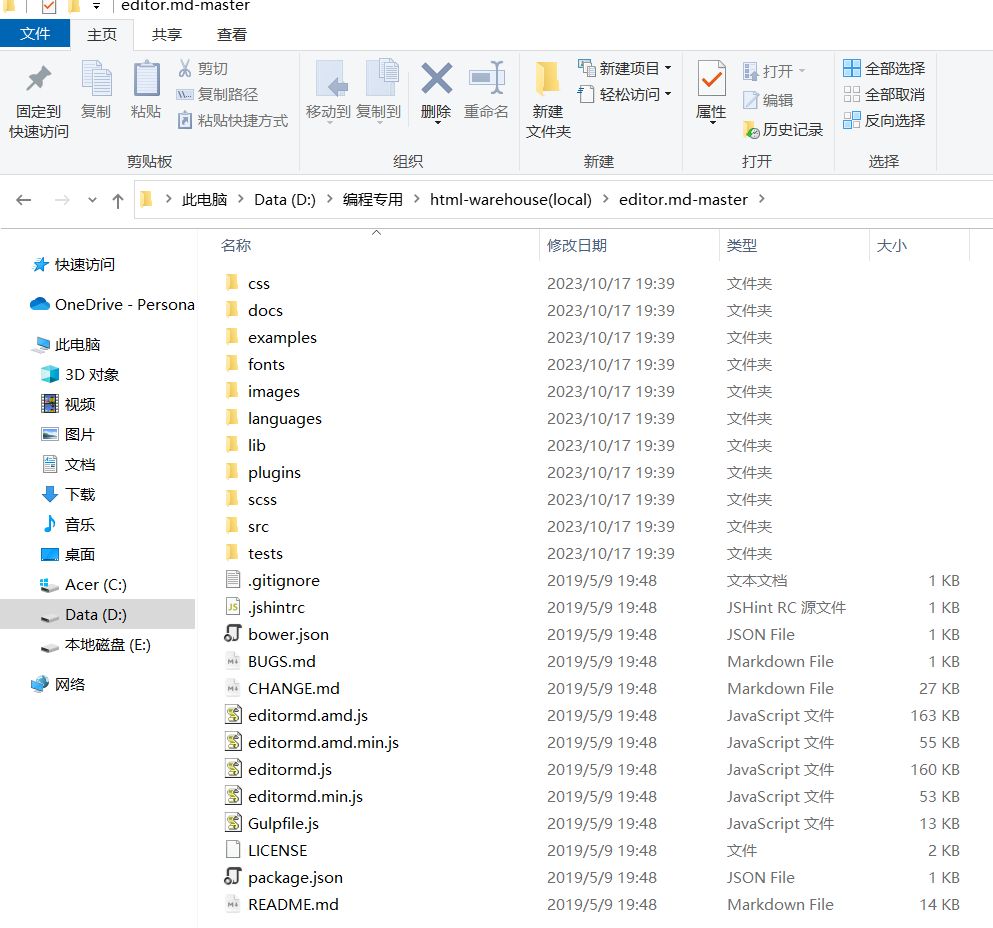
下载好后,我们选择一个我们可以找得到的位置解压存放
[官网参见](Editor.md - 开源在线 Markdown 编辑器 (pandao.github.io))
把整个目录都拷贝到我们当前的前端页面文件夹中:
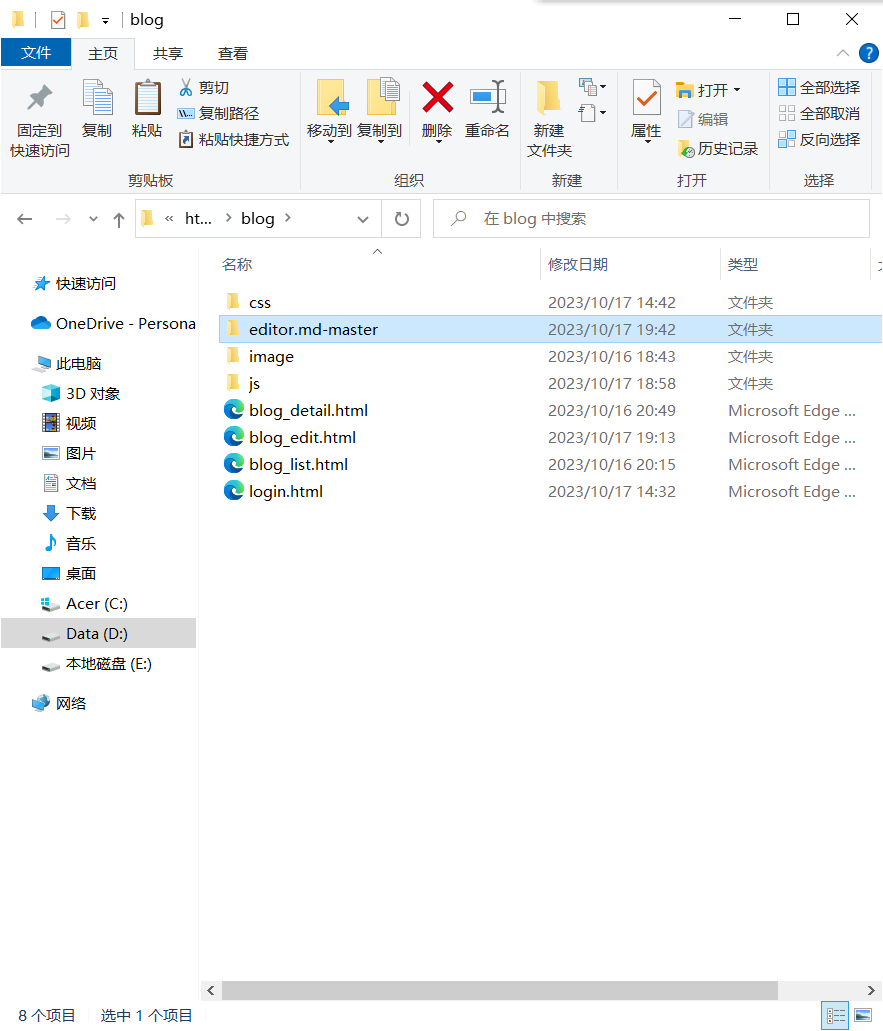
用法可以参考代码中的 examples 目录中的示例. 非常丰富.
- 下载 editor.md
从官网上下载到压缩包. 放到目录中. 目录结构如下:
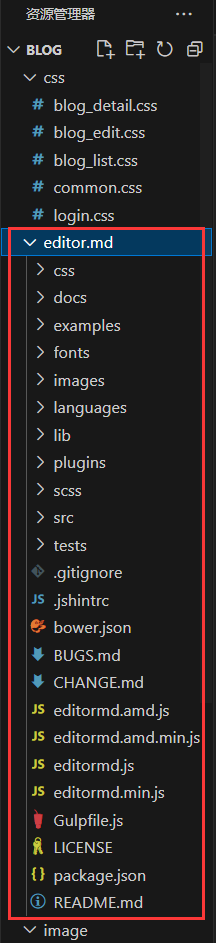
- 引入 editor.md
第一步:先保证页面里有一个 id 为 editor 的 div!!!

<!-- 博客编辑器,这里用 id 是为了和 markdown编辑器对接,而设置的 --><div id="editor"></div>
第二步:引入 editor.md 对应的 css 和 js,这些引入代码必须放到 jquery 引入代码的下方
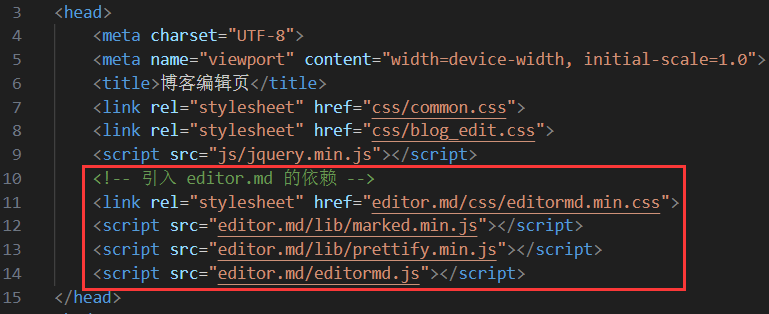
<!-- 引入 editor.md 的依赖 --><link rel="stylesheet" href="editor.md/css/editormd.min.css"><script src="editor.md/lib/marked.min.js"></script><script src="editor.md/lib/prettify.min.js"></script><script src="editor.md/editormd.js"></script>
- 初始化 editor.md
编辑 blog_edit.html (官方文档上有的,直接复制粘贴即可)
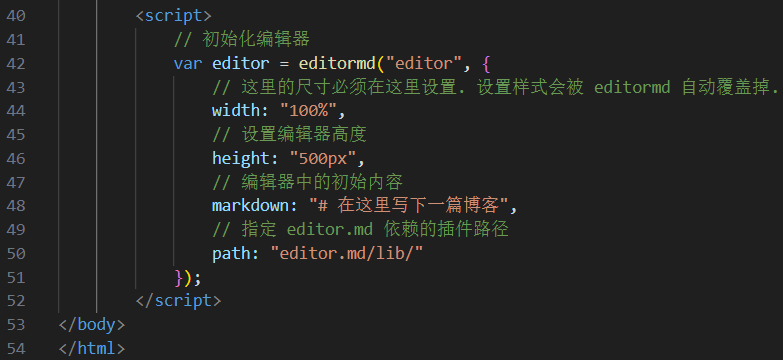
<script>
// 初始化编辑器
var editor = editormd("editor", {// 这里的尺寸必须在这里设置. 设置样式会被 editormd 自动覆盖掉. width: "100%",// 高度 100% 意思是和父元素一样高. 要在父元素的基础上去掉标题编辑区的高度height: "calc(100% - 50px)",// 编辑器中的初始内容markdown: "# 在这里写下一篇博客",// 指定 editor.md 依赖的插件路径path: "editor.md/lib/"
});
</script>
初始化代码是要创建一个 editor 对象,就对应着页面的 markdown 编辑器,通过  这个函数来构造。这个函数就是在 editormd.js 这个文件中定义的。 这个 id 就对应上面的 div#editor,此处必须写作 id 不能写为其他选择器。
这个函数来构造。这个函数就是在 editormd.js 这个文件中定义的。 这个 id 就对应上面的 div#editor,此处必须写作 id 不能写为其他选择器。
5.5博客编辑页完整代码
blog_edit.html:
<!DOCTYPE html>
<html lang="en">
<head><meta charset="UTF-8"><meta name="viewport" content="width=device-width, initial-scale=1.0"><title>博客编辑页</title><link rel="stylesheet" href="css/common.css"><link rel="stylesheet" href="css/blog_edit.css"><script src="js/jquery.min.js"></script><!-- 引入 editor.md 的依赖 --><link rel="stylesheet" href="editor.md/css/editormd.min.css"><script src="editor.md/lib/marked.min.js"></script><script src="editor.md/lib/prettify.min.js"></script><script src="editor.md/editormd.js"></script>
</head>
<body><!-- 这是一个导航栏 --><div class="nav"><img src="image/logo.jpg" alt=""><span class="title">我的博客系统</span><!-- 这个标签仅仅用于占位,把这几个 a 标签挤到右边去 --><div class="spacer"></div><a href="#">主页</a><a href="#">写博客</a><a href="#">注销</a></div><!-- 编辑区的容器 --><div class="blog-edit-container"><!-- 博客标题编辑区 --><div class="title"><input type="text" id="title" placeholder="输入文章标题"><button id="submit">发布文章</button></div><!-- 博客编辑器,这里用 id 是为了和 markdown编辑器对接,而设置的 --><div id="editor"></div></div><script>// 初始化编辑器var editor = editormd("editor", {// 这里的尺寸必须在这里设置. 设置样式会被 editormd 自动覆盖掉. width: "100%",// 设置编辑器高度height: "calc(100% - 50px)",// 编辑器中的初始内容markdown: "# 在这里写下一篇博客",// 指定 editor.md 依赖的插件路径path: "editor.md/lib/"});</script>
</body>
</html>
blog_edit.css:
/* 这个文件用来写博客编辑页的样式 */.blog-edit-container {width: 1000px;height: calc(100% - 50px);margin: 0 auto;
}.blog-edit-container .title {height: 50px;display: flex;align-items: center;justify-content: space-between;
}#title {height: 40px;width: 895px;border: none;padding-left: 5px;font-size: 20px;border-radius: 5px;/* 去掉轮廓线,鼠标选中后黑圈 */outline: none;/* 设置背景半透明 */background-color: rgba(255, 255, 255, 0.7);
}#title:focus {background-color: rgb(255, 255, 255);
}#submit {height: 40px;width: 100px;border-radius: 5px;background-color: orange;border: none;
}#submit:active{background-color: #666;
}#editor {border-radius: 10px;/* 给editor设置半透明,虽然editor自身半透明了但是这里面的元素,不是透明的,导致仍然看不到背景 *//* background-color: rgba(255, 255, 255, 0.8); */opacity: 80%;
}
jquery.min.js:
此处代码字数过多就不展示了,详细请参考5.3的链接,可以在里面全选复制
js代码。
<div id="editor"></div></div><script>// 初始化编辑器var editor = editormd("editor", {// 这里的尺寸必须在这里设置. 设置样式会被 editormd 自动覆盖掉. width: "100%",// 设置编辑器高度height: "calc(100% - 50px)",// 编辑器中的初始内容markdown: "# 在这里写下一篇博客",// 指定 editor.md 依赖的插件路径path: "editor.md/lib/"});</script>
blog_edit.css:
/* 这个文件用来写博客编辑页的样式 */.blog-edit-container {width: 1000px;height: calc(100% - 50px);margin: 0 auto;
}.blog-edit-container .title {height: 50px;display: flex;align-items: center;justify-content: space-between;
}#title {height: 40px;width: 895px;border: none;padding-left: 5px;font-size: 20px;border-radius: 5px;/* 去掉轮廓线,鼠标选中后黑圈 */outline: none;/* 设置背景半透明 */background-color: rgba(255, 255, 255, 0.7);
}#title:focus {background-color: rgb(255, 255, 255);
}#submit {height: 40px;width: 100px;border-radius: 5px;background-color: orange;border: none;
}#submit:active{background-color: #666;
}#editor {border-radius: 10px;/* 给editor设置半透明,虽然editor自身半透明了但是这里面的元素,不是透明的,导致仍然看不到背景 *//* background-color: rgba(255, 255, 255, 0.8); */opacity: 80%;
}
jquery.min.js:
此处代码字数过多就不展示了,详细请参考5.3的链接,可以在里面全选复制
js代码。
感谢各位读者的阅读,本文章有任何错误都可以在评论区发表你们的意见,我会对文章进行改正的。如果本文章对你有帮助请动一动你们敏捷的小手点一点赞,你的每一次鼓励都是作者创作的动力哦!😘
相关文章:

13.真刀实枪做项目---博客系统(页面设计)
文章目录 1.预期效果1.1博客列表页效果1.2博客详情页效果1.3博客登陆页效果1.4博客编辑页效果 2.实现博客列表页2.1实现导航栏2.2实现版心2.3实现个人信息2.4实现博客列表2.5博客列表页完整代码 3.实现博客正文页3.1引入导航栏3.2引入版心3.3引入个人信息3.4实现博客正文3.5博客…...

VScode 配置用户片段
文件->首选项->配置用户片段->新建全局用户片段 后续就可以通过vv3来直接生成下面的代码 {// Place your 全局 snippets here. Each snippet is defined under a snippet name and has a scope, prefix, body and // description. Add comma separated ids of the l…...
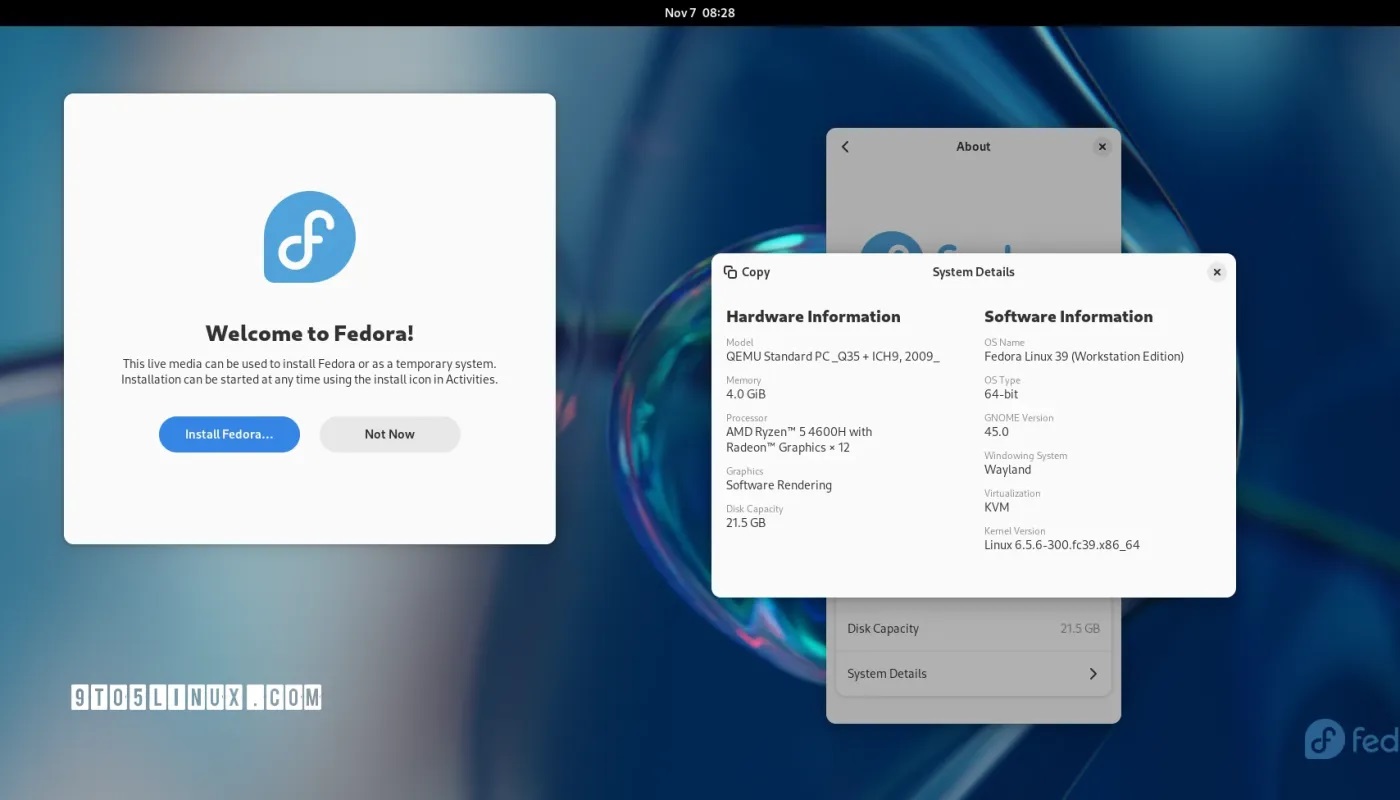
Fedora 项目近日发布了 Fedora Linux 39
导读几经推迟之后,Fedora 项目近日发布了 Fedora Linux 39,这是红帽公司赞助的面向大众的 GNU/Linux 发行版的最新稳定版本,采用了最新的技术和开源应用程序。 Fedora Linux 39 由 Linux 内核 6.5 支持,并提供了一些最新的桌面环境…...

Uniapp连接iBeacon设备——实现无线定位与互动体验(理论篇)
目录 前言: 一、什么是iBeacon技术 二、Uniapp连接iBeacon设备的准备工作 硬件设备: 三、Uniapp连接iBeacon设备的实现步骤 创建Uniapp项目: 四、Uniapp连接iBeacon设备的应用场景 室内导航: 五、Uniapp连接iBeacon设备的未来…...
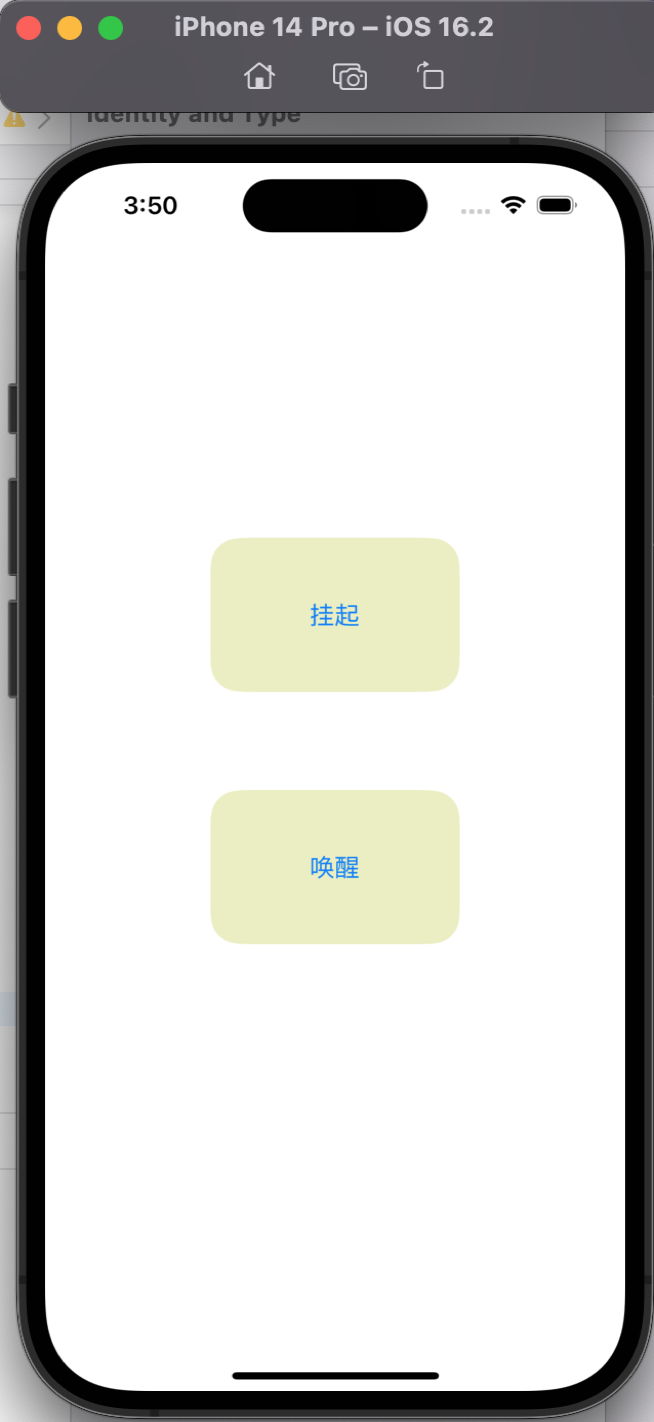
GCD:异步同步?串行并发?一文轻松拿捏!
GCD 文章目录 GCD进程线程进程与线程的关系进程与线程的区别 任务(执行的代码)队列线程与队列的关系 队列任务**同步执行任务(sync)**辅助方法**异步执行任务(async)**总结栅栏任务迭代任务 队列详细属性QoSAttributes…...

学习c#的第十七天
目录 C# 异常处理 异常的原因 System.Exception 类 如何处理异常 常见的异常类 throw 语句 throw 表达式 try 语句 try-catch 语句 try-finally 语句 try-catch-finally 语句 when 异常筛选器 异步和迭代器方法中的异常 C# 异常处理 C # 中的异常提供了结构化、统…...

龙芯 操作系统选择和安装
龙芯3a5000及之后的cpu底层架构已经从mips64el改为了loongarch64 所以这里分了2种来说明,分别对应3a4000之前的和3a5000之后的 龙芯的系统安装难点在于操作系统的选取和引导 一、烧录工具 制作安装盘使用常规的烧录工具是不行滴,会提示没有\boot\initrd…...
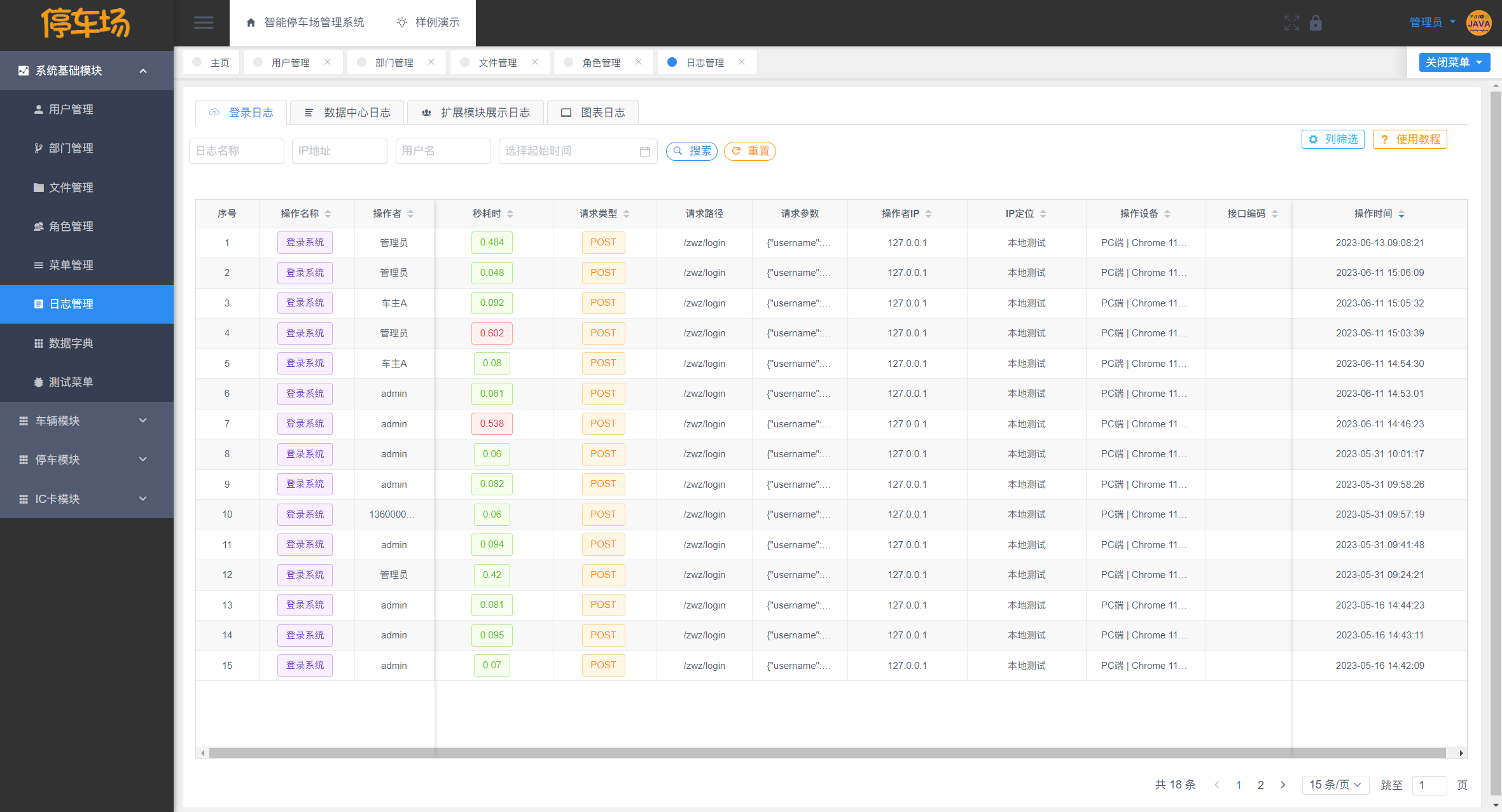
【开源】基于JAVA的智能停车场管理系统
项目编号: S 005 ,文末获取源码。 \color{red}{项目编号:S005,文末获取源码。} 项目编号:S005,文末获取源码。 目录 一、摘要1.1 项目介绍1.2 项目录屏 二、研究内容A. 车主端功能B. 停车工作人员功能C. 系…...
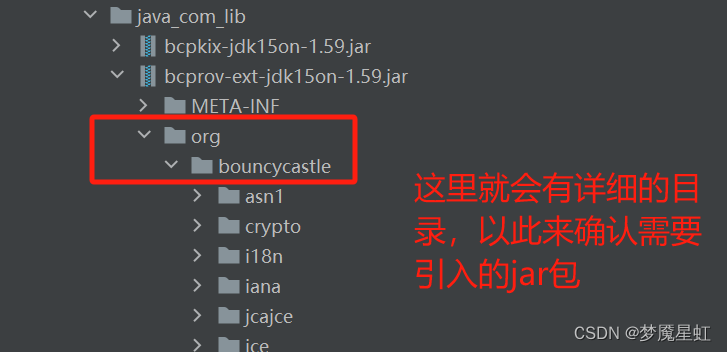
使用IDEA 将Eclipse java工程转为maven格式
使用IDEA 将Eclipse java工程转为maven格式 ①使用idea打开项目,在项目根目录下右键选择 Add Framework Support 选择 maven ,引入maven ②找到项目中的.classpath文件或者lib目录 根据.classpath文件或者lib目录中列举的jar包名,将其依次手…...
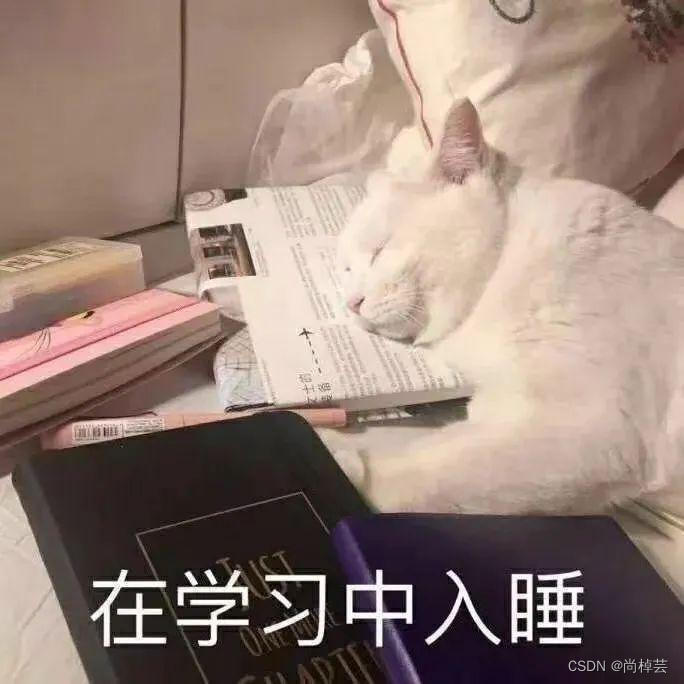
CCF CSP认证 历年题目自练Day47
题目 试题编号: 201712-3 试题名称: Crontab 时间限制: 10.0s 内存限制: 256.0MB 样例输入 3 201711170032 201711222352 0 7 * * 1,3-5 get_up 30 23 * * Sat,Sun go_to_bed 15 12,18 * * * have_dinner 样例输出 201711170…...
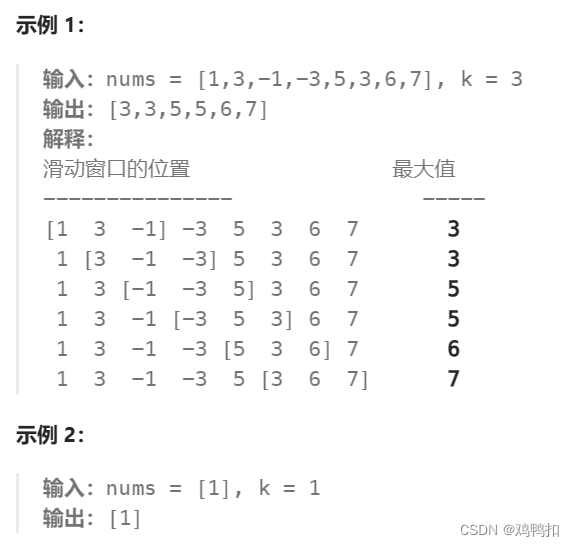
LeetCode Hot100之十:239.滑动窗口最大值
题目 给你一个整数数组 nums,有一个大小为 k 的滑动窗口从数组的最左侧移动到数组的最右侧。你只可以看到在滑动窗口内的 k 个数字。滑动窗口每次只向右移动一位。 返回 滑动窗口中的最大值 。 提示: 1 < nums.length < 10^5 -10^4 < nums[i…...

x264、x265、OpenH264 简要对比
一: x264、x265、OpenH264,都是开源代码库;二: H264(MPEG-4/AVC)、H265(HEVC),是视频编码格式。是视频标准; H264(MPEG-4/AVC) 简称: H264 或 AVC; H265(HEVC) 简称: H265 …...
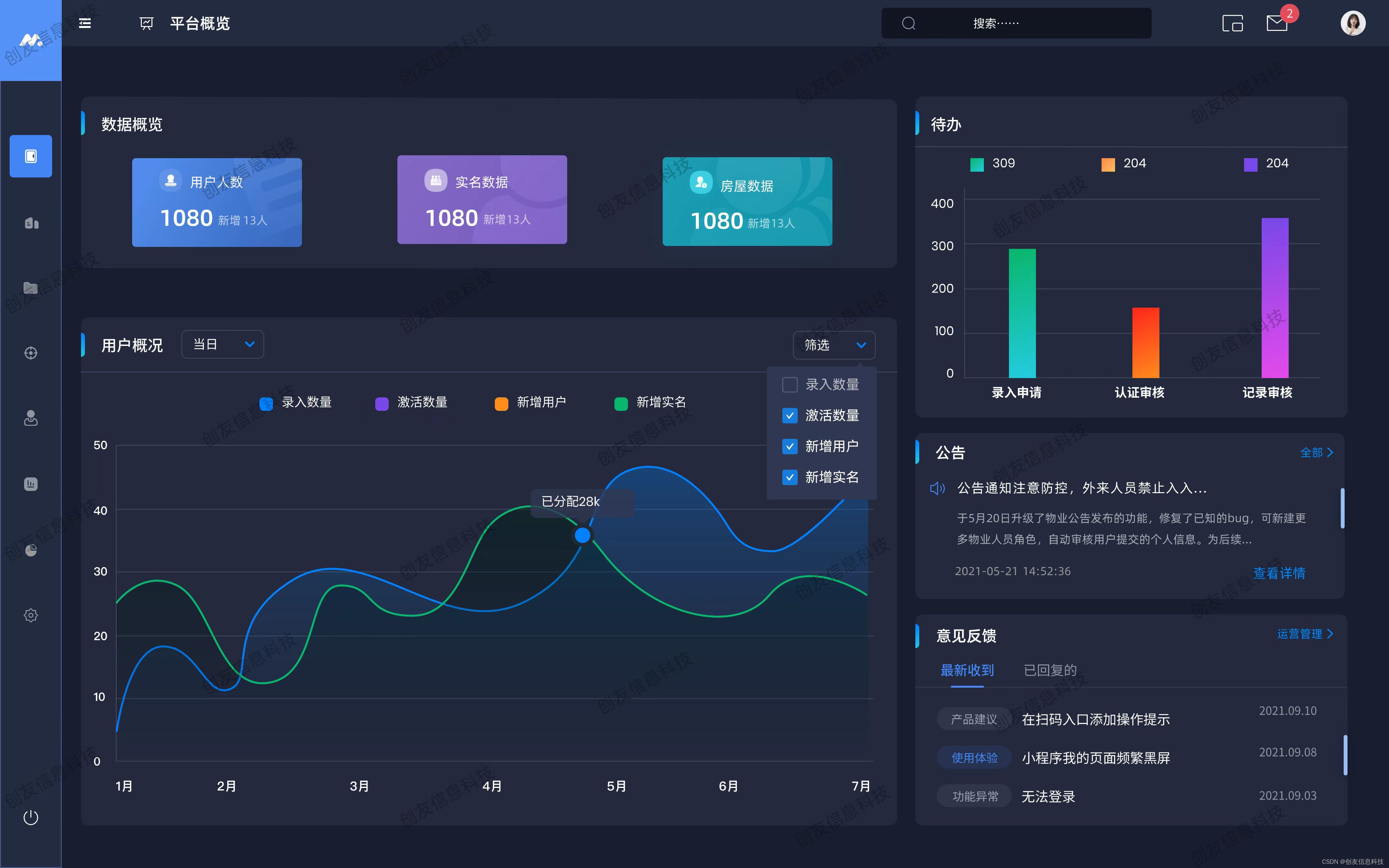
二维码智慧门牌管理系统升级解决方案:门牌聚合,让管理更便捷!
文章目录 前言一、传统门牌管理系统的瓶颈二、地图门牌聚合展示的优势三、地图门牌聚合展示的实现方法四、智慧门牌管理系统的未来发展 前言 随着城市的发展和建设,对于地址信息的管理变得越来越重要。而智慧门牌管理系统作为管理地址信息的重要工具,其…...

物联网AI MicroPython学习之语法UART通用异步通信
学物联网,来万物简单IoT物联网!! UART 介绍 模块功能: UART通过串行异步收发通信 接口说明 UART - 构建UART对象 函数原型:UART(id, baudrate,bits, parity,stop, tx, rx)参数说明: 参数类…...
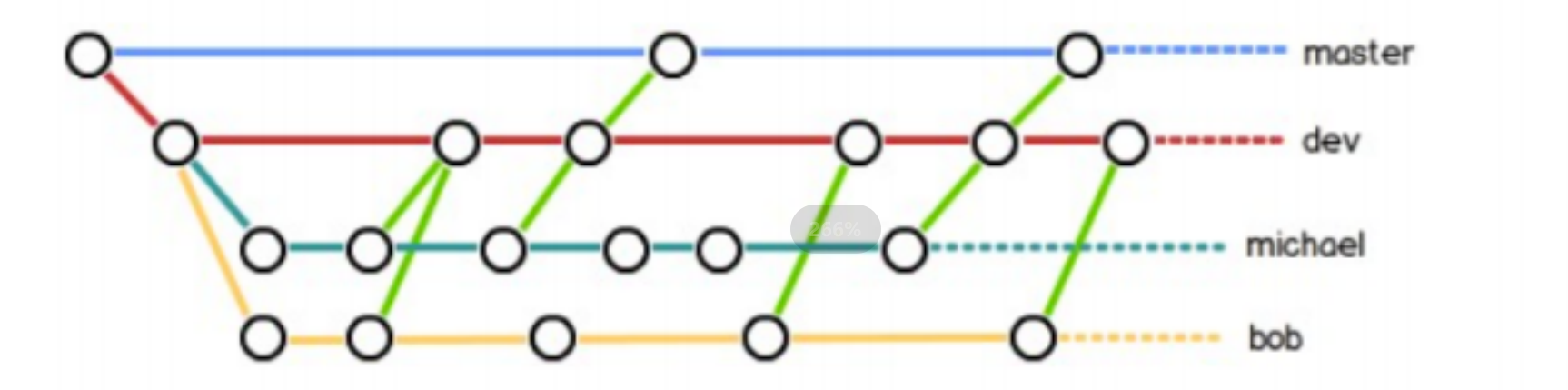
Git企业开发级讲解(四)
📘北尘_:个人主页 🌎个人专栏:《Linux操作系统》《经典算法试题 》《C》 《数据结构与算法》 ☀️走在路上,不忘来时的初心 文章目录 一、理解分⽀二、创建分支三、切换分⽀四、合并分⽀五、删除分⽀六、合并冲突七、分⽀管理策略…...

pytorch 安装 2023年
pytorch网址:https://pytorch.org/get-started/locally/ conda install pytorch torchvision torchaudio pytorch-cuda11.8 -c pytorch -c nvidia我在自己电脑上用这个pip命令完全安装不了,只能用conda安装。复制上面提供的命令,在cmd中直接运…...
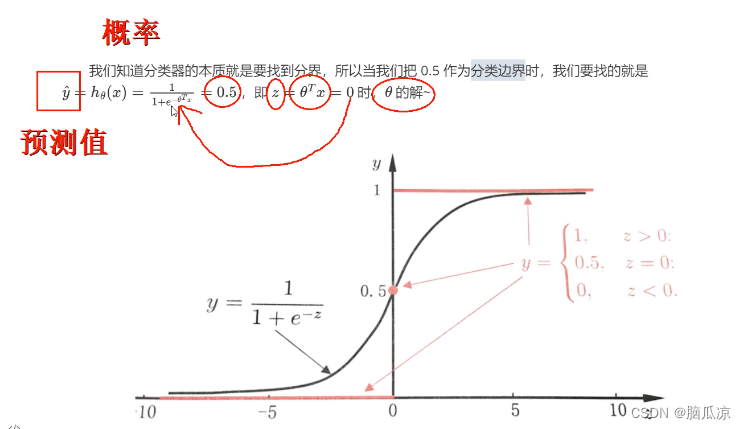
人工智能基础_机器学习040_Sigmoid函数详解_单位阶跃函数与对数几率函数_伯努利分布---人工智能工作笔记0080
然后我们再来详细说一下Sigmoid函数,上面的函数的公式 我们要知道这里的,Sigmoid函数的意义,这逻辑斯蒂回归的意义就是,在多元线性回归的基础上,把 多元线性回归的结果,缩放到0到1之间对吧,根据中间的0.5为分类,小于0.5的一类,大于的一类, 这里的h theta(x) 就是概率函数 然…...

Scala---迭代器模式+Trait特质特性
Scala迭代器模式处理数据 scala中创建集合需要内存,集合与集合之间的转换时,每次转换生成新的集合时,新的集合也需要内存。如果有一个非常大的初始集合,需要经过多次转换,每次转换都生成一个新的集合,才能…...

labview运行速度太慢
找到labview程序运行速度的瓶颈 - 百度文库 LabVIEW执行速度 - 北京瀚文网星科技有限公司 性能和内存信息窗口 必需:基础版开发系统 选择工具性能分析性能和内存,可显示该窗口。 该窗口用于采集和显示VI的执行时间和内存使用信息。如在不属于项目的…...

QT基础入门【QSS】继承、命名空间中的小部件、QObject 属性介绍
继承 在经典 CSS 中,当项目的字体和颜色没有显式设置时,它会自动从父级继承。但是在使用 Qt 样式表时,默认情况下,部件不会从其父部件自动继承其字体和颜色设置。 例如,考虑一个 QPushButton 在 QGroupBox 内部: qApp->setStyleSheet("QGroupBox { color: red…...
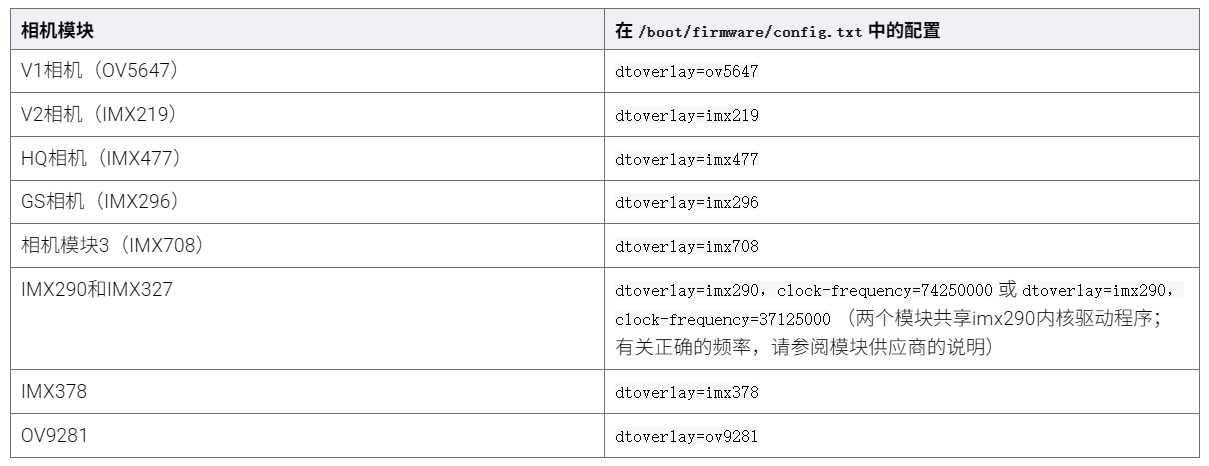
树莓派超全系列教程文档--(61)树莓派摄像头高级使用方法
树莓派摄像头高级使用方法 配置通过调谐文件来调整相机行为 使用多个摄像头安装 libcam 和 rpicam-apps依赖关系开发包 文章来源: http://raspberry.dns8844.cn/documentation 原文网址 配置 大多数用例自动工作,无需更改相机配置。但是,一…...
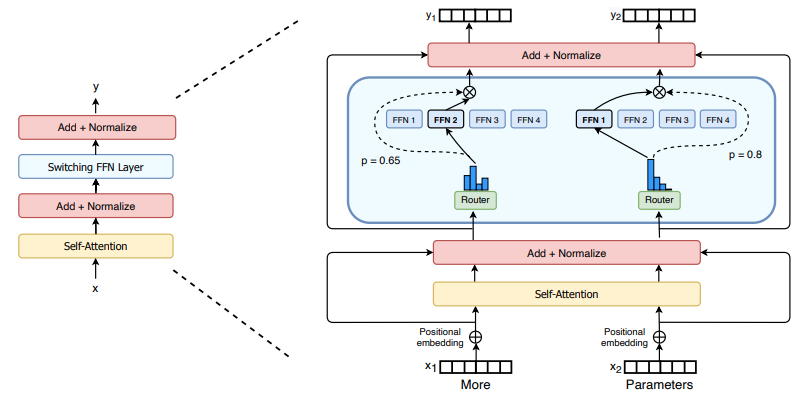
(二)TensorRT-LLM | 模型导出(v0.20.0rc3)
0. 概述 上一节 对安装和使用有个基本介绍。根据这个 issue 的描述,后续 TensorRT-LLM 团队可能更专注于更新和维护 pytorch backend。但 tensorrt backend 作为先前一直开发的工作,其中包含了大量可以学习的地方。本文主要看看它导出模型的部分&#x…...
-----深度优先搜索(DFS)实现)
c++ 面试题(1)-----深度优先搜索(DFS)实现
操作系统:ubuntu22.04 IDE:Visual Studio Code 编程语言:C11 题目描述 地上有一个 m 行 n 列的方格,从坐标 [0,0] 起始。一个机器人可以从某一格移动到上下左右四个格子,但不能进入行坐标和列坐标的数位之和大于 k 的格子。 例…...
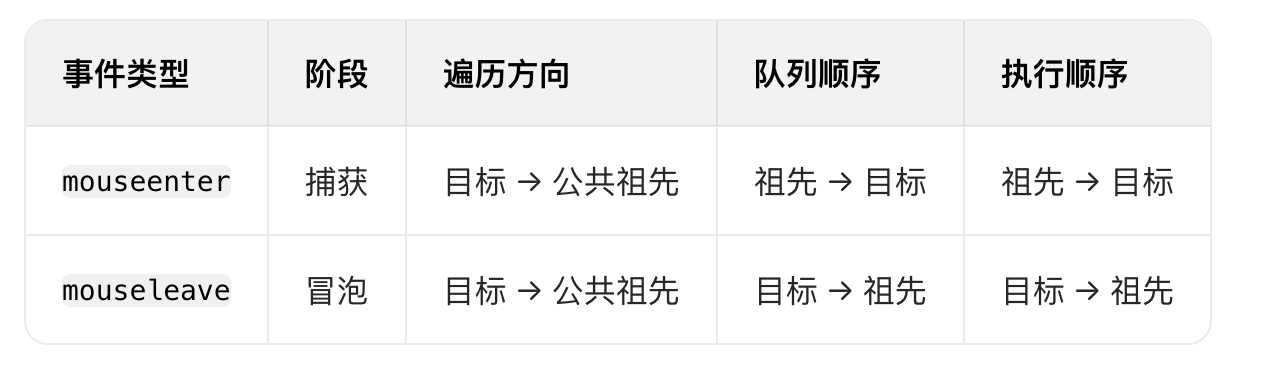
React19源码系列之 事件插件系统
事件类别 事件类型 定义 文档 Event Event 接口表示在 EventTarget 上出现的事件。 Event - Web API | MDN UIEvent UIEvent 接口表示简单的用户界面事件。 UIEvent - Web API | MDN KeyboardEvent KeyboardEvent 对象描述了用户与键盘的交互。 KeyboardEvent - Web…...
)
【HarmonyOS 5 开发速记】如何获取用户信息(头像/昵称/手机号)
1.获取 authorizationCode: 2.利用 authorizationCode 获取 accessToken:文档中心 3.获取手机:文档中心 4.获取昵称头像:文档中心 首先创建 request 若要获取手机号,scope必填 phone,permissions 必填 …...
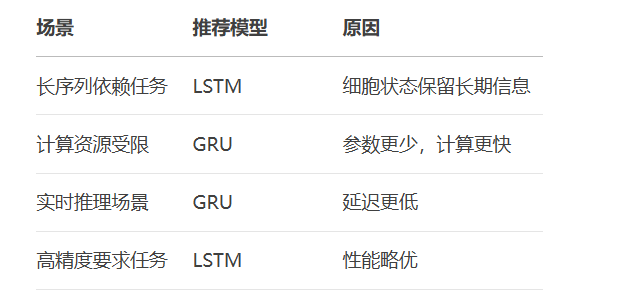
RNN避坑指南:从数学推导到LSTM/GRU工业级部署实战流程
本文较长,建议点赞收藏,以免遗失。更多AI大模型应用开发学习视频及资料,尽在聚客AI学院。 本文全面剖析RNN核心原理,深入讲解梯度消失/爆炸问题,并通过LSTM/GRU结构实现解决方案,提供时间序列预测和文本生成…...
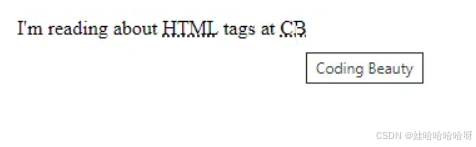
html-<abbr> 缩写或首字母缩略词
定义与作用 <abbr> 标签用于表示缩写或首字母缩略词,它可以帮助用户更好地理解缩写的含义,尤其是对于那些不熟悉该缩写的用户。 title 属性的内容提供了缩写的详细说明。当用户将鼠标悬停在缩写上时,会显示一个提示框。 示例&#x…...

laravel8+vue3.0+element-plus搭建方法
创建 laravel8 项目 composer create-project --prefer-dist laravel/laravel laravel8 8.* 安装 laravel/ui composer require laravel/ui 修改 package.json 文件 "devDependencies": {"vue/compiler-sfc": "^3.0.7","axios": …...
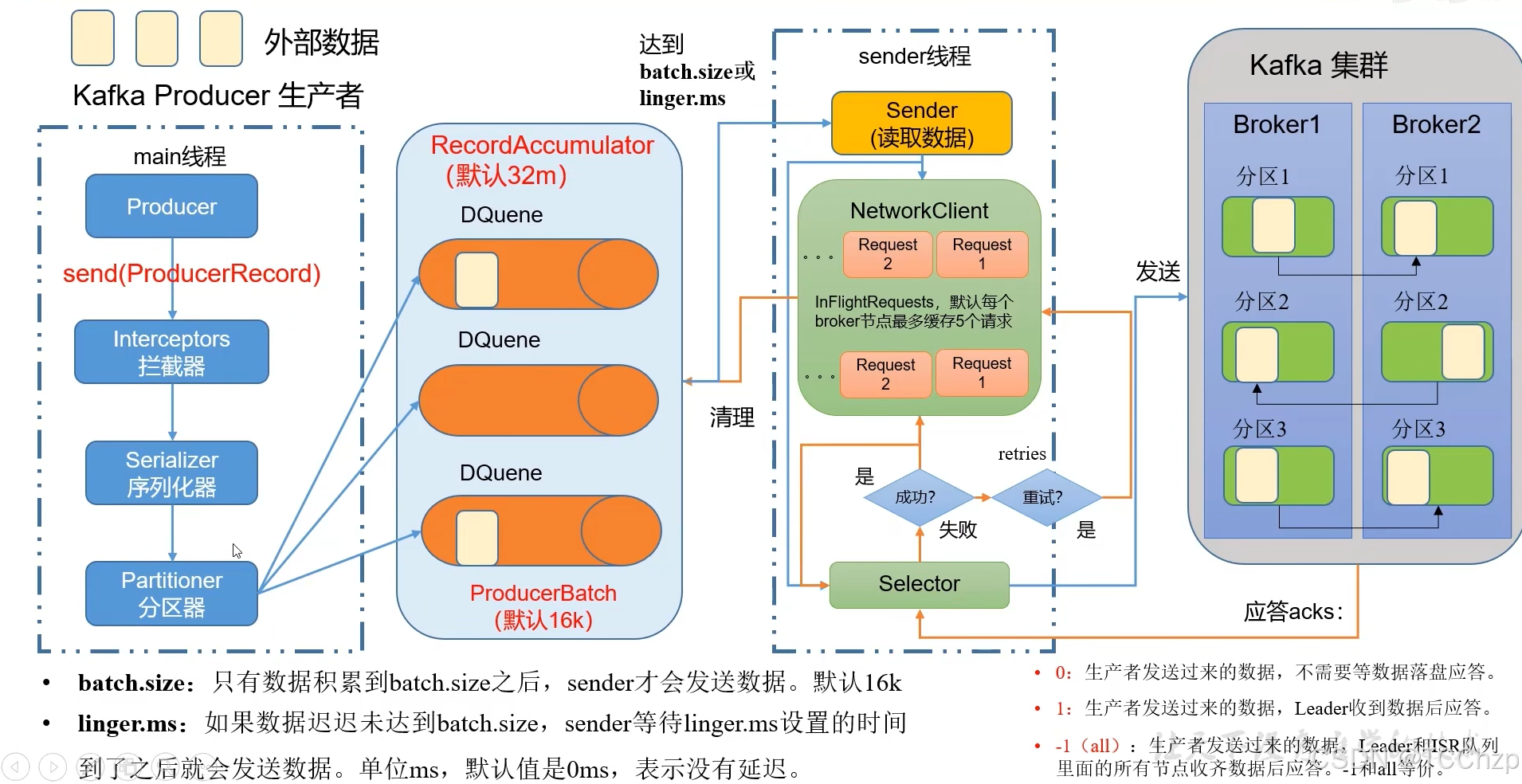
Kafka入门-生产者
生产者 生产者发送流程: 延迟时间为0ms时,也就意味着每当有数据就会直接发送 异步发送API 异步发送和同步发送的不同在于:异步发送不需要等待结果,同步发送必须等待结果才能进行下一步发送。 普通异步发送 首先导入所需的k…...
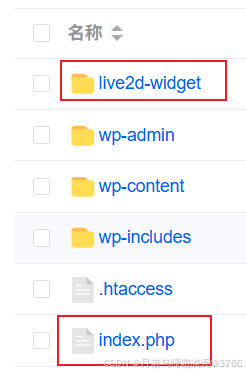
给网站添加live2d看板娘
给网站添加live2d看板娘 参考文献: stevenjoezhang/live2d-widget: 把萌萌哒的看板娘抱回家 (ノ≧∇≦)ノ | Live2D widget for web platformEikanya/Live2d-model: Live2d model collectionzenghongtu/live2d-model-assets 前言 网站环境如下,文章也主…...
