docker-centos中基于keepalived+niginx模拟主从热备完整过程
文章目录
- 一、环境准备
- 二、主机
- 1、环境搭建
- 1.1 镜像拉取
- 1.2 创建网桥
- 1.3 启动容器
- 1.4 配置镜像源
- 1.5 下载工具包
- 1.6 下载keepalived
- 1.7 下载nginx
- 2、配置
- 2.1 配置keepalived
- 2.2 配置nginx
- 2.2.1 查看nginx.conf
- 2.2.2 修改index.html
- 3、启动
- 3.1 启动nginx
- 3.2 启动keepalived
- 4、状态查看
- 4.1 查看nginx状态
- 4.2 查看keepalived状态
- 4、停止
- 4.1 停止nginx
- 4.2 停止keepalived
- 三、从机
- 1、方法一:重复主机步骤
- 1.1 将步骤 (1.2 创建网桥)改为如下:
- 1.2 将步骤2.1 配置keepalived内容改为如下
- 1.3 将步骤(2.2.2 修改index.html)修改网页内容(可选)
- 2、方法二:克隆主机虚拟机
- 2.1 克隆完成、启动虚拟机,修改网桥
- 2.1.1 创建网桥
- 2.1.2 启动容器连接到创建的网桥
- 2.2 修改keepalived的配置
- 四、路由
- 1、主机
- 1.1 网卡情况
- 1.2 查看路由
- 1.3 添加路由
- 1.4 最后路由表
- 2、从机
- 2.1 网卡情况
- 2.2 查看路由
- 2.3 添加路由
- 2.4 最后路由情况
- 3、宿主机(windows主机)
- 3.1 添加路由
一、环境准备
| 根据宿主机的系统选择安装docker 🔗在Ubuntu中安装docker 🔗在CentOS中安装docker |
二、主机
1、环境搭建
1.1 镜像拉取
docker pull centos
1.2 创建网桥
docker network create -d=bridge --subnet=192.168.99.0/24 br2
1.3 启动容器
docker run -it --name centos-1 --privileged -v /home/vac/linux:/mnt/software -p 9901:80 --net=br2 centos bash
1.4 配置镜像源
找到目录
cd /etc/yum.repos.d/
修改源
sed -i 's/mirrorlist/#mirrorlist/g' /etc/yum.repos.d/CentOS-*
修改url
sed -i 's|#baseurl=http://mirror.centos.org|baseurl=http://vault.centos.org|g' /etc/yum.repos.d/CentOS-*
更新一下(时间较长)
yum -y update
1.5 下载工具包
ifconfig、route命令使用的net-tools工具包
yum -y install net-tools
vim编辑器
yum -y install vim
1.6 下载keepalived
yum -y install keepalived
1.7 下载nginx
yum -y install nginx
2、配置
2.1 配置keepalived
编辑keepalived.conf文件
vim /etc/keepalived/keepalived.conf
输入以下内容
! Configuration File for keepalivedglobal_defs {#路由id:当前安装keepalived节点主机的标识符,全局唯一router_id keep_150
}vrrp_instance VI_1 {# 表示的状态,当前的130服务器为nginx的主节点,MASTER/BACKUPstate MASTER# 当前实例绑定的网卡interface eth0# 保证主备节点一致virtual_router_id 51# 优先级/权重,谁的优先级高,在MASTER挂掉以后,就能成为MASTERpriority 100# 主备之间同步检查的时间间隔,默认1sadvert_int 1# 认证授权的密码,防止非法节点的进入authentication {auth_type PASSauth_pass 1111}virtual_ipaddress {192.168.200.17}
}
2.2 配置nginx
2.2.1 查看nginx.conf
vim /etc/nginx/nginx.conf
内容如下
# For more information on configuration, see:
# * Official English Documentation: http://nginx.org/en/docs/
# * Official Russian Documentation: http://nginx.org/ru/docs/user nginx;
worker_processes auto;
error_log /var/log/nginx/error.log;
pid /run/nginx.pid;# Load dynamic modules. See /usr/share/doc/nginx/README.dynamic.
include /usr/share/nginx/modules/*.conf;events {worker_connections 1024;
}http {log_format main '$remote_addr - $remote_user [$time_local] "$request" ''$status $body_bytes_sent "$http_referer" ''"$http_user_agent" "$http_x_forwarded_for"';access_log /var/log/nginx/access.log main;sendfile on;tcp_nopush on;tcp_nodelay on;keepalive_timeout 65;types_hash_max_size 2048;include /etc/nginx/mime.types;default_type application/octet-stream;# Load modular configuration files from the /etc/nginx/conf.d directory.# See http://nginx.org/en/docs/ngx_core_module.html#include# for more information.include /etc/nginx/conf.d/*.conf;server {listen 80 default_server;listen [::]:80 default_server;server_name _;root /usr/share/nginx/html;# Load configuration files for the default server block.include /etc/nginx/default.d/*.conf;location / {}error_page 404 /404.html;location = /40x.html {}error_page 500 502 503 504 /50x.html;location = /50x.html {}}# Settings for a TLS enabled server.
#
# server {
# listen 443 ssl http2 default_server;
# listen [::]:443 ssl http2 default_server;
# server_name _;
# root /usr/share/nginx/html;
#
# ssl_certificate "/etc/pki/nginx/server.crt";
# ssl_certificate_key "/etc/pki/nginx/private/server.key";
2.2.2 修改index.html
vim /usr/share/nginx/html/index.html
输入以下内容
<!DOCTYPE html PUBLIC "-//W3C//DTD XHTML 1.1//EN" "http://www.w3.org/TR/xhtml11/DTD/xhtml11.dtd"><html xmlns="http://www.w3.org/1999/xhtml" xml:lang="en"><head><title>Test Page for the Nginx HTTP Server on Red Hat Enterprise Linux</title><meta http-equiv="Content-Type" content="text/html; charset=UTF-8" /><style type="text/css">/*<![CDATA[*/body {background-color: #fff;color: #000;font-size: 0.9em;font-family: sans-serif,helvetica;margin: 0;padding: 0;}:link {color: #c00;}:visited {color: #c00;}a:hover {color: #f50;}h1 {text-align: center;margin: 0;padding: 0.6em 2em 0.4em;background-color: #900;color: #fff;font-weight: normal;font-size: 1.75em;border-bottom: 2px solid #000;}h1 strong {font-weight: bold;font-size: 1.5em;}h2 {text-align: center;background-color: #900;font-size: 1.1em;font-weight: bold;color: #fff;margin: 0;padding: 0.5em;border-bottom: 2px solid #000;}hr {display: none;}.content {padding: 1em 5em;}.alert {border: 2px solid #000;}img {border: 2px solid #fff;padding: 2px;margin: 2px;}a:hover img {border: 2px solid #294172;}.logos {margin: 1em;text-align: center;}/*]]>*/</style></head><body><h1>Welcome to <strong>nginx</strong> on Red Hat Enterprise Linux!(Master)</h1><h1>192.168.99.2</h1><div class="content"><p>This page is used to test the proper operation of the<strong>nginx</strong> HTTP server after it has beeninstalled. If you can read this page, it means that theweb server installed at this site is workingproperly.</p><div class="alert"><h2>Website Administrator</h2><div class="content"><p>This is the default <tt>index.html</tt> page thatis distributed with <strong>nginx</strong> onRed Hat Enterprise Linux. It is located in<tt>/usr/share/nginx/html</tt>.</p><p>You should now put your content in a location ofyour choice and edit the <tt>root</tt> configurationdirective in the <strong>nginx</strong>configuration file<tt>/etc/nginx/nginx.conf</tt>.</p><p>For information on Red Hat Enterprise Linux, please visit the <a href="http://www.redhat.com/">Red Hat, Inc. website</a>. The documentation for Red Hat Enterprise Linux is <a href="http://www.redhat.com/docs/manuals/enterprise/">available on the Red Hat, Inc. website</a>.</p></div></div><div class="logos"><a href="http://nginx.net/"><imgsrc="nginx-logo.png" alt="[ Powered by nginx ]"width="121" height="32" /></a><a href="http://www.redhat.com/"><imgsrc="poweredby.png"alt="[ Powered by Red Hat Enterprise Linux ]"width="88" height="31" /></a></div></div></body>
</html>
3、启动
3.1 启动nginx
nginx
3.2 启动keepalived
keepalived -l -f /etc/keepalived/keepalived.conf
4、状态查看
4.1 查看nginx状态
ps -ef|grep nginx
打印返回
root 43 1 0 08:40 ? 00:00:00 nginx: master process nginx
nginx 44 43 0 08:40 ? 00:00:00 nginx: worker process
nginx 45 43 0 08:40 ? 00:00:00 nginx: worker process
nginx 46 43 0 08:40 ? 00:00:00 nginx: worker process
nginx 47 43 0 08:40 ? 00:00:00 nginx: worker process
root 57 19 0 08:49 pts/1 00:00:00 grep --color=auto nginx
4.2 查看keepalived状态
查看进程
ps -ef|grep keepalived
打印返回
root 62 1 2 08:51 ? 00:00:00 keepalived -l -f /etc/keepalived/keepalived.conf
root 63 62 4 08:51 ? 00:00:00 keepalived -l -f /etc/keepalived/keepalived.conf
root 67 19 0 08:51 pts/1 00:00:00 grep --color=auto keepalived
查看vip挂载情况
ip a
打印返回
1: lo: <LOOPBACK,UP,LOWER_UP> mtu 65536 qdisc noqueue state UNKNOWN group default qlen 1000link/loopback 00:00:00:00:00:00 brd 00:00:00:00:00:00inet 127.0.0.1/8 scope host lovalid_lft forever preferred_lft forever
26: eth0@if27: <BROADCAST,MULTICAST,UP,LOWER_UP> mtu 1500 qdisc noqueue state UP group default link/ether 02:42:c0:a8:63:02 brd ff:ff:ff:ff:ff:ff link-netnsid 0inet 192.168.99.2/24 brd 192.168.99.255 scope global eth0valid_lft forever preferred_lft foreverinet 192.168.200.17/32 scope global eth0valid_lft forever preferred_lft forever
4、停止
4.1 停止nginx
nginx -s stop
4.2 停止keepalived
pkill keepalived
三、从机
1、方法一:重复主机步骤
1.1 将步骤 (1.2 创建网桥)改为如下:
docker network create -d=bridge --subnet=192.168.111.0/24 br2
1.2 将步骤2.1 配置keepalived内容改为如下
! Configuration File for keepalivedglobal_defs {#路由id:当前安装keepalived节点主机的标识符,全局唯一router_id keep_151
}vrrp_instance VI_1 {# 表示的状态,当前的130服务器为nginx的主节点,MASTER/BACKUPstate BACKUP# 当前实例绑定的网卡interface eth0# 保证主备节点一致virtual_router_id 51# 优先级/权重,谁的优先级高,在MASTER挂掉以后,就能成为MASTERpriority 60# 主备之间同步检查的时间间隔,默认1sadvert_int 1# 认证授权的密码,防止非法节点的进入authentication {auth_type PASSauth_pass 1111}virtual_ipaddress {192.168.200.17}
}
1.3 将步骤(2.2.2 修改index.html)修改网页内容(可选)
<!DOCTYPE html PUBLIC "-//W3C//DTD XHTML 1.1//EN" "http://www.w3.org/TR/xhtml11/DTD/xhtml11.dtd"><html xmlns="http://www.w3.org/1999/xhtml" xml:lang="en"><head><title>Test Page for the Nginx HTTP Server on Red Hat Enterprise Linux</title><meta http-equiv="Content-Type" content="text/html; charset=UTF-8" /><style type="text/css">/*<![CDATA[*/body {background-color: #fff;color: #000;font-size: 0.9em;font-family: sans-serif,helvetica;margin: 0;padding: 0;}:link {color: #c00;}:visited {color: #c00;}a:hover {color: #f50;}h1 {text-align: center;margin: 0;padding: 0.6em 2em 0.4em;background-color: #900;color: #fff;font-weight: normal;font-size: 1.75em;border-bottom: 2px solid #000;}h1 strong {font-weight: bold;font-size: 1.5em;}h2 {text-align: center;background-color: #900;font-size: 1.1em;font-weight: bold;color: #fff;margin: 0;padding: 0.5em;border-bottom: 2px solid #000;}hr {display: none;}.content {padding: 1em 5em;}.alert {border: 2px solid #000;}img {border: 2px solid #fff;padding: 2px;margin: 2px;}a:hover img {border: 2px solid #294172;}.logos {margin: 1em;text-align: center;}/*]]>*/</style></head><body><h1>Welcome to <strong>nginx</strong> on Red Hat Enterprise Linux!(Master)</h1><h1>192.168.111.2</h1><div class="content"><p>This page is used to test the proper operation of the<strong>nginx</strong> HTTP server after it has beeninstalled. If you can read this page, it means that theweb server installed at this site is workingproperly.</p><div class="alert"><h2>Website Administrator</h2><div class="content"><p>This is the default <tt>index.html</tt> page thatis distributed with <strong>nginx</strong> onRed Hat Enterprise Linux. It is located in<tt>/usr/share/nginx/html</tt>.</p><p>You should now put your content in a location ofyour choice and edit the <tt>root</tt> configurationdirective in the <strong>nginx</strong>configuration file<tt>/etc/nginx/nginx.conf</tt>.</p><p>For information on Red Hat Enterprise Linux, please visit the <a href="http://www.redhat.com/">Red Hat, Inc. website</a>. The documentation for Red Hat Enterprise Linux is <a href="http://www.redhat.com/docs/manuals/enterprise/">available on the Red Hat, Inc. website</a>.</p></div></div><div class="logos"><a href="http://nginx.net/"><imgsrc="nginx-logo.png" alt="[ Powered by nginx ]"width="121" height="32" /></a><a href="http://www.redhat.com/"><imgsrc="poweredby.png"alt="[ Powered by Red Hat Enterprise Linux ]"width="88" height="31" /></a></div></div></body>
</html>
2、方法二:克隆主机虚拟机
2.1 克隆完成、启动虚拟机,修改网桥
2.1.1 创建网桥
docker network create -d=bridge --subnet=192.168.111.0/24 br0
2.1.2 启动容器连接到创建的网桥
docker run -it --name centos-1 --privileged -v /home/vac/linux:/mnt/software -p 9901:80 --network=br0 centos bash
2.2 修改keepalived的配置
输入命令
vim /etc/keepalived/keepalived.conf
修改内容如下:
! Configuration File for keepalivedglobal_defs {#路由id:当前安装keepalived节点主机的标识符,全局唯一router_id keep_151
}vrrp_instance VI_1 {# 表示的状态,当前的130服务器为nginx的主节点,MASTER/BACKUPstate BACKUP# 当前实例绑定的网卡interface eth0# 保证主备节点一致virtual_router_id 51# 优先级/权重,谁的优先级高,在MASTER挂掉以后,就能成为MASTERpriority 60# 主备之间同步检查的时间间隔,默认1sadvert_int 1# 认证授权的密码,防止非法节点的进入authentication {auth_type PASSauth_pass 1111}virtual_ipaddress {192.168.200.17}
}
四、路由
具体路由情况示意图

1、主机
1.1 网卡情况
输入命令
ifconfig
打印返回
br-4bd1ee90e211: flags=4163<UP,BROADCAST,RUNNING,MULTICAST> mtu 1500inet 192.168.99.1 netmask 255.255.255.0 broadcast 192.168.99.255inet6 fe80::42:29ff:fee8:aade prefixlen 64 scopeid 0x20<link>ether 02:42:29:e8:aa:de txqueuelen 0 (Ethernet)RX packets 51808 bytes 3263249 (3.2 MB)RX errors 0 dropped 0 overruns 0 frame 0TX packets 71190 bytes 130020293 (130.0 MB)TX errors 0 dropped 0 overruns 0 carrier 0 collisions 0docker0: flags=4099<UP,BROADCAST,MULTICAST> mtu 1500inet 172.17.0.1 netmask 255.255.0.0 broadcast 172.17.255.255inet6 fe80::42:65ff:fe2d:ef09 prefixlen 64 scopeid 0x20<link>ether 02:42:65:2d:ef:09 txqueuelen 0 (Ethernet)RX packets 4 bytes 224 (224.0 B)RX errors 0 dropped 0 overruns 0 frame 0TX packets 228 bytes 23485 (23.4 KB)TX errors 0 dropped 0 overruns 0 carrier 0 collisions 0ens33: flags=4163<UP,BROADCAST,RUNNING,MULTICAST> mtu 1500inet 192.168.100.157 netmask 255.255.255.0 broadcast 192.168.100.255inet6 fe80::f040:fdbe:78e1:5077 prefixlen 64 scopeid 0x20<link>ether 00:0c:29:b6:5d:6c txqueuelen 1000 (Ethernet)RX packets 4329116 bytes 940869997 (940.8 MB)RX errors 0 dropped 345204 overruns 0 frame 0TX packets 284583 bytes 29536782 (29.5 MB)TX errors 0 dropped 0 overruns 0 carrier 0 collisions 0lo: flags=73<UP,LOOPBACK,RUNNING> mtu 65536inet 127.0.0.1 netmask 255.0.0.0inet6 ::1 prefixlen 128 scopeid 0x10<host>loop txqueuelen 1000 (Local Loopback)RX packets 26728 bytes 3141066 (3.1 MB)RX errors 0 dropped 0 overruns 0 frame 0TX packets 26728 bytes 3141066 (3.1 MB)TX errors 0 dropped 0 overruns 0 carrier 0 collisions 0vethd5c0922: flags=4163<UP,BROADCAST,RUNNING,MULTICAST> mtu 1500inet6 fe80::a075:3cff:fe3c:d62 prefixlen 64 scopeid 0x20<link>ether a2:75:3c:3c:0d:62 txqueuelen 0 (Ethernet)RX packets 385 bytes 20670 (20.6 KB)RX errors 0 dropped 0 overruns 0 frame 0TX packets 1841 bytes 83533 (83.5 KB)TX errors 0 dropped 0 overruns 0 carrier 0 collisions 0
1.2 查看路由
输入命令
route -n
打印返回
Kernel IP routing table
Destination Gateway Genmask Flags Metric Ref Use Iface
0.0.0.0 192.168.100.1 0.0.0.0 UG 100 0 0 ens33
169.254.0.0 0.0.0.0 255.255.0.0 U 1000 0 0 ens33
172.17.0.0 0.0.0.0 255.255.0.0 U 0 0 0 docker0
192.168.99.0 0.0.0.0 255.255.255.0 U 0 0 0 br-4bd1ee90e211
192.168.100.0 0.0.0.0 255.255.255.0 U 100 0 0 ens33
1.3 添加路由
主机到从机的路由
route add -net 192.168.111.0/24 gw 192.168.100.158
主机到vip的路由
route add -net 192.168.200.0/24 gw 192.168.99.2
vip到从机的路由
route add -net 192.168.200.0/24 gw 192.168.100.158
1.4 最后路由表
输入命令
route -n
打印返回
Kernel IP routing table
Destination Gateway Genmask Flags Metric Ref Use Iface
0.0.0.0 192.168.100.1 0.0.0.0 UG 100 0 0 ens33
169.254.0.0 0.0.0.0 255.255.0.0 U 1000 0 0 ens33
172.17.0.0 0.0.0.0 255.255.0.0 U 0 0 0 docker0
192.168.99.0 0.0.0.0 255.255.255.0 U 0 0 0 br-4bd1ee90e211
192.168.100.0 0.0.0.0 255.255.255.0 U 100 0 0 ens33
192.168.111.0 192.168.100.158 255.255.255.0 UG 0 0 0 ens33
192.168.200.0 192.168.99.2 255.255.255.0 UG 0 0 0 br-4bd1ee90e211
192.168.200.0 192.168.100.158 255.255.255.0 UG 0 0 0 ens33
2、从机
2.1 网卡情况
输入命令
ip a
打印返回
br-feca604495c7: flags=4099<UP,BROADCAST,MULTICAST> mtu 1500inet 192.168.111.1 netmask 255.255.255.0 broadcast 192.168.111.255inet6 fe80::42:7ff:fe57:5d4d prefixlen 64 scopeid 0x20<link>ether 02:42:07:57:5d:4d txqueuelen 0 (Ethernet)RX packets 86544 bytes 7152949 (7.1 MB)RX errors 0 dropped 0 overruns 0 frame 0TX packets 92024 bytes 132312772 (132.3 MB)TX errors 0 dropped 0 overruns 0 carrier 0 collisions 0docker0: flags=4099<UP,BROADCAST,MULTICAST> mtu 1500inet 172.17.0.1 netmask 255.255.0.0 broadcast 172.17.255.255inet6 fe80::42:69ff:fe89:fc8c prefixlen 64 scopeid 0x20<link>ether 02:42:69:89:fc:8c txqueuelen 0 (Ethernet)RX packets 4358 bytes 264361 (264.3 KB)RX errors 0 dropped 0 overruns 0 frame 0TX packets 8778 bytes 19961998 (19.9 MB)TX errors 0 dropped 0 overruns 0 carrier 0 collisions 0ens33: flags=4163<UP,BROADCAST,RUNNING,MULTICAST> mtu 1500inet 192.168.100.158 netmask 255.255.255.0 broadcast 192.168.100.255inet6 fe80::5d22:1c65:d887:63e6 prefixlen 64 scopeid 0x20<link>ether 00:0c:29:6a:2e:27 txqueuelen 1000 (Ethernet)RX packets 4140156 bytes 766431979 (766.4 MB)RX errors 0 dropped 342651 overruns 0 frame 0TX packets 212125 bytes 22585816 (22.5 MB)TX errors 0 dropped 0 overruns 0 carrier 0 collisions 0lo: flags=73<UP,LOOPBACK,RUNNING> mtu 65536inet 127.0.0.1 netmask 255.0.0.0inet6 ::1 prefixlen 128 scopeid 0x10<host>loop txqueuelen 1000 (Local Loopback)RX packets 47516 bytes 4932330 (4.9 MB)RX errors 0 dropped 0 overruns 0 frame 0TX packets 47516 bytes 4932330 (4.9 MB)TX errors 0 dropped 0 overruns 0 carrier 0 collisions 0vethbe7b7fe: flags=4163<UP,BROADCAST,RUNNING,MULTICAST> mtu 1500inet6 fe80::18e7:2fff:fea9:3b8e prefixlen 64 scopeid 0x20<link>ether 1a:e7:2f:a9:3b:8e txqueuelen 0 (Ethernet)RX packets 271733 bytes 15045369 (15.0 MB)RX errors 0 dropped 0 overruns 0 frame 0TX packets 43223 bytes 2358797 (2.3 MB)TX errors 0 dropped 0 overruns 0 carrier 0 collisions 0
2.2 查看路由
输入命令
route -n
打印返回
Kernel IP routing table
Destination Gateway Genmask Flags Metric Ref Use Iface
0.0.0.0 192.168.100.1 0.0.0.0 UG 100 0 0 ens33
169.254.0.0 0.0.0.0 255.255.0.0 U 1000 0 0 ens33
172.17.0.0 0.0.0.0 255.255.0.0 U 0 0 0 docker0
192.168.100.0 0.0.0.0 255.255.255.0 U 100 0 0 ens33
192.168.111.0 0.0.0.0 255.255.255.0 U 0 0 0 br-feca604495c7
2.3 添加路由
从机到主机的路由
route add -net 192.168.99.0/24 gw 192.168.100.157
从机到vip的路由
route add -net 192.168.200.0/24 gw 192.168.111.2
vip到主机的路由
route add -net 192.168.200.0/24 gw 192.168.100.157
2.4 最后路由情况
route -n
Kernel IP routing table
Destination Gateway Genmask Flags Metric Ref Use Iface
0.0.0.0 192.168.100.1 0.0.0.0 UG 100 0 0 ens33
169.254.0.0 0.0.0.0 255.255.0.0 U 1000 0 0 ens33
172.17.0.0 0.0.0.0 255.255.0.0 U 0 0 0 docker0
192.168.99.0 192.168.100.157 255.255.255.0 UG 0 0 0 ens33
192.168.100.0 0.0.0.0 255.255.255.0 U 100 0 0 ens33
192.168.111.0 0.0.0.0 255.255.255.0 U 0 0 0 br-feca604495c7
192.168.200.0 192.168.111.2 255.255.255.0 UG 0 0 0 br-feca604495c7
192.168.200.0 192.168.100.157 255.255.255.0 UG 0 0 0 ens33
3、宿主机(windows主机)
3.1 添加路由
vip到主机
route add 192.168.200.0 mask 255.255.255.0 192.168.100.157
vip到从机
route add 192.168.200.0 mask 255.255.255.0 192.168.100.158
相关文章:

docker-centos中基于keepalived+niginx模拟主从热备完整过程
文章目录 一、环境准备二、主机1、环境搭建1.1 镜像拉取1.2 创建网桥1.3 启动容器1.4 配置镜像源1.5 下载工具包1.6 下载keepalived1.7 下载nginx 2、配置2.1 配置keepalived2.2 配置nginx2.2.1 查看nginx.conf2.2.2 修改index.html 3、启动3.1 启动nginx3.2 启动keepalived 4、…...

软件科技成果鉴定测试需提供哪些材料?
为了有效评估科技成果的质量,促进科技理论向实际应用转化,所以需要进行科技成果鉴定测试。申请鉴定的科技成果范围是指列入国家和省、自治区、直辖市以及国务院有关部门科技计划内的应用技术成果,以及少数科技计划外的重大应用技术成果。 …...
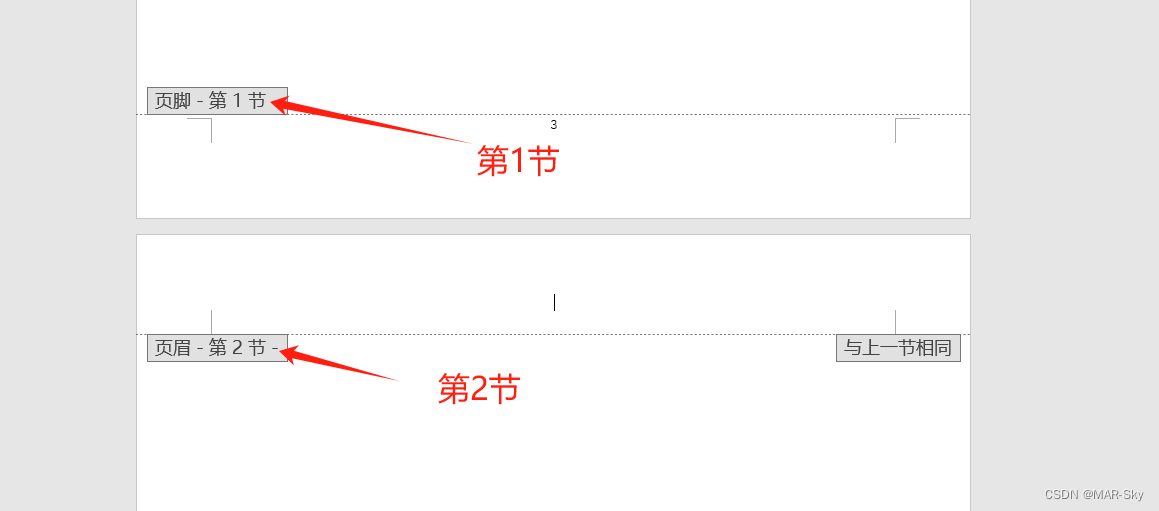
办公word-从不是第一页添加页码
总结 实际需要注意的是,分隔符、分节符和分页符并不是一个含义 分隔符包含其他两个;分页符:是增加一页;分节符:指将文档分为几部分。 从不是第一页插入页码1步骤 1,插入默认页码 自己可以测试时通过**…...
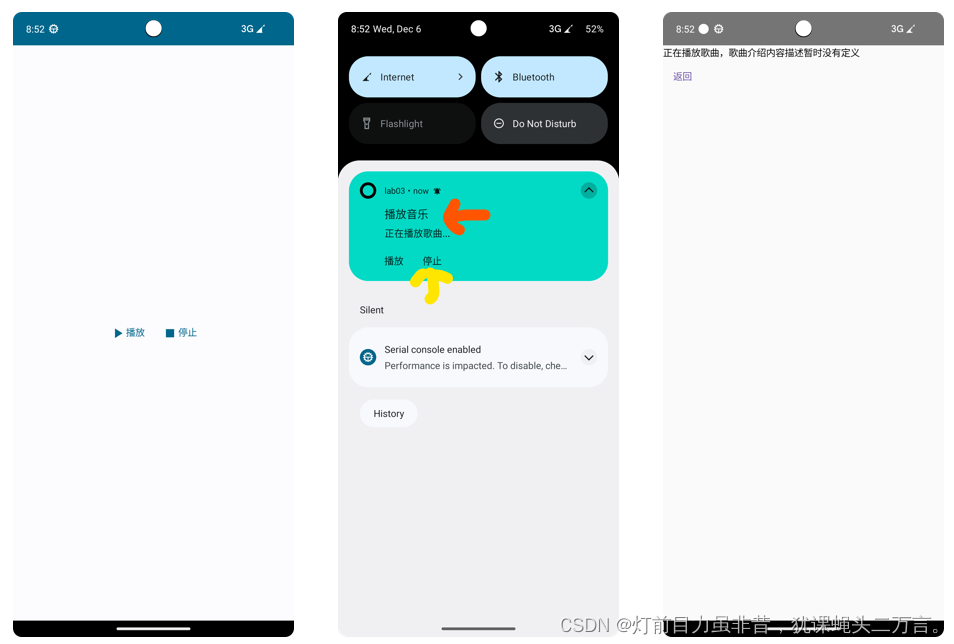
Android笔记(十七):PendingIntent简介
PendingIntent翻译成中文为“待定意图”,这个翻译很好地表示了它的涵义。PendingIntent描述了封装Intent意图以及该意图要执行的目标操作。PendingIntent封装Intent的目标行为的执行是必须满足一定条件,只有条件满足,才会触发意图的目标操作。…...
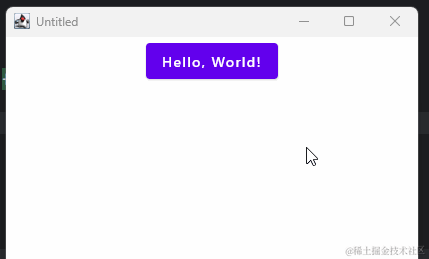
为 Compose MultiPlatform 添加 C/C++ 支持(2):在 jvm 平台使用 jni 实现桌面端与 C/C++ 互操作
前言 在上篇文章中我们已经介绍了实现 Compose MultiPlatform 对 C/C 互操作的基本思路。 并且先介绍了在 kotlin native 平台使用 cinterop 实现与 C/C 的互操作。 今天这篇文章将补充在 jvm 平台使用 jni。 在 Compose MultiPlatform 中,使用 jvm 平台的是 An…...
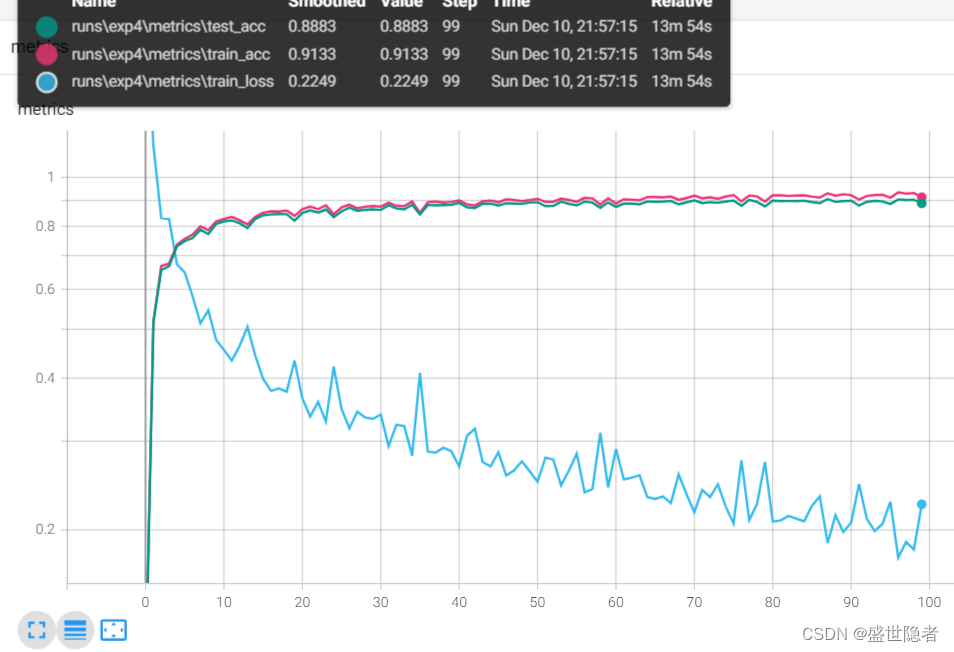
【PyTorch】卷积神经网络
文章目录 1. 理论介绍1.1. 从全连接层到卷积层1.1.1. 背景1.1.2. 从全连接层推导出卷积层 1.2. 卷积层1.2.1. 图像卷积1.2.2. 填充和步幅1.2.3. 多通道 1.3. 池化层(又称汇聚层)1.3.1. 背景1.3.2. 池化运算1.3.3. 填充和步幅1.3.4. 多通道 1.4. 卷积神经…...

qt可以详细写的项目或技术
1.QT 图形视图框架 2.QT 模型视图结构 3.QT列表显示大量信息 4.QT播放器 5.QT 编解码 6.QT opencv...
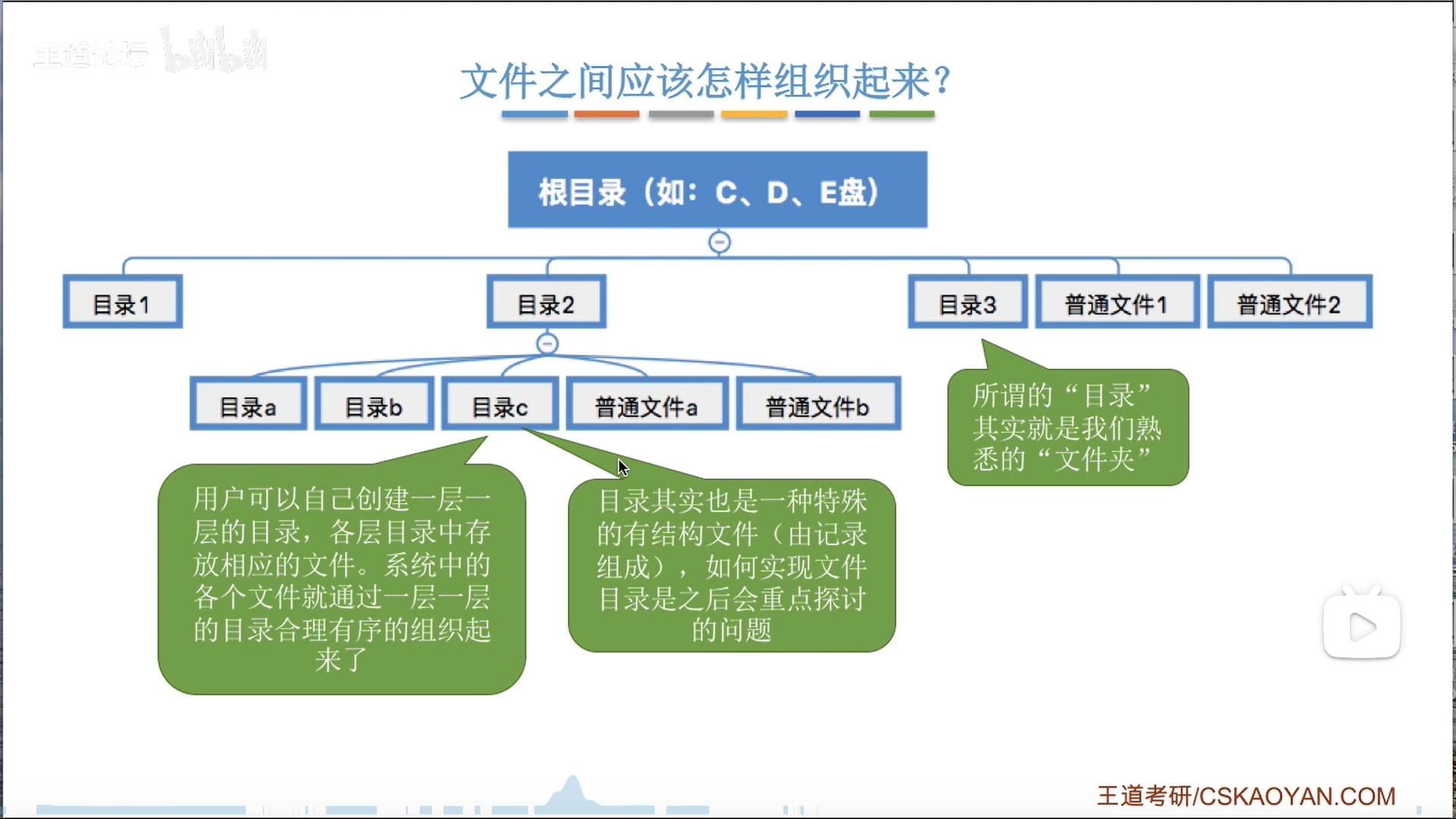
操作系统笔记——储存系统、文件系统(王道408)
文章目录 前言储存系统地址转换内存扩展覆盖交换 储存器分配——连续分配固定大小分区动态分区分配动态分区分配算法 储存器分配——非连续分配页式管理基本思想地址变换硬件快表(TLB)多级页表 段式管理段页式管理 虚拟储存器——基于交换的内存扩充技术…...

基于Html+腾讯云播SDK开发的m3u8播放器
周末业余时间在家无事,学习了一下腾讯的云播放sdk,并制作了一个小demo(m3u8播放器),该在线工具是基于腾讯的云播sdk开发的,云播sdk非常牛,可以支持多种播放格式。 预览地址 m3u8player.org 源码…...

uniapp小程序分享为灰色
引用:https://www.cnblogs.com/panwudi/p/17074172.html uniapp开发的微信小程序,没有转发,分享: 创建一个mixin:common/share.js export default {onShareAppMessage(res) { //发送给朋友return {}},onShareTimeline(res) {//…...

python:五种算法(OOA、WOA、GWO、PSO、GA)求解23个测试函数(python代码)
一、五种算法简介 1、鱼鹰优化算法OOA 2、鲸鱼优化算法WOA 3、灰狼优化算法GWO 4、粒子群优化算法PSO 5、遗传算法GA 二、5种算法求解23个函数 (1)23个函数简介 参考文献: [1] Yao X, Liu Y, Lin G M. Evolutionary programming made…...
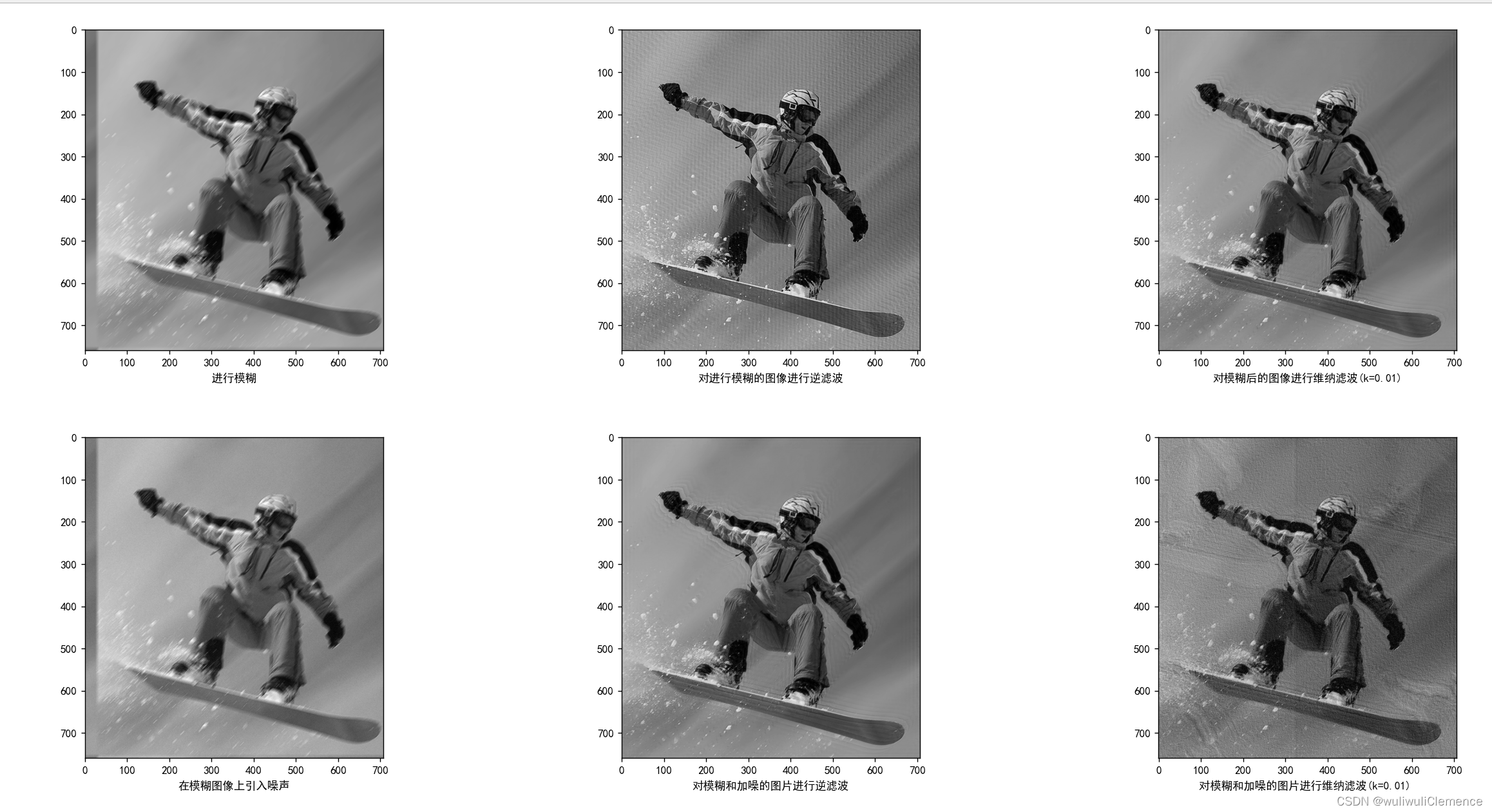
DIP——添加运动模糊与滤波
1.运动模糊 为了模拟图像退化的过程,在这里创建了一个用于模拟运动模糊的点扩散函数,具体模糊的方向取决于输入的motion_angle。如果运动方向接近水平,则模糊效果近似水平,如果运动方向接近垂直,则模糊效果近似垂直。具…...
——SQL处理过程)
SQL Server查询计划(Query Plan)——SQL处理过程
6. 查询计划(Query Plan) 6.1. SQL处理过程 就SQL语句的处理过程而言,各关系库间大同小异,尤其是商业库之间实现机制和细节差别更小些,其功能及性能支持方面也更加强大和完善。SQL Server作为商业库中的后起之秀,作为SQL语句处理过程的主要支撑和保障,其优化器及相关机…...

【动手学深度学习】(十二)现代卷积神经网络
文章目录 一、深度卷积神经网络AlexNet1.理论知识 一、深度卷积神经网络AlexNet 1.理论知识 ImageNet(2010) 图片自然物体的彩色图片手写数字的黑色图片大小468 * 38728*28样本数1.2M60K类数100010 AlexNet AlexNet赢了2012ImageNet竞赛更深更大的LeNet主要改进ÿ…...
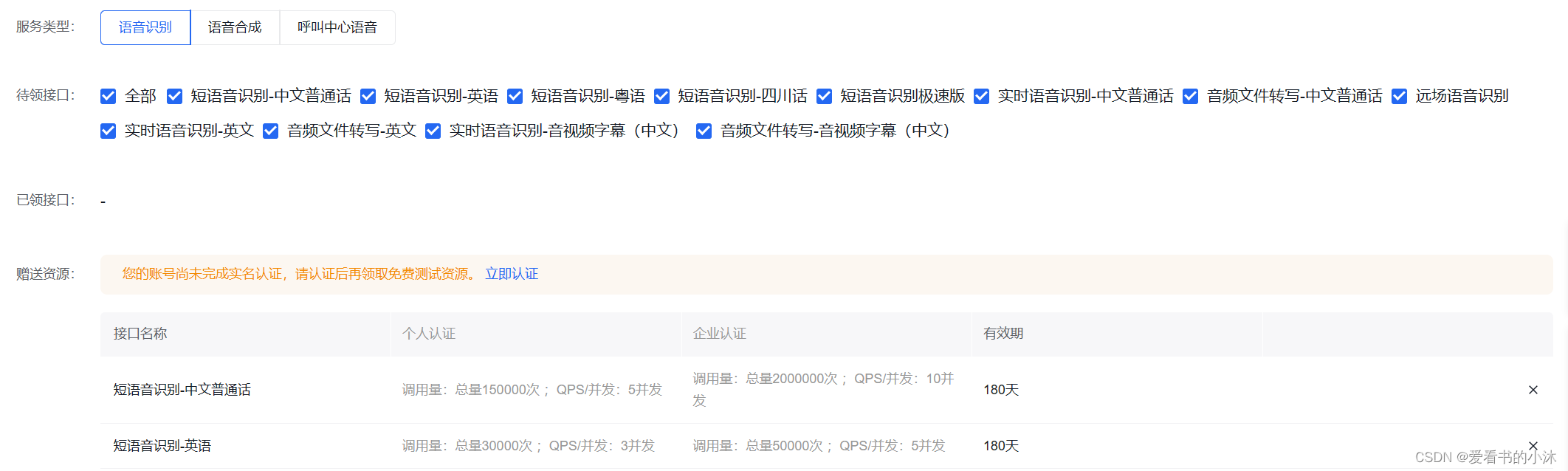
【小沐学Python】Python实现TTS文本转语音(speech、pyttsx3、百度AI)
文章目录 1、简介2、Windows语音2.1 简介2.2 安装2.3 代码 3、pyttsx33.1 简介3.2 安装3.3 代码 4、ggts4.1 简介4.2 安装4.3 代码 5、SAPI6、SpeechLib7、百度AI8、百度飞桨结语 1、简介 TTS(Text To Speech) 译为从文本到语音,TTS是人工智能AI的一个模组…...
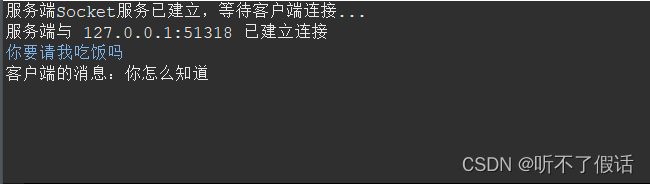
TCP通信
第二十一章 网络通信 本章节主要讲解的是TCP和UDP两种通信方式它们都有着自己的优点和缺点 这两种通讯方式不通的地方就是TCP是一对一通信 UDP是一对多的通信方式 接下来会一一讲解 TCP通信 TCP通信方式呢 主要的通讯方式是一对一的通讯方式,也有着优点和缺点…...
2023济南大学acm新生赛题解
通过答题情况的难度系数: 签到:ACI 铜牌题:BG 银牌题:EF 金牌题:DHJKO 赛中暂未有人通过:LMNP A - AB Problem 直接根据公式计算就行。 #include<stdio.h> int main(){int a,b;scanf("%…...

docker-compose安装教程
1.确认docker-compose是否安装 docker-compose -v如上图所示表示未安装,需要安装。 如上图所示表示已经安装,不需要再安装,如果觉得版本低想升级,也可以继续安装。 2.离线安装 下载docker-compose安装包,上传到服务…...
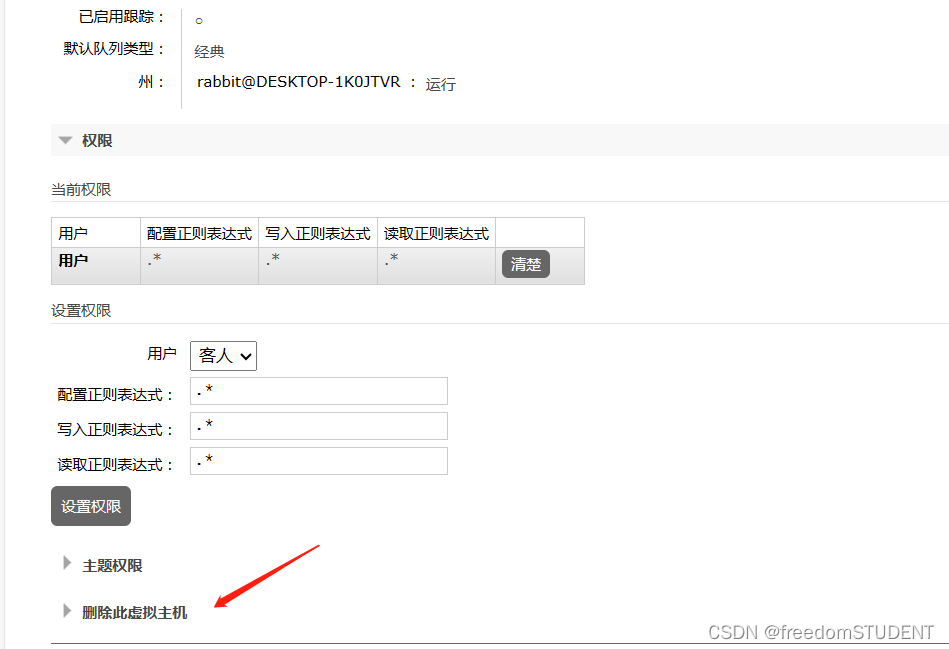
【rabbitMQ】rabbitMQ用户,虚拟机地址(添加,修改,删除操作)
rabbitMQ的下载,安装和配置 https://blog.csdn.net/m0_67930426/article/details/134892759?spm1001.2014.3001.5502 rabbitMQ控制台模拟收发消息 https://blog.csdn.net/m0_67930426/article/details/134904365?spm1001.2014.3001.5502 目录 用户 添加用户…...

Python高级算法——动态规划
Python中的动态规划:高级算法解析 动态规划是一种解决多阶段决策问题的数学方法,常用于优化问题。它通过将问题分解为子问题,并在解决这些子问题的基础上构建全局最优解。在本文中,我们将深入讲解Python中的动态规划,…...

Auto-Coder使用GPT-4o完成:在用TabPFN这个模型构建一个预测未来3天涨跌的分类任务
通过akshare库,获取股票数据,并生成TabPFN这个模型 可以识别、处理的格式,写一个完整的预处理示例,并构建一个预测未来 3 天股价涨跌的分类任务 用TabPFN这个模型构建一个预测未来 3 天股价涨跌的分类任务,进行预测并输…...
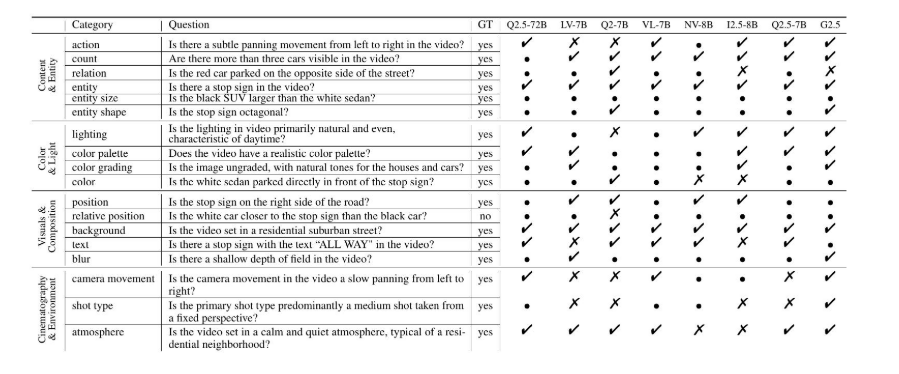
视频字幕质量评估的大规模细粒度基准
大家读完觉得有帮助记得关注和点赞!!! 摘要 视频字幕在文本到视频生成任务中起着至关重要的作用,因为它们的质量直接影响所生成视频的语义连贯性和视觉保真度。尽管大型视觉-语言模型(VLMs)在字幕生成方面…...

大模型多显卡多服务器并行计算方法与实践指南
一、分布式训练概述 大规模语言模型的训练通常需要分布式计算技术,以解决单机资源不足的问题。分布式训练主要分为两种模式: 数据并行:将数据分片到不同设备,每个设备拥有完整的模型副本 模型并行:将模型分割到不同设备,每个设备处理部分模型计算 现代大模型训练通常结合…...

MySQL中【正则表达式】用法
MySQL 中正则表达式通过 REGEXP 或 RLIKE 操作符实现(两者等价),用于在 WHERE 子句中进行复杂的字符串模式匹配。以下是核心用法和示例: 一、基础语法 SELECT column_name FROM table_name WHERE column_name REGEXP pattern; …...

华为云Flexus+DeepSeek征文|DeepSeek-V3/R1 商用服务开通全流程与本地部署搭建
华为云FlexusDeepSeek征文|DeepSeek-V3/R1 商用服务开通全流程与本地部署搭建 前言 如今大模型其性能出色,华为云 ModelArts Studio_MaaS大模型即服务平台华为云内置了大模型,能助力我们轻松驾驭 DeepSeek-V3/R1,本文中将分享如何…...
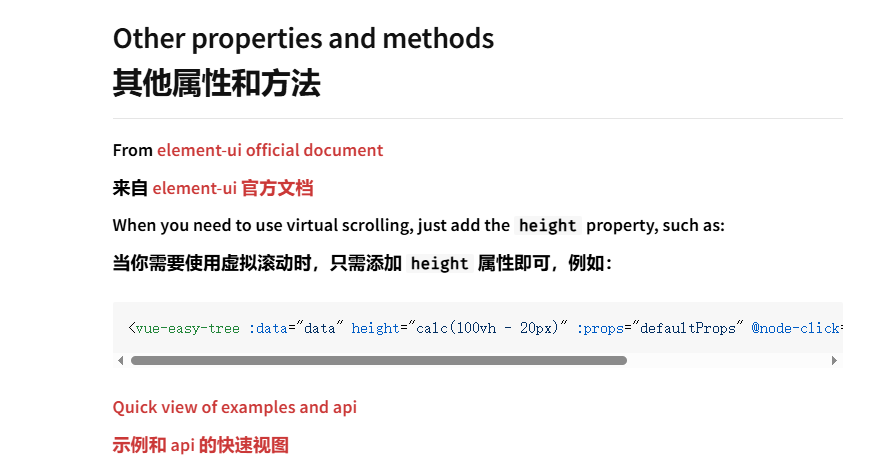
tree 树组件大数据卡顿问题优化
问题背景 项目中有用到树组件用来做文件目录,但是由于这个树组件的节点越来越多,导致页面在滚动这个树组件的时候浏览器就很容易卡死。这种问题基本上都是因为dom节点太多,导致的浏览器卡顿,这里很明显就需要用到虚拟列表的技术&…...

第一篇:Liunx环境下搭建PaddlePaddle 3.0基础环境(Liunx Centos8.5安装Python3.10+pip3.10)
第一篇:Liunx环境下搭建PaddlePaddle 3.0基础环境(Liunx Centos8.5安装Python3.10pip3.10) 一:前言二:安装编译依赖二:安装Python3.10三:安装PIP3.10四:安装Paddlepaddle基础框架4.1…...

接口 RESTful 中的超媒体:REST 架构的灵魂驱动
在 RESTful 架构中,** 超媒体(Hypermedia)** 是一个核心概念,它体现了 REST 的 “表述性状态转移(Representational State Transfer)” 的本质,也是区分 “真 RESTful API” 与 “伪 RESTful AP…...

STL 2迭代器
文章目录 1.迭代器2.输入迭代器3.输出迭代器1.插入迭代器 4.前向迭代器5.双向迭代器6.随机访问迭代器7.不同容器返回的迭代器类型1.输入 / 输出迭代器2.前向迭代器3.双向迭代器4.随机访问迭代器5.特殊迭代器适配器6.为什么 unordered_set 只提供前向迭代器? 1.迭代器…...

触发DMA传输错误中断问题排查
在STM32项目中,集成BLE模块后触发DMA传输错误中断(DMA2_Stream1_IRQHandler进入错误流程),但单独运行BLE模块时正常,表明问题可能源于原有线程与BLE模块的交互冲突。以下是逐步排查与解决方案: 一、问题根源…...
