第八章 使用Apache服务部署静态网站
文章目录
- 第八章 使用Apache服务部署静态网站
- 一、网站服务程序
- 1、网站服务介绍
- 2、Apache程序介绍
- 二、配置服务文件参数
- 1、Linux系统中的配置文件
- 2、配置httpd服务程序时最常用的参数以及用途描述
- 三、SELinux安全子系统
- 1、SELinux介绍
- 2、SELinux服务配置模式
- 3、Semanage命令
- 4、Semanage命令中常用的参数以及作用
- 四、个人用户主页功能
- 1、开启主页功能
- 2、在用户家目录中配置相关文件
- 3、重启服务
- 4、访问网站
- 5、修改SELinux策略规则
- 6、重启服务
- 7、访问网站
- 8、生成密码数据库
- 9、编辑用户主页的配置文件
- 10、重启服务
- 11、访问网站
- 五、虚拟网站主机功能
- 1、基于IP地址
- (1)、编辑网卡
- (2)、重启网卡
- (3)、创建网站目录并编辑首页文件
- (4)、编辑配置文件
- (5)、设置SELinux
- (6)、重启服务
- (7)、访问网站
- 2、基于主机域名
- (1)、编辑hosts文件
- (2)、创建目录并编辑网站首页内容
- (3)、编辑配置文件
- (4)、设置SELinux
- (5)、重启服务
- (6)、访问网站
- 2、基于端口号
- (1)、创建目录并编辑网站首页
- (2)、添加端口
- (3)、设置SELinux
- (4)、查询过滤所有与HTTP协议并且SELinux服务允许的端口列表
- (5)、手动添加端口并重启服务
- (6)、访问网站
- 六、Apache的访问控制
- 1、创建目录并编辑网站首页
- 2、编辑配置文件
- 3、重启服务
- 4、访问网站
第八章 使用Apache服务部署静态网站
一、网站服务程序
1、网站服务介绍
网站服务就是指Web网络服务,一般是只允许用户通过浏览器访问到互联网中各种资源的服务。Web网络服务是一种被动访问的服务程序,即只有接收到互联网中其他主机发出的请求后才会响应,最终用于提供服务程序的Web服务器,会通过HTTP(超文本传输协议)或者HTTPS(安全超文本传输协议)把请求的内容传送给用户。
2、Apache程序介绍
Apache程序是目前拥有很高市场占有率的Web服务程序之一其跨平台和安全性广泛被认可且拥有快速、可靠、简单的API扩展。Apache服务程序可以运行在Linux系统、Unix系统甚至是Windows系统中,支持基于IP、域名和端口号的虚拟主机功能,支持多种认证方式,集成有代理服务器模块、安全Socket层(SSL),能够实时监视服务状态与定制日志消息,并有着各类丰富的模块支持。
二、配置服务文件参数
1、Linux系统中的配置文件
| 文件名称 | 作用 |
|---|---|
| /etc/httpd | 服务目录 |
| /etc/httpd/conf/httpd.conf | 主配置文件 |
| /var/www/html | 网站数据目录 |
| /var/log/httpd/access_log | 访问日志 |
| /var/log/httpd/error_log | 错误日志 |
2、配置httpd服务程序时最常用的参数以及用途描述
| 参数 | 作用 |
|---|---|
| ServerRoot | 服务目录 |
| ServerAdmin | 管理员邮箱 |
| User | 运行服务的用户 |
| Group | 运行服务的用户组 |
| ServerName | 网站服务器的域名 |
| DocumentRoot | 网站数据目录 |
| Listen | 监听的IP地址和端口号 |
| DirectoryIndex | 默认的索引页页面 |
| ErrorLog | 错误日志文件 |
| CustomLog | 访问日志文件 |
| Timeout | 网页超时时间,默认为300秒 |
三、SELinux安全子系统
1、SELinux介绍
SELinux(Security-Enhanced Linux)是美国国家安全局在Linux开源社区的帮助下开发的一个强制访问控制(MAC,Mandatory Access Control)的安全子系统。Linux系统使用SELinux技术的目的是为了让各个服务进程都受到约束,使其仅获取到本应获取的资源。
2、SELinux服务配置模式
第一种:enforcing:强制启用安全策略模式,将拦截服务的不合法请求。
第二种:permissive:遇到服务越权访问时,只发出警告而不强制拦截。
第三种:disabled:对于越权的行为不警告也不拦截
3、Semanage命令
semanage命令用于管理SELinux的策略,英文全称为:“SELinux manage”。
语法格式:semanage [参数] [文件]
4、Semanage命令中常用的参数以及作用
| 参数 | 作用 |
|---|---|
| -l | 查询 |
| -a | 添加 |
| -m | 修改 |
| -d | 删除 |
四、个人用户主页功能
1、开启主页功能
//第17行添加井号(#)
//第24行去掉井号(#)
[root@centos ~]# vim /etc/httpd/conf.d/userdir.conf
1 #
2 # UserDir: The name of the directory that is appended onto a user's home
3 # directory if a ~user request is received.
4 #
5 # The path to the end user account 'public_html' directory must be
6 # accessible to the webserver userid. This usually means that ~userid
7 # must have permissions of 711, ~userid/public_html must have permissions
8 # of 755, and documents contained therein must be world-readable.
9 # Otherwise, the client will only receive a "403 Forbidden" message.
10 #
11 <IfModule mod_userdir.c>
12 #
13 # UserDir is disabled by default since it can confirm the presence
14 # of a username on the system (depending on home directory
15 # permissions).
16 #
17 # UserDir disabled
18
19 #
20 # To enable requests to /~user/ to serve the user's public_html
21 # directory, remove the "UserDir disabled" line above, and uncomment
22 # the following line instead:
23 #
24 UserDir public_html
25 </IfModule>
26
27 #
28 # Control access to UserDir directories. The following is an example
29 # for a site where these directories are restricted to read-only.
30 #
31 <Directory "/home/*/public_html">
32 AllowOverride FileInfo AuthConfig Limit Indexes
33 Options MultiViews Indexes SymLinksIfOwnerMatch IncludesNoExec
34 Require method GET POST OPTIONS
35 </Directory>
2、在用户家目录中配置相关文件
//切换普通用户
[root@centos ~]# su - centos
//创建目录
[centos@centos ~]$ mkdir pubic_html
//编辑网站首页内容
[centos@centos ~]$ echo "Welcome to my website!" > pubic_html/index.html
//家目录权限为755,保证其他用户也有quanx
[centos@centos ~]$ chmod 775 /home/centos/
3、重启服务
//退出普通用户登录
[centos@centos ~]$ exit
注销
//重启httpd服务程序
[root@centos ~]# systemctl restart httpd.service
4、访问网站
http://192.168.2.22/~centos

5、修改SELinux策略规则
[root@centos ~]# setsebool -P httpd_enable_homedirs on
6、重启服务
[root@centos ~]# systemctl restart httpd
7、访问网站
http://192.168.2.22/~centos

8、生成密码数据库
[root@centos ~]# htpasswd -c /etc/httpd/passwd centos
New password: //密码
Re-type new password: //重新输入密码
Adding password for user centos
9、编辑用户主页的配置文件
[root@centos ~]# vim /etc/httpd/conf.d/userdir.conf
1 #
2 # UserDir: The name of the directory that is appended onto a user's home
3 # directory if a ~user request is received.
4 #
5 # The path to the end user account 'public_html' directory must be
6 # accessible to the webserver userid. This usually means that ~userid
7 # must have permissions of 711, ~userid/public_html must have permissions
8 # of 755, and documents contained therein must be world-readable.
9 # Otherwise, the client will only receive a "403 Forbidden" message.
10 #
11 <IfModule mod_userdir.c>
12 #
13 # UserDir is disabled by default since it can confirm the presence
14 # of a username on the system (depending on home directory
15 # permissions).
16 #
17 # UserDir disabled
18
19 #
20 # To enable requests to /~user/ to serve the user's public_html
21 # directory, remove the "UserDir disabled" line above, and uncomment
22 # the following line instead:
23 #
24 UserDir public_html
25 </IfModule>
26
27 #
28 # Control access to UserDir directories. The following is an example
29 # for a site where these directories are restricted to read-only.
30 #
31 <Directory "/home/*/public_html">
32 AllowOverride all
33 authuserfile "/etc/httpd/passwd"
34 authname "My privately website"
35 authtype basic
36 require user centos
37 </Directory>
10、重启服务
[root@centos ~]# systemctl restart httpd
11、访问网站
http://192.168.2.22/~centos/



五、虚拟网站主机功能
1、基于IP地址
(1)、编辑网卡
[root@centos ~]# nmtui

(2)、重启网卡
[root@centos ~]# nmcli connection up ens160
连接已成功激活(D-Bus 活动路径:/org/freedesktop/NetworkManager/ActiveConnection/4)
(3)、创建网站目录并编辑首页文件
//创建网站目录
[root@centos ~]# mkdir -p /home/wwwroot/10
[root@centos ~]# mkdir -p /home/wwwroot/20
[root@centos ~]# mkdir -p /home/wwwroot/30
//编辑网站首页文件
[root@centos ~]# echo "IP:192.168.2.10" > /home/wwwroot/10/index.html
[root@centos ~]# echo "IP:192.168.2.20" > /home/wwwroot/20/index.html
[root@centos ~]# echo "IP:192.168.2.30" > /home/wwwroot/30/index.html
(4)、编辑配置文件
[root@centos ~]# vim /etc/httpd/conf/httpd.conf
133 <VirtualHost 192.168.2.10>
134 DocumentRoot /home/wwwroot/10
135 ServerName www.aaa.com
136 <Directory /home/wwwroot/10>
137 AllowOverride None
138 Require all granted
139 </Directory>
140 </VirtualHost>
141
142 <VirtualHost 192.168.2.20>
143 DocumentRoot /home/wwwroot/20
144 ServerName www.bbb.com
145 <Directory /home/wwwroot/20>
146 AllowOverride None
147 Require all granted
148 </Directory>
149 </VirtualHost>
150
151 <VirtualHost 192.168.2.30>
152 DocumentRoot /home/wwwroot/30
153 ServerName www.ccc.com
154 <Directory /home/wwwroot/30>
155 AllowOverride None
156 Require all granted
157 </Directory>
158 </VirtualHost>
(5)、设置SELinux
[root@centos ~]# semanage fcontext -a -t httpd_sys_content_t /home/wwwroot
[root@centos ~]# semanage fcontext -a -t httpd_sys_content_t /home/wwwroot/10
[root@centos ~]# semanage fcontext -a -t httpd_sys_content_t /home/wwwroot/10/*
[root@centos ~]# semanage fcontext -a -t httpd_sys_content_t /home/wwwroot/20
[root@centos ~]# semanage fcontext -a -t httpd_sys_content_t /home/wwwroot/20/*
[root@centos ~]# semanage fcontext -a -t httpd_sys_content_t /home/wwwroot/30
[root@centos ~]# semanage fcontext -a -t httpd_sys_content_t /home/wwwroot/30/*
[root@centos ~]# restorecon -Rv /home/wwwroot/
Relabeled /home/wwwroot from unconfined_u:object_r:user_home_dir_t:s0 to unconfined_u:object_r:httpd_sys_content_t:s0
Relabeled /home/wwwroot/10 from unconfined_u:object_r:user_home_t:s0 to unconfined_u:object_r:httpd_sys_content_t:s0
Relabeled /home/wwwroot/10/index.html from unconfined_u:object_r:user_home_t:s0 to unconfined_u:object_r:httpd_sys_content_t:s0
Relabeled /home/wwwroot/20 from unconfined_u:object_r:user_home_t:s0 to unconfined_u:object_r:httpd_sys_content_t:s0
Relabeled /home/wwwroot/20/index.html from unconfined_u:object_r:user_home_t:s0 to unconfined_u:object_r:httpd_sys_content_t:s0
Relabeled /home/wwwroot/30 from unconfined_u:object_r:user_home_t:s0 to unconfined_u:object_r:httpd_sys_content_t:s0
Relabeled /home/wwwroot/30/index.html from unconfined_u:object_r:user_home_t:s0 to unconfined_u:object_r:httpd_sys_content_t:s0
(6)、重启服务
[root@centos ~]# systemctl restart httpd.service
(7)、访问网站
http://192.168.2.10/
http://192.168.2.20/
http://192.168.2.30/



2、基于主机域名
(1)、编辑hosts文件
[root@centos ~]# vim /etc/hosts
127.0.0.1 localhost localhost.localdomain localhost4 localhost4.localdomain4
::1 localhost localhost.localdomain localhost6 localhost6.localdomain6
192.168.2.10 www.aaa.com
192.168.2.20 www.bbb.com
192.168.2.30 www.ccc.com
(2)、创建目录并编辑网站首页内容
//创建目录
[root@centos ~]# mkdir -p /home/wwwroot/aaa
[root@centos ~]# mkdir -p /home/wwwroot/bbb
[root@centos ~]# mkdir -p /home/wwwroot/ccc
//编辑网站首页内容
[root@centos ~]# echo "www.aaa.com" > /home/wwwroot/aaa/index.html
[root@centos ~]# echo "www.bbb.com" > /home/wwwroot/bbb/index.html
[root@centos ~]# echo "www.ccc.com" > /home/wwwroot/ccc/index.html
(3)、编辑配置文件
[root@centos ~]# vim /etc/httpd/conf/httpd.conf
133 <VirtualHost 192.168.2.10>
134 DocumentRoot /home/wwwroot/aaa
135 ServerName www.aaa.com
136 <Directory /home/wwwroot/aaa>
137 AllowOverride None
138 Require all granted
139 </Directory>
140 </VirtualHost>
141
142 <VirtualHost 192.168.2.20>
143 DocumentRoot /home/wwwroot/bbb
144 ServerName www.bbb.com
145 <Directory /home/wwwroot/bbb>
146 AllowOverride None
147 Require all granted
148 </Directory>
149 </VirtualHost>
150
151 <VirtualHost 192.168.2.30>
152 DocumentRoot /home/wwwroot/ccc
153 ServerName www.ccc.com
154 <Directory /home/wwwroot/ccc>
155 AllowOverride None
156 Require all granted
157 </Directory>
158 </VirtualHost>
(4)、设置SELinux
[root@centos ~]# semanage fcontext -a -t httpd_sys_content_t /home/wwwroot
[root@centos ~]# semanage fcontext -a -t httpd_sys_content_t /home/wwwroot/aaa
[root@centos ~]# semanage fcontext -a -t httpd_sys_content_t /home/wwwroot/aaa/*
[root@centos ~]# semanage fcontext -a -t httpd_sys_content_t /home/wwwroot/bbb
[root@centos ~]# semanage fcontext -a -t httpd_sys_content_t /home/wwwroot/bbb/*
[root@centos ~]# semanage fcontext -a -t httpd_sys_content_t /home/wwwroot/ccc
[root@centos ~]# semanage fcontext -a -t httpd_sys_content_t /home/wwwroot/ccc/*
[root@centos ~]# restorecon -Rv /home/wwwroot/
(5)、重启服务
[root@centos ~]# systemctl restart httpd.service
(6)、访问网站
http://192.168.2.10/
http://www.aaa.com/
http://192.168.2.20/
http://www.bbb.com/
http://192.168.2.30/
http://www.ccc.com/






2、基于端口号
(1)、创建目录并编辑网站首页
//创建目录
[root@centos ~]# mkdir -p /home/wwwroot/6111
[root@centos ~]# mkdir -p /home/wwwroot/6222
[root@centos ~]# mkdir -p /home/wwwroot/6333
//编辑网站首页
[root@centos ~]# echo "port:6111" > /home/wwwroot/6111/index.html
[root@centos ~]# echo "port:6222" > /home/wwwroot/6222/index.html
[root@centos ~]# echo "port:6333" > /home/wwwroot/6333/index.html
(2)、添加端口
[root@centos ~]# vim /etc/httpd/conf/httpd.conf 45 Listen 8046 Listen 611147 Listen 622248 Listen 6333
135 <VirtualHost 192.168.2.10:6111>
136 DocumentRoot /home/wwwroot/6111
137 ServerName www.aaa.com
138 <Directory /home/wwwroot/6111>
139 AllowOverride None
140 Require all granted
141 </Directory>
142 </VirtualHost>
143
144 <VirtualHost 192.168.2.20:6222>
145 DocumentRoot /home/wwwroot/6222
146 ServerName www.bbb.com
147 <Directory /home/wwwroot/6222>
148 AllowOverride None
149 Require all granted
150 </Directory>
151 </VirtualHost>
152
153 <VirtualHost 192.168.2.30:6333>
154 DocumentRoot /home/wwwroot/6333
155 ServerName www.ccc.com
156 <Directory /home/wwwroot/6333>
157 AllowOverride None
158 Require all granted
159 </Directory>
160 </VirtualHost>(3)、设置SELinux
[root@centos ~]# semanage fcontext -a -t httpd_sys_content_t /home/wwwroot
[root@centos ~]# semanage fcontext -a -t httpd_sys_content_t /home/wwwroot/6111
[root@centos ~]# semanage fcontext -a -t httpd_sys_content_t /home/wwwroot/6111/*
[root@centos ~]# semanage fcontext -a -t httpd_sys_content_t /home/wwwroot/6222
[root@centos ~]# semanage fcontext -a -t httpd_sys_content_t /home/wwwroot/6222/*
[root@centos ~]# semanage fcontext -a -t httpd_sys_content_t /home/wwwroot/6333
[root@centos ~]# semanage fcontext -a -t httpd_sys_content_t /home/wwwroot/6333/*
[root@centos ~]# restorecon -Rv /home/wwwroot/
(4)、查询过滤所有与HTTP协议并且SELinux服务允许的端口列表
[root@centos ~]# semanage port -l | grep http
http_cache_port_t tcp 8080, 8118, 8123, 10001-10010
http_cache_port_t udp 3130
http_port_t tcp 80, 81, 443, 488, 8008, 8009, 8443, 9000
pegasus_http_port_t tcp 5988
pegasus_https_port_t tcp 5989
(5)、手动添加端口并重启服务
//添加端口
[root@centos ~]# semanage port -a -t http_port_t -p tcp 6111
[root@centos ~]# semanage port -a -t http_port_t -p tcp 6222
[root@centos ~]# semanage port -a -t http_port_t -p tcp 6333
//重启服务
[root@centos ~]# systemctl restart httpd.service
(6)、访问网站
http://192.168.2.10:6111/
http://192.168.2.20:6222/
http://192.168.2.30:6333/



六、Apache的访问控制
1、创建目录并编辑网站首页
[root@centos ~]# mkdir /var/www/html/server
[root@centos ~]# echo "Successful" > /var/www/html/server/index.html
2、编辑配置文件
[root@centos ~]# vim /etc/httpd/conf/httpd.conf
162 <Directory "/var/www/html/server">
163 SetEnvIf User-Agent "Firefox" ff=1
164 Order allow,deny
165 Allow from env=ff
166 </Directory>
3、重启服务
[root@centos ~]# systemctl restart httpd.service
4、访问网站
http://192.168.2.10/server/
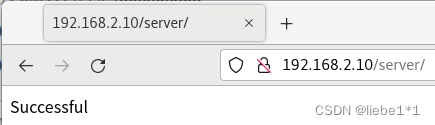
相关文章:
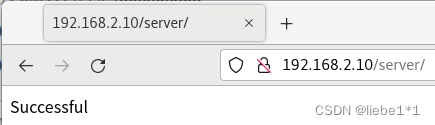
第八章 使用Apache服务部署静态网站
文章目录 第八章 使用Apache服务部署静态网站一、网站服务程序1、网站服务介绍2、Apache程序介绍 二、配置服务文件参数1、Linux系统中的配置文件2、配置httpd服务程序时最常用的参数以及用途描述 三、SELinux安全子系统1、SELinux介绍2、SELinux服务配置模式3、Semanage命令4、…...
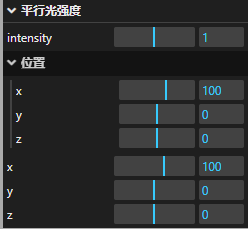
Three——四、几何体、高光网络材质、锯齿模糊以及GUI库的使用
文章: Three——一、初识Three以及基础的前端场景搭建(结尾含源码)Three——二、加强对三维空间的认识Three——三、动画执行、画布大小、渲染帧率和相机适配体验Three——四、几何体、高光网络材质、锯齿模糊以及GUI库的使用Three——五、点线模型对象、三角形概念…...
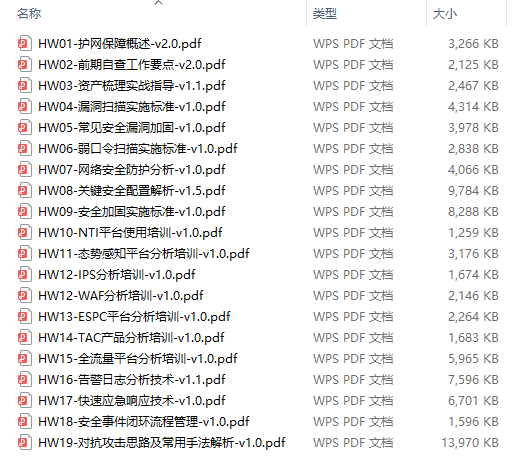
盲目自学网络安全只会成为脚本小子?
前言:我们来看看怎么学才不会成为脚本小子 目录: 一,怎么入门? 1、Web 安全相关概念(2 周)2、熟悉渗透相关工具(3 周)3、渗透实战操作(5 周)4、关注安全圈动…...

文从字顺|程序员须知,如何编写高质量代码
高质量代码是软件开发中至关重要的一部分。高质量的代码不仅可以提高软件的可维护性和可复用性,还可以增强软件的安全性和稳定性。同时,可以降低软件维护成本,提升开发效率,为用户提供更好的使用体验。 写出高质量代码是每个程序…...
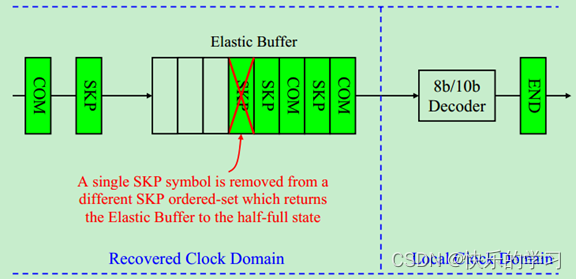
PCIe物理层弹性缓存机制(详细)解析-PCIe专题知识(四)
目录 前言一、简介二、详细解析2.1 实例解析2.2 具体实现过程 三、总结四、其他相关链接1、PCI总线及发展历程总结2、PCIe物理层总结-PCIE专题知识(一)3、PCIe数据链路层图文总结-PCIe专题知识(二)4、PCIe物理层链路训练和初始化总…...

分片上传和断点续传的区别?实现思路是什么?
相同: 分片上传和断点续传都是网络传输中常用的重要技术 不同: 分片上传:将一个大文件切分为多个小文件进行上传。这种方式能够加快上传速度,降低服务器压力,特别适用于大型文件的上传。例如,在云存储系统…...
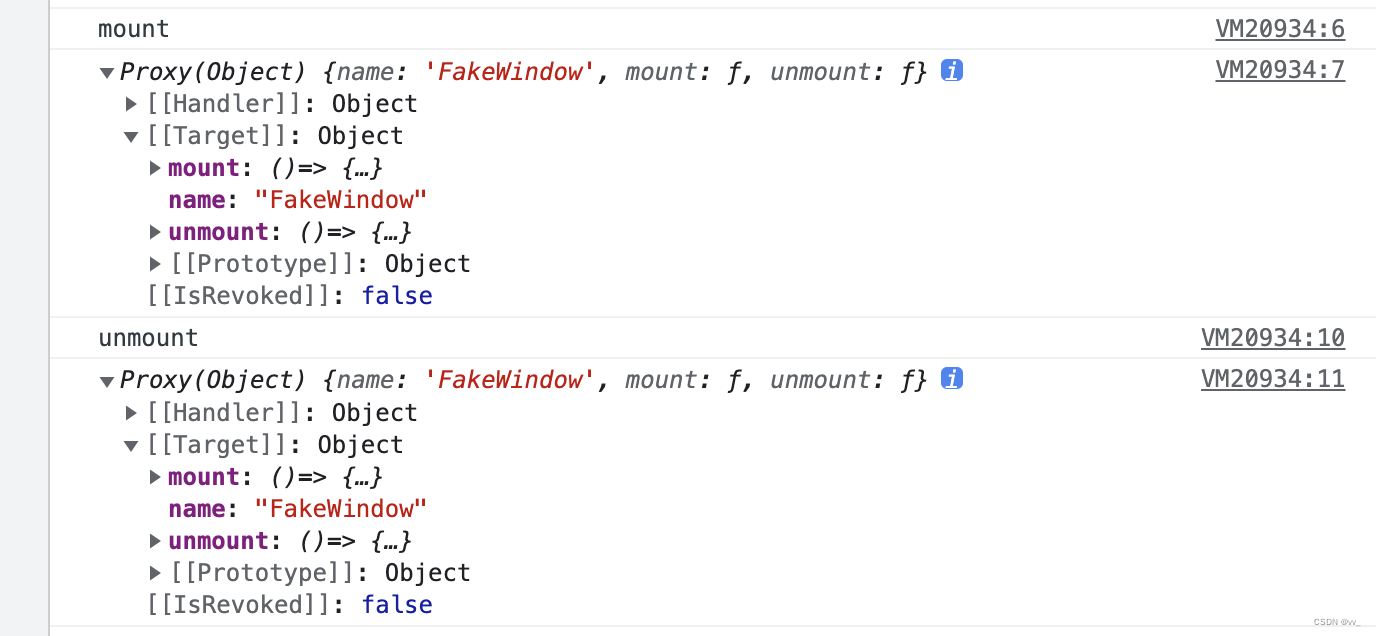
微前端 qiankun@2.10.5 源码分析(二)
微前端 qiankun2.10.5 源码分析(二) 我们继续上一节的内容。 loadApp 方法 找到 src/loader.ts 文件的第 244 行: export async function loadApp<T extends ObjectType>(app: LoadableApp<T>,configuration: FrameworkConfi…...

08异步请求:何种场景下应该使用异步请求?
异步在计算机科学中早就是一个比较常用的词汇,从操作系统的特性( 并发、共享、虚拟、异步)开始,异步就在处理并发操作中起到很大的作用,不仅如此,在软件层面,异步同样也是解决并发请求的一个关键过程,它可以将瞬时激增的请求进行更加灵活的处理,通过异步请求,客户端可…...

【深度学习 | Transformer】Transformers 教程:pipeline一键预测
文章目录 一、前言二、Computer vision2.1 Image classification2.2 Object detection2.3 Image segmentation2.4 Depth estimation 三、NLP3.1 Text classification3.2 Token classification3.3 Question answering3.4 Summarization3.5 Translation3.6 Language modeling3.6.…...
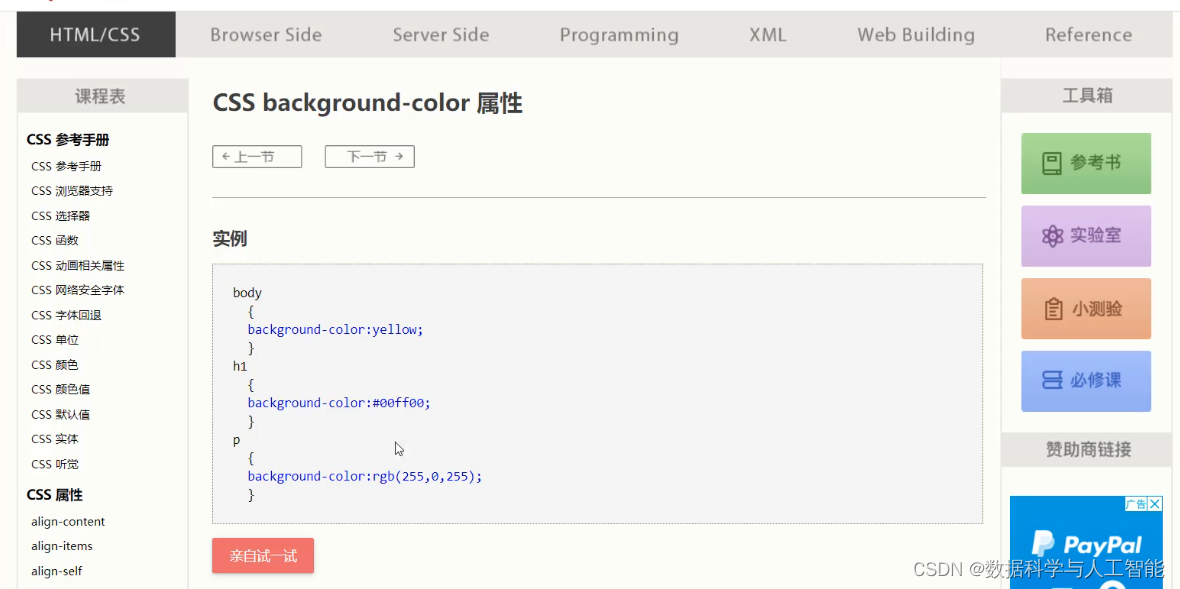
HTMLCSS
1、HTML 1.1 介绍 HTML 是一门语言,所有的网页都是用HTML 这门语言编写出来的,也就是HTML是用来写网页的,像京东,12306等网站有很多网页。 这些都是网页展示出来的效果。而HTML也有专业的解释 HTML(HyperText Markup Language)…...

【安装Nginx】
Linux上安装Nginx 文章目录 Linux上安装NginxUbuntuCentOS查看已安装的软件 Ubuntu 在 Ubuntu 上安装 Nginx 非常简单。只需按照以下步骤操作: 打开终端,更新软件包索引: sudo apt update安装 Nginx: sudo apt install nginx安…...
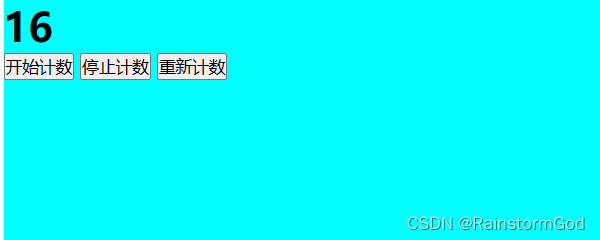
VSCode作业1:猜数字游戏和简单计数器(包含完整代码)
目录 猜数字游戏 一、使用‘random’函数获取随机数 二、 分情况讨论输入值大小情况 三、HTML代码 四、CSS样式及运行效果 简单计数器(计时器) 一、使用‘setInterval’函数实现计数效果 二、使用’clearInterval‘函数实现暂停计数和重新计数效果 …...

NANK OE骨传导开放式蓝牙耳机发布,极致体验拉满!
近日,中国专业音频品牌NANK南卡发布了全新一代——骨传导开放式蓝牙耳机NANK OE,耳机采用了传统真无线和骨传导的结合方式,带来更加舒适的佩戴体验和音质升级,同时还支持单双耳自由切换,全新的设计收获了市场的喜爱和认…...
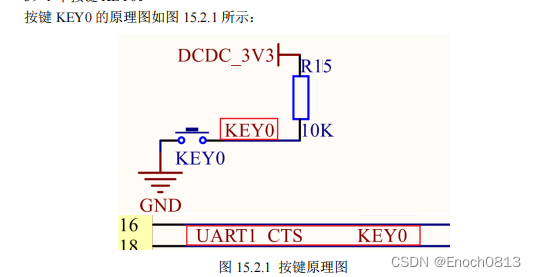
看完这篇文章你就彻底懂啦{保姆级讲解}-----(I.MX6U驱动GPIO中断《包括时钟讲解》) 2023.5.9
目录 前言整体文件结构源码分析(保姆级讲解)中断初始化部分初始化GIC控制器初始化中断向量表设置中断向量表偏移 系统时钟初始化部分使能所有的时钟部分led初始化部分beep初始化部分key初始化部分按键中断初始化部分按键中断服务函数部分 while循环部分 …...
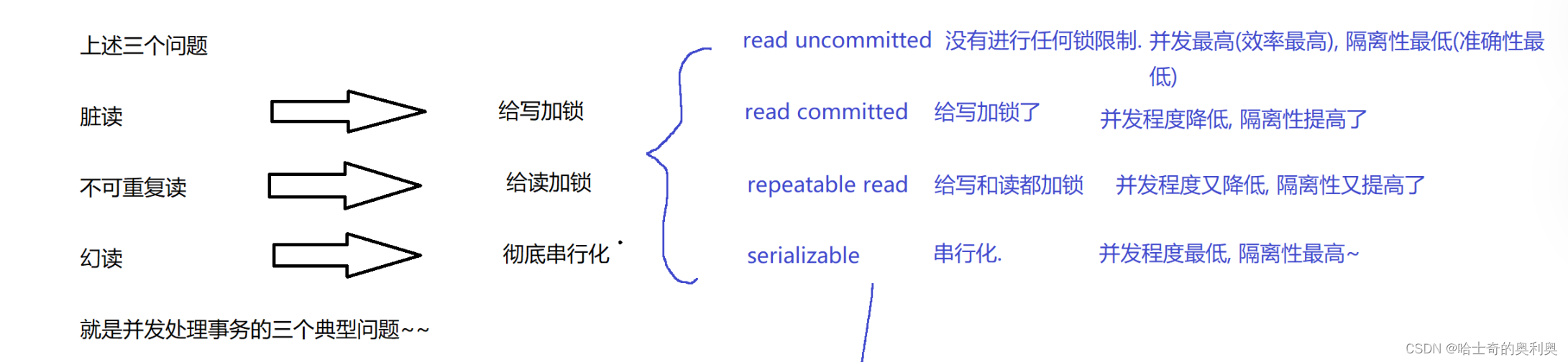
MySql -- 事务
目录 1.概念 2.事务的运用场景 3.事务的四大特点 4.执行事务带来的问题 4.1 脏读 4.2 不可重复度 4.3 幻读 5. MySQL中事务的隔离级别 1.概念 事务就是把若干个独立操作打包成一个整体而诞生的一种功能. 2.事务的运用场景 比如:A——>B 转账500 A的余额-500…...

关于大模型对未来影响的一点看法
人们总是高估了未来一到两年的变化,低估了未来十年的变革。 ---比尔盖茨 近来OpenAI的GPT技术可以说在全球都带来了巨大的影响,也让大家看到了什么叫大力出奇迹。chatGPT和GPT4的能力给了大家很大的震撼,其流畅自如、逻辑清晰、出众的能力&am…...

Android - 约束布局 ConstraintLayout
一、概念 解决布局嵌套过多的问题,采用方向约束的方式对控件进行定位。 二、位置约束 2.1 位置 至少要保证水平和垂直方向都至少有一个约束才能确定控件的位置。 layout_constraintLeft_toLeftOf我的左边,与XXX左边对齐。layout_constraintLeft_toRight…...

Addictive Multiplicative in NN
特征交叉是特征工程中的重要环节,在以表格型(或结构化)数据为输入的建模中起到了很关键的作用。 特征交互的作用,一是尽可能挖掘对目标有效的模式、特征,二是具有较好的可解释性,三是能够将对数据的洞见引…...
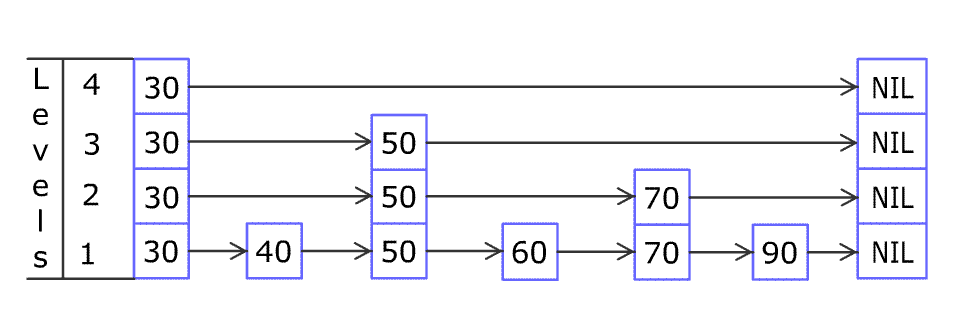
LeetCode 1206. 实现跳表
不使用任何库函数,设计一个跳表。 跳表是在 O(log(n)) 时间内完成增加、删除、搜索操作的数据结构。跳表相比于树堆与红黑树,其功能与性能相当,并且跳表的代码长度相较下更短,其设计思想与链表相似。 例如,一个跳表包…...
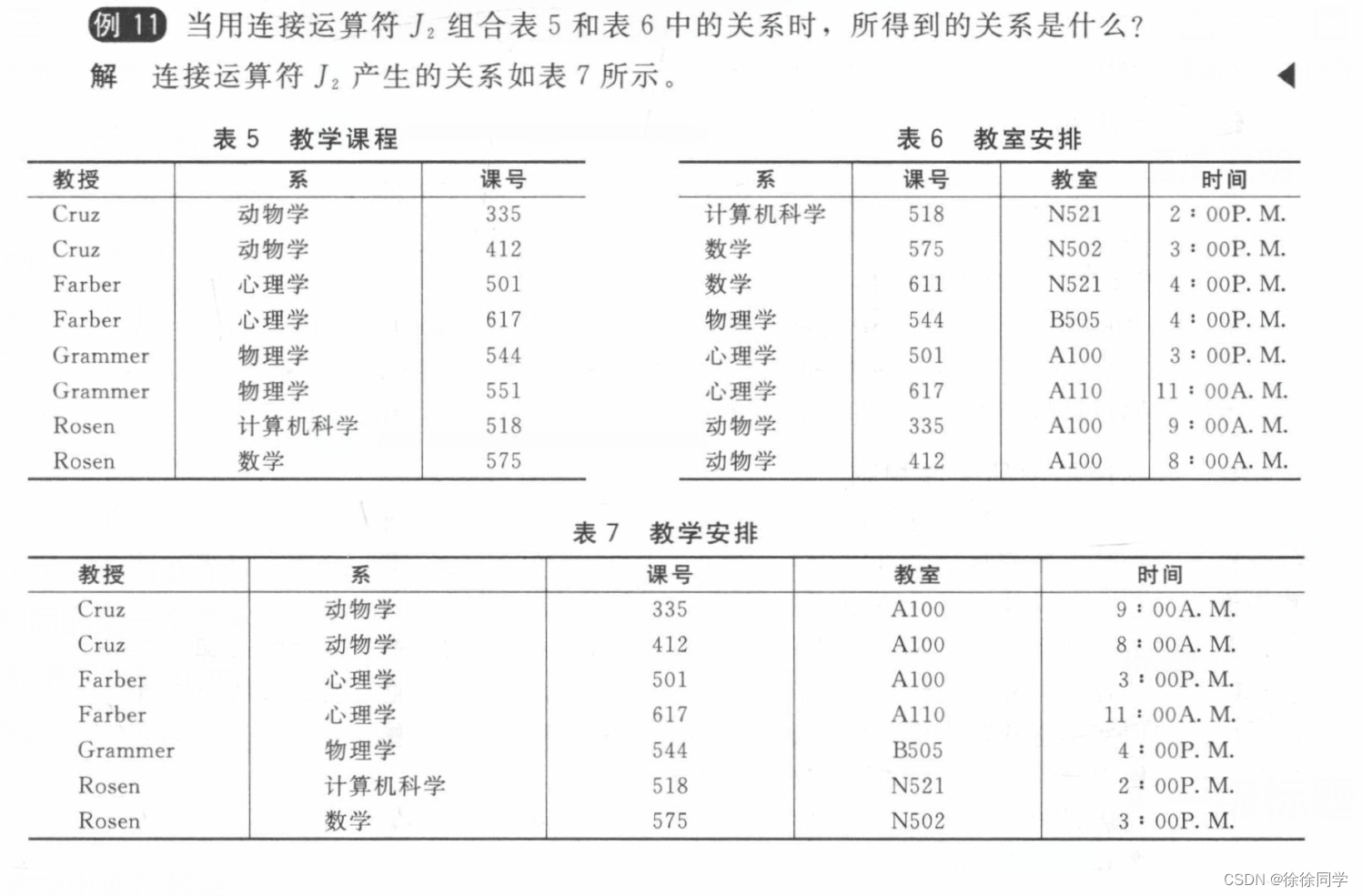
离散数学_九章:关系(2)
9.2 n元关系及其应用 1、n元关系,关系的域,关系的阶2、数据库和关系 1. 数据库 2. 主键 3. 复合主键 3、n元关系的运算 1. 选择运算 (Select) 2. 投影运算 (Project) 3. 连接运算 (Join) n元关系:两个以上集合的元素间的关系 1、n元关系…...

基于Flask实现的医疗保险欺诈识别监测模型
基于Flask实现的医疗保险欺诈识别监测模型 项目截图 项目简介 社会医疗保险是国家通过立法形式强制实施,由雇主和个人按一定比例缴纳保险费,建立社会医疗保险基金,支付雇员医疗费用的一种医疗保险制度, 它是促进社会文明和进步的…...

质量体系的重要
质量体系是为确保产品、服务或过程质量满足规定要求,由相互关联的要素构成的有机整体。其核心内容可归纳为以下五个方面: 🏛️ 一、组织架构与职责 质量体系明确组织内各部门、岗位的职责与权限,形成层级清晰的管理网络…...

ip子接口配置及删除
配置永久生效的子接口,2个IP 都可以登录你这一台服务器。重启不失效。 永久的 [应用] vi /etc/sysconfig/network-scripts/ifcfg-eth0修改文件内内容 TYPE"Ethernet" BOOTPROTO"none" NAME"eth0" DEVICE"eth0" ONBOOT&q…...
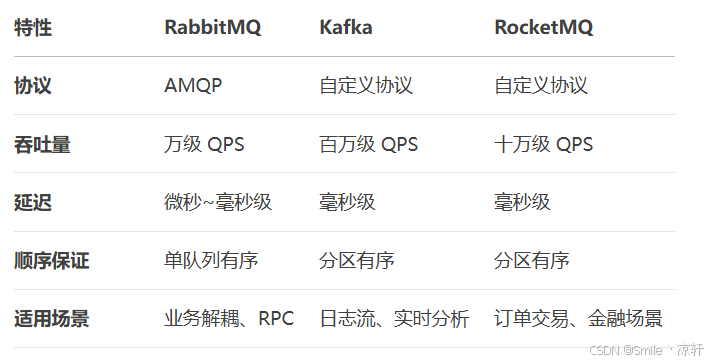
技术栈RabbitMq的介绍和使用
目录 1. 什么是消息队列?2. 消息队列的优点3. RabbitMQ 消息队列概述4. RabbitMQ 安装5. Exchange 四种类型5.1 direct 精准匹配5.2 fanout 广播5.3 topic 正则匹配 6. RabbitMQ 队列模式6.1 简单队列模式6.2 工作队列模式6.3 发布/订阅模式6.4 路由模式6.5 主题模式…...

R语言速释制剂QBD解决方案之三
本文是《Quality by Design for ANDAs: An Example for Immediate-Release Dosage Forms》第一个处方的R语言解决方案。 第一个处方研究评估原料药粒径分布、MCC/Lactose比例、崩解剂用量对制剂CQAs的影响。 第二处方研究用于理解颗粒外加硬脂酸镁和滑石粉对片剂质量和可生产…...
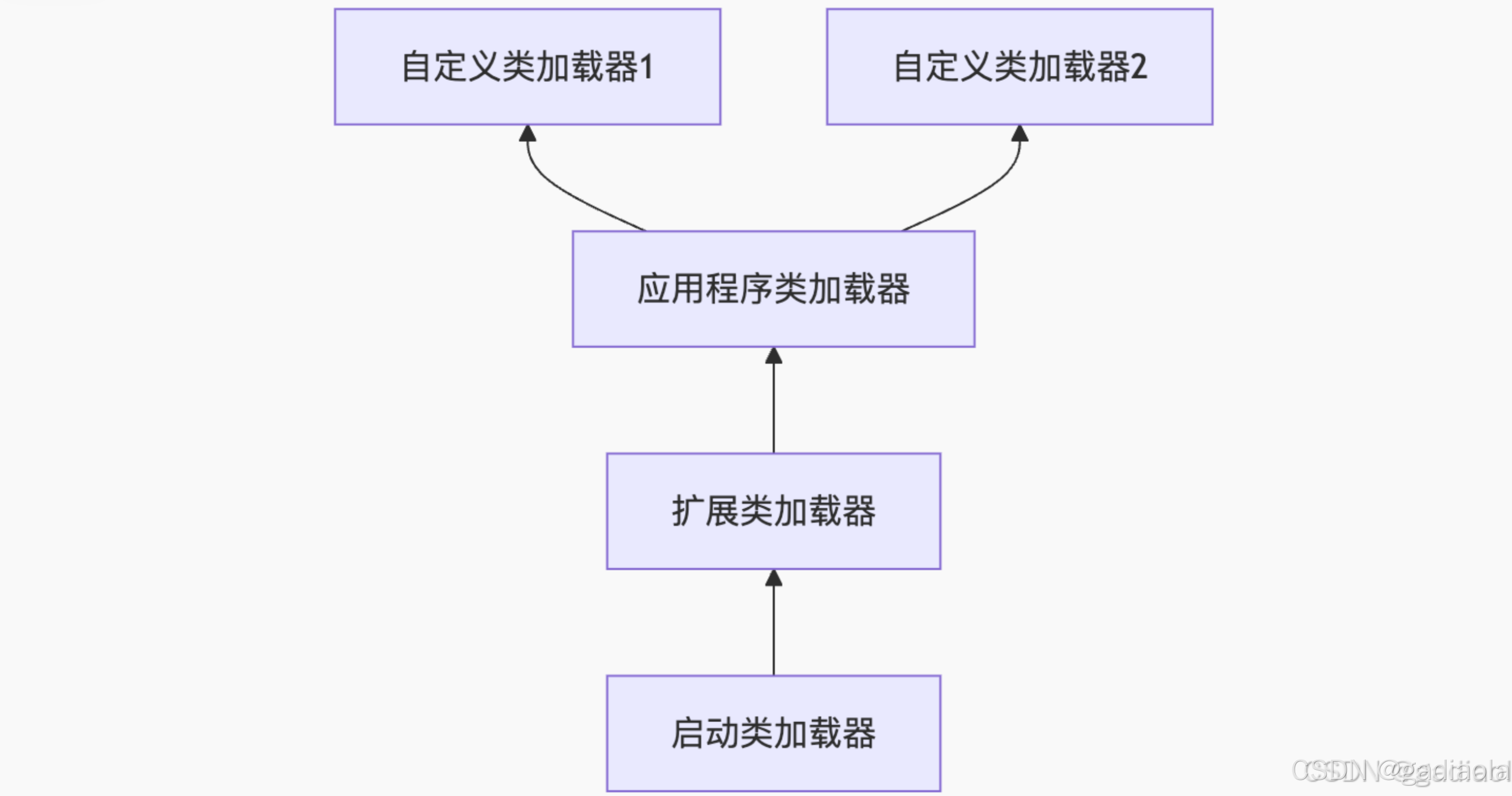
【JVM面试篇】高频八股汇总——类加载和类加载器
目录 1. 讲一下类加载过程? 2. Java创建对象的过程? 3. 对象的生命周期? 4. 类加载器有哪些? 5. 双亲委派模型的作用(好处)? 6. 讲一下类的加载和双亲委派原则? 7. 双亲委派模…...
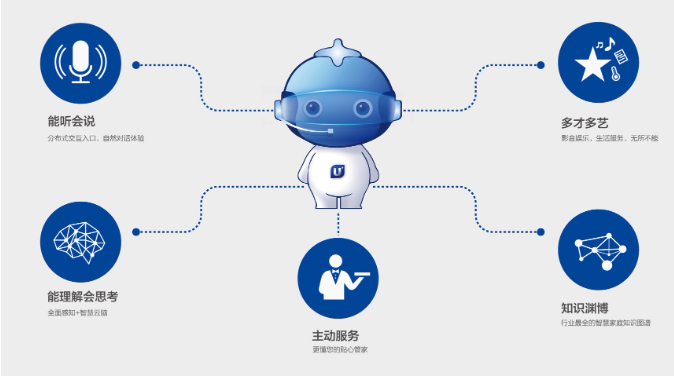
AI语音助手的Python实现
引言 语音助手(如小爱同学、Siri)通过语音识别、自然语言处理(NLP)和语音合成技术,为用户提供直观、高效的交互体验。随着人工智能的普及,Python开发者可以利用开源库和AI模型,快速构建自定义语音助手。本文由浅入深,详细介绍如何使用Python开发AI语音助手,涵盖基础功…...

CVPR2025重磅突破:AnomalyAny框架实现单样本生成逼真异常数据,破解视觉检测瓶颈!
本文介绍了一种名为AnomalyAny的创新框架,该方法利用Stable Diffusion的强大生成能力,仅需单个正常样本和文本描述,即可生成逼真且多样化的异常样本,有效解决了视觉异常检测中异常样本稀缺的难题,为工业质检、医疗影像…...

Oracle11g安装包
Oracle 11g安装包 适用于windows系统,64位 下载路径 oracle 11g 安装包...
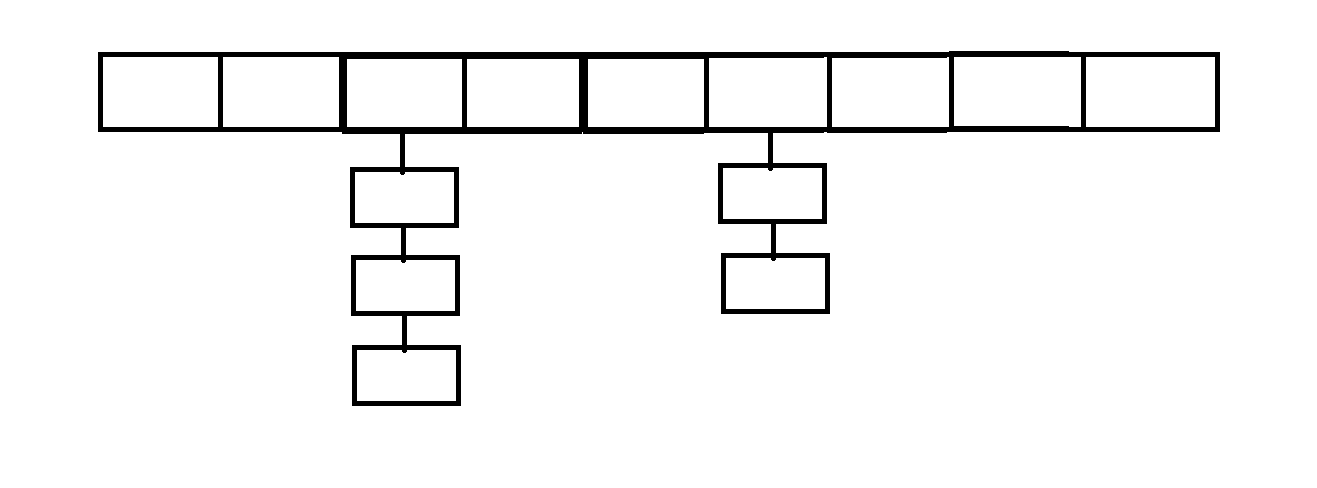
C++_哈希表
本篇文章是对C学习的哈希表部分的学习分享 相信一定会对你有所帮助~ 那咱们废话不多说,直接开始吧! 一、基础概念 1. 哈希核心思想: 哈希函数的作用:通过此函数建立一个Key与存储位置之间的映射关系。理想目标:实现…...
