如何将重量传感器 HX711 与 Arduino 一起使用
How to use a Weight Sensor / Load Cell + HX711 with an Arduino
原文

OVERVIEW
We’ve all used a scale to determine the weight of something at some point in our lives.
Using a Load Cell or Weight sensor you can add this capability to your Arduino projects.
In this tutorial we will see how to connect, calibrate and display the weight on a small OLED display, and by using a rotary encoder we will be able to change the units from: grams, kg or pounds.
We will be using the HX711 ADC converter board to amplify the signal received from the weight sensor.
This amplifier enables the Arduino to detect the changes in resistance from the load cell.
PARTS USED
1KG Load Cell
Rotary Encoder Module
HX711 Module
LOAD CELL and HX711 INTRODUCTION

So what is a Load Cell?
They are many types of Load Cell, but today we will be using the straight bar type.
When pressure or a load is applied, the electrical resistance will change in response to this applied pressure and by taking this information and after some calibration we can determine the precise weight.
Load cell like this one come in different weight limits, the one we will be using today is rated up to 1KG, but you can get others that will support more weight if needed.
What about this HX711?

The changes in electrical resistance provided by the Load Cell need to be amplified so that they can be read by an Arduino.
That’s exactly what the HX711 board does.
It reads the information from the Load Cell, amplifies the signals and then sends it to the Arduino for processing.
Common Load cells have four-wire to connect the HX711 to a microcontroller like the Arduino.
- Red (VCC)
- Black (GND)
- Data
- Clock
To connect the HX711 to the Arduino you only need 2 pins (Clock and Data).
On the opposite side you can see the connection for the Load cell.
We will be using a simple Arduino library to communicate with the HX711 that provides a calibration and Tare (reset) feature to easily determine the weight of an object.
LOAD CELL SETUP
The bar type we are using has different screws holes on the bottom and the top.
To it up as a scale, you attach the bottom left or right screw holes to a table or stable object, and then attach a piece of platic or any other material to serve as the scale to put objects on, to the top opposite screw holes.
**Each bar type has an arrow that indicate the direction of deflection and should be positioned the correct way for your project.You can see a simple setup here:

This setup is for using the Load Cell has a simple scale, but you could also connect it the detect deflection between two object if you wanted.
CONNECTIONS
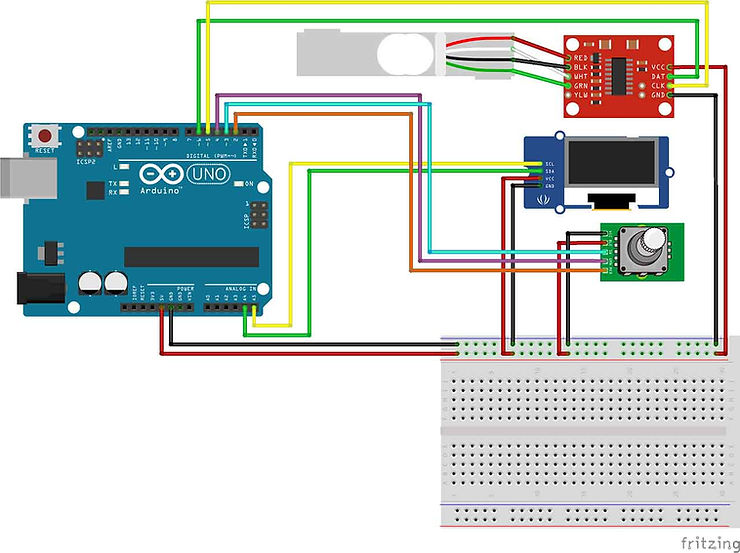
The connections for this tutorial are pretty straightforward:
The 5V and GND of the UNO is connected to each modules VCC and GND.
Since the OLED display uses I2C we are using pins A4 (SDA), A5 (SCL) on the UNO to connect it.
The rotary encoder is connected to these pins: CLK to pin 2, DT to pin 3 and SW to pin 4.The HX711 is connected to: DATA to pin 4 and CLOCK to pin 5.
Depending on the HX711 your purchase it may have different connections: If it has color designation, then connect the corrresponding wires from the Load Cell to the HX711.
In my case my HX711 had these connections:
E+ : Connected to RED of the Load Cell E- : Connected to BLACK
A- : Connected to GREEN A+ : Connected to WHITE
B- : no connections B+ : no connections
THE CODE
We are using a library written for the HX711 to communicate with the Arduino, you can find a link to download the library at the bottom of this page.
The first code is used to get the calibration factor for a particular Load cell, this will have to be run for each Load Cell you own, since each one is a little different.
The second code uses that calibration factor to print out the correct weight on the OLED display.
As always for more information please have a look at the tutorial video.
/* Calibration sketch for HX711 */#include "HX711.h" // Library needed to communicate with HX711 https://github.com/bogde/HX711#define DOUT 6 // Arduino pin 6 connect to HX711 DOUT
#define CLK 5 // Arduino pin 5 connect to HX711 CLKHX711 scale(DOUT, CLK); // Init of libraryvoid setup() {Serial.begin(9600);scale.set_scale(); // Start scalescale.tare(); // Reset scale to zero
}void loop() {float current_weight=scale.get_units(20); // get average of 20 scale readingsfloat scale_factor=(current_weight/0.145); // divide the result by a known weightSerial.println(scale_factor); // Print the scale factor to use
}
/* Arduino Scale using HX711 and Load CellCreated by Yvan / https://Brainy-Bits.comThis code is in the public domain...You can: copy it, use it, modify it, share it or just plain ignore it!
Thx!
*/#include "U8glib.h" // Library for Oled display https://github.com/olikraus/u8glib/
#include "HX711.h" // Library for Load Cell amplifier boardvolatile boolean TurnDetected; // variable used to detect rotation of Rotary encoder
volatile int Rotary_Flag=0; // flag to indicate rotation as occured// Rotary Encoder Module connections
#define RotaryCLK 2 // Rotary encoder CLK pin connected to pin 2 of Arduino
#define RotaryDT 3 // Rotary encoder DT pin connected to pin 3
#define RotarySW 4 // Rotary encoder Switch pin connected to pin 4// HX711 Module connections
#define CLK 5 // CLK of HX711 connected to pin 5 of Arduino
#define DOUT 6 // DOUT of HX711 connected to pin 6 of Arduinoint reset_screen_counter=0; // Variable used to decide what to display on Oled
volatile int current_units=0; // Used to select which measuring unit to use (KG,Grams,Pounds)
float unit_conversion; // Used to convert between measuring units
int decimal_place; // how many decimal number to displayHX711 scale(DOUT, CLK); // Init of the HX711U8GLIB_SSD1306_128X32 u8g(U8G_I2C_OPT_FAST); // Init of the OLED// Interrupt routine runs if Rotation detected from Rotary encoder
void rotarydetect () {
Rotary_Flag=1; // Set Rotary flag from 0 to 1
delay(500);
}// Used to change the measurement units (0=grams, 1=KG, 2=pounds)
void change_units () { if (current_units == 0) current_units=1;else if (current_units == 1) current_units=2;else if (current_units == 2) current_units=0;
}// Run at Startup and when Resetting with Rotary encoder switch
void startupscreen(void) {u8g.setFont(u8g_font_unifont);u8g.firstPage(); do {u8g.drawStr( 0, 10, "Clear Scale");u8g.drawStr( 0, 28, "Click to zero...");} while( u8g.nextPage() );
}// Reset Scale to zero
void tare_scale(void) {scale.set_scale(-1073000); //Calibration Factor obtained from calibration sketchscale.tare(); //Reset the scale to 0
}// Start Displaying information on OLED
void start_scale(void) {char temp_current_units[15]; // Needed to store String to Char conversionString KG="KG";String GRAMS="GRAMS";String LBS="POUNDS";if (current_units == 0) { // 0 = gramsGRAMS.toCharArray(temp_current_units, 15); // Convert String to Char for OLED displayunit_conversion=1000; // conversion value for gramsdecimal_place=0; // how many decimal place numbers to display} else if (current_units == 1) { // 1 = KilogramsKG.toCharArray(temp_current_units, 15);unit_conversion=1;decimal_place=3;} else { // else 2 = PoundsLBS.toCharArray(temp_current_units, 15);unit_conversion=2.2046226218;decimal_place=3;}u8g.setFont(u8g_font_unifont);u8g.firstPage(); do {u8g.drawStr( 0, 10, temp_current_units); // Display the current measurement unitu8g.setPrintPos(38, 28);u8g.print(scale.get_units(3)*unit_conversion, decimal_place); // Display the average of 3 scale value reading} while( u8g.nextPage() );
}void setup(void) {// Set pinmode for Rotary encoder pinspinMode(RotarySW,INPUT_PULLUP);pinMode(RotaryCLK,INPUT_PULLUP);pinMode(RotaryDT,INPUT_PULLUP); // Attach interrupt 0 (Pin 2 on UNO) to the Rotary EncoderattachInterrupt (0,rotarydetect,RISING); // interrupt 0 always connected to pin 2 on Arduino UNO// Rotate screen 180 degrees on OLED, if requiredu8g.setRot180();// Set color of OLED to Monochromeu8g.setColorIndex(1);// Select font to useu8g.setFont(u8g_font_unifont);String start_count_string="Starting up...."; // Message to display at Startupchar start_count[15]; // Used to String to Char conversion// Loop to display counting dotsfor (int x=12; x < 16; x++) { // Select the first 12 to 16 character of Stringstart_count_string.toCharArray(start_count, x);u8g.firstPage(); do {u8g.drawStr( 0, 10, "ARDUINO SCALE");u8g.drawStr( 0, 28, start_count);} while( u8g.nextPage() );delay(500); // Delay between dots}
}void loop(void) {// If Switch is pressed on Rotary Encoderif (!digitalRead(RotarySW)) { // Check to see which action to takeif(reset_screen_counter == 1) { tare_scale(); // 1 = zero and start scalereset_screen_counter=2;delay(500);} else {if(reset_screen_counter == 2) { // 2 = Scale already started so restart from beginingreset_screen_counter=0;delay(500); }}}// If Rotation was detectedif (Rotary_Flag == 1) {change_units(); // change the measuring unitsRotary_Flag=0; // reset flag to zero}// If system was just started display intro screen if (reset_screen_counter == 0) { startupscreen();reset_screen_counter=1; // set to 1 and wait for Rotary click to zero scale}// if zero (tare) of scale as occured start display of weightif (reset_screen_counter == 2) {start_scale();}
}
TUTORIAL VIDEO
DOWNLOAD
Copy and Paste the above code/sketch in your Arduino IDE software.
Donwload the HX711 library here:
https://github.com/bogde/HX711
相关文章:
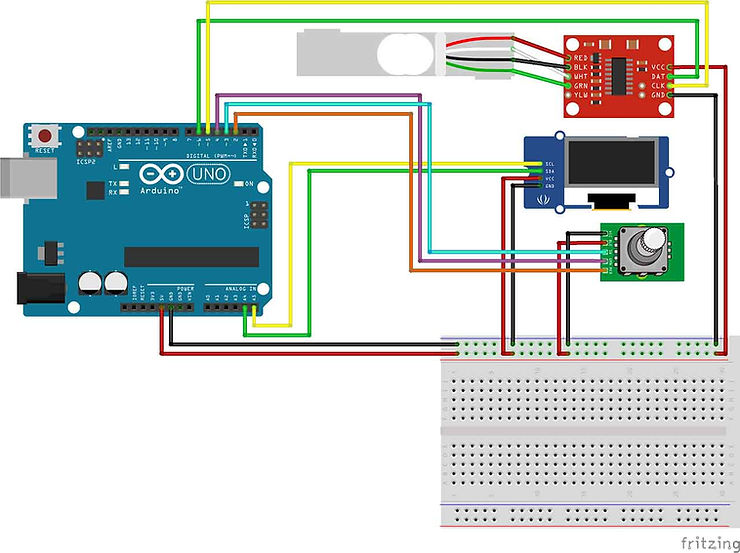
如何将重量传感器 HX711 与 Arduino 一起使用
How to use a Weight Sensor / Load Cell HX711 with an Arduino 原文 OVERVIEW We’ve all used a scale to determine the weight of something at some point in our lives. Using a Load Cell or Weight sensor you can add this capability to your Arduino projects.…...

HarmonyOS Next开发学习手册——应用启动框架AppStartup
概述 AppStartup提供了一种简单高效的初始化组件的方式,开发者可以使用AppStartup来显示的设置组件的初始化顺序以及之间的依赖关系,支持异步初始化组件加速应用的启动时间。开发者需要分别为待初始化的组件实现AppStartup提供的 StartupTask 接口&…...
)
如何在Springboot中添加事务执行?(以MySQL为例)
目录 1. 添加依赖 2. 配置数据库连接 3. 启用事务管理 4. 创建实体类和存储库 5. 创建服务类并使用Transactional注解 6. 编写测试用例 7. 运行应用程序 在Springboot中开启数据库的事务的应用开发过程中非常重要的业务,以下是一个使用MySQL数据库࿰…...

优化MySQL并发事务:如何避免更新丢失问题?
背景描述 现在有两个事务,事务A和事务B,他们都需要修改同一行数据,这行数据原始值为100,事务A的操作是数据增加100,事务B的操作也是增加100,预期的最终结果是300,现在如何保证最终的数据是300的…...

物联网设备管理系统设计
一、引言 物联网设备管理系统设计旨在通过物联网技术实现对设备的全面监控、控制和管理,以提高设备的运行效率、降低运维成本,并确保数据的安全性和完整性。本设计将结合当前物联网技术的发展趋势和实际应用需求,提出一个清晰、可扩展的物联网…...
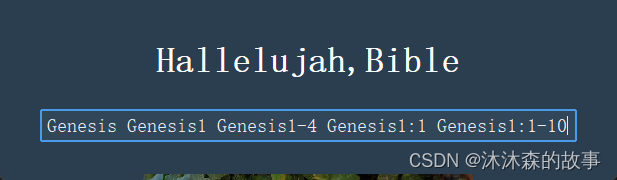
python之Bible快速检索器
内容将会持续更新,有错误的地方欢迎指正,谢谢! python之Bible快速检索器 TechX 坚持将创新的科技带给世界! 拥有更好的学习体验 —— 不断努力,不断进步,不断探索 TechX —— 心探索、心进取! 助力快…...
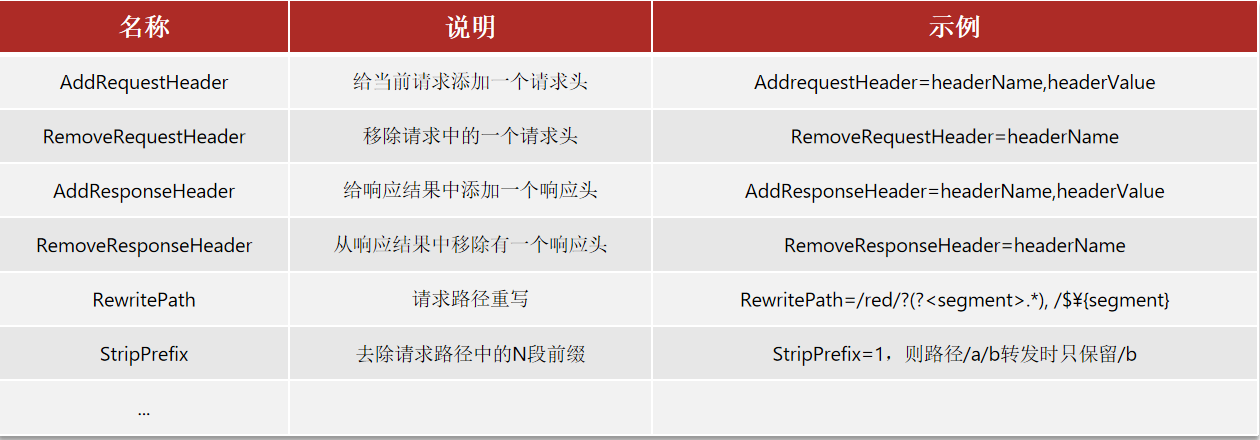
微服务-网关
网关:就是网络的关口,负责请求的路由、转发、身份校验 在SpringCloud中网关的实现包括两种: 快速入门 引入依赖 路由属性 网关路由对应的Java类型是RouteDefinition,其中常见的属性有: id:路由唯一标示ur…...

OpenAI项目爆改GLM——以基于llama_index的pdf阅读助手
最近在做大模型agent构建,看了许多不错的开源项目,但是clone下来就是一整个不能用,因为github上开源的项目基本都是基于openai做的。而如果想要转成国内大模型backbone,需要修改的地方挺多的。 现在以一个简单的pdf reader agent…...

如何在Java中处理ParseException异常?
如何在Java中处理ParseException异常? 大家好,我是免费搭建查券返利机器人省钱赚佣金就用微赚淘客系统3.0的小编,也是冬天不穿秋裤,天冷也要风度的程序猿! 在Java编程中,ParseException异常是开发者在处理…...

Java中如何解决BadPaddingException异常?
Java中如何解决BadPaddingException异常? 大家好,我是免费搭建查券返利机器人省钱赚佣金就用微赚淘客系统3.0的小编,也是冬天不穿秋裤,天冷也要风度的程序猿! 在Java编程中,BadPaddingException异常是一个…...

数电大作业-四输入表决器
(PCB和multisim仿真画的有很大问题,没有VCC输入和GND,没学过直接裸画的,之后会好好看视频学习) 应用背景: 四个评委,三个及以上评委同时按下通过按钮时,选手才能通过。否则不通过。…...

ONLYOFFICE 桌面编辑器 8.1重磅来袭:全新功能提升您的办公效率
文章目录 前言ONLYOFFICE 桌面编辑器8.1一、PDF编辑:告别“头痛”时刻二、幻灯片版式:秒变“设计大师”三、无缝切换:办公界的“快速通道”四、语言支持:全球通吃的“翻译官”五、 隐藏“连接到云”板块:摆脱“云”的束…...
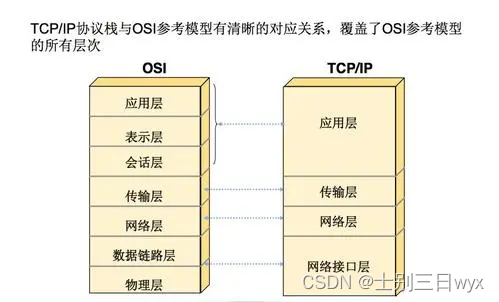
网络协议安全:TCP/IP协议栈的安全问题和解决方案
「作者简介」:北京冬奥会网络安全中国代表队,CSDN Top100,就职奇安信多年,以实战工作为基础对安全知识体系进行总结与归纳,著作适用于快速入门的 《网络安全自学教程》,内容涵盖Web安全、系统安全等12个知识域的一百多个知识点,持续更新。 这一章节我们需要知道TCP/IP每…...

VERYCLOUD睿鸿股份亮相亚马逊云科技中国峰会2024
5月30日,为期两天的亚马逊云科技中国峰会在上海世博中心圆满落幕。 多位大咖现场分享,生成式AI时代的数据战略,企业级AI应用,最新技术、产品重磅发布,创新行业解决方案 …… 作为亚马逊云科技的生态合作伙伴&#x…...
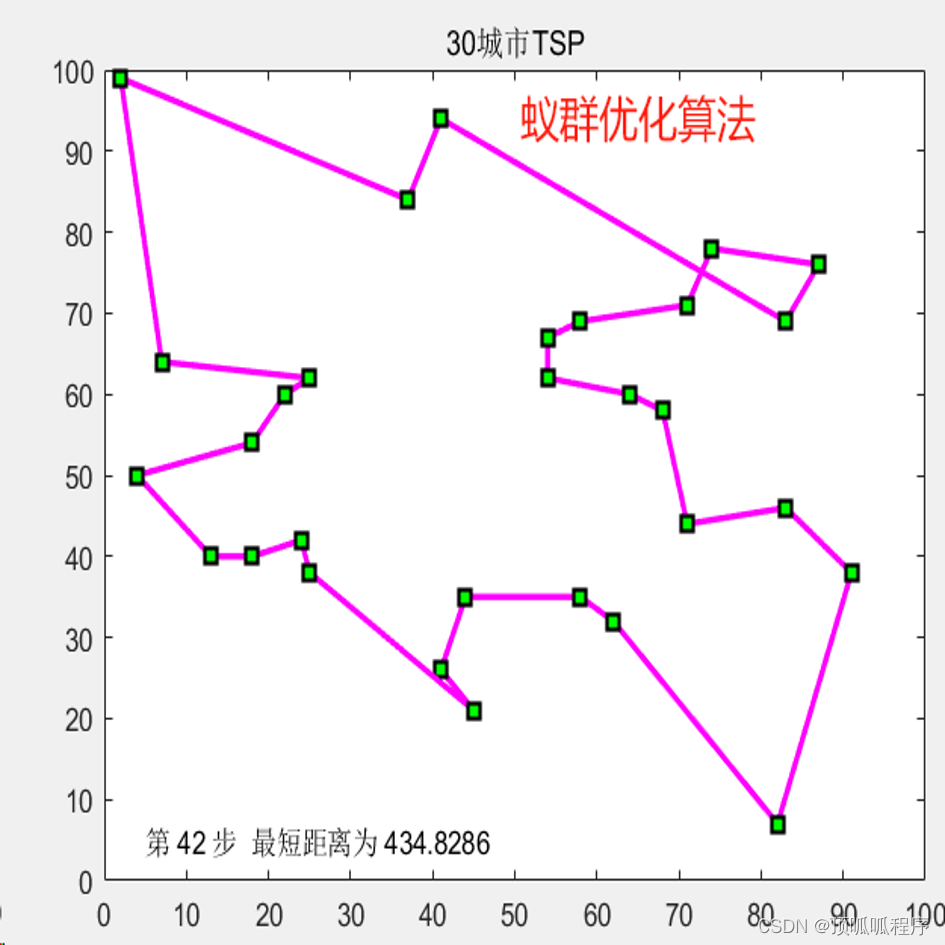
2-15 基于matlab的蚁群,模拟退火,遗传,神经网络,禁忌搜索等智能优化算法对TSP问题
基于matlab的蚁群,模拟退火,遗传,神经网络,禁忌搜索等智能优化算法对TSP问题。五种优化算法对多个城市路径进行规划,通过优化速度、距离可比较五种方法的优劣。程序已调通,可直接运行。 2-15 蚁群优化算法 …...
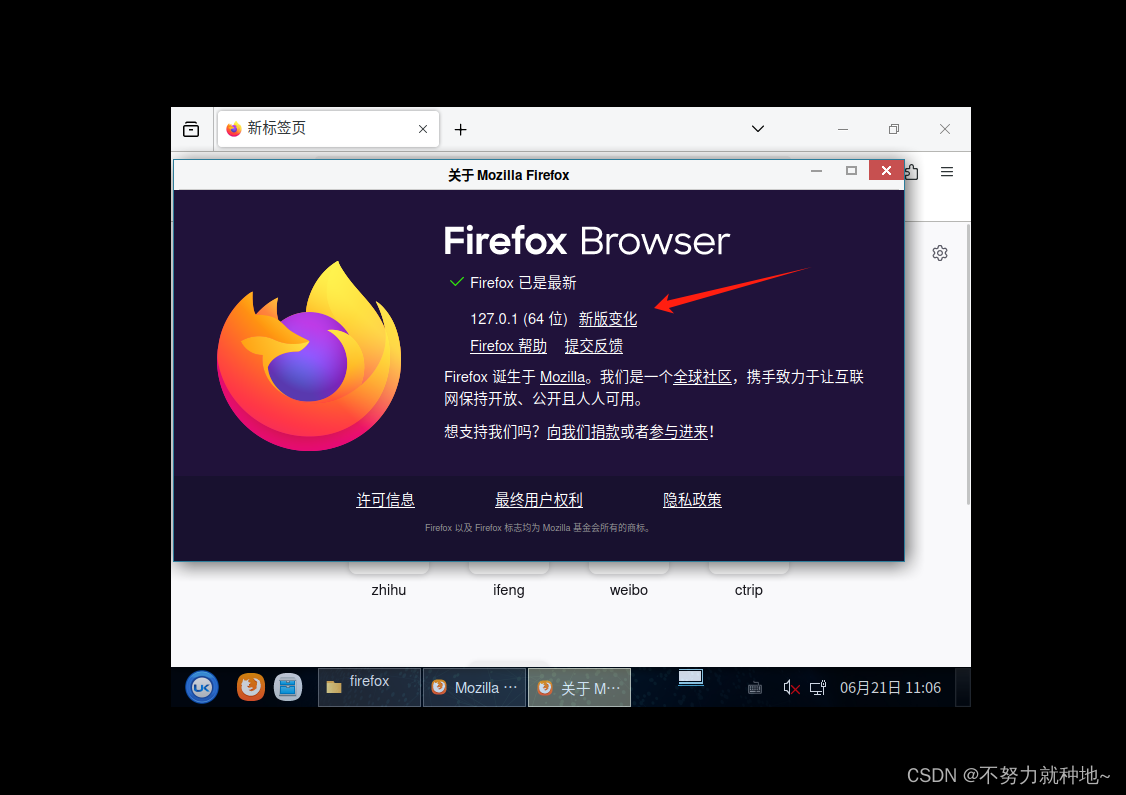
kylinos 国产操作系统离线安装firefox 麒麟操作系统安装新版本firefox
1. 火狐地址: 下载 Firefox 浏览器,这里有简体中文及其他 90 多种语言版本供您选择 2. 选择: 3. 下载完之后,上传到离线机器 4. 解压缩: tar -xvjf firefox-127.0.1.tar.bz2 5. 去点击解压后的文件夹,找…...
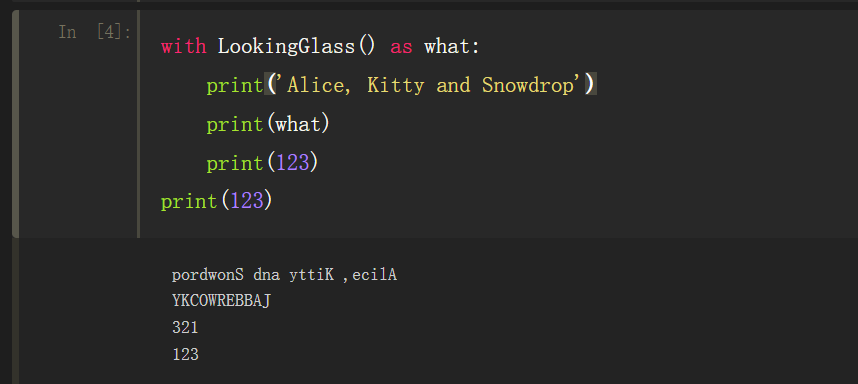
Python 类对象
Python 类对象 经典迭代器 可迭代对象的定义: 使用内置的iter可以获取迭代器的对象。如果对象实现了能返回迭代器的__iter__方法,那么对象就是可迭代的。序列都可以迭代。实现了__getitem__方法,而且接受从0开始的索引,这种对象也…...

pytest unittest temp path单元测试创建临时文件
参考了这个:Test Files Creating a Temporal Directory in Python Unittests | Simple IT 🤘 Rocks 并使用pathlib做了优化: import tempfile import unittest from pathlib import Pathclass TestExample(unittest.TestCase):def test_exa…...
在线样机生成器,制作精美的电脑手机壁纸图片展示
在线样机生成器,可以制作精美的电脑手机壁纸图片展示。在线样机生成器支持不同的模型如浏览器、手机、笔记本电脑、手表等结合使用,帮助用户快速生成样机展示图片。下面小编就来和大家分享一款免费的在线样机生成器-壁纸样机生成器。 壁纸样机生成器是一…...
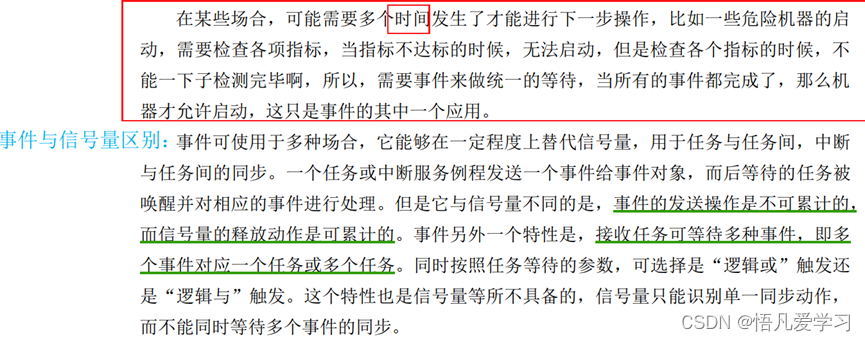
FreeRTOS实时操作系统
1.认识实施操作系统 1.1 裸机和实时操作系统 裸机: 早期嵌入式开发没有嵌入式操作系统的概念,直接操作裸机,在裸机上写程序,比如用51单片机基本就没有操作系统的概念。 通常把程序设计为前后台系统,主要分为两部分&a…...
)
浏览器访问 AWS ECS 上部署的 Docker 容器(监听 80 端口)
✅ 一、ECS 服务配置 Dockerfile 确保监听 80 端口 EXPOSE 80 CMD ["nginx", "-g", "daemon off;"]或 EXPOSE 80 CMD ["python3", "-m", "http.server", "80"]任务定义(Task Definition&…...
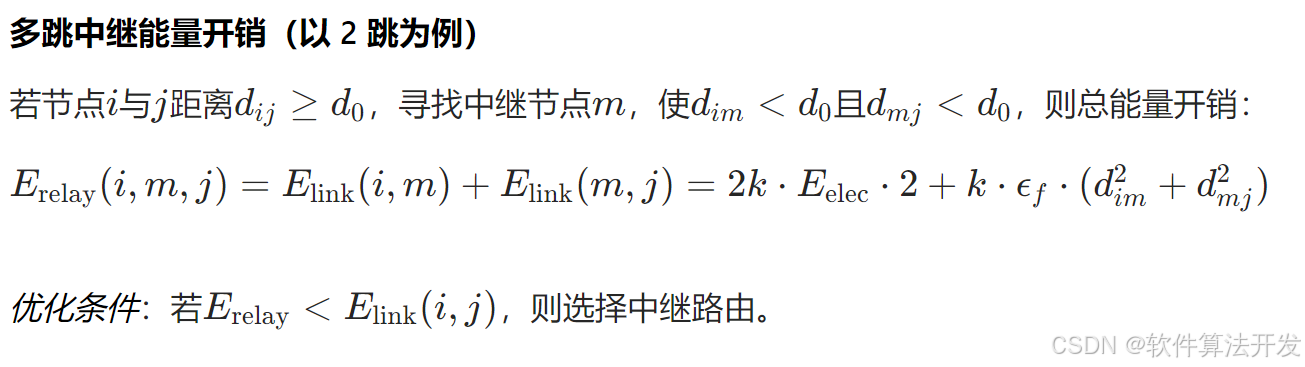
基于距离变化能量开销动态调整的WSN低功耗拓扑控制开销算法matlab仿真
目录 1.程序功能描述 2.测试软件版本以及运行结果展示 3.核心程序 4.算法仿真参数 5.算法理论概述 6.参考文献 7.完整程序 1.程序功能描述 通过动态调整节点通信的能量开销,平衡网络负载,延长WSN生命周期。具体通过建立基于距离的能量消耗模型&am…...

从WWDC看苹果产品发展的规律
WWDC 是苹果公司一年一度面向全球开发者的盛会,其主题演讲展现了苹果在产品设计、技术路线、用户体验和生态系统构建上的核心理念与演进脉络。我们借助 ChatGPT Deep Research 工具,对过去十年 WWDC 主题演讲内容进行了系统化分析,形成了这份…...
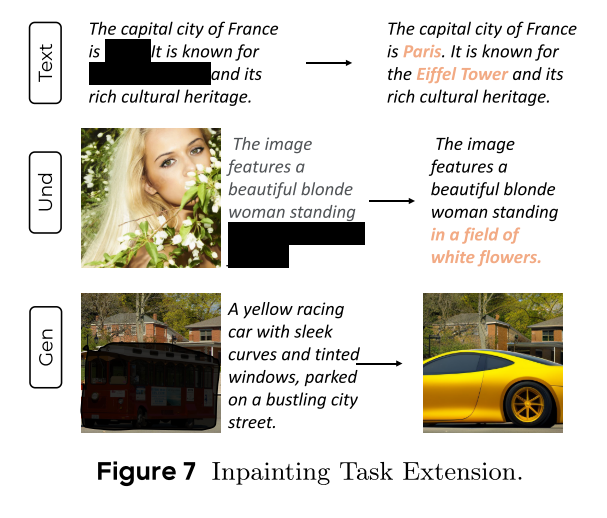
MMaDA: Multimodal Large Diffusion Language Models
CODE : https://github.com/Gen-Verse/MMaDA Abstract 我们介绍了一种新型的多模态扩散基础模型MMaDA,它被设计用于在文本推理、多模态理解和文本到图像生成等不同领域实现卓越的性能。该方法的特点是三个关键创新:(i) MMaDA采用统一的扩散架构…...
详解:相对定位 绝对定位 固定定位)
css的定位(position)详解:相对定位 绝对定位 固定定位
在 CSS 中,元素的定位通过 position 属性控制,共有 5 种定位模式:static(静态定位)、relative(相对定位)、absolute(绝对定位)、fixed(固定定位)和…...

Spring Boot+Neo4j知识图谱实战:3步搭建智能关系网络!
一、引言 在数据驱动的背景下,知识图谱凭借其高效的信息组织能力,正逐步成为各行业应用的关键技术。本文聚焦 Spring Boot与Neo4j图数据库的技术结合,探讨知识图谱开发的实现细节,帮助读者掌握该技术栈在实际项目中的落地方法。 …...

【OSG学习笔记】Day 16: 骨骼动画与蒙皮(osgAnimation)
骨骼动画基础 骨骼动画是 3D 计算机图形中常用的技术,它通过以下两个主要组件实现角色动画。 骨骼系统 (Skeleton):由层级结构的骨头组成,类似于人体骨骼蒙皮 (Mesh Skinning):将模型网格顶点绑定到骨骼上,使骨骼移动…...
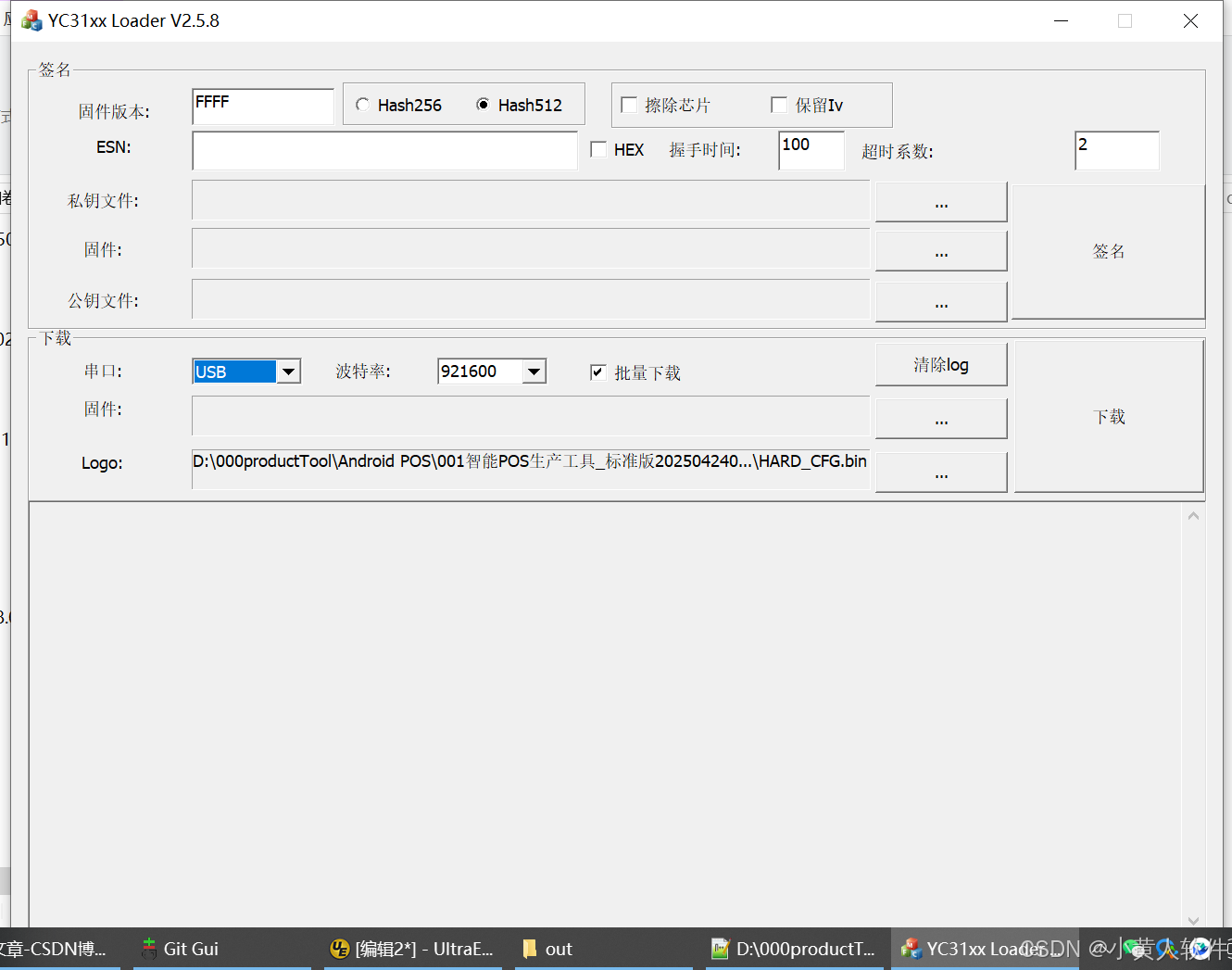
C++ Visual Studio 2017厂商给的源码没有.sln文件 易兆微芯片下载工具加开机动画下载。
1.先用Visual Studio 2017打开Yichip YC31xx loader.vcxproj,再用Visual Studio 2022打开。再保侟就有.sln文件了。 易兆微芯片下载工具加开机动画下载 ExtraDownloadFile1Info.\logo.bin|0|0|10D2000|0 MFC应用兼容CMD 在BOOL CYichipYC31xxloaderDlg::OnIni…...

中医有效性探讨
文章目录 西医是如何发展到以生物化学为药理基础的现代医学?传统医学奠基期(远古 - 17 世纪)近代医学转型期(17 世纪 - 19 世纪末)现代医学成熟期(20世纪至今) 中医的源远流长和一脉相承远古至…...
)
GitHub 趋势日报 (2025年06月06日)
📊 由 TrendForge 系统生成 | 🌐 https://trendforge.devlive.org/ 🌐 本日报中的项目描述已自动翻译为中文 📈 今日获星趋势图 今日获星趋势图 590 cognee 551 onlook 399 project-based-learning 348 build-your-own-x 320 ne…...
