vue集成mars3d后,basemaps加不上去
首先:
<template>
<div id="centerDiv" class="mapcontainer">
<mars-map :url="configUrl" @οnlοad="onMapload" />
</div>
</template>
<script>
import MarsMap from '../components/mars-work/mars-map.vue'
import * as mars3d from 'mars3d'
//npm install mars3d-echarts --save
import 'mars3d-echarts'
const Cesium = mars3d.Cesium
export default {
// eslint-disable-next-line vue/multi-word-component-names
name: 'Index',
components: {
MarsMap
},
data() {
const basePathUrl = window.basePathUrl || ''
return {
configUrl: basePathUrl + 'config/config.json'
}
},
methods: {
// 地图构造完成回调
onMapload(map) {
// 以下为演示代码
map.setCameraView({ lat: 30.617828, lng: 116.294045, alt: 44160, heading: 357, pitch: -59 })
// 创建entity图层
const graphicLayer = new mars3d.layer.GraphicLayer()
map.addLayer(graphicLayer)
const tiles3dLayer = new mars3d.layer.TilesetLayer({
url: '//data.mars3d.cn/3dtiles/bim-qiaoliang/tileset.json',
maximumScreenSpaceError: 16,
position: { lng: 117.096906, lat: 31.851564, alt: 45 },
rotation: { z: 17.5 },
flyTo: true
})
map.addLayer(tiles3dLayer)
const poiQueryButton = new PoiQueryButton({
insertIndex: 0 // 插入的位置顺序
})
map.addControl(poiQueryButton)
// 2.在layer上绑定监听事件
graphicLayer.on(this.mars3d.EventType.click, function (event) {
console.log('监听layer,单击了矢量对象', event)
})
graphicLayer.on(this.mars3d.EventType.mouseOver, function (event) {
console.log('监听layer,鼠标移入了矢量对象', event)
})
graphicLayer.on(this.mars3d.EventType.mouseOut, function (event) {
console.log('监听layer,鼠标移出了矢量对象', event)
})
// 可在图层上绑定popup,对所有加到这个图层的矢量数据都生效
graphicLayer.bindPopup('我是layer上绑定的Popup', {
anchor: [0, -10]
})
// 可在图层绑定右键菜单,对所有加到这个图层的矢量数据都生效
graphicLayer.bindContextMenu([
{
text: '删除对象',
iconCls: 'fa fa-trash-o',
callback: function (e) {
const graphic = e.graphic
if (graphic) {
graphicLayer.removeGraphic(graphic)
}
}
}
])
},
addDemoGraphic1: (graphicLayer) => {
const graphic = new mars3d.graphic.LabelEntity({
position: new mars3d.LngLatPoint(116.1, 31.0, 1000),
style: {
text: '火星科技Mars3D平台',
font_size: 25,
font_family: '楷体',
color: '#003da6',
outline: true,
outlineColor: '#bfbfbf',
outlineWidth: 2,
horizontalOrigin: Cesium.HorizontalOrigin.CENTER,
verticalOrigin: Cesium.VerticalOrigin.BOTTOM,
visibleDepth: false
},
attr: { remark: '示例1' }
})
graphicLayer.addGraphic(graphic)
},
addDemoGraphic2: (graphicLayer) => {
const graphic = new mars3d.graphic.PointEntity({
position: [116.2, 31.0, 1000],
style: {
color: '#ff0000',
pixelSize: 10,
outline: true,
outlineColor: '#ffffff',
outlineWidth: 2
},
attr: { remark: '示例2' }
})
graphicLayer.addGraphic(graphic)
},
addDemoGraphic3: (graphicLayer) => {
const graphic = new mars3d.graphic.BillboardEntity({
name: '贴地图标',
position: [116.3, 31.0, 1000],
style: {
image: 'img/marker/mark-blue.png',
scale: 1,
horizontalOrigin: Cesium.HorizontalOrigin.CENTER,
verticalOrigin: Cesium.VerticalOrigin.BOTTOM,
clampToGround: true
},
attr: { remark: '示例3' }
})
graphicLayer.addGraphic(graphic)
},
addDemoGraphic4: (graphicLayer) => {
const graphic = new mars3d.graphic.PlaneEntity({
position: new mars3d.LngLatPoint(116.4, 31.0, 1000),
style: {
plane: new Cesium.Plane(Cesium.Cartesian3.UNIT_Z, 0.0),
dimensions: new Cesium.Cartesian2(4000.0, 4000.0),
materialType: mars3d.MaterialType.Image2,
materialOptions: {
image: 'img/textures/poly-rivers.png',
transparent: true
}
},
attr: { remark: '示例4' }
})
graphicLayer.addGraphic(graphic)
},
addDemoGraphic5: (graphicLayer) => {
const graphic = new mars3d.graphic.BoxEntity({
position: new mars3d.LngLatPoint(116.5, 31.0, 1000),
style: {
dimensions: new Cesium.Cartesian3(2000.0, 2000.0, 2000.0),
fill: true,
color: '#00ffff',
opacity: 0.9,
heading: 45,
roll: 45,
pitch: 0
},
attr: { remark: '示例5' }
})
graphicLayer.addGraphic(graphic)
},
addDemoGraphic6: (graphicLayer) => {
const graphic = new mars3d.graphic.CircleEntity({
position: [116.1, 30.9, 1000],
style: {
radius: 1800.0,
color: '#00ff00',
opacity: 0.3,
outline: true,
outlineWidth: 3,
outlineColor: '#ffffff',
clampToGround: true
},
popup: '直接传参的popup',
attr: { remark: '示例6' }
})
graphicLayer.addGraphic(graphic)
},
addDemoGraphic7: (graphicLayer) => {
const graphic = new mars3d.graphic.CylinderEntity({
position: [116.2, 30.9, 1000],
style: {
length: 3000.0,
topRadius: 0.0,
bottomRadius: 1300.0,
color: '#00FFFF',
opacity: 0.7
},
popup: '直接传参的popup',
attr: { remark: '示例7' }
})
graphicLayer.addGraphic(graphic)
},
addDemoGraphic8: (graphicLayer) => {
const graphic = new mars3d.graphic.EllipsoidEntity({
position: new mars3d.LngLatPoint(116.3, 30.9, 1000),
style: {
radii: new Cesium.Cartesian3(1500.0, 1500.0, 1500.0),
color: 'rgba(255,0,0,0.5)',
outline: true,
outlineColor: 'rgba(255,255,255,0.3)'
},
attr: { remark: '示例8' }
})
graphicLayer.addGraphic(graphic)
},
addDemoGraphic9: (graphicLayer) => {
const graphic = new mars3d.graphic.ModelEntity({
name: '消防员',
position: [116.4, 30.9, 1000],
style: {
url: '//data.mars3d.cn/gltf/mars/firedrill/xiaofangyuan-run.gltf',
scale: 16,
minimumPixelSize: 100
},
attr: { remark: '示例9' }
})
graphicLayer.addGraphic(graphic)
},
addDemoGraphic10: (graphicLayer) => {
const graphic = new mars3d.graphic.PolylineEntity({
positions: [
[116.5, 30.9, 1000],
[116.52, 30.91, 1000],
[116.53, 30.89, 1000]
],
style: {
width: 5,
color: '#3388ff'
},
attr: { remark: '示例10' }
})
graphicLayer.addGraphic(graphic) // 还可以另外一种写法: graphic.addTo(graphicLayer)
},
addDemoGraphic11: (graphicLayer) => {
const graphic = new mars3d.graphic.PolylineVolumeEntity({
positions: [
[116.1, 30.8, 1000],
[116.12, 30.81, 1000],
[116.13, 30.79, 1000]
],
style: {
shape: 'pipeline',
radius: 80,
color: '#3388ff',
opacity: 0.9
},
attr: { remark: '示例11' }
})
graphicLayer.addGraphic(graphic) // 还可以另外一种写法: graphic.addTo(graphicLayer)
},
addDemoGraphic12: (graphicLayer) => {
const graphic = new mars3d.graphic.CorridorEntity({
positions: [
[116.2, 30.8, 1000],
[116.22, 30.81, 1000],
[116.23, 30.79, 1000],
[116.247328, 30.806077, 610.41]
],
style: {
width: 500,
color: '#3388ff'
},
attr: { remark: '示例12' }
})
graphicLayer.addGraphic(graphic) // 还可以另外一种写法: graphic.addTo(graphicLayer)
},
addDemoGraphic13: (graphicLayer) => {
const graphic = new mars3d.graphic.WallEntity({
positions: [
[116.3, 30.8, 1000],
[116.31, 30.81, 1000],
[116.334639, 30.800735, 721.39],
[116.32, 30.79, 1000]
],
style: {
closure: true,
diffHeight: 500,
// 动画线材质
materialType: mars3d.MaterialType.LineFlow,
materialOptions: {
image: 'img/textures/fence.png',
color: '#00ff00',
speed: 10,
axisY: true
}
},
attr: { remark: '示例13' }
})
graphicLayer.addGraphic(graphic) // 还可以另外一种写法: graphic.addTo(graphicLayer)
},
addDemoGraphic14: (graphicLayer) => {
const graphic = new mars3d.graphic.RectangleEntity({
positions: [
[116.383144, 30.819978, 444.42],
[116.42216, 30.793431, 1048.07]
],
style: {
color: '#3388ff',
opacity: 0.5,
outline: true,
outlineWidth: 3,
outlineColor: '#ffffff'
},
attr: { remark: '示例14' }
})
graphicLayer.addGraphic(graphic) // 还可以另外一种写法: graphic.addTo(graphicLayer)
},
addDemoGraphic15: (graphicLayer) => {
const graphic = new mars3d.graphic.PolygonEntity({
positions: [
[116.510278, 30.834372, 567.29],
[116.530085, 30.809331, 448.31],
[116.507367, 30.788551, 98.21],
[116.472468, 30.823091, 677.39]
],
style: {
materialType: mars3d.MaterialType.Water,
materialOptions: {
normalMap: 'img/textures/waterNormals.jpg', // 水正常扰动的法线图
frequency: 8000.0, // 控制波数的数字。
animationSpeed: 0.02, // 控制水的动画速度的数字。
amplitude: 5.0, // 控制水波振幅的数字。
specularIntensity: 0.8, // 控制镜面反射强度的数字。
baseWaterColor: '#006ab4', // rgba颜色对象基础颜色的水。#00ffff,#00baff,#006ab4
blendColor: '#006ab4' // 从水中混合到非水域时使用的rgba颜色对象。
}
},
attr: { remark: '示例15' }
})
graphicLayer.addGraphic(graphic) // 还可以另外一种写法: graphic.addTo(graphicLayer)
}
}
}
</script>
<style>
.mapcontainer {
position: relative;
height: 100%;
overflow: hidden;
}
</style>
其次:
<template>
<div :id="`mars3d-container${mapKey}`" class="mars3d-container"></div>
</template>
<script>
import Vue from "vue";
// 使用免费开源版本
// import "mars3d-cesium/Build/Cesium/Widgets/widgets.css";
// import "mars3d/dist/mars3d.css";
// import * as mars3d from "mars3d";
// const Cesium = mars3d.Cesium;
// let mars3d = window.mars3d;
// 导入插件(其他插件类似,插件清单访问:http://mars3d.cn/dev/guide/start/architecture.html)
// echarts插件
// import 'mars3d-echarts'
// 为了方便使用,绑定到原型链,在其他vue文件,直接 this.mars3d 来使用
// Vue.prototype.mars3d = mars3d
// Vue.prototype.Cesium = mars3d.Cesium
export default {
name: "mars3dViewer",
props: {
// 地图唯一性标识
mapKey: {
type: String,
default: "",
},
// 初始化配置config.json的地址
url: String,
// 自定义参数
options: Object,
},
mounted() {
window.mars3d.Resource.fetchJson({ url: this.url }).then((data) => {
// 构建地图
this.initMars3d({
...data.map3d,
...this.options,
});
});
},
beforeDestroy() {
const map = this[`map${this.mapKey}`];
if (map) {
map.destroy();
delete this[`map${this.mapKey}`];
}
console.log(">>>>> 地图卸载完成 >>>>");
},
methods: {
initMars3d(mapOptions) {
console.log(mapOptions);
// if (this[`map${this.mapKey}`]) {
// this[`map${this.mapKey}`].destroy();
// }
// 创建三维地球场景
var map = new window.mars3d.Map(
`mars3d-container${this.mapKey}`,
mapOptions
);
this[`map${this.mapKey}`] = map;
console.log(">>>>> 地图创建成功 >>>>", map);
// 挂载到全局对象下,所有组件通过 this.map 访问
// Vue.prototype[`map${this.mapKey}`] = map
// 绑定对alert的处理,右键弹出信息更美观。
// window.haoutil = window.haoutil || {}
// window.haoutil.msg = (msg) => {
// this.$message.success(msg)
// }
// window.haoutil.alert = (msg) => {
// this.$message.success(msg)
// }
// 抛出事件
this.$emit("onload", map);
},
},
};
</script>
<style>
.mars3d-container {
height: 100%;
overflow: hidden;
}
/**cesium 工具按钮栏*/
.cesium-viewer-toolbar {
top: auto !important;
bottom: 35px !important;
left: 12px !important;
right: auto !important;
}
.cesium-toolbar-button img {
height: 100%;
}
.cesium-viewer-toolbar > .cesium-toolbar-button,
.cesium-navigationHelpButton-wrapper,
.cesium-viewer-geocoderContainer {
margin-bottom: 5px;
float: left;
clear: both;
text-align: center;
}
.cesium-button {
background-color: #3f4854;
color: #e6e6e6;
fill: #e6e6e6;
box-shadow: 0 1px 4px rgba(0, 0, 0, 0.3);
line-height: 32px;
}
/**cesium 底图切换面板*/
.cesium-baseLayerPicker-dropDown {
bottom: 0;
left: 40px;
max-height: 700px;
margin-bottom: 5px;
}
/**cesium 帮助面板*/
.cesium-navigation-help {
top: auto;
bottom: 0;
left: 40px;
transform-origin: left bottom;
}
/**cesium 二维三维切换*/
.cesium-sceneModePicker-wrapper {
width: auto;
}
.cesium-sceneModePicker-wrapper .cesium-sceneModePicker-dropDown-icon {
float: right;
margin: 0 3px;
}
/**cesium POI查询输入框*/
.cesium-viewer-geocoderContainer .search-results {
left: 0;
right: 40px;
width: auto;
z-index: 9999;
}
.cesium-geocoder-searchButton {
background-color: #3f4854;
}
.cesium-viewer-geocoderContainer .cesium-geocoder-input {
background-color: rgba(63, 72, 84, 0.7);
}
.cesium-viewer-geocoderContainer .cesium-geocoder-input:focus {
background-color: rgba(63, 72, 84, 0.9);
}
.cesium-viewer-geocoderContainer .search-results {
background-color: #3f4854;
}
/**cesium info信息框*/
.cesium-infoBox {
top: 50px;
background: rgba(63, 72, 84, 0.9);
}
.cesium-infoBox-title {
background-color: #3f4854;
}
/**cesium 任务栏的FPS信息*/
.cesium-performanceDisplay-defaultContainer {
top: auto;
bottom: 35px;
right: 50px;
}
.cesium-performanceDisplay-ms,
.cesium-performanceDisplay-fps {
color: #fff;
}
/**cesium tileset调试信息面板*/
.cesium-viewer-cesiumInspectorContainer {
top: 10px;
left: 10px;
right: auto;
background-color: #3f4854;
}
</style>

问题的原因是:
服务有返回东西,使用的就是示例中的配置;数据正常返回了,mock拦截机制的原因,自行处理把mock注释掉就解决了。


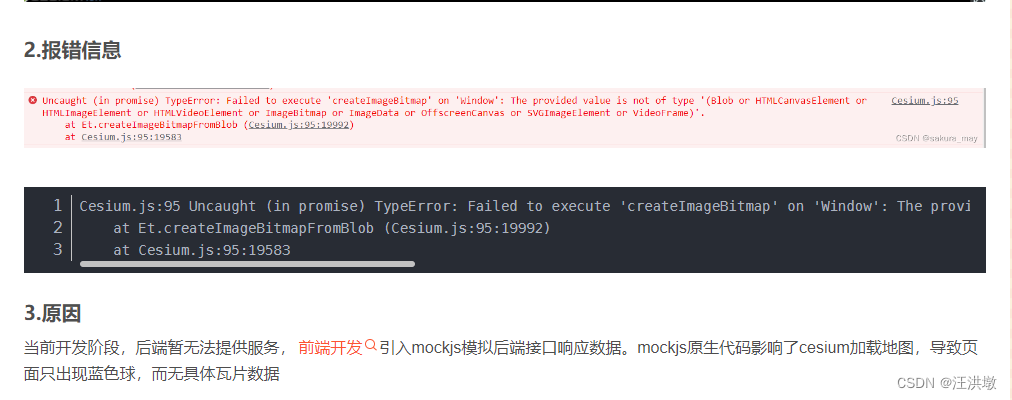
相关文章:
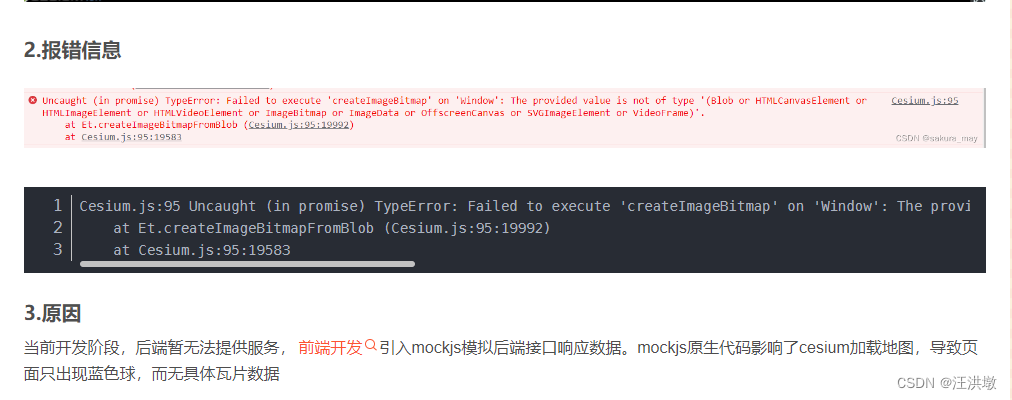
vue集成mars3d后,basemaps加不上去
首先: <template> <div id"centerDiv" class"mapcontainer"> <mars-map :url"configUrl" οnlοad"onMapload" /> </div> </template> <script> import MarsMap from ../component…...
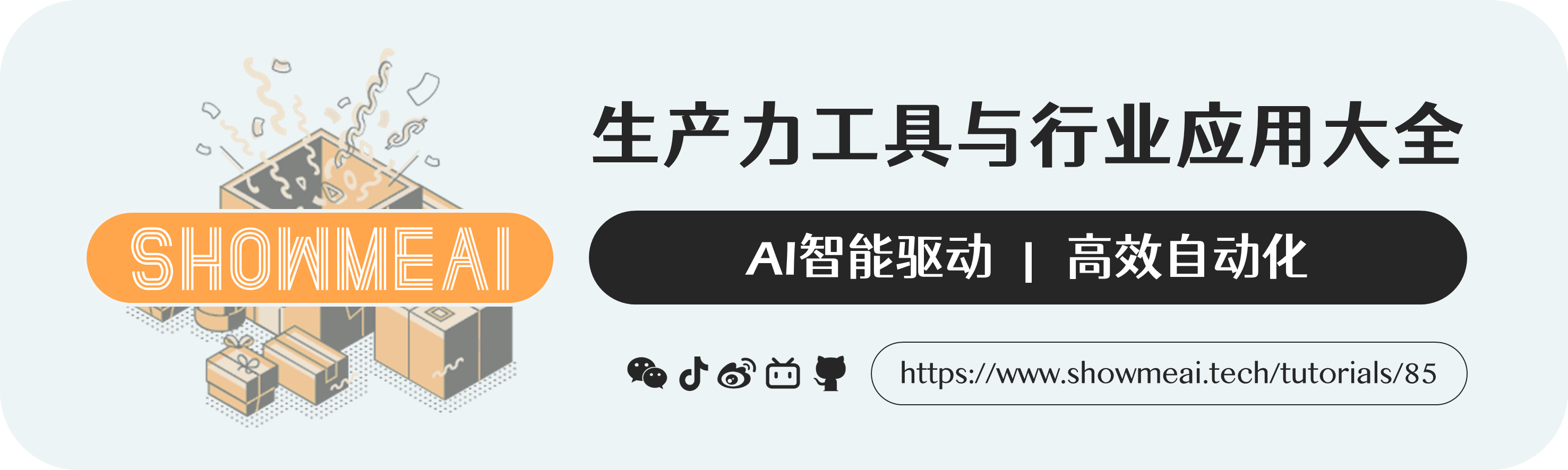
油管视频直接生成PPT的AI工具!剖析c.ai和Pi的用户需求;独立创业者的操作指南;广告大佬的三个AI绘画实战 | ShowMeAI日报
👀日报&周刊合集 | 🎡生产力工具与行业应用大全 | 🧡 点赞关注评论拜托啦! 🤖 2023 CCF BDCI 数字安全公开赛,大模型安全竞赛等你「码」力全开 网站:https://www.datafountain.cn/special/B…...

WebSocket- 前端篇
官网代码 // 为了浏览器兼容websocketconst WebSocket window.WebSocket || window.MozWebSocket// 创建连接 this.socket new WebSocket(ws://xxx)// 连接成功this.socket.onopen (res)>{console.log(websocket 连接成功)this.socket.send(入参字段) // 传递的参数字段}…...

如何在 Python 中将图像转换为 PDF
一、说明 如何使得图像转化成pdf文件, 想要将一个或多个图像转换为 PDF 文档?看看img2pdf和PyPDF2软件包就是您的最佳选择。 二、需要哪些程序包? 首先,您只需要一个 Python 环境,最好是 3.10 或更高版本。本教程中的代…...

使用python编写脚本测试目标主机的TCP端口连通性
使用Python的Socket模块的connect()函数来尝试连接目标主机的特定端口。如果连接成功,则说明该端口是打开的;否则,该端口是关闭的。 下面是一个示例脚本,可以检测目标IP的22端口是否开启: import socket def check_po…...
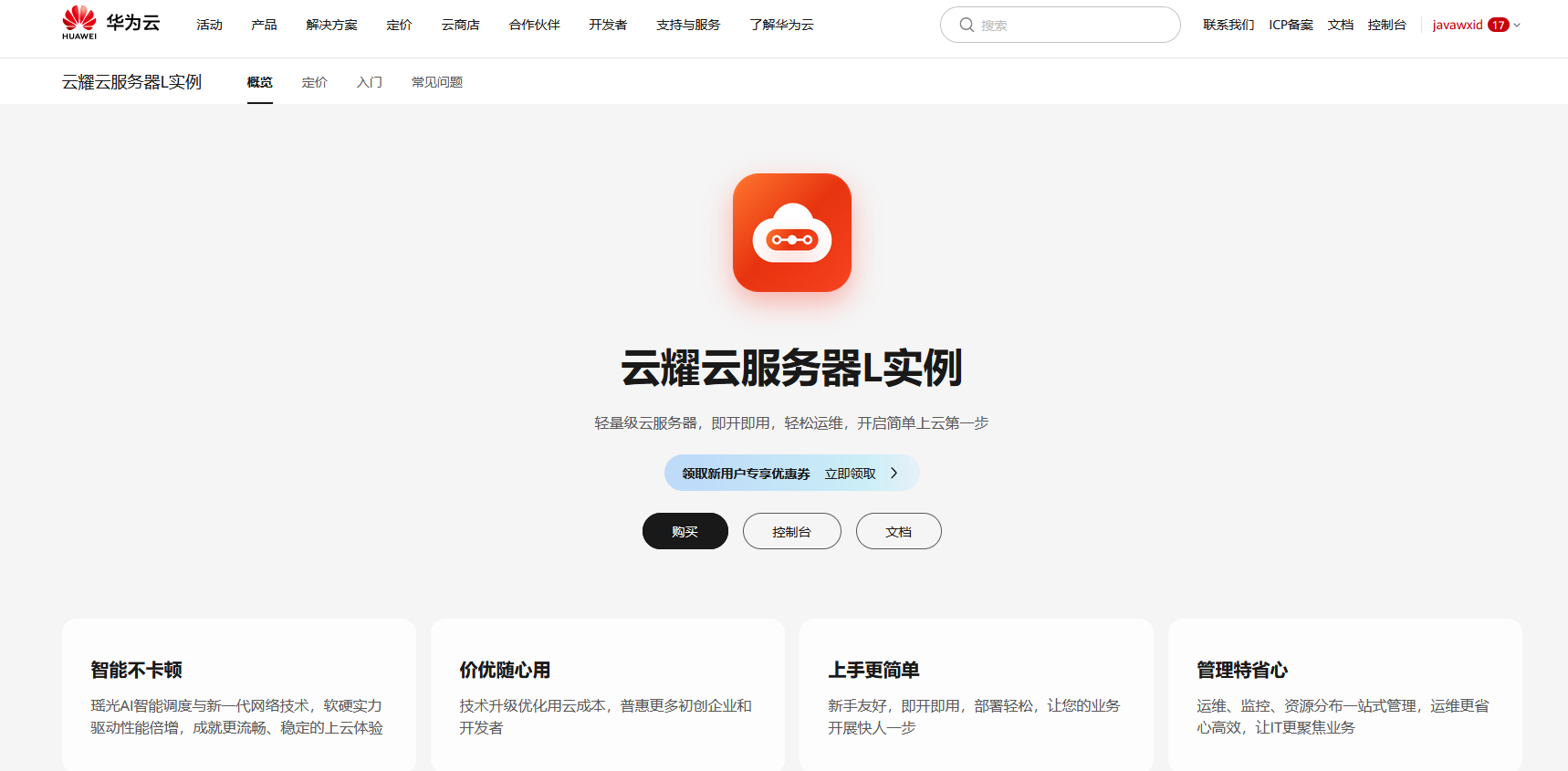
华为云云服务器评测|基于华为云云耀云服务器L实例开展性能评测,例如 MySQL、Clickhouse、Elasticsearch等等
在当今云计算时代,越来越多的企业和个人开始选择将应用部署在云服务器上,以便更好地满足高性能、可靠性和可扩展性等需求。而华为云云耀云服务器L实例不仅提供了高性能和可靠性的计算和存储资源,而且具有灵活和高效的成本控制,深受…...
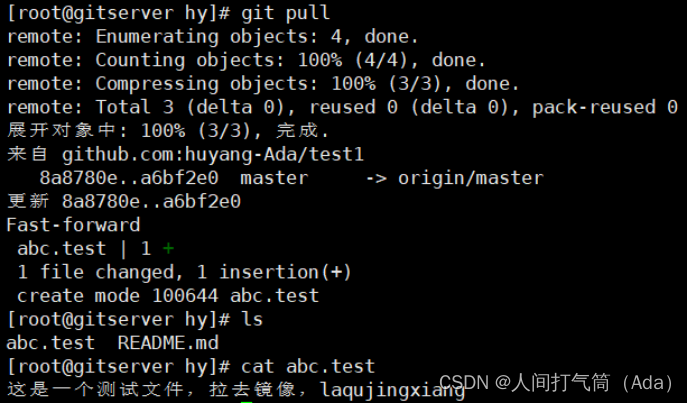
Git分布式版本控制系统与github
第四阶段提升 时 间:2023年8月29日 参加人:全班人员 内 容: Git分布式版本控制系统与github 目录 一、案例概述 二、版本控制系统 (一) 本地版本控制 (二)集中化的版本控制系统 &…...
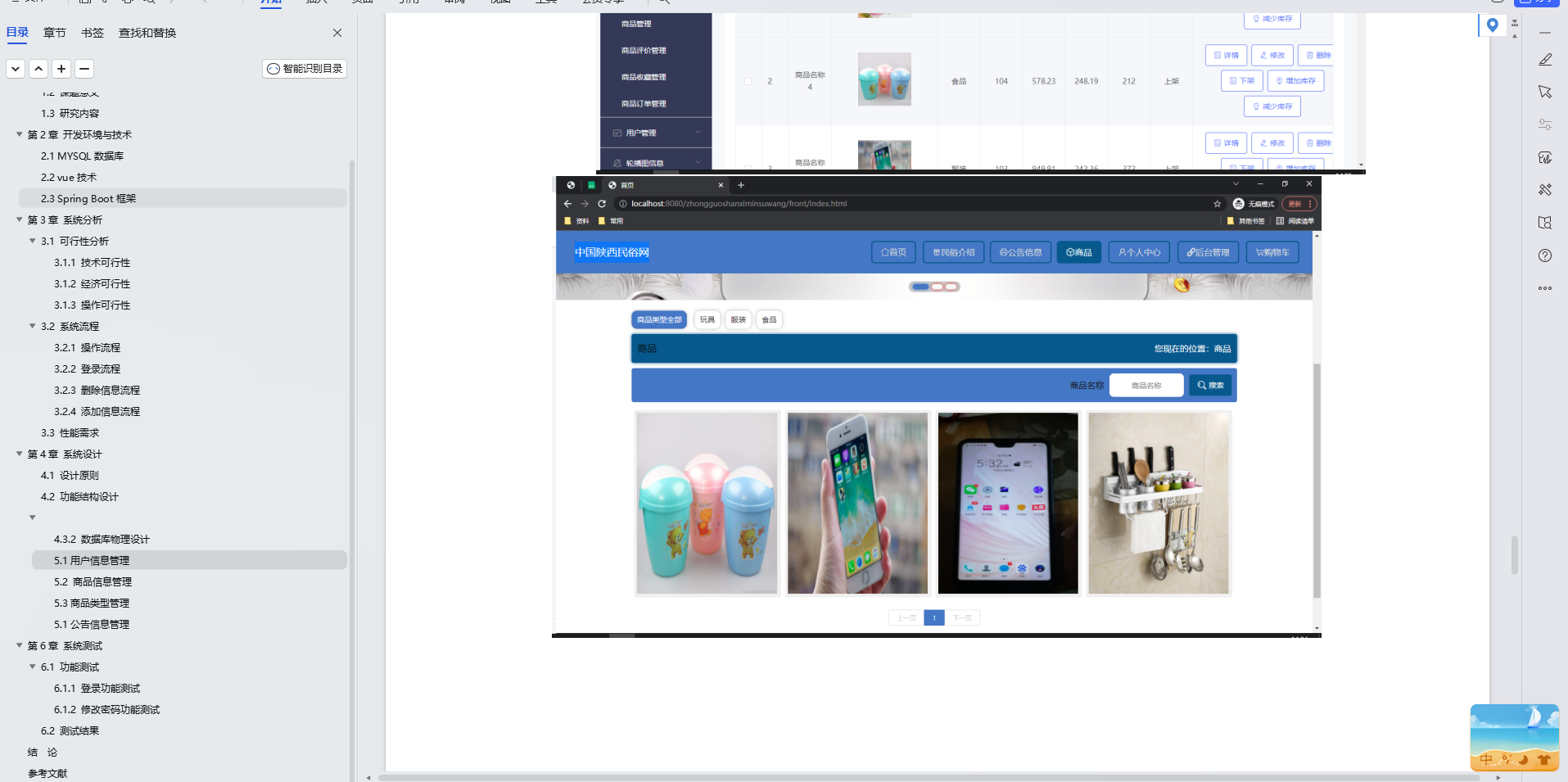
基于Java+SpringBoot+Vue前后端分离中国陕西民俗网设计和实现
博主介绍:✌全网粉丝30W,csdn特邀作者、博客专家、CSDN新星计划导师、Java领域优质创作者,博客之星、掘金/华为云/阿里云/InfoQ等平台优质作者、专注于Java技术领域和毕业项目实战✌ 🍅文末获取源码联系🍅 👇🏻 精彩专…...
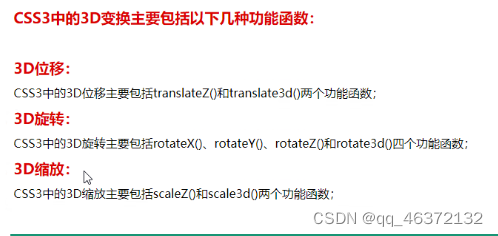
CSS3D+动画
CSS3D 1.css3D 给父元素设置 perspective:景深:近大远小的效果900-1200px这个范围内 transform-style:是否设置3D环境 flat 2D环境 默认值 perserve-3D环境 3D功能函数 1.位移: translateZ()translate3D(x,y,z) <!DOCTYPE html> <html lang"en"><h…...

list对象中如何根据对象中某个属性去重使用Java8流实现
list对象中如何根据对象中某个属性去重使用Java8流实现? 在 Java 8 的流操作中,可以使用 distinct 方法来对一个对象流进行去重,但是默认情况下它会使用对象的 equals() 方法来判断重复。如果你希望根据对象的某个属性进行去重,则可以使用 …...
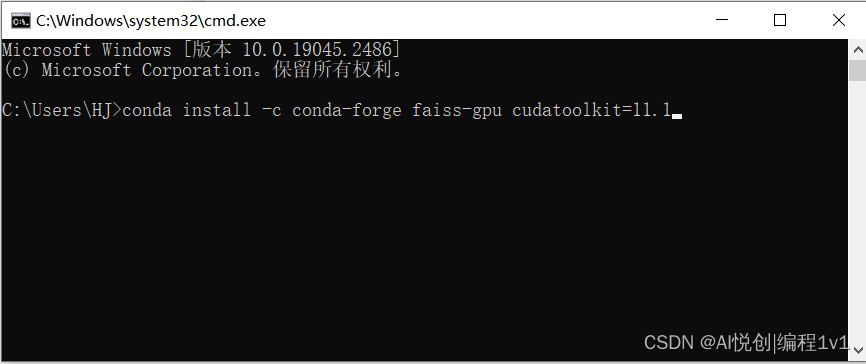
2023 在Windows上的安装Faiss-GPU(使用anaconda)
该方法安装完 faiss-gpu 之后,不仅会装这个库,还会装很多依赖库。为了防止自己本地一些同名库的版本被修改,建议新建一个虚拟环境来安装。如果本地库版本修改对自己没影响,也可以忽略。 你好,我是悦创。 登录网站&…...

HTML及CSS入门及精通
前言 HTML(超文本标记语言)和CSS(层叠样式表)是构建网页的两个基本技术。HTML用于定义网页的结构和内容,而CSS用于控制网页的样式和布局。本教程将介绍HTML和CSS的入门知识,并逐步引导您掌握更高级的技巧和…...
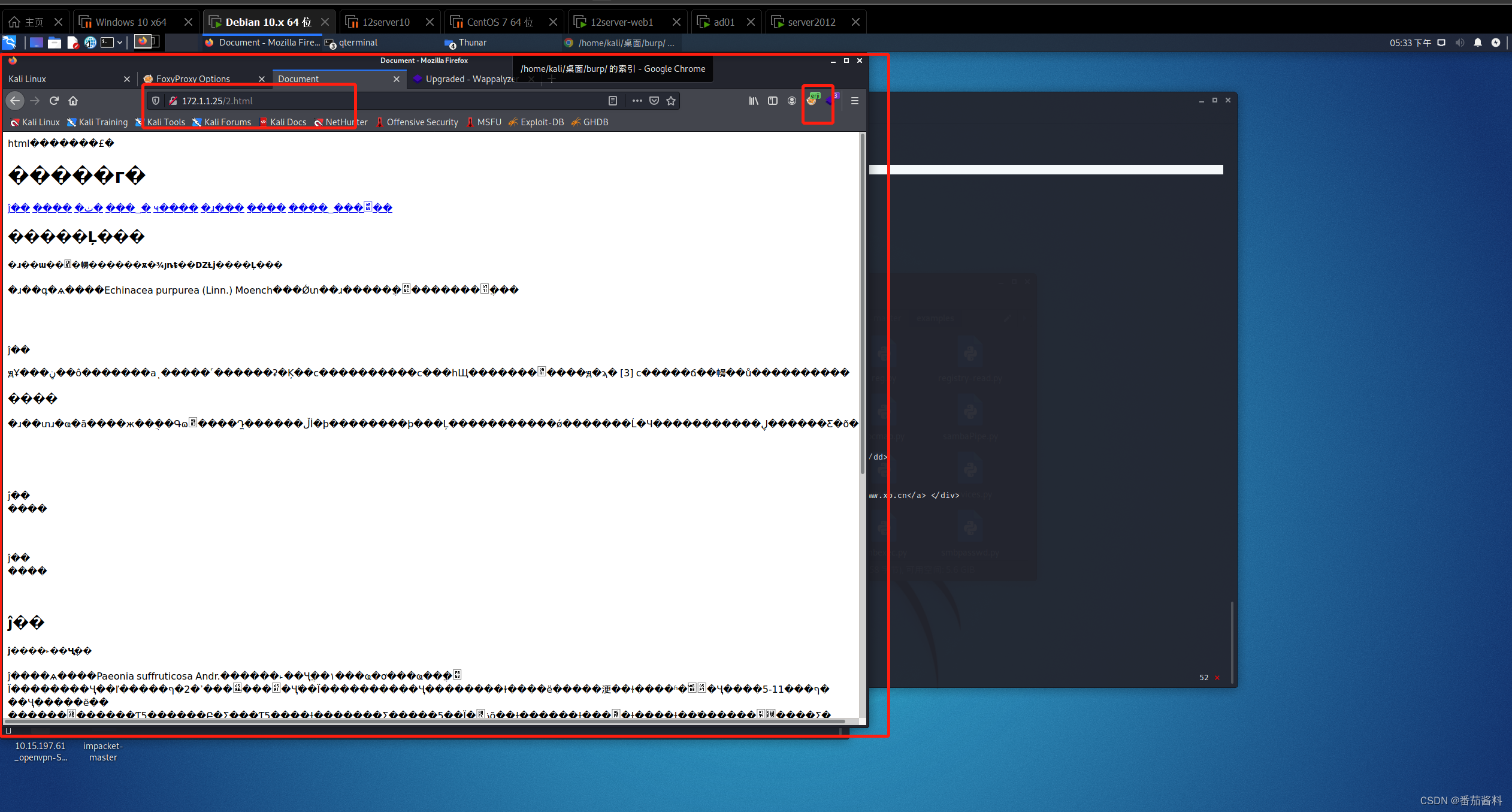
frp实现二级代理
kali是攻击机 (192.168.0.106) windows server2012是边界服务器,拥有两个网卡,作为一级代理, (192.168.0.108,10.10.10.136) ad01是内网机器,不出网 (10.10.1…...

Vue组件设置背景色
vh:浏览器视区高度百分值 wh:浏览器视区宽度百分值 min-height:最小高度,其他时候自适应 给组件根标签设置:min-height:100vh,就可以正常添加背景色,而且背景色随内容展开而自适…...

Java+Github+Jenkins部署
Java项目—Jenkins部署笔记 一,准备 一台服务器操作系统,示例为ubuntu 22.0.4 可运行lsb_release -a查看 二,安装 docker 更新软件包列表: sudo apt update安装必要的软件包,以便使用HTTPS通过APT下载软件包&#x…...

vue使用命令npm install 报错 cb() never called!
一.错误说明,npm本身下载就慢,有可能是网络的问题。 二.解决方案,把npm设置成淘宝镜像后,再重新npm install npm config set registry https://registry.npm.taobao.org 三.还是不行,还会出现同样的问题,那接下来先清理一下npm缓存 npm cache…...

什么是LatexEasy及其在数学排版中的作用
LatexEasy是一种强大的排版系统,特别擅长处理数学公式和科技文档。它基于 TeX,是由计算机科学家 Donald Knuth 开发的。LaTeX 可以让你专注于内容,而不必过多关心排版细节,特别适用于数学家、工程师和科学研究者。 什么是 LaTeX&…...

axios 和fetch的取舍,以及比较
废话不多说,直接直捣黄龙: 区别 相同点 都是一种基于promise的异步解决方案。都可以解决回调地狱问题 不同点 axios是一个封装好的库,需要npm进行安装,fetch是es6新增的api 语法: fetch(url, { method: GET, // o…...
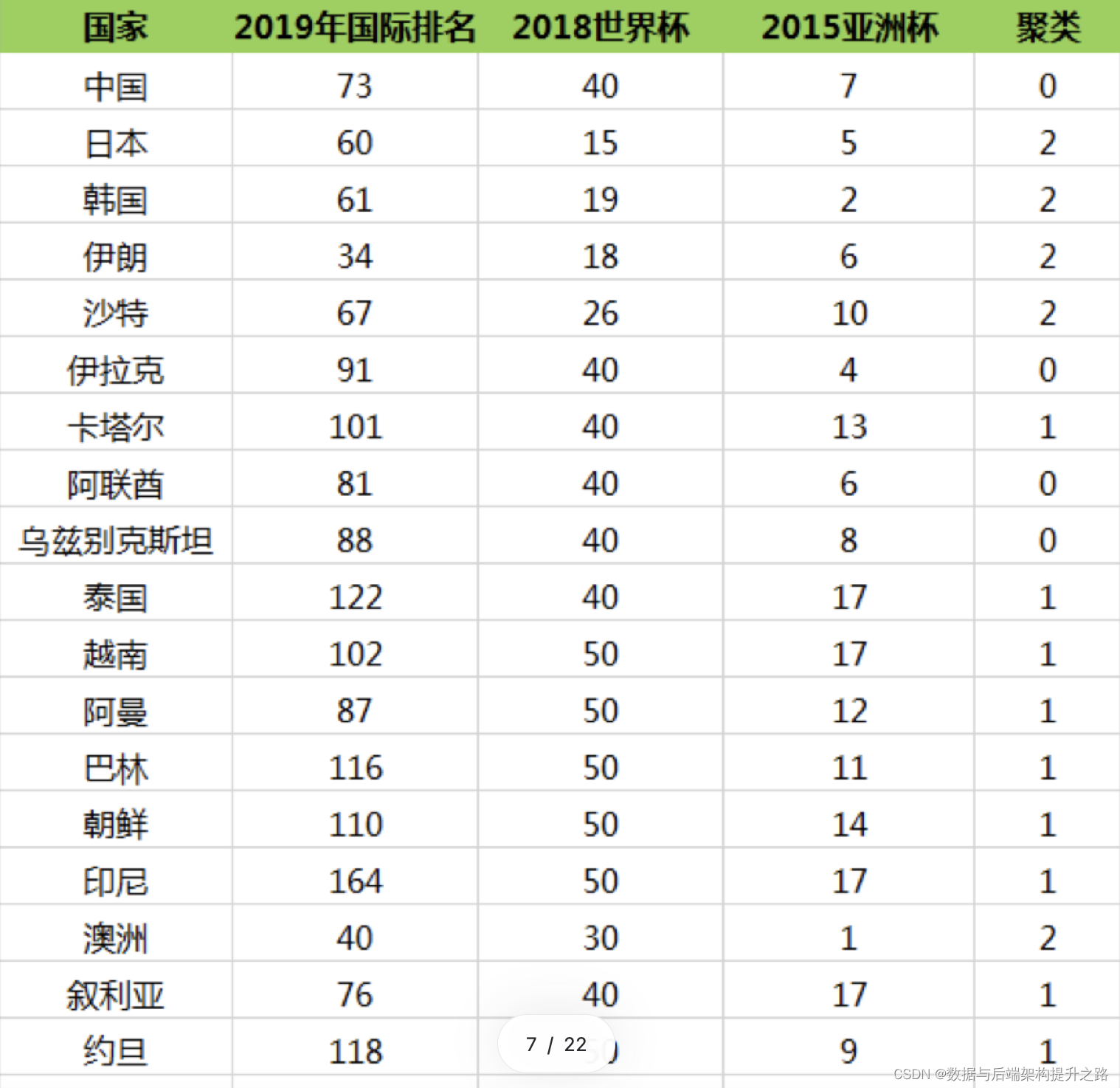
K-Means(K-均值)聚类算法理论和实战
目录 K-Means 算法 K-Means 术语 K 值如何确定 K-Means 场景 美国总统大选摇争取摆选民 电商平台用户分层 给亚洲球队做聚类 编辑 其他场景 K-Means 工作流程 K-Means 开发流程 K-Means的底层代码实现 K-Means 的评价标准 K-Means 算法 对于 n 个样本点来说&am…...

Python-pyqt不同窗口数据传输【使用静态函数】
文章目录 前言程序1:caogao1.py输入数据界面程序2:caogao2.py接收数据界面 程序3 :将输入数据界面和接收数据界面组合成一个总界面讲解 总结 前言 在编写pyqt 页面时有时候需要不同页面进行数据传输。本文讲解静态函数方法。直接看示例。 程…...

多模态2025:技术路线“神仙打架”,视频生成冲上云霄
文|魏琳华 编|王一粟 一场大会,聚集了中国多模态大模型的“半壁江山”。 智源大会2025为期两天的论坛中,汇集了学界、创业公司和大厂等三方的热门选手,关于多模态的集中讨论达到了前所未有的热度。其中,…...

线程与协程
1. 线程与协程 1.1. “函数调用级别”的切换、上下文切换 1. 函数调用级别的切换 “函数调用级别的切换”是指:像函数调用/返回一样轻量地完成任务切换。 举例说明: 当你在程序中写一个函数调用: funcA() 然后 funcA 执行完后返回&…...

解锁数据库简洁之道:FastAPI与SQLModel实战指南
在构建现代Web应用程序时,与数据库的交互无疑是核心环节。虽然传统的数据库操作方式(如直接编写SQL语句与psycopg2交互)赋予了我们精细的控制权,但在面对日益复杂的业务逻辑和快速迭代的需求时,这种方式的开发效率和可…...

Go 语言接口详解
Go 语言接口详解 核心概念 接口定义 在 Go 语言中,接口是一种抽象类型,它定义了一组方法的集合: // 定义接口 type Shape interface {Area() float64Perimeter() float64 } 接口实现 Go 接口的实现是隐式的: // 矩形结构体…...
基础光照(Basic Lighting))
C++.OpenGL (10/64)基础光照(Basic Lighting)
基础光照(Basic Lighting) 冯氏光照模型(Phong Lighting Model) #mermaid-svg-GLdskXwWINxNGHso {font-family:"trebuchet ms",verdana,arial,sans-serif;font-size:16px;fill:#333;}#mermaid-svg-GLdskXwWINxNGHso .error-icon{fill:#552222;}#mermaid-svg-GLd…...
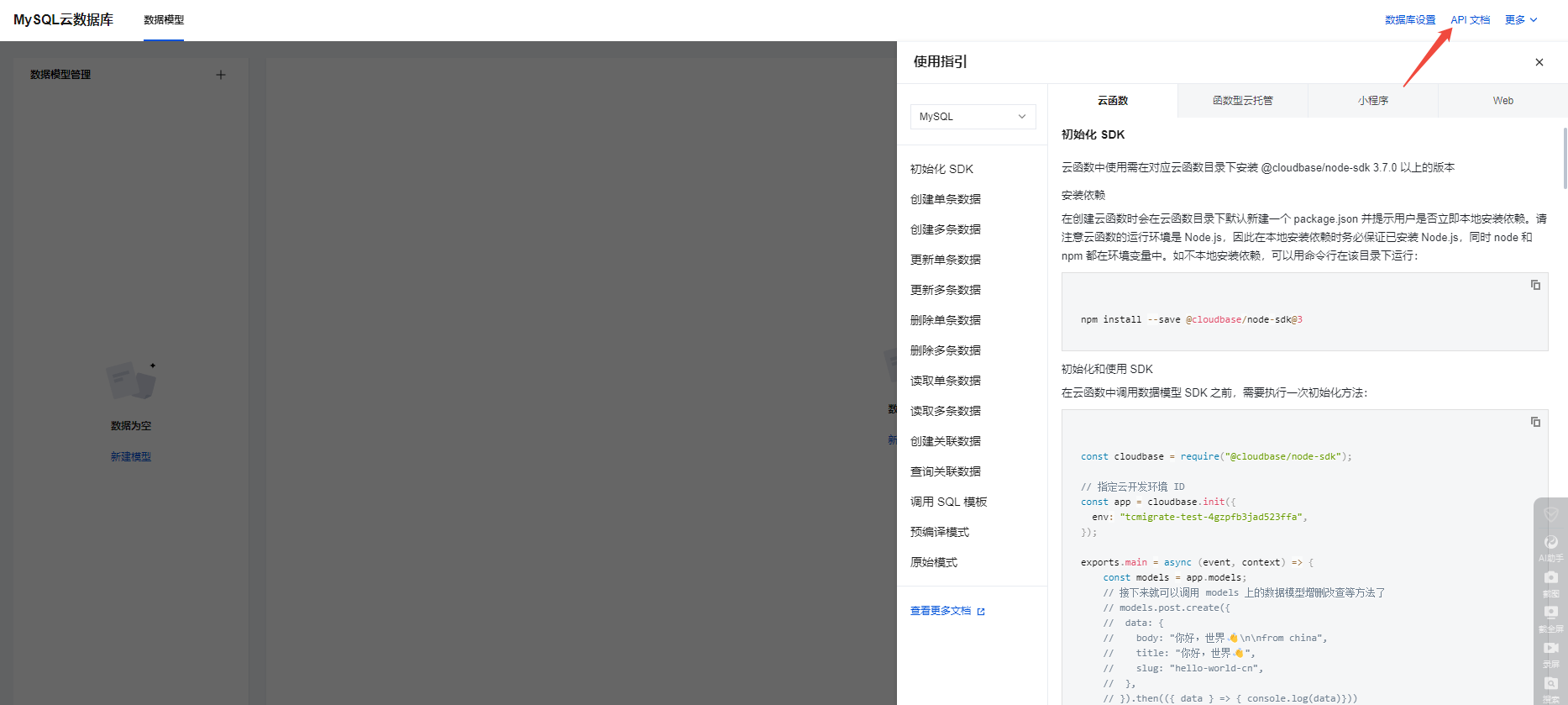
微信小程序云开发平台MySQL的连接方式
注:微信小程序云开发平台指的是腾讯云开发 先给结论:微信小程序云开发平台的MySQL,无法通过获取数据库连接信息的方式进行连接,连接只能通过云开发的SDK连接,具体要参考官方文档: 为什么? 因为…...
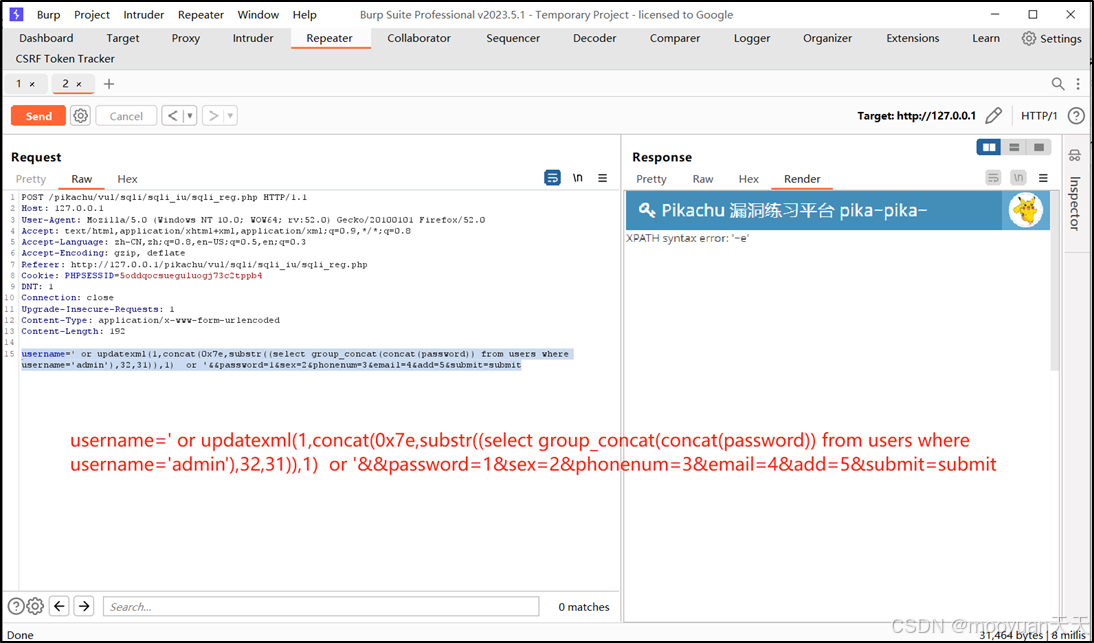
pikachu靶场通关笔记22-1 SQL注入05-1-insert注入(报错法)
目录 一、SQL注入 二、insert注入 三、报错型注入 四、updatexml函数 五、源码审计 六、insert渗透实战 1、渗透准备 2、获取数据库名database 3、获取表名table 4、获取列名column 5、获取字段 本系列为通过《pikachu靶场通关笔记》的SQL注入关卡(共10关࿰…...

华硕a豆14 Air香氛版,美学与科技的馨香融合
在快节奏的现代生活中,我们渴望一个能激发创想、愉悦感官的工作与生活伙伴,它不仅是冰冷的科技工具,更能触动我们内心深处的细腻情感。正是在这样的期许下,华硕a豆14 Air香氛版翩然而至,它以一种前所未有的方式&#x…...

Linux C语言网络编程详细入门教程:如何一步步实现TCP服务端与客户端通信
文章目录 Linux C语言网络编程详细入门教程:如何一步步实现TCP服务端与客户端通信前言一、网络通信基础概念二、服务端与客户端的完整流程图解三、每一步的详细讲解和代码示例1. 创建Socket(服务端和客户端都要)2. 绑定本地地址和端口&#x…...
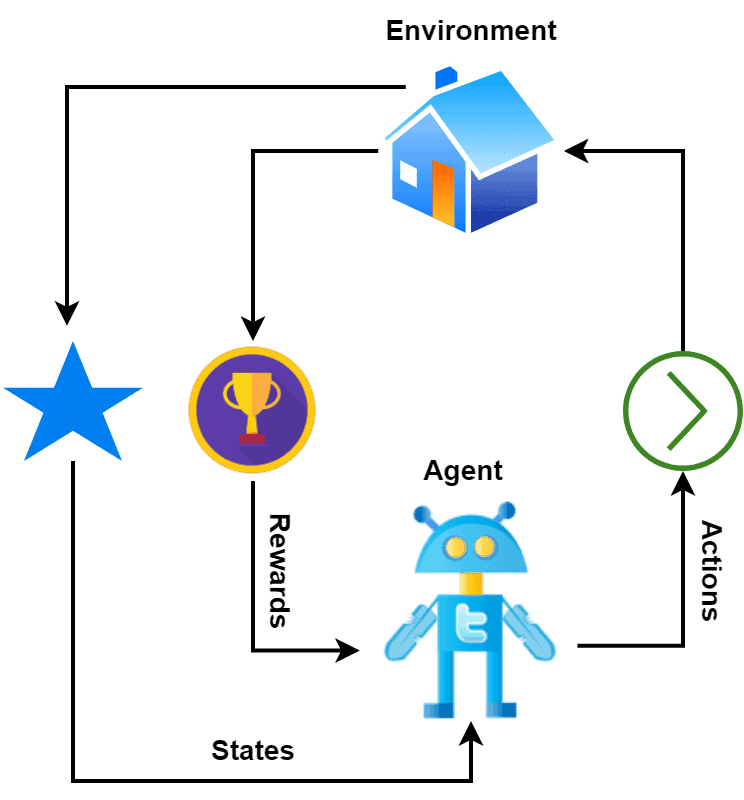
【深度学习新浪潮】什么是credit assignment problem?
Credit Assignment Problem(信用分配问题) 是机器学习,尤其是强化学习(RL)中的核心挑战之一,指的是如何将最终的奖励或惩罚准确地分配给导致该结果的各个中间动作或决策。在序列决策任务中,智能体执行一系列动作后获得一个最终奖励,但每个动作对最终结果的贡献程度往往…...
