Vue自定义指令插槽作用域插槽具名插槽

Vue自定义指令&插槽&作用域插槽&具名插槽
一、学习目标
1.自定义指令
- 基本语法(全局、局部注册)
- 指令的值
- v-loading的指令封装
2.插槽
- 默认插槽
- 具名插槽
- 作用域插槽
3.综合案例:商品列表
- MyTag组件封装
- MyTable组件封装
4.路由入门
- 单页应用程序
- 路由
- VueRouter的基本使用
二、自定义指令
1.指令介绍
-
内置指令:v-html、v-if、v-bind、v-on… 这都是Vue给咱们内置的一些指令,可以直接使用
-
自定义指令:同时Vue也支持让开发者,自己注册一些指令。这些指令被称为自定义指令
每个指令都有自己各自独立的功能
2.自定义指令
概念:自己定义的指令,可以封装一些DOM操作,扩展额外的功能
3.自定义指令语法
-
全局注册
//在main.js中 Vue.directive('指令名', {"inserted" (el) {// 可以对 el 标签,扩展额外功能el.focus()} }) -
局部注册
//在Vue组件的配置项中 directives: {"指令名": {inserted () {// 可以对 el 标签,扩展额外功能el.focus()}} } -
使用指令
注意:在使用指令的时候,一定要先注册,再使用,否则会报错
使用指令语法: v-指令名。如:注册指令时不用加v-前缀,但使用时一定要加v-前缀
4.指令中的配置项介绍
inserted:被绑定元素插入父节点时调用的钩子函数
el:使用指令的那个DOM元素
5.代码示例
需求:当页面加载时,让元素获取焦点(autofocus在safari浏览器有兼容性)
App.vue
<div><h1>自定义指令</h1><input v-focus ref="inp" type="text"></div>
6.总结
1.自定义指令的作用是什么?
2.使用自定义指令的步骤是哪两步?
三、自定义指令-指令的值
1.需求
实现一个 color 指令 - 传入不同的颜色, 给标签设置文字颜色
2.语法
1.在绑定指令时,可以通过“等号”的形式为指令 绑定 具体的参数值
<div v-color="color">我是内容</div>
2.通过 binding.value 可以拿到指令值,指令值修改会 触发 update 函数
directives: {color: {inserted (el, binding) {el.style.color = binding.value},update (el, binding) {el.style.color = binding.value}}
}
3.代码示例
App.vue
<template><div><!--显示红色--> <h2 v-color="color1">指令的值1测试</h2><!--显示蓝色--> <h2 v-color="color2">指令的值2测试</h2><button>改变第一个h1的颜色</button></div>
</template><script>
export default {data () {return {color1: 'red',color2: 'blue'}}
}
</script><style></style>
四、自定义指令-v-loading指令的封装
1.场景
实际开发过程中,发送请求需要时间,在请求的数据未回来时,页面会处于空白状态 => 用户体验不好
2.需求
封装一个 v-loading 指令,实现加载中的效果
3.分析
1.本质 loading效果就是一个蒙层,盖在了盒子上
2.数据请求中,开启loading状态,添加蒙层
3.数据请求完毕,关闭loading状态,移除蒙层
4.实现
1.准备一个 loading类,通过伪元素定位,设置宽高,实现蒙层
2.开启关闭 loading状态(添加移除蒙层),本质只需要添加移除类即可
3.结合自定义指令的语法进行封装复用
.loading:before {content: "";position: absolute;left: 0;top: 0;width: 100%;height: 100%;background: #fff url("./loading.gif") no-repeat center;
}
5.准备代码
<template><div class="main"><div class="box"><ul><li v-for="item in list" :key="item.id" class="news"><div class="left"><div class="title">{{ item.title }}</div><div class="info"><span>{{ item.source }}</span><span>{{ item.time }}</span></div></div><div class="right"><img :src="item.img" alt=""></div></li></ul></div> </div>
</template><script>
// 安装axios => yarn add axios || npm i axios
import axios from 'axios'// 接口地址:http://hmajax.itheima.net/api/news
// 请求方式:get
export default {data () {return {list: [],isLoading: false,isLoading2: false}},async created () {// 1. 发送请求获取数据const res = await axios.get('http://hmajax.itheima.net/api/news')setTimeout(() => {// 2. 更新到 list 中,用于页面渲染 v-forthis.list = res.data.data}, 2000)}
}
</script><style>
.loading:before {content: '';position: absolute;left: 0;top: 0;width: 100%;height: 100%;background: #fff url('./loading.gif') no-repeat center;
}.box2 {width: 400px;height: 400px;border: 2px solid #000;position: relative;
}.box {width: 800px;min-height: 500px;border: 3px solid orange;border-radius: 5px;position: relative;
}
.news {display: flex;height: 120px;width: 600px;margin: 0 auto;padding: 20px 0;cursor: pointer;
}
.news .left {flex: 1;display: flex;flex-direction: column;justify-content: space-between;padding-right: 10px;
}
.news .left .title {font-size: 20px;
}
.news .left .info {color: #999999;
}
.news .left .info span {margin-right: 20px;
}
.news .right {width: 160px;height: 120px;
}
.news .right img {width: 100%;height: 100%;object-fit: cover;
}
</style>
五、插槽-默认插槽
1.作用
让组件内部的一些 结构 支持 自定义

2.需求
将需要多次显示的对话框,封装成一个组件
3.问题
组件的内容部分,不希望写死,希望能使用的时候自定义。怎么办
4.插槽的基本语法
- 组件内需要定制的结构部分,改用****占位
- 使用组件时, ****标签内部, 传入结构替换slot
- 给插槽传入内容时,可以传入纯文本、html标签、组件
5.代码示例
MyDialog.vue
<template><div class="dialog"><div class="dialog-header"><h3>友情提示</h3><span class="close">✖️</span></div><div class="dialog-content">您确定要进行删除操作吗?</div><div class="dialog-footer"><button>取消</button><button>确认</button></div></div>
</template><script>
export default {data () {return {}}
}
</script><style scoped>
* {margin: 0;padding: 0;
}
.dialog {width: 470px;height: 230px;padding: 0 25px;background-color: #ffffff;margin: 40px auto;border-radius: 5px;
}
.dialog-header {height: 70px;line-height: 70px;font-size: 20px;border-bottom: 1px solid #ccc;position: relative;
}
.dialog-header .close {position: absolute;right: 0px;top: 0px;cursor: pointer;
}
.dialog-content {height: 80px;font-size: 18px;padding: 15px 0;
}
.dialog-footer {display: flex;justify-content: flex-end;
}
.dialog-footer button {width: 65px;height: 35px;background-color: #ffffff;border: 1px solid #e1e3e9;cursor: pointer;outline: none;margin-left: 10px;border-radius: 3px;
}
.dialog-footer button:last-child {background-color: #007acc;color: #fff;
}
</style>
App.vue
<template><div><MyDialog></MyDialog></div>
</template><script>
import MyDialog from './components/MyDialog.vue'
export default {data () {return {}},components: {MyDialog}
}
</script><style>
body {background-color: #b3b3b3;
}
</style>
6.总结
场景:组件内某一部分结构不确定,想要自定义怎么办
使用:插槽的步骤分为哪几步?
六、插槽-后备内容(默认值)
1.问题
通过插槽完成了内容的定制,传什么显示什么, 但是如果不传,则是空白

能否给插槽设置 默认显示内容 呢?
2.插槽的后备内容
封装组件时,可以为预留的 <slot> 插槽提供后备内容(默认内容)。
3.语法
在 标签内,放置内容, 作为默认显示内容

4.效果
-
外部使用组件时,不传东西,则slot会显示后备内容
-
外部使用组件时,传东西了,则slot整体会被换掉
5.代码示例
App.vue
<template><div><MyDialog></MyDialog><MyDialog>你确认要退出么</MyDialog></div>
</template><script>
import MyDialog from './components/MyDialog.vue'
export default {data () {return {}},components: {MyDialog}
}
</script><style>
body {background-color: #b3b3b3;
}
</style>
七、插槽-具名插槽
1.需求
一个组件内有多处结构,需要外部传入标签,进行定制 
上面的弹框中有三处不同,但是默认插槽只能定制一个位置,这时候怎么办呢?
2.具名插槽语法
-
多个slot使用name属性区分名字

-
template配合v-slot:名字来分发对应标签
3.v-slot的简写
v-slot写起来太长,vue给我们提供一个简单写法 v-slot —> #
4.总结
- 组件内 有多处不确定的结构 怎么办?
- 具名插槽的语法是什么?
- v-slot:插槽名可以简化成什么?
八、作用域插槽
1.插槽分类
-
默认插槽
-
具名插槽
插槽只有两种,作用域插槽不属于插槽的一种分类
2.作用
定义slot 插槽的同时, 是可以传值的。给 插槽 上可以 绑定数据,将来 使用组件时可以用
3.场景
封装表格组件

4.使用步骤
-
给 slot 标签, 以 添加属性的方式传值
<slot :id="item.id" msg="测试文本"></slot> -
所有添加的属性, 都会被收集到一个对象中
{ id: 3, msg: '测试文本' } -
在template中, 通过
#插槽名= "obj"接收,默认插槽名为 default<MyTable :list="list"><template #default="obj"><button @click="del(obj.id)">删除</button></template> </MyTable>
5.代码示例
MyTable.vue
<template><table class="my-table"><thead><tr><th>序号</th><th>姓名</th><th>年纪</th><th>操作</th></tr></thead><tbody><tr><td>1</td><td>赵小云</td><td>19</td><td><button>查看 </button></td></tr><tr><td>1</td><td>张小花</td><td>19</td><td><button>查看 </button></td></tr><tr><td>1</td><td>孙大明</td><td>19</td><td><button>查看 </button></td></tr></tbody></table>
</template><script>
export default {props: {data: Array}
}
</script><style scoped>
.my-table {width: 450px;text-align: center;border: 1px solid #ccc;font-size: 24px;margin: 30px auto;
}
.my-table thead {background-color: #1f74ff;color: #fff;
}
.my-table thead th {font-weight: normal;
}
.my-table thead tr {line-height: 40px;
}
.my-table th,
.my-table td {border-bottom: 1px solid #ccc;border-right: 1px solid #ccc;
}
.my-table td:last-child {border-right: none;
}
.my-table tr:last-child td {border-bottom: none;
}
.my-table button {width: 65px;height: 35px;font-size: 18px;border: 1px solid #ccc;outline: none;border-radius: 3px;cursor: pointer;background-color: #ffffff;margin-left: 5px;
}
</style>
App.vue
<template><div><MyTable :data="list"></MyTable><MyTable :data="list2"></MyTable></div>
</template><script>import MyTable from './components/MyTable.vue'export default {data () {return {list: [{ id: 1, name: '张小花', age: 18 },{ id: 2, name: '孙大明', age: 19 },{ id: 3, name: '刘德忠', age: 17 },],list2: [{ id: 1, name: '赵小云', age: 18 },{ id: 2, name: '刘蓓蓓', age: 19 },{ id: 3, name: '姜肖泰', age: 17 },]}},components: {MyTable}}
</script>
6.总结
1.作用域插槽的作用是什么?
2.作用域插槽的使用步骤是什么?
九、综合案例 - 商品列表-MyTag组件抽离
1.需求说明
- my-tag 标签组件封装
(1) 双击显示输入框,输入框获取焦点
(2) 失去焦点,隐藏输入框
(3) 回显标签信息
(4) 内容修改,回车 → 修改标签信息
- my-table 表格组件封装
(1) 动态传递表格数据渲染
(2) 表头支持用户自定义
(3) 主体支持用户自定义
2.代码准备
<template><div class="table-case"><table class="my-table"><thead><tr><th>编号</th><th>名称</th><th>图片</th><th width="100px">标签</th></tr></thead><tbody><tr><td>1</td><td>梨皮朱泥三绝清代小品壶经典款紫砂壶</td><td><img src="https://yanxuan-item.nosdn.127.net/f8c37ffa41ab1eb84bff499e1f6acfc7.jpg" /></td><td><div class="my-tag"><!-- <input class="input"type="text"placeholder="输入标签"/> --><div class="text">茶具</div></div></td></tr><tr><td>1</td><td>梨皮朱泥三绝清代小品壶经典款紫砂壶</td><td><img src="https://yanxuan-item.nosdn.127.net/221317c85274a188174352474b859d7b.jpg" /></td><td><div class="my-tag"><!-- <inputref="inp"class="input"type="text"placeholder="输入标签"/> --><div class="text">男靴</div></div></td></tr></tbody></table></div>
</template><script>
export default {name: 'TableCase',components: {},data() {return {goods: [{id: 101,picture:'https://yanxuan-item.nosdn.127.net/f8c37ffa41ab1eb84bff499e1f6acfc7.jpg',name: '梨皮朱泥三绝清代小品壶经典款紫砂壶',tag: '茶具',},{id: 102,picture:'https://yanxuan-item.nosdn.127.net/221317c85274a188174352474b859d7b.jpg',name: '全防水HABU旋钮牛皮户外徒步鞋山宁泰抗菌',tag: '男鞋',},{id: 103,picture:'https://yanxuan-item.nosdn.127.net/cd4b840751ef4f7505c85004f0bebcb5.png',name: '毛茸茸小熊出没,儿童羊羔绒背心73-90cm',tag: '儿童服饰',},{id: 104,picture:'https://yanxuan-item.nosdn.127.net/56eb25a38d7a630e76a608a9360eec6b.jpg',name: '基础百搭,儿童套头针织毛衣1-9岁',tag: '儿童服饰',},],}},
}
</script><style lang="less" scoped>
.table-case {width: 1000px;margin: 50px auto;img {width: 100px;height: 100px;object-fit: contain;vertical-align: middle;}.my-table {width: 100%;border-spacing: 0;img {width: 100px;height: 100px;object-fit: contain;vertical-align: middle;}th {background: #f5f5f5;border-bottom: 2px solid #069;}td {border-bottom: 1px dashed #ccc;}td,th {text-align: center;padding: 10px;transition: all 0.5s;&.red {color: red;}}.none {height: 100px;line-height: 100px;color: #999;}}.my-tag {cursor: pointer;.input {appearance: none;outline: none;border: 1px solid #ccc;width: 100px;height: 40px;box-sizing: border-box;padding: 10px;color: #666;&::placeholder {color: #666;}}}
}
</style>
3.my-tag组件封装-创建组件
MyTag.vue
<template><div class="my-tag"><!-- <inputclass="input"type="text"placeholder="输入标签" /> --><div class="text">茶具</div></div>
</template><script>
export default {}
</script><style lang="less" scoped>
.my-tag {cursor: pointer;.input {appearance: none;outline: none;border: 1px solid #ccc;width: 100px;height: 40px;box-sizing: border-box;padding: 10px;color: #666;&::placeholder {color: #666;}}
}
</style>
App.vue
<template>...<tbody><tr>....<td><MyTag></MyTag></td></tr></tbody>...
</template>
<script>
import MyTag from './components/MyTag.vue'
export default {name: 'TableCase',components: {MyTag,},....</script>
十、综合案例-MyTag组件控制显示隐藏
MyTag.vue
<template><div class="my-tag"><inputv-if="isEdit"v-focusref="inp"class="input"type="text"placeholder="输入标签" @blur="isEdit = false" /><div v-else@dblclick="handleClick"class="text">茶具</div></div>
</template><script>
export default {data () {return {isEdit: false}},methods: {handleClick () {this.isEdit = true}}
}
</script>
main.js
// 封装全局指令 focus
Vue.directive('focus', {// 指令所在的dom元素,被插入到页面中时触发inserted (el) {el.focus()}
})
十一、综合案例-MyTag组件进行v-model绑定
App.vue
<MyTag v-model="tempText"></MyTag>
<script>export default {data(){tempText:'水杯'}}
</script>
MyTag.vue
<template><div class="my-tag"><inputv-if="isEdit"v-focusref="inp"class="input"type="text"placeholder="输入标签":value="value"@blur="isEdit = false"@keyup.enter="handleEnter"/><div v-else@dblclick="handleClick"class="text">{{ value }}</div></div>
</template><script>
export default {props: {value: String},data () {return {isEdit: false}},methods: {handleClick () {this.isEdit = true},handleEnter (e) {// 非空处理if (e.target.value.trim() === '') return alert('标签内容不能为空')this.$emit('input', e.target.value)// 提交完成,关闭输入状态this.isEdit = false}}
}
</script>
十二、综合案例-封装MyTable组件-动态渲染数据
App.vue
<template><div class="table-case"><MyTable :data="goods"></MyTable></div>
</template><script>
import MyTable from './components/MyTable.vue'
export default {name: 'TableCase',components: { MyTable},data(){return {....}},
}
</script>
MyTable.vue
<template><table class="my-table"><thead><tr><th>编号</th><th>名称</th><th>图片</th><th width="100px">标签</th></tr></thead><tbody><tr v-for="(item, index) in data" :key="item.id"><td>{{ index + 1 }}</td><td>{{ item.name }}</td><td><img:src="item.picture"/></td><td>标签内容<!-- <MyTag v-model="item.tag"></MyTag> --></td></tr></tbody></table>
</template><script>
export default {props: {data: {type: Array,required: true}}
};
</script><style lang="less" scoped>.my-table {width: 100%;border-spacing: 0;img {width: 100px;height: 100px;object-fit: contain;vertical-align: middle;}th {background: #f5f5f5;border-bottom: 2px solid #069;}td {border-bottom: 1px dashed #ccc;}td,th {text-align: center;padding: 10px;transition: all .5s;&.red {color: red;}}.none {height: 100px;line-height: 100px;color: #999;}
}</style>
十三、综合案例-封装MyTable组件-自定义结构
App.vue
<template><div class="table-case"><MyTable :data="goods"><template #head><th>编号</th><th>名称</th><th>图片</th><th width="100px">标签</th></template><template #body="{ item, index }"><td>{{ index + 1 }}</td><td>{{ item.name }}</td><td><img:src="item.picture"/></td><td><MyTag v-model="item.tag"></MyTag></td></template></MyTable></div>
</template><script>
import MyTag from './components/MyTag.vue'
import MyTable from './components/MyTable.vue'
export default {name: 'TableCase',components: {MyTag,MyTable},data () {return {....}
}
</script>MyTable.vue
<template><table class="my-table"><thead><tr><slot name="head"></slot></tr></thead><tbody><tr v-for="(item, index) in data" :key="item.id"><slot name="body" :item="item" :index="index" ></slot></tr></tbody></table>
</template><script>
export default {props: {data: {type: Array,required: true}}
};
</script>
相关文章:
Vue自定义指令插槽作用域插槽具名插槽
Vue自定义指令&插槽&作用域插槽&具名插槽 一、学习目标 1.自定义指令 基本语法(全局、局部注册)指令的值v-loading的指令封装 2.插槽 默认插槽具名插槽作用域插槽 3.综合案例:商品列表 MyTag组件封装MyTable组件封装 4.路…...
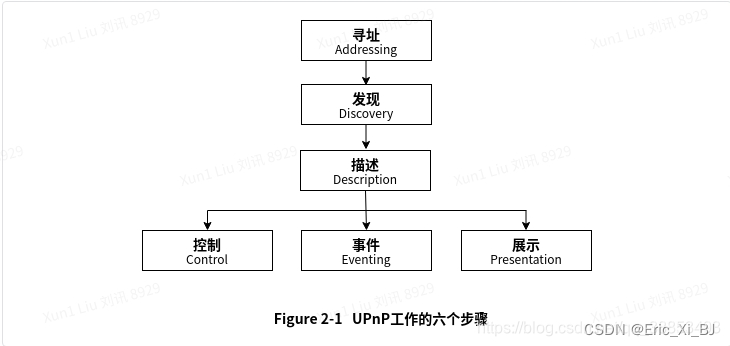
WIFI直连(Wi-Fi P2P)
一、概述 Wifi peer-to-peer(也称Wifi-Direct)是Wifi联盟推出的一项基于原来WIfi技术的可以让设备与设备间直接连接的技术,使用户不需要借助局域网或者AP(Access Point)就可以进行一对一或一对多通信。这种技术的应用…...

基于Spring+Spring boot的SpringBoot在线电子商城管理系统
SSM毕设分享 基于SpringSpring boot的SpringBoot在线电子商城管理系统 1 项目简介 Hi,各位同学好,这里是郑师兄! 今天向大家分享一个毕业设计项目作品【基于SpringSpring boot的SpringBoot在线电子商城管理系统】 师兄根据实现的难度和等级…...

【稳定检索|投稿优惠】2024年光电信息与机器人发展国际会议(ICOIRD 2024)
2024年光电信息与机器人发展国际会议(ICOIRD 2024) 2024 International Conference on Optoelectronic Information and Robot Development(ICOIRD 2024) 一、【会议简介】 信息技术与人工智能的浪潮正在激荡,不断刷新我们生活的页面,深刻烙印在光电信息…...
操作 Excel 详解)
《python每天一小段》-- (11)操作 Excel 详解
欢迎阅读《Python每天一小段》系列!在本篇文章中,将使用Python编写自动化 Excel 操作的程序。 文章目录 (1)Python 操作 Excel 详解(2)创建 DataFrame 对象(3)读取 Excel 文件&#…...

一文读懂MySQL基础知识文集(8)
🏆作者简介,普修罗双战士,一直追求不断学习和成长,在技术的道路上持续探索和实践。 🏆多年互联网行业从业经验,历任核心研发工程师,项目技术负责人。 🎉欢迎 👍点赞✍评论…...
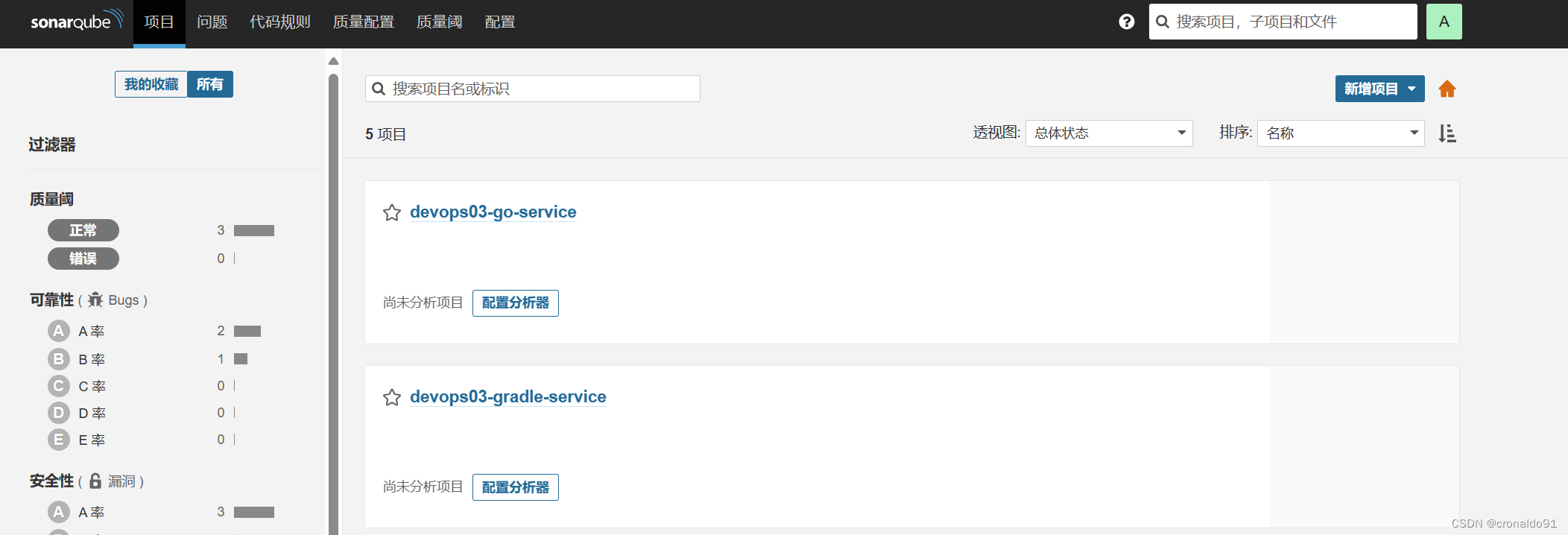
持续集成交付CICD: Sonarqube REST API 查找与新增项目
目录 一、实验 1.SonarQube REST API 查找项目 2.SonarQube REST API 新增项目 一、实验 1.SonarQube REST API 查找项目 (1)Postman测试 转换成cURL代码 (2)Jenkins添加凭证 (3)修改流水线 pipeline…...
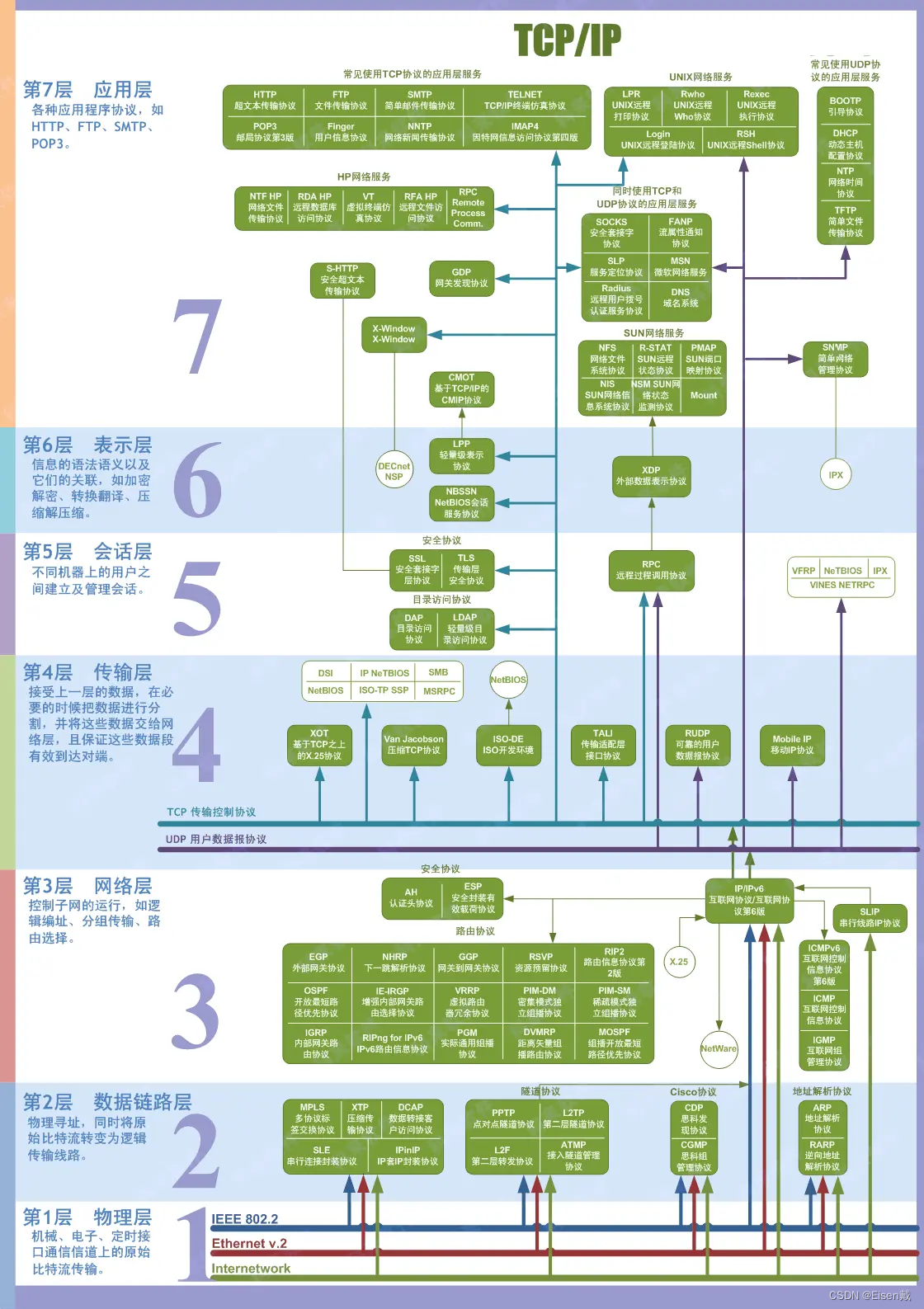
分层网络模型(OSI、TCP/IP)及对应的网络协议
OSI七层网络模型 OSI(Open System Interconnect),即开放式系统互连参考模型, 一般都叫OSI参考模型,是ISO组织于1985年研究的网络互连模型。OSI是分层的体系结构,每一层是一个模块,用于完成某种功…...

如何衡量和提高测试覆盖率?
衡量和提高测试覆盖率,对于尽早发现软件缺陷、提高软件质量和用户满意度,都具有重要意义。如果测试覆盖率低,意味着用例未覆盖到产品的所有代码路径和场景,这可能导致未及时发现潜在缺陷,代码中可能存在逻辑错误、边界…...
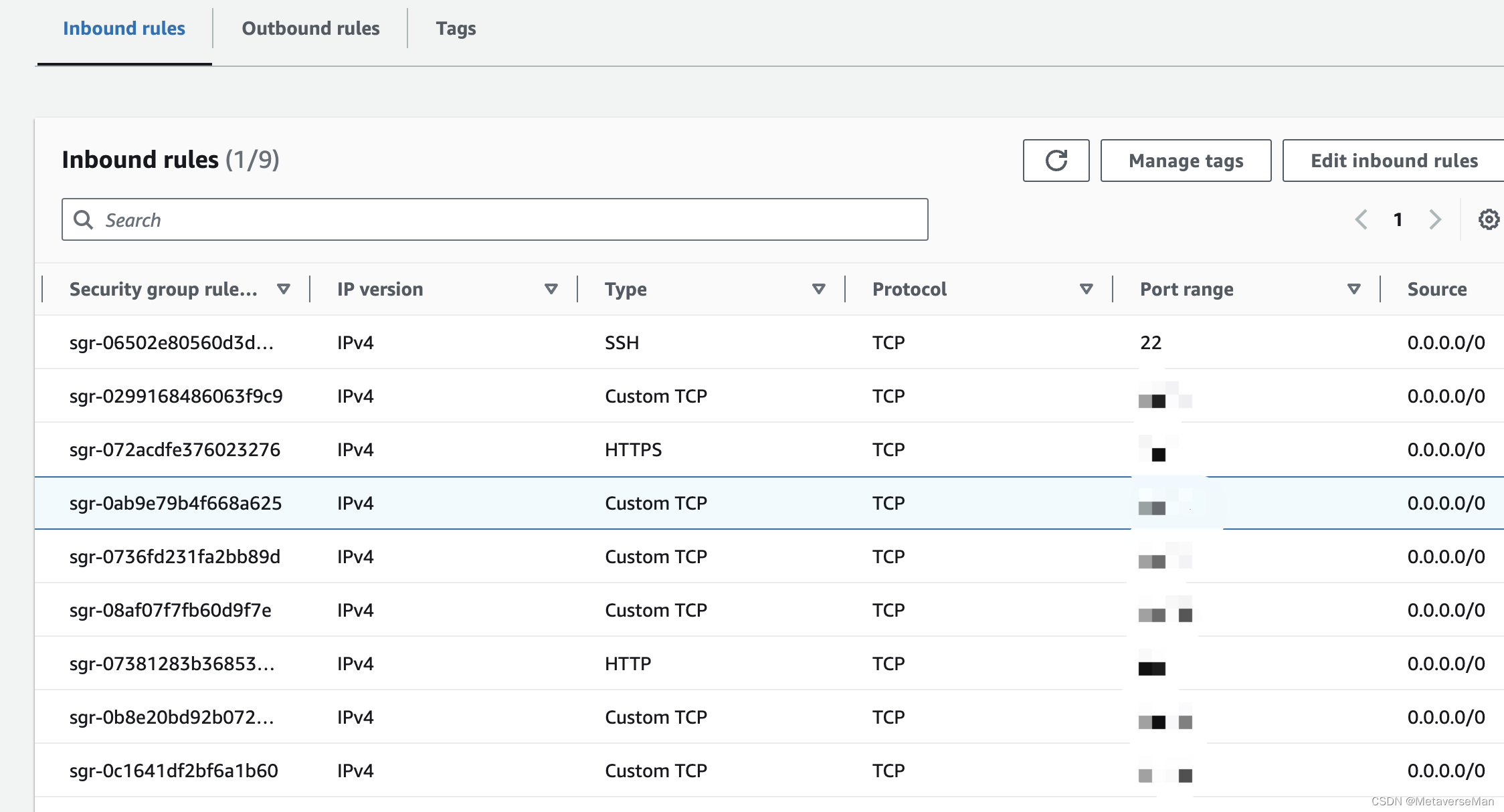
AWS Ubuntu设置DNS解析(解决resolve.conf被覆盖问题)
众所周知: Ubuntu在域名解析时,最直接使用的是/etc/resolve.conf文件,它是/run/systemd/resolve/resolve.conf的软链接,而对于刚装完的ubuntu系统,该文件的内容如下 ubuntuip-172-31-36-184:/etc$ cat resolv.conf #…...

学会这些可以升职加薪!EXCEL基础函数入门【一】
俗话说得好,Excel用得好,工资涨得高。什么值得买生活家追梦小仙女介绍一些Excel的常用函数吧~ 正文: 今天呢,刚好心血来潮,就EXCEL常用 的函数功能做一些介绍,学excel需要举一反三,楼主从事的…...

kubeadm搭建1.20.7版本k8s
资源 服务器名称ip地址服务master1(2C/4G,cpu核心数要求大于2)192.168.100.10docker、kubeadm、kubelet、kubectl、flannelnode01(2C/2G)192.168.100.30docker、kubeadm、kubelet、kubectl、flannelnode02(…...
)
LeetCode 力扣: 寻找两个正序数组的中位数 (Javascript)
LeetCode力扣双指针题目 主要提供了力扣热题第四题,使用js,复杂度O(log(mn)),寻找两个正序数组的中位数。 题目解析 题目要求在两个已排序数组 nums1 和 nums2 中找到它们的中位数。为了满足时间复杂度要求 O(log (mn)),可以采…...

第 4 部分 — 增强法学硕士的安全性:对越狱的严格数学检验
一、说明 越狱大型语言模型 (LLM)(例如 GPT-4)的概念代表了人工智能领域的一项艰巨挑战。这一过程需要对这些先进模型进行战略操纵,以超越其预先定义的道德准则或运营边界。在这篇博客中,我的目的是剖析数学的复杂性,并…...

Next.js 中的中间件
Next.js 中的中间件 Next.js 中的中间件是一个功能强大的工具,允许开发人员拦截、修改和控制应用程序中的请求和响应流。无论我们是构建服务器渲染的网站还是成熟的 Web 应用程序,了解如何有效使用中间件都可以显着增强项目进出的数据流。本文将从基础知…...

一、C#笔记
1.注释 /*多行注释*/class HelloWorld{ void Hello(){Console.WriteLine("Hello!");//单行注释}} 2.理解语句 2.1方法、语法、语义 2.2使用标识符 标识符语法规则: 只能使用字母(大写和小写)、数字和下划…...

井盖发生位移怎么办?智能井盖传感器效果
井盖位移是一种严重的安全隐患,因为它可能导致道路受阻并干扰正常的交通,还可能对行人和车辆的安全造成威胁。为了有效应对这一问题,智能井盖传感器的应用提供了一种解决方案。智能井盖传感器可以实时监测井盖的位移情况,并在发现…...

go-zero 开发之安装 goctl 及 go-zero 开发依赖
安装 goctl go 版本在 1.16 及以后执行: GO111MODULEon&&go install github.com/zeromicro/go-zero/tools/goctllatestgo 版本在 1.16 之前执行: GO111MODULEon&&go get -u github.com/zeromicro/go-zero/tools/goctllatest验证是否安…...

win11 CUDA(12.3) + cuDNN(12.x) 卸载
win11 CUDA(12.3) cuDNN(12.x)卸载 信息介绍卸载 信息介绍 本文是对应 win11RTX4070Ti 安装 CUDA cuDNN(图文教程) 的卸载 卸载 控制面板 --> 程序 --> 卸载程序 卸载掉图中红框内的,…...

037.Python面向对象_关于抽象类和抽象方法
我 的 个 人 主 页:👉👉 失心疯的个人主页 👈👈 入 门 教 程 推 荐 :👉👉 Python零基础入门教程合集 👈👈 虚 拟 环 境 搭 建 :👉&…...
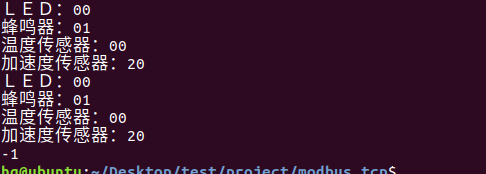
网络编程(Modbus进阶)
思维导图 Modbus RTU(先学一点理论) 概念 Modbus RTU 是工业自动化领域 最广泛应用的串行通信协议,由 Modicon 公司(现施耐德电气)于 1979 年推出。它以 高效率、强健性、易实现的特点成为工业控制系统的通信标准。 包…...

大话软工笔记—需求分析概述
需求分析,就是要对需求调研收集到的资料信息逐个地进行拆分、研究,从大量的不确定“需求”中确定出哪些需求最终要转换为确定的“功能需求”。 需求分析的作用非常重要,后续设计的依据主要来自于需求分析的成果,包括: 项目的目的…...
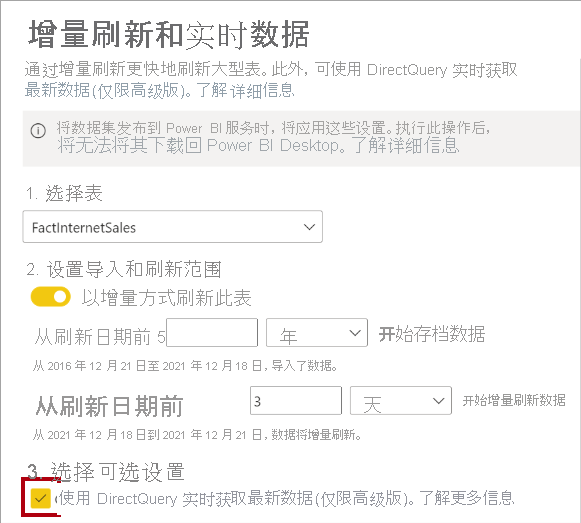
微软PowerBI考试 PL300-选择 Power BI 模型框架【附练习数据】
微软PowerBI考试 PL300-选择 Power BI 模型框架 20 多年来,Microsoft 持续对企业商业智能 (BI) 进行大量投资。 Azure Analysis Services (AAS) 和 SQL Server Analysis Services (SSAS) 基于无数企业使用的成熟的 BI 数据建模技术。 同样的技术也是 Power BI 数据…...
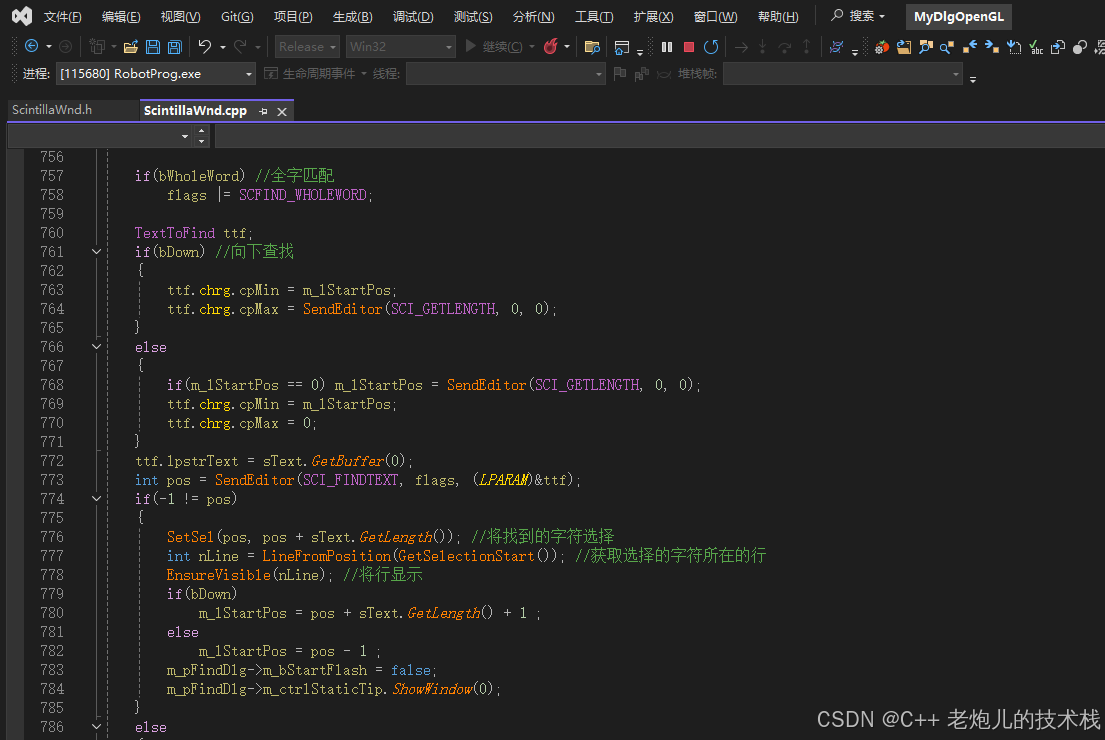
visual studio 2022更改主题为深色
visual studio 2022更改主题为深色 点击visual studio 上方的 工具-> 选项 在选项窗口中,选择 环境 -> 常规 ,将其中的颜色主题改成深色 点击确定,更改完成...
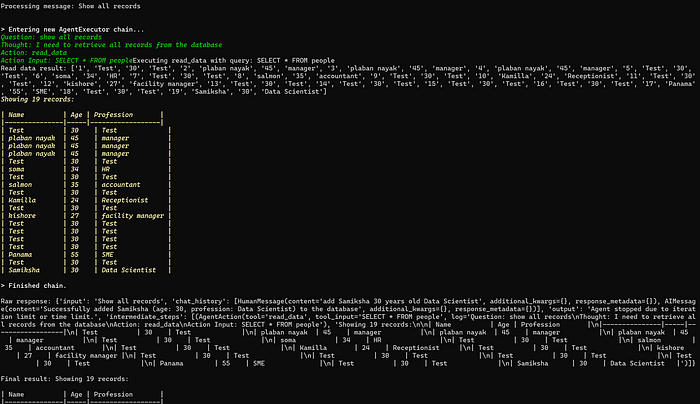
理解 MCP 工作流:使用 Ollama 和 LangChain 构建本地 MCP 客户端
🌟 什么是 MCP? 模型控制协议 (MCP) 是一种创新的协议,旨在无缝连接 AI 模型与应用程序。 MCP 是一个开源协议,它标准化了我们的 LLM 应用程序连接所需工具和数据源并与之协作的方式。 可以把它想象成你的 AI 模型 和想要使用它…...
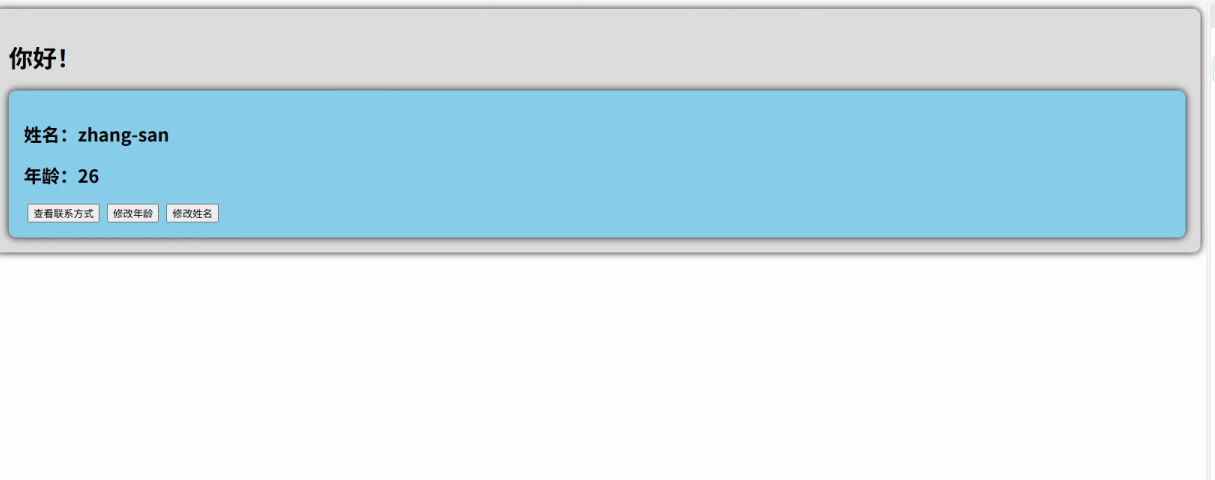
2.Vue编写一个app
1.src中重要的组成 1.1main.ts // 引入createApp用于创建应用 import { createApp } from "vue"; // 引用App根组件 import App from ./App.vue;createApp(App).mount(#app)1.2 App.vue 其中要写三种标签 <template> <!--html--> </template>…...

将对透视变换后的图像使用Otsu进行阈值化,来分离黑色和白色像素。这句话中的Otsu是什么意思?
Otsu 是一种自动阈值化方法,用于将图像分割为前景和背景。它通过最小化图像的类内方差或等价地最大化类间方差来选择最佳阈值。这种方法特别适用于图像的二值化处理,能够自动确定一个阈值,将图像中的像素分为黑色和白色两类。 Otsu 方法的原…...

OkHttp 中实现断点续传 demo
在 OkHttp 中实现断点续传主要通过以下步骤完成,核心是利用 HTTP 协议的 Range 请求头指定下载范围: 实现原理 Range 请求头:向服务器请求文件的特定字节范围(如 Range: bytes1024-) 本地文件记录:保存已…...

Spring AI 入门:Java 开发者的生成式 AI 实践之路
一、Spring AI 简介 在人工智能技术快速迭代的今天,Spring AI 作为 Spring 生态系统的新生力量,正在成为 Java 开发者拥抱生成式 AI 的最佳选择。该框架通过模块化设计实现了与主流 AI 服务(如 OpenAI、Anthropic)的无缝对接&…...

【碎碎念】宝可梦 Mesh GO : 基于MESH网络的口袋妖怪 宝可梦GO游戏自组网系统
目录 游戏说明《宝可梦 Mesh GO》 —— 局域宝可梦探索Pokmon GO 类游戏核心理念应用场景Mesh 特性 宝可梦玩法融合设计游戏构想要素1. 地图探索(基于物理空间 广播范围)2. 野生宝可梦生成与广播3. 对战系统4. 道具与通信5. 延伸玩法 安全性设计 技术选…...
