WPF---1.入门学习

🎈个人主页:靓仔很忙i
💻B 站主页:👉B站👈
🎉欢迎 👍点赞✍评论⭐收藏
🤗收录专栏:WPF
🤝希望本文对您有所裨益,如有不足之处,欢迎在评论区提出指正,让我们共同学习、交流进步!
热重载
.csproj的PropertyGroup添加
<XamlDebuggingInformation>True</XamlDebuggingInformation>
调试中添加环境变量:
XAML_HOT_RELOAD_ACCURACY_OVER_PERF 1
学习来源
布局
wpf布局原则
一个窗口中只能包含一个元素
不应显示设置元素尺寸
不应使用坐标设置元素的位置
可以嵌套布局容器
StackPanel-->表单条件查找布局
DataGrid
wpf布局容器
StackPanel: 水平或垂直排列元素,Orientation属性分别: Horizontal / Vertical
WrapPanel : 水平或垂直排列元素、针对剩余空间不足会进行换行或换列进行排列
DockPanel : 根据容器的边界、元素进行Dock.Top、Left、Right、Bottom设置
Grid : 类似table表格、可灵活设置行列并放置控件元素、比较常用
Canvas : 使用固定的坐标设置元素的位置、不具备锚定停靠等功能。
Grid
<Grid><Grid.RowDefinitions><!--自适应,根据内容的高度设置--><!--<RowDefinition Height="AUTO"/>--><!--绝对定位--><!--<RowDefinition Height="200"/>--><!--比例--><RowDefinition Height="2*"/><RowDefinition/></Grid.RowDefinitions><Grid.ColumnDefinitions><ColumnDefinition/><ColumnDefinition/></Grid.ColumnDefinitions><!--<Button Background="Yellow" Height="150"></Button><Button Background="Red" Height="50"></Button>--><Button Grid.Column="1"></Button><Button Grid.Column="1" Grid.Row="1" Background="Black"></Button><Button Grid.Row="1" Background="Blue"></Button><!--跨行列--><!--<Button Grid.Row="1" Grid.ColumnSpan="2" Background="Red"></Button>--></Grid>
布局容器
<Grid><Grid.RowDefinitions><RowDefinition/><RowDefinition/></Grid.RowDefinitions><Grid.ColumnDefinitions><ColumnDefinition/><ColumnDefinition/></Grid.ColumnDefinitions><StackPanel><Button Width="100" Height="50">Button</Button><Button Width="100" Height="50">Button</Button><Button Width="100" Height="50">Button</Button><Button Width="100" Height="50">Button</Button><Button Width="100" Height="50">Button</Button><Button Width="100" Height="50">Button</Button><Button Width="100" Height="50">Button</Button></StackPanel><WrapPanel Grid.Row="1" Orientation="Vertical"><Button Width="100" Height="50">Button</Button><Button Width="100" Height="50">Button</Button><Button Width="100" Height="50">Button</Button><Button Width="100" Height="50">Button</Button><Button Width="100" Height="50">Button</Button><Button Width="100" Height="50">Button</Button><Button Width="100" Height="50">Button</Button></WrapPanel><DockPanel Grid.Column="1" LastChildFill="False"> <Button Width="80" Height="50" DockPanel.Dock="Bottom">Button1</Button><Button Width="80" Height="50" DockPanel.Dock="Left">Button1</Button><Button Width="80" Height="50" DockPanel.Dock="Right">Button1</Button><Button Width="80" Height="50" DockPanel.Dock="Top">Button1</Button></DockPanel><UniformGrid Grid.Row="1" Grid.Column="1" Rows="3" Columns="3"><Button>Button</Button><Button>Button</Button><Button>Button</Button><Button>Button</Button><Button>Button</Button><Button>Button</Button><Button>Button</Button><Button>Button</Button></UniformGrid></Grid>
Canvas
<Canvas Margin="10,10,10,10" Background="White" ><Rectangle Name="rect" Canvas.Left="100" Canvas.Top="180" Fill="Black" Stroke="Red" Width="200" Height="200"/><Ellipse Name="el" Canvas.Left="500" Canvas.Top="150" Fill="Azure" Stroke="Green" Width="180" Height="180"/>
</Canvas>
样式
WPF中的各类控件元素, 都可以自由的设置其样式。 诸如:
字体(FontFamily)
字体大小(FontSize)
背景颜色(Background)
字体颜色(Foreground)
边距(Margin)
水平位置(HorizontalAlignment)
垂直位置(VerticalAlignment) 等等。
<Window.Resources><Style x:Key="TextBlockStyle" TargetType="{x:Type TextBlock}"><Setter Property="FontFamily" Value="宋体"/><Setter Property="FontSize" Value="30"/><Setter Property="Foreground" Value="Red"/><Setter Property="FontWeight" Value="Bold"/></Style></Window.Resources><StackPanel HorizontalAlignment="Center" VerticalAlignment="Center"><TextBlock Text="字体一" Style="{StaticResource TextBlockStyle}"/><TextBlock Text="字体一" Style="{StaticResource TextBlockStyle}"/><TextBlock Text="字体一" Style="{StaticResource TextBlockStyle}"/></StackPanel>
触发器
顾名思义, 触发器可以理解为, 当达到了触发的条件, 那么就执行预期内的响应, 可以是样式、数据变化、动画等。
触发器通过 Style.Triggers集合连接到样式中, 每个样式都可以有任意多个触发器, 并且每个触发器都是 System.Windows.TriggerBase的派生类实例, 以下是触发器的类型
Trigger : 监测依赖属性的变化、触发器生效
MultiTrigger : 通过多个条件的设置、达到满足条件、触发器生效
DataTrigger : 通过数据的变化、触发器生效
MultiDataTrigger : 多个数据条件的触发器
EventTrigger : 事件触发器, 触发了某类事件时, 触发器生效。
Trigger
<Window.Resources><Style x:Key="TextBlockStyle" TargetType="{x:Type TextBlock}"><Style.Triggers><Trigger Property="IsMouseOver" Value="true"><Setter Property="Foreground" Value="Blue"/></Trigger></Style.Triggers><Setter Property="FontFamily" Value="宋体"/><Setter Property="FontSize" Value="30"/><Setter Property="Foreground" Value="Red"/><Setter Property="FontWeight" Value="Bold"/></Style></Window.Resources><StackPanel HorizontalAlignment="Center" VerticalAlignment="Center"><TextBlock Text="字体一" Style="{StaticResource TextBlockStyle}"/><TextBlock Text="字体一" Style="{StaticResource TextBlockStyle}"/><TextBlock Text="字体一" Style="{StaticResource TextBlockStyle}"/></StackPanel>
MultiTrigger
<Window.Resources><Style x:Key="TextBlockStyle" TargetType="{x:Type Button}"><Style.Triggers><MultiTrigger><MultiTrigger.Conditions><Condition Property="IsMouseOver" Value="true"/><Condition Property="IsPressed" Value="true"/></MultiTrigger.Conditions><MultiTrigger.Setters><Setter Property="Foreground" Value="Black"/></MultiTrigger.Setters></MultiTrigger></Style.Triggers><Setter Property="FontFamily" Value="宋体"/><Setter Property="FontSize" Value="30"/><Setter Property="Foreground" Value="Red"/><Setter Property="FontWeight" Value="Bold"/></Style></Window.Resources><StackPanel HorizontalAlignment="Center" VerticalAlignment="Center"><Button Content="按钮一" Style="{StaticResource TextBlockStyle}"/><Button Content="按钮一" Style="{StaticResource TextBlockStyle}"/><Button Content="按钮一" Style="{StaticResource TextBlockStyle}"/></StackPanel>
控件模板
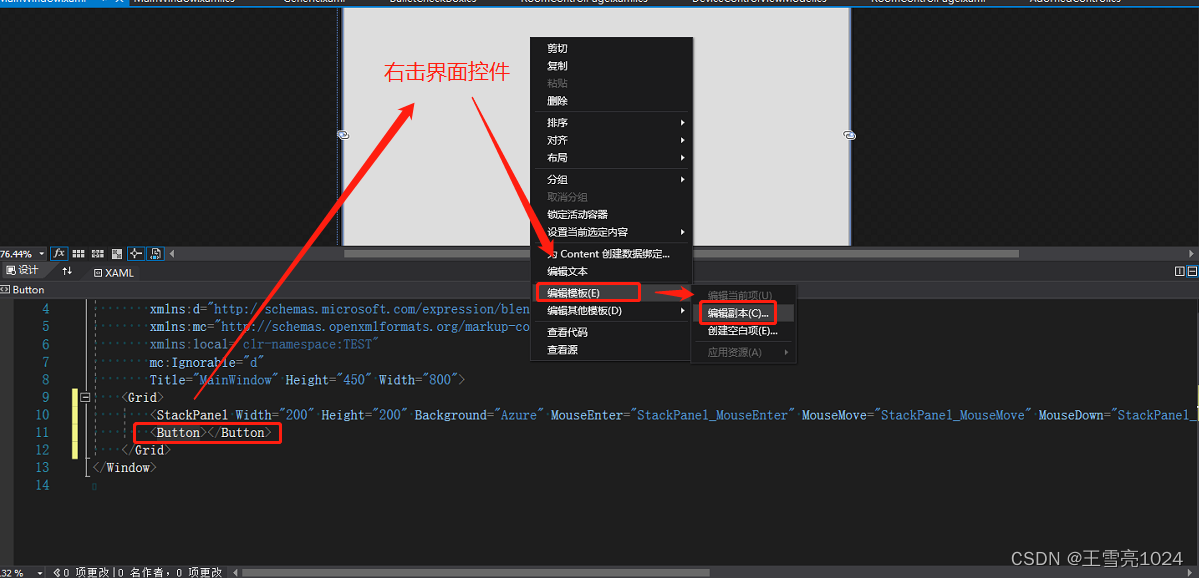
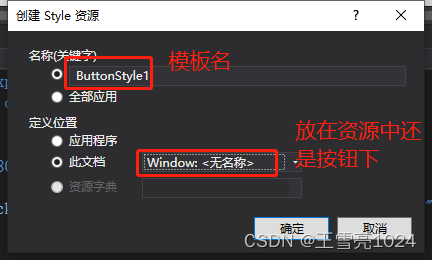
回到当前的xaml文件中
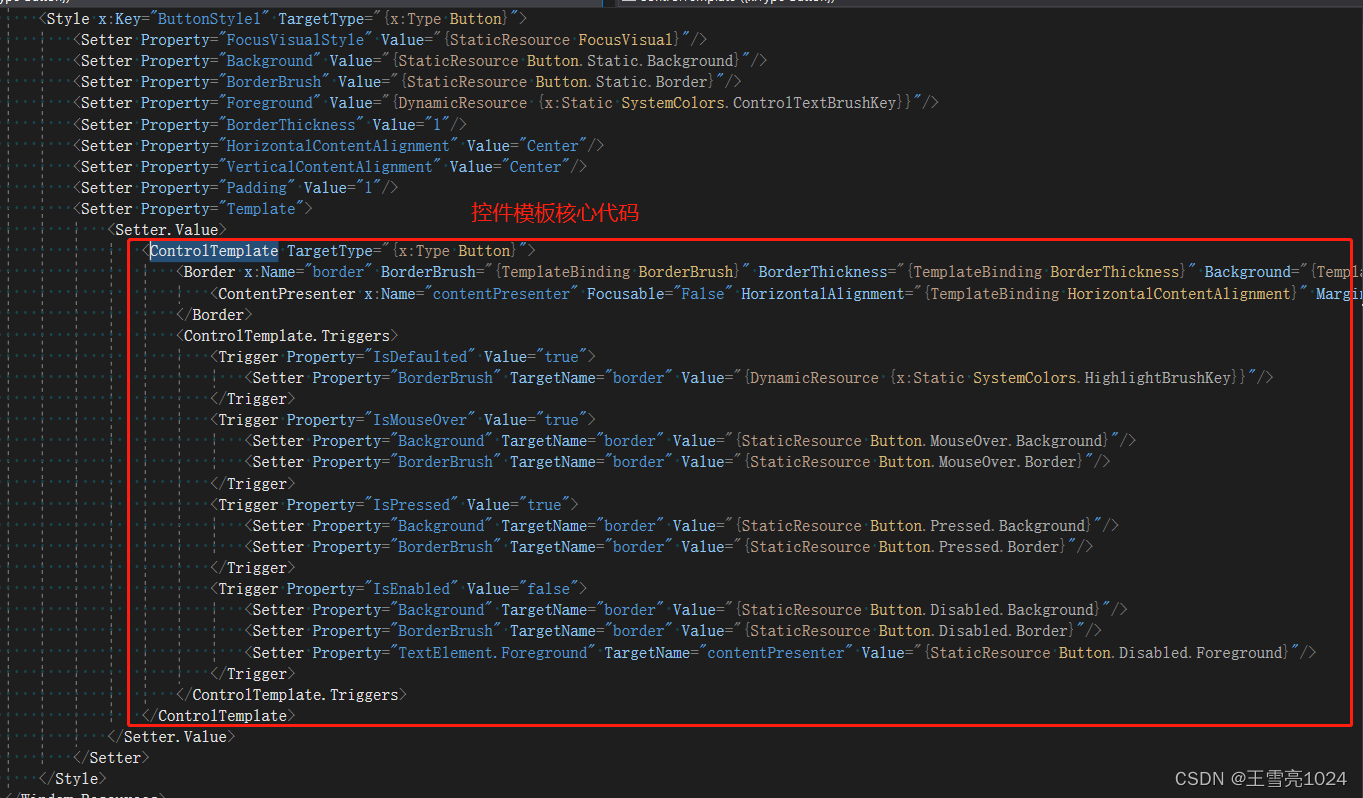
数据模板
https://www.cnblogs.com/wzh2010/p/6425060.html
元素绑定 资源绑定 DataContext绑定 属性绑定、按钮绑定
元素绑定
OneWay(单向绑定) : 当源属性发生变化更新目标属性, 类似上面的例子中, 滑动变化更新文本的数据
TwoWay(双向绑定) : 当源属性发生变化更新目标属性, 目标属性发生变化也更新源属性。
OneTime(单次模式) : 根据第一次源属性设置目标属性, 在此之后所有改变都无效。
OneWayToSource : 和OneWay类型, 只不过整个过程倒置。
Default : 既可以是双向,也可以是单项, 除非明确表明某种模式, 否则采用该默认绑定
单向绑定
<StackPanel HorizontalAlignment="Center" VerticalAlignment="Center"><Slider x:Name="slider" Width="200"/><TextBox Text="{Binding ElementName=slider,Path=Value,UpdateSourceTrigger=PropertyChanged}" ></TextBox></StackPanel>
单次模式
<StackPanel HorizontalAlignment="Center" VerticalAlignment="Center"><Slider x:Name="slider" Width="200" Value="2"/><TextBox Text="{Binding ElementName=slider,Path=Value,Mode=OneTime,UpdateSourceTrigger=PropertyChanged}" ></TextBox></StackPanel>
绑定到非元素
Source绑定
<Window.Resources><TextBox x:Key="txt">Hello World</TextBox></Window.Resources><StackPanel HorizontalAlignment="Center" VerticalAlignment="Center"><TextBox Text="{Binding Source={StaticResource txt},Path=Text}" ></TextBox></StackPanel>
DataSource绑定
public MainWindow(){InitializeComponent();nameTextBox.DataContext = new Person() { name="xlwang"};}public class Person {public String name { get; set; }}<Window.Resources><TextBox x:Key="txt">Hello World</TextBox></Window.Resources><StackPanel HorizontalAlignment="Center" VerticalAlignment="Center"><TextBox x:Name="nameTextBox" Text="{Binding name,FallbackValue='Not Found'}" Width="200" ></TextBox></StackPanel>
数据绑定
mvvm
实现思路:实现通知接口 实现Icommand接口 创建界面对应的viewmodel 界面后台初始化数据 界面绑定数据
实现通知接口
class NotificationObject : INotifyPropertyChanged{public event PropertyChangedEventHandler PropertyChanged;public void RaisePropertyChanged(string propetyName) {if (this.PropertyChanged != null) {this.PropertyChanged.Invoke(this,new PropertyChangedEventArgs(propetyName));}}}
实现ICommand接口
class DelegateCommand : ICommand{public event EventHandler CanExecuteChanged;public bool CanExecute(object parameter){if (CanExecuteFun == null){return true;}return this.CanExecuteFun(parameter);}public void Execute(object parameter){if (ExecuteAction == null){return;}this.ExecuteAction(parameter);}public Action<object> ExecuteAction { get; set; }public Func<object,bool> CanExecuteFun { get; set; }}
创建界面对应的viewmodel
class Window2ViewModel:NotificationObject{public Window2ViewModel(){this.addCommand = new DelegateCommand();this.addCommand.ExecuteAction = new Action<object>(this.add);}private double _val1;public double val1{get { return _val1; }set { _val1 = value;this.RaisePropertyChanged("val1");}}private double _val2;public double val2{get { return _val2; }set{_val2 = value;this.RaisePropertyChanged("val2");}}private double _result;public double result{get { return _result; }set{_result = value;this.RaisePropertyChanged("result");}}public DelegateCommand addCommand { get; set; }private void add(object param) {this.result = this.val1 + this.val2;}}
界面数据绑定
public Window2(){InitializeComponent();this.DataContext = new Window2ViewModel();}
界面
<StackPanel><!--<TextBox x:Name="txt1" Text="{Binding val1}"></TextBox><TextBox x:Name="txt2" Text="{Binding val2}"></TextBox><TextBox x:Name="result" Text="{Binding result}"></TextBox>--><Slider x:Name="s1" Value="{Binding val1}"></Slider><Slider x:Name="s2" Value="{Binding val2}"></Slider><Slider x:Name="result" Value="{Binding result}"></Slider><Button Content="提交" Command="{Binding addCommand}"></Button></StackPanel>
mvvvm练习
window.xaml
<Window x:Class="wpf_study.Window1"xmlns="http://schemas.microsoft.com/winfx/2006/xaml/presentation"xmlns:x="http://schemas.microsoft.com/winfx/2006/xaml"xmlns:d="http://schemas.microsoft.com/expression/blend/2008"xmlns:mc="http://schemas.openxmlformats.org/markup-compatibility/2006"xmlns:local="clr-namespace:wpf_study"mc:Ignorable="d"Title="Window1" Height="450" Width="800" ><Window.Resources></Window.Resources><Grid><Grid.RowDefinitions><RowDefinition Height="60"></RowDefinition><RowDefinition></RowDefinition></Grid.RowDefinitions><StackPanel><Button Content="添加" Command="{Binding addCommand}" ></Button></StackPanel><DataGrid Grid.Row="1" x:Name="dg" AutoGenerateColumns="False" ColumnWidth="*" ItemsSource="{Binding stuList}"><DataGrid.Columns><DataGridTextColumn Header="序号" Binding="{Binding id}"></DataGridTextColumn><DataGridTextColumn Header="姓名" Binding="{Binding UserName}"></DataGridTextColumn><DataGridTemplateColumn Header="操作"><DataGridTemplateColumn.CellTemplate><DataTemplate><StackPanel Orientation="Horizontal"><Button Content="修改" ></Button><Button Content="删除" CommandParameter="{Binding id}"Command="{Binding DataContext.delCommand,RelativeSource={RelativeSource Mode=FindAncestor,AncestorType=DataGrid}}"></Button></StackPanel></DataTemplate></DataGridTemplateColumn.CellTemplate></DataGridTemplateColumn></DataGrid.Columns></DataGrid></Grid>
</Window>
window.xaml.cs
using GalaSoft.MvvmLight.Command;
using System;
using System.Collections.Generic;
using System.ComponentModel;
using System.Linq;
using System.Text;
using System.Threading.Tasks;
using System.Windows;
using System.Windows.Controls;
using System.Windows.Data;
using System.Windows.Documents;
using System.Windows.Input;
using System.Windows.Media;
using System.Windows.Media.Imaging;
using System.Windows.Shapes;
using wpf_study.viewmodel;namespace wpf_study
{/// <summary>/// Window1.xaml 的交互逻辑/// </summary>public partial class Window1 : Window{public Window1(){InitializeComponent();this.DataContext = new Window1ModelView();}}
}
windowModelView.cs
using GalaSoft.MvvmLight;
using GalaSoft.MvvmLight.Command;
using System;
using System.Collections.Generic;
using System.Collections.ObjectModel;
using System.Linq;
using System.Text;
using System.Threading.Tasks;
using System.Windows;namespace wpf_study.viewmodel
{class Window1ModelView:ViewModelBase{#region 暴露命令private RelayCommand _addCommand;public RelayCommand addCommand{get{if (_addCommand == null){_addCommand = new RelayCommand(() => {int rand = new Random().Next(0, 1000);stuList.Add(new Student() { UserName = String.Format("random{0}", rand), id = rand });});}return _addCommand;}}private RelayCommand<int> _delCommand;public RelayCommand<int> delCommand{get{if (_delCommand == null){_delCommand = new RelayCommand<int>((o) => {MessageBox.Show("删除" + o);});}return _delCommand;}}#endregion#region 暴露数据private ObservableCollection<Student> _stuList;public ObservableCollection<Student> stuList{get { return _stuList; }set{_stuList = value;RaisePropertyChanged("stuList");}}#endregionpublic Window1ModelView() {stuList = new ObservableCollection<Student>();stuList.Add(new Student() { UserName = "小王", id = 1 });stuList.Add(new Student() { UserName = "小李", id = 2 });stuList.Add(new Student() { UserName = "小张", id = 3 });stuList.Add(new Student() { UserName = "小黑", id = 4 });}}public class Student:ViewModelBase{private string userName;public string UserName{get { return userName; }set { userName = value;RaisePropertyChanged("UserName");}}private int _id;public int id{get { return _id; }set {_id = value;RaisePropertyChanged("id");}}}
}
大练习
使用布局容器,排版出下面布局
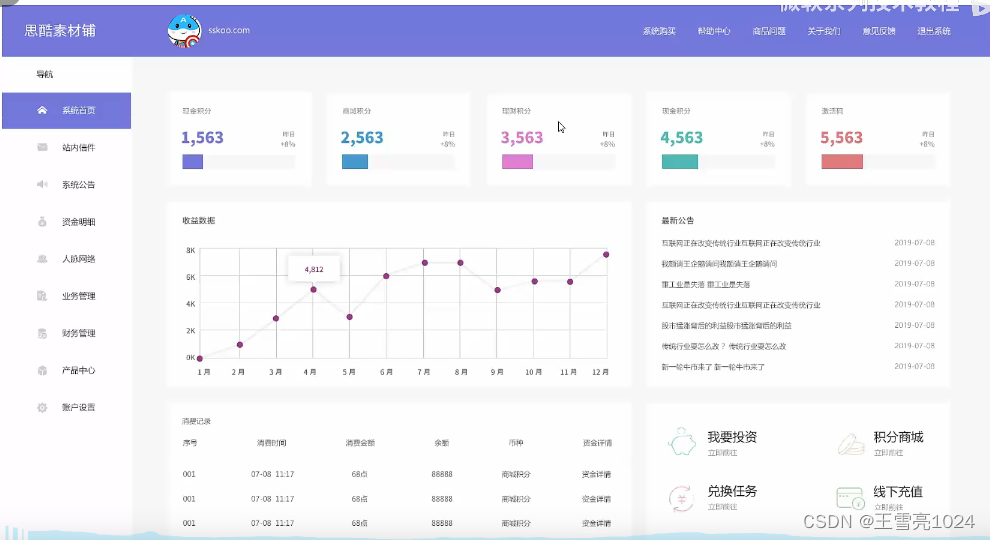
相关文章:
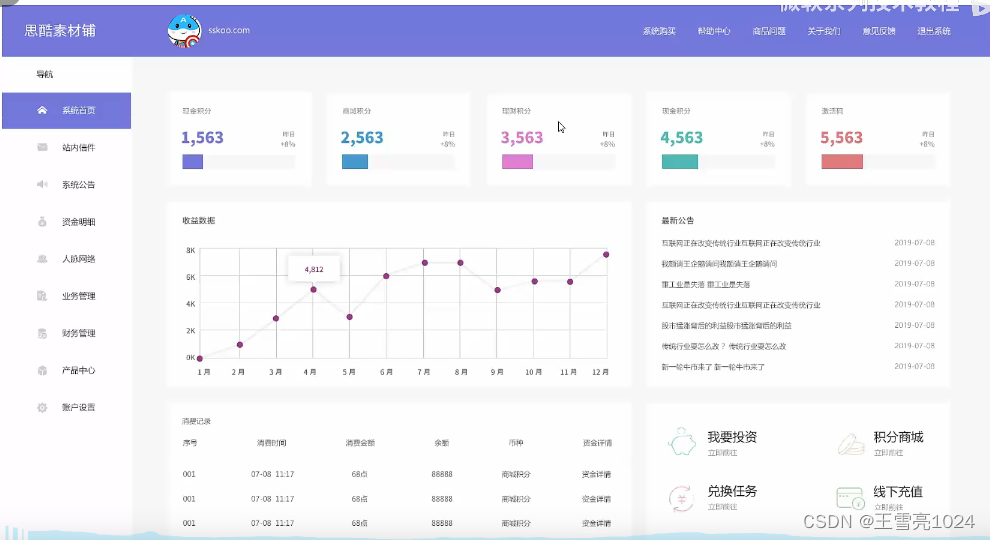
WPF---1.入门学习
🎈个人主页:靓仔很忙i 💻B 站主页:👉B站👈 🎉欢迎 👍点赞✍评论⭐收藏 🤗收录专栏:WPF 🤝希望本文对您有所裨益,如有不足之处…...

Vue3 + Vite + TS + Element-Plus + Pinia项目(5)对axios进行封装
1、在src文件夹下新建config文件夹后,新建baseURL.ts文件,用来配置http主链接 2、在src文件夹下新建http文件夹后,新建request.ts文件,内容如下 import axios from "axios" import { ElMessage } from element-plus im…...
)
【Rust】——编写自动化测试(一)
🎃个人专栏: 🐬 算法设计与分析:算法设计与分析_IT闫的博客-CSDN博客 🐳Java基础:Java基础_IT闫的博客-CSDN博客 🐋c语言:c语言_IT闫的博客-CSDN博客 🐟MySQL:…...

第十二章 微服务核心(一)
一、Spring Boot 1.1 SpringBoot 构建方式 1.1.1 通过官网自动生成 进入官网:https://spring.io/,点击 Projects --> Spring Framework; 拖动滚动条到中间位置,点击 Spring Initializr 或者直接通过 https://start.spring…...
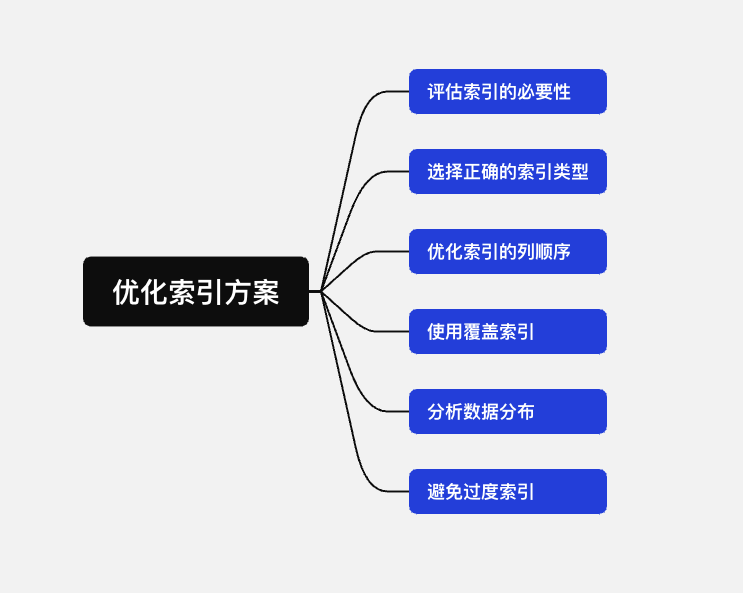
MySQL索引18连问,谁能顶住
前言 过完这个节,就要进入金银季,准备了 18 道 MySQL 索引题,一定用得上。 作者:感谢每一个支持: github 1. 索引是什么 索引是一种数据结构,用来帮助提升查询和检索数据速度。可以理解为一本书的目录&…...
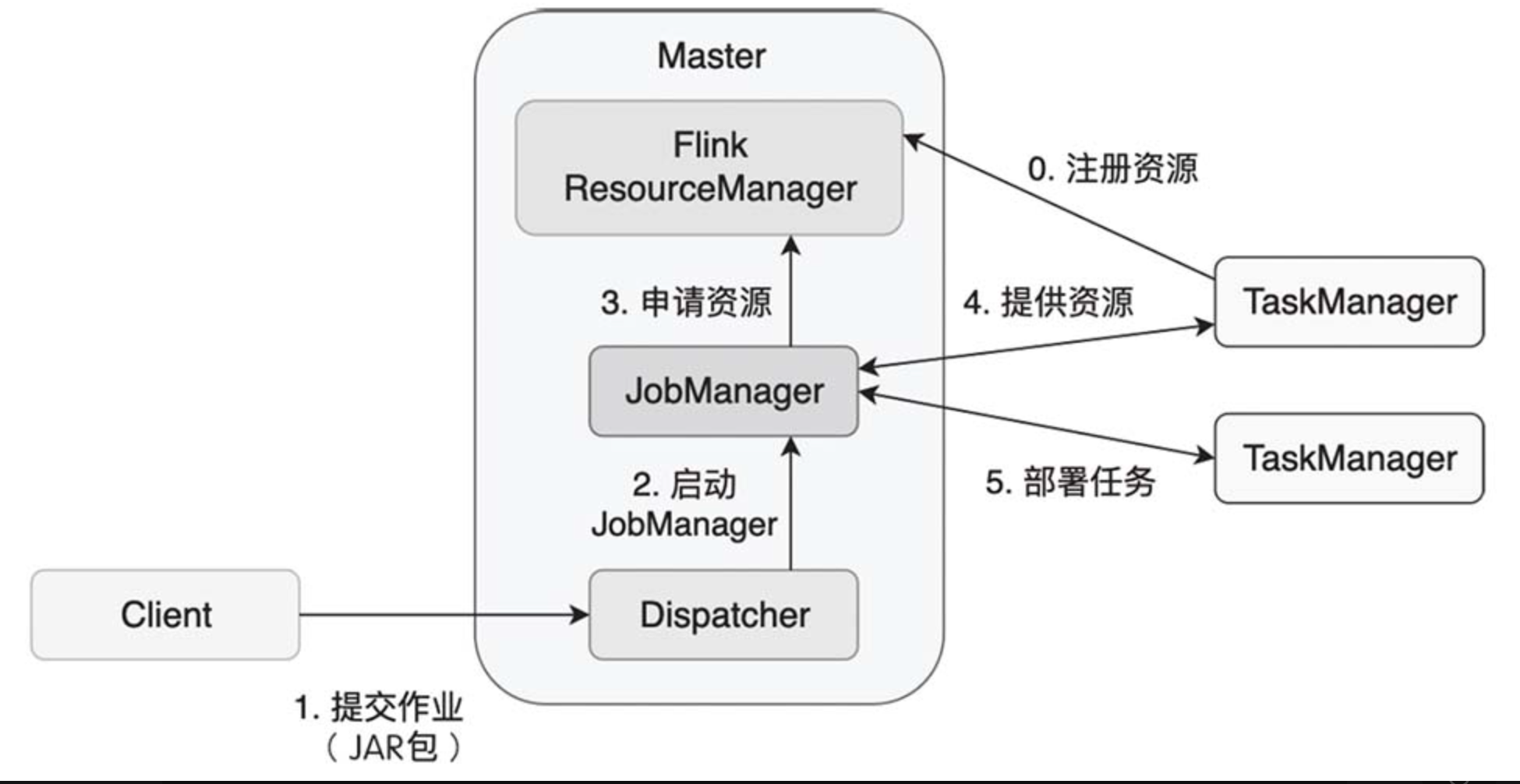
[flink 实时流基础系列]揭开flink的什么面纱基础一
Apache Flink 是一个框架和分布式处理引擎,用于在无边界和有边界数据流上进行有状态的计算。Flink 能在所有常见集群环境中运行,并能以内存速度和任意规模进行计算。 文章目录 0. 处理无界和有界数据无界流有界流 1. Flink程序和数据流图2. 为什么一定要…...
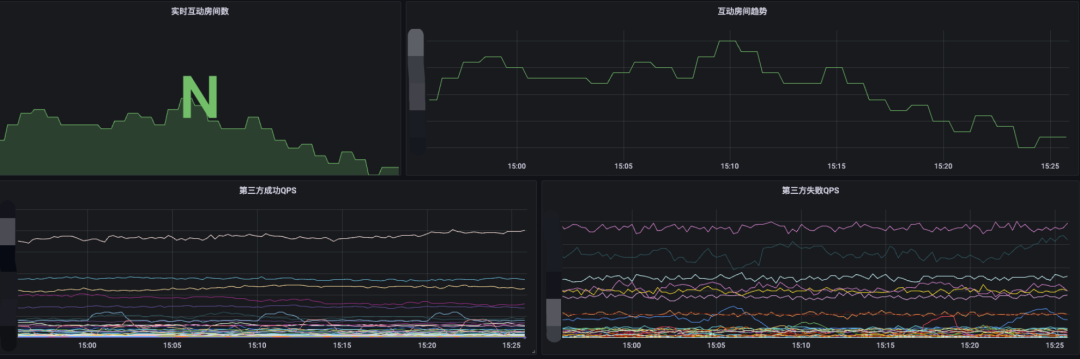
开放平台 - 互动玩法演进之路
本期作者 1. 背景 随着直播业务和用户规模日益壮大,如何丰富直播间内容、增强直播间内用户互动效果,提升营收数据变得更加关键。为此,直播互动玩法应运而生。通过弹幕、礼物、点赞、大航海等方式,用户可以参与主播的直播内容。B站…...
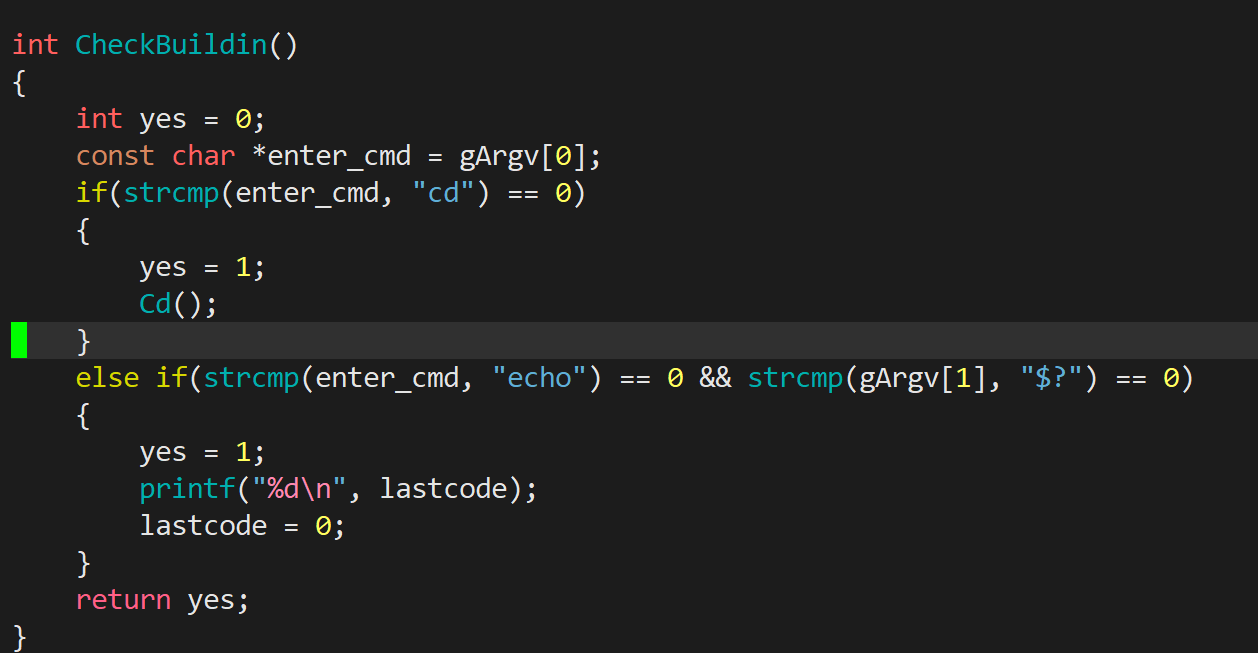
Linux之进程控制进程终止进程等待进程的程序替换替换函数实现简易shell
文章目录 一、进程创建1.1 fork的使用 二、进程终止2.1 终止是在做什么?2.2 终止的3种情况&&退出码的理解2.3 进程常见退出方法 三、进程等待3.1 为什么要进行进程等待?3.2 取子进程退出信息status3.3 宏WIFEXITED和WEXITSTATUS(获取…...

RegSeg 学习笔记(待完善)
论文阅读 解决的问题 引用别的论文的内容 可以用 controlf 寻找想要的内容 PPM 空间金字塔池化改进 SPP / SPPF / SimSPPF / ASPP / RFB / SPPCSPC / SPPFCSPC / SPPELAN  ASPP STDC:short-term dense concatenate module 和 DDRNet SE-ResNeXt …...

Qt中常用宏定义
Qt中常用宏定义 一、Q_DECLARE_PRIVATE(Class)二、Q_DECLARE_PRIVATE_D(Dptr, Class)三、Q_DECLARE_PUBLIC(Class)四、Q_D(Class) 和 Q_Q(Class) 一、Q_DECLARE_PRIVATE(Class) #define Q_DECLARE_PRIVATE(Class) inline Class##Private* d_func() { # 此处的 d_ptr 是属于QOb…...

【计算机网络】第 9 问:四种信道划分介质访问控制?
目录 正文什么是信道划分介质访问控制?什么是多路复用技术?四种信道划分介质访问控制1. 频分多路复用 FDM2. 时分多路复用 TDM3. 波分多路复用 WDM4. 码分多路复用 CDM 正文 什么是信道划分介质访问控制? 信道划分介质访问控制(…...
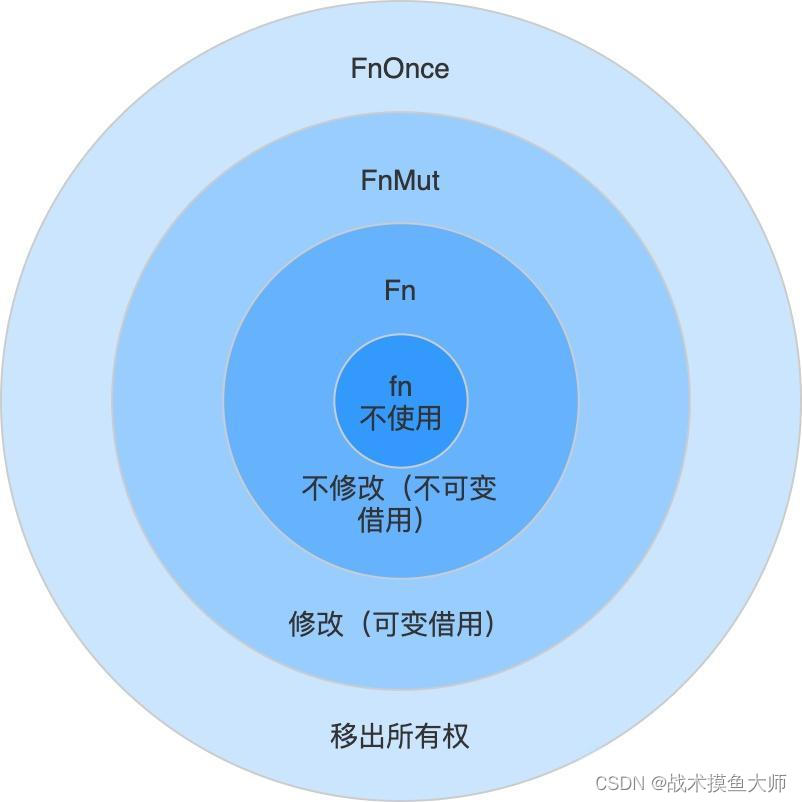
Rust编程(五)终章:查漏补缺
闭包 & 迭代器 闭包(Closure)通常是指词法闭包,是一个持有外部环境变量的函数。外部环境是指闭包定义时所在的词法作用域。外部环境变量,在函数式编程范式中也被称为自由变量,是指并不是在闭包内定义的变量。将自…...
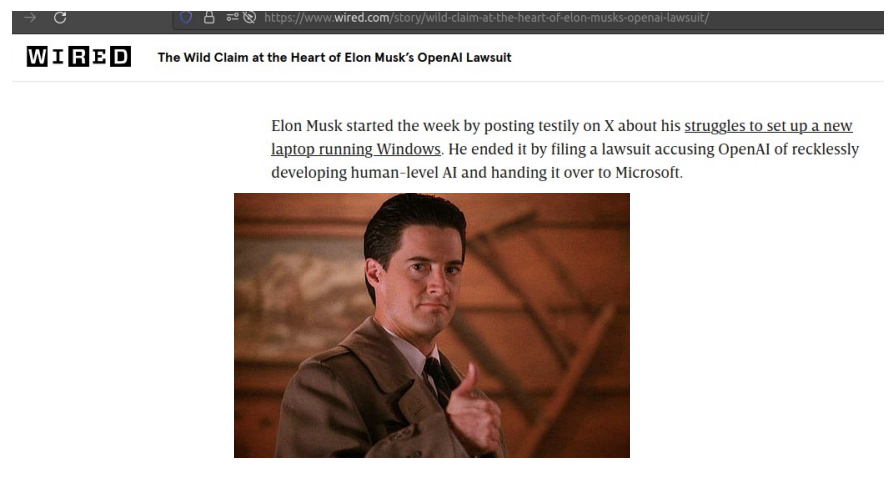
LLM漫谈(五)| 从q star视角解密OpenAI 2027年实现AGI计划
最近,网上疯传OpenAI2027年关于AGI的计划。在本文,我们将针对部分细节以第一人称进行分享。 摘要:OpenAI于2022年8月开始训练一个125万亿参数的多模态模型。第一个阶段是Arrakis,也叫Q*,该模型于2023年12月完成训练&…...

【echart】数据可视化+vue+vite遇到问题
1、vue3使用echars图表报错:"Initialize failed:invalid dom" 原因是因为:Dom没有完成加载时,echarts.init() 就已经开始执行了,获取不到Dom,无法进行操作 解决:加个延时 onMounted(async () …...

mac m1安装和使用nvm的问题
mac m1安装和使用nvm的问题 使用nvm管理多版本node 每个项目可能用的node版本不同,所以需要多个版本node来回切换 但是最近遇到安装v14.19.0时一直安装失败的问题。 首先说明一下,用的电脑是mac M1芯片 Downloading and installing node v14.19.0... …...

git泄露
git泄露 CTFHub技能树-Web-信息泄露-备份文件下载 当前大量开发人员使用git进行版本控制,对站点自动部署。如果配置不当,可能会将.git文件夹直接部署到线上环境。这就引起了git泄露漏洞。 工具GitHack使用:python2 GitHack.py URL地址/.git/ git命令…...
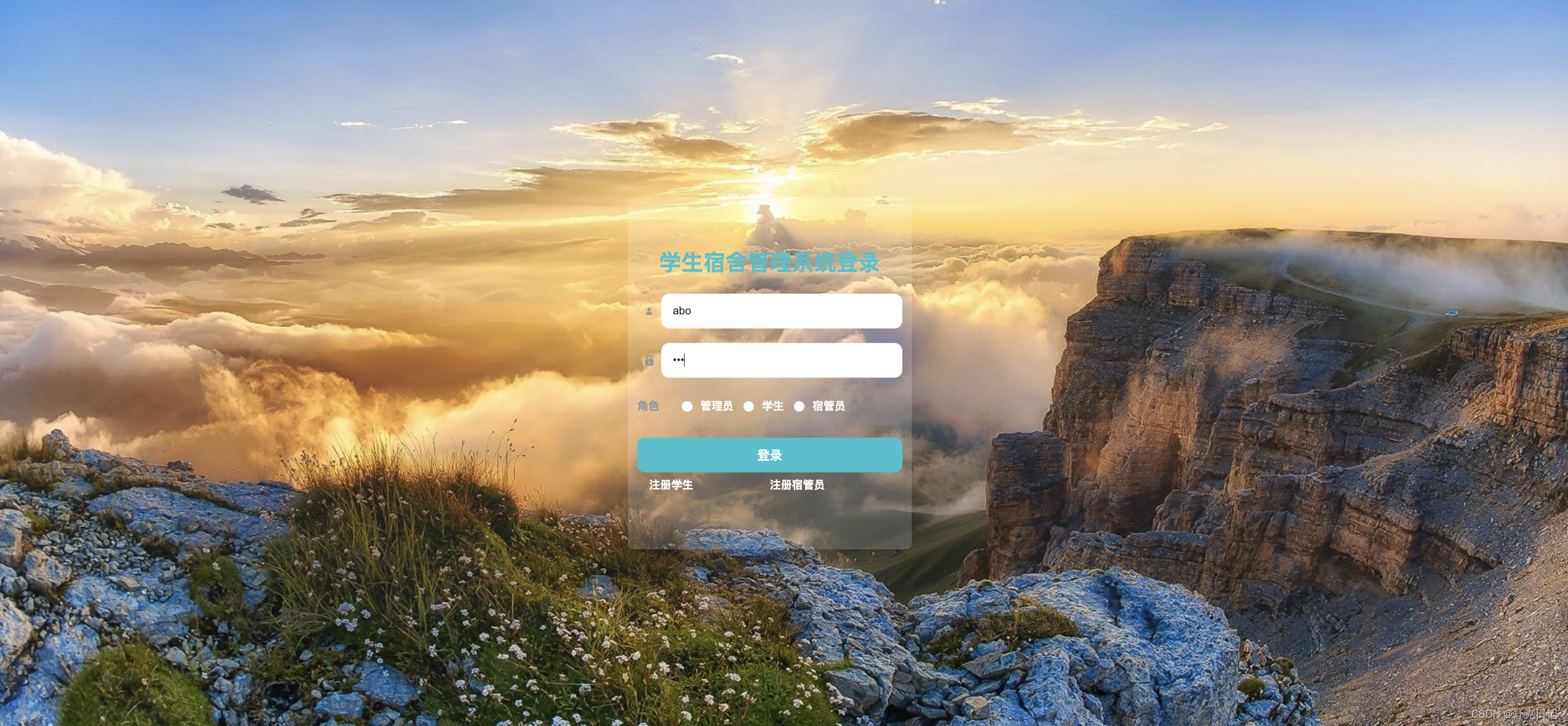
Java项目:78 springboot学生宿舍管理系统的设计与开发
作者主页:源码空间codegym 简介:Java领域优质创作者、Java项目、学习资料、技术互助 文中获取源码 项目介绍 系统的角色:管理员、宿管、学生 管理员管理宿管员,管理学生,修改密码,维护个人信息。 宿管员…...

ArcGis Pro Python工具箱教程 03 工具箱中工具自定义
ArcGis Pro Python工具箱教程 03 工具箱中工具自定义 用于定义工作工具类的方法 工具方法必选或可选描述__ init __必需项right-aligned 初始化工具类。getParameterInfo可选定义工具的参数。isLicensed可选返回工具是否获得执行许可。updateParameters可选在用户每次在工具对…...
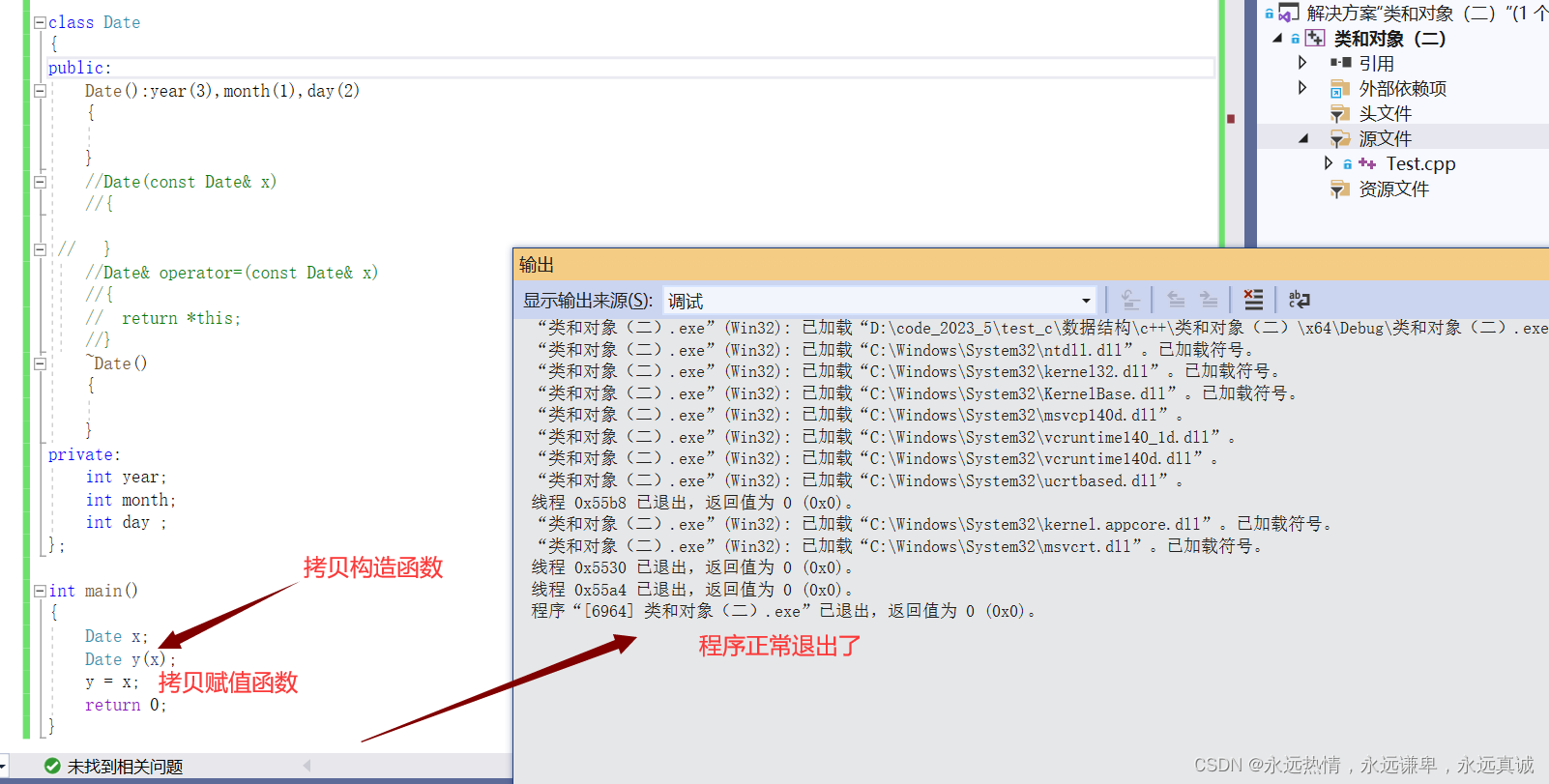
【C++初阶】之类和对象(中)
【C初阶】之类和对象(中) ✍ 类的六个默认成员函数✍ 构造函数🏄 为什么需要构造函数🏄 默认构造函数🏄 为什么编译器能自动调用默认构造函数🏄 自己写的构造函数🏄 构造函数的特性 ✍ 拷贝构造…...
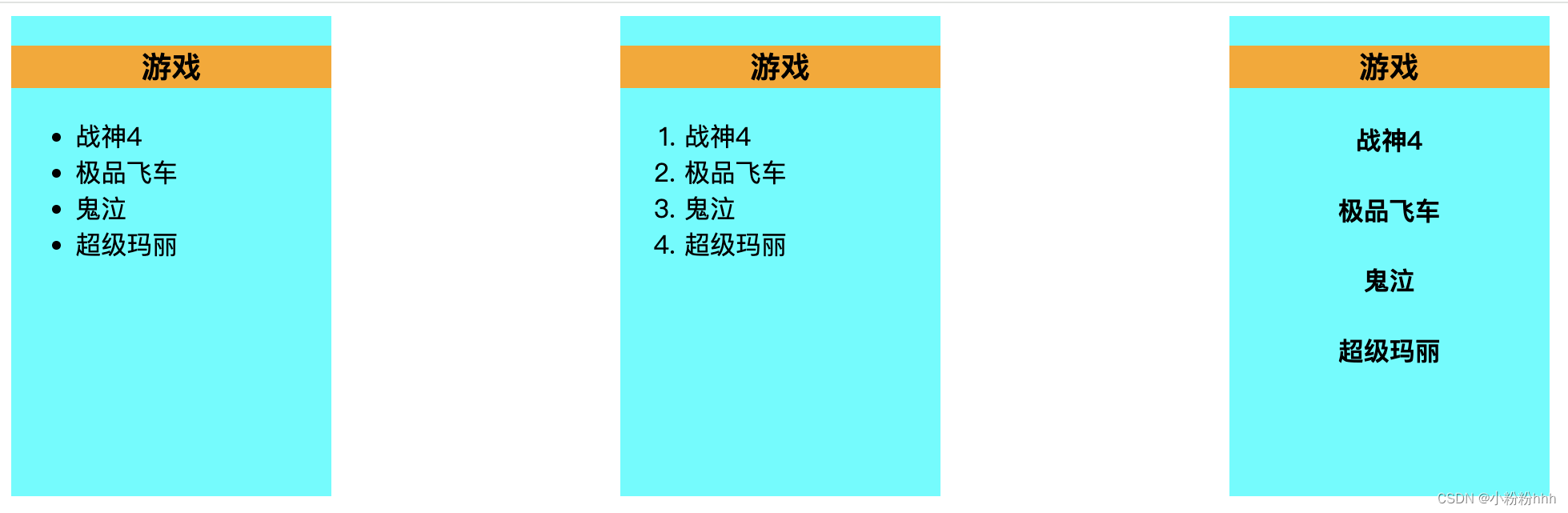
Vue2(十一):脚手架配置代理、github案例、插槽
一、脚手架配置代理 1.回顾常用的ajax发送方式: (1)xhr 比较麻烦,不常用 (2)jQuery 核心是封装dom操作,所以也不常用 (3)axios 优势:体积小、是promis…...

DAY 47
三、通道注意力 3.1 通道注意力的定义 # 新增:通道注意力模块(SE模块) class ChannelAttention(nn.Module):"""通道注意力模块(Squeeze-and-Excitation)"""def __init__(self, in_channels, reduction_rat…...

vue3+vite项目中使用.env文件环境变量方法
vue3vite项目中使用.env文件环境变量方法 .env文件作用命名规则常用的配置项示例使用方法注意事项在vite.config.js文件中读取环境变量方法 .env文件作用 .env 文件用于定义环境变量,这些变量可以在项目中通过 import.meta.env 进行访问。Vite 会自动加载这些环境变…...
)
.Net Framework 4/C# 关键字(非常用,持续更新...)
一、is 关键字 is 关键字用于检查对象是否于给定类型兼容,如果兼容将返回 true,如果不兼容则返回 false,在进行类型转换前,可以先使用 is 关键字判断对象是否与指定类型兼容,如果兼容才进行转换,这样的转换是安全的。 例如有:首先创建一个字符串对象,然后将字符串对象隐…...

Mysql中select查询语句的执行过程
目录 1、介绍 1.1、组件介绍 1.2、Sql执行顺序 2、执行流程 2.1. 连接与认证 2.2. 查询缓存 2.3. 语法解析(Parser) 2.4、执行sql 1. 预处理(Preprocessor) 2. 查询优化器(Optimizer) 3. 执行器…...

第7篇:中间件全链路监控与 SQL 性能分析实践
7.1 章节导读 在构建数据库中间件的过程中,可观测性 和 性能分析 是保障系统稳定性与可维护性的核心能力。 特别是在复杂分布式场景中,必须做到: 🔍 追踪每一条 SQL 的生命周期(从入口到数据库执行)&#…...

毫米波雷达基础理论(3D+4D)
3D、4D毫米波雷达基础知识及厂商选型 PreView : https://mp.weixin.qq.com/s/bQkju4r6med7I3TBGJI_bQ 1. FMCW毫米波雷达基础知识 主要参考博文: 一文入门汽车毫米波雷达基本原理 :https://mp.weixin.qq.com/s/_EN7A5lKcz2Eh8dLnjE19w 毫米波雷达基础…...
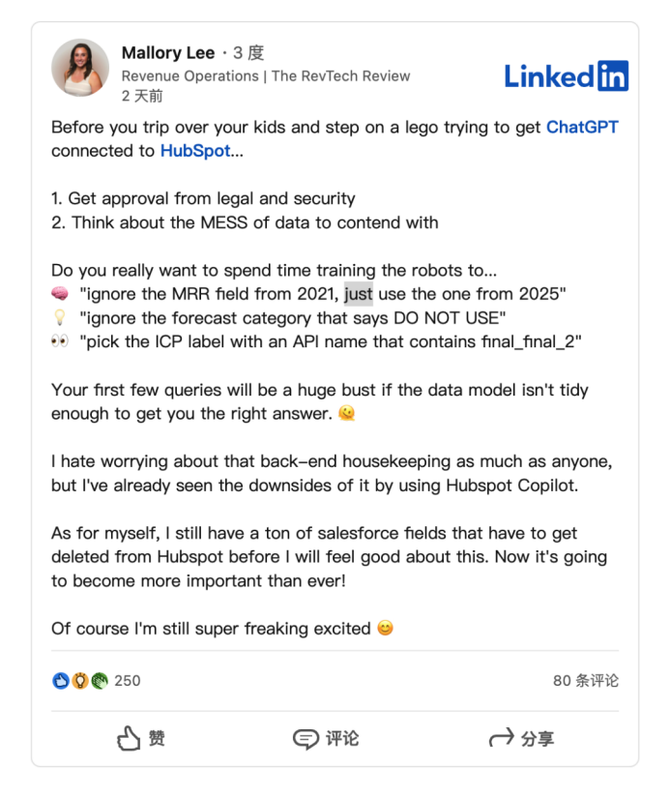
HubSpot推出与ChatGPT的深度集成引发兴奋与担忧
上周三,HubSpot宣布已构建与ChatGPT的深度集成,这一消息在HubSpot用户和营销技术观察者中引发了极大的兴奋,但同时也存在一些关于数据安全的担忧。 许多网络声音声称,这对SaaS应用程序和人工智能而言是一场范式转变。 但向任何技…...
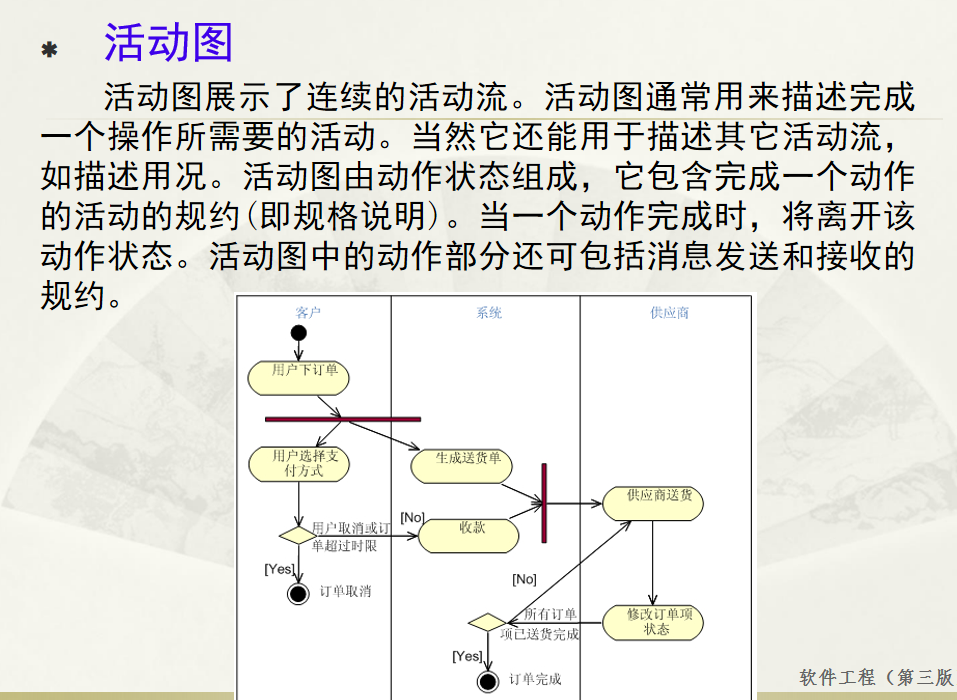
软件工程 期末复习
瀑布模型:计划 螺旋模型:风险低 原型模型: 用户反馈 喷泉模型:代码复用 高内聚 低耦合:模块内部功能紧密 模块之间依赖程度小 高内聚:指的是一个模块内部的功能应该紧密相关。换句话说,一个模块应当只实现单一的功能…...

Monorepo架构: Nx Cloud 扩展能力与缓存加速
借助 Nx Cloud 实现项目协同与加速构建 1 ) 缓存工作原理分析 在了解了本地缓存和远程缓存之后,我们来探究缓存是如何工作的。以计算文件的哈希串为例,若后续运行任务时文件哈希串未变,系统会直接使用对应的输出和制品文件。 2 …...
0609)
书籍“之“字形打印矩阵(8)0609
题目 给定一个矩阵matrix,按照"之"字形的方式打印这个矩阵,例如: 1 2 3 4 5 6 7 8 9 10 11 12 ”之“字形打印的结果为:1,…...
