计算机键盘简史 | 键盘按键功能和指法
注:本篇为 “计算机键盘简史 | 键盘按键功能和指法” 相关文章合辑。
英文部分机翻未校。
The Evolution of Keyboards: From Typewriters to Tech Marvels
键盘的演变:从打字机到技术奇迹
Introduction 介绍
The keyboard has journeyed from a humble mechanical device to an indispensable part of modern computing. This page explores the fascinating evolution of keyboards, highlighting key developments and innovations that have shaped the way we type today.
键盘已经从一种不起眼的机械设备发展成为现代计算中不可或缺的一部分。本页探讨了键盘的迷人演变,重点介绍了塑造我们今天打字方式的关键发展和创新。
The Typewriter Era 打字机时代
The story of the keyboard begins with the typewriter. Invented in the 19th century, the typewriter was the first device to use a set of keys to imprint characters on paper. Pioneers like Christopher Sholes played a critical role in developing the early keyboard layout, including the creation of the QWERTY design, which remains the standard layout to this day.
键盘的故事始于打字机。打字机发明于 19 世纪,是第一个使用一组键在纸上压印字符的设备。像 Christopher Sholes 这样的先驱者在开发早期键盘布局方面发挥了关键作用,包括创建 QWERTY 设计,该设计至今仍是标准布局。
Transition to Computing 过渡到计算
As the digital age dawned, the keyboard evolved from a mechanical device to an electronic component of the computer. This transition marked a significant shift in design and functionality, adapting the keyboard to meet the demands of digital input.
随着数字时代的到来,键盘从机械设备演变为计算机的电子元件。这一转变标志着设计和功能的重大转变,使键盘适应了数字输入的需求。
Technological Milestones 技术里程碑
Over the years, keyboards have seen numerous innovations:
多年来,键盘经历了许多创新:
-
QWERTY Layout: The enduring layout designed for efficiency and speed.
QWERTY 布局:专为效率和速度而设计的持久布局。 -
Ergonomic Designs: Introduction of keyboards designed to reduce strain and enhance comfort.
人体工程学设计:推出旨在减轻压力和提高舒适度的键盘。 -
Wireless Technology: Cutting-edge keyboards that eliminate the need for physical cables.
无线技术:无需物理电缆的尖端键盘。 -
Mechanical Switches: Providing tactile feedback and durability for heavy use.
机械开关: 提供触觉反馈和耐用性,适合大量使用。
Modern Keyboards 现代键盘
Today’s keyboards are marvels of technology, offering features like:
今天的键盘是技术的奇迹,提供如下功能:
-
RGB Lighting: Adding a personalized aesthetic touch.
RGB 灯效:添加个性化的美学触感。 -
Programmable Keys: For customized functionality.
可编程键:用于自定义功能。 -
Diverse Layouts and Designs: Catering to different user preferences and needs.
多样化的布局和设计: 满足不同的用户偏好和需求。
Conclusion 结论
The keyboard’s evolution is a testament to human ingenuity and adaptability. From the typewriter to contemporary high-tech designs, keyboards have continually evolved to meet the changing needs of users. As we look to the future, the keyboard remains a fundamental part of our digital experience, constantly adapting and improving.
键盘的演变证明了人类的聪明才智和适应性。从打字机到现代高科技设计,键盘不断发展以满足用户不断变化的需求。展望未来,键盘仍然是我们数字体验的基本组成部分,并不断适应和改进。
Typing Through Time: Keyboard History
穿越时空的打字键盘史

Typing Through Time : Keyboard History
Keyboards and typing technology have come a long way over the past couple of centuries. The first typing devices were designed and patented in the 1700s while the first manufactured typing devices came about in the 1870s. These machines featured “blind typing” technology, where characters were printed on upside-down pages that remained unseen until completion. Since then, we have seen several updates in design, layout, technology, and function that are more efficient and user-friendly. The type-writer has changed shape dramatically over the years, eventually becoming electronic- then practically obsolete as we moved into the age of computers and the birth of the keyboard. The keyboard is the number one computer interface used around the world and an integral object for many of us that most people take for granted. This paper will explore the history of typing, detailing the innovations across time that have accumulated into the definition of today’s standard for the ultimate typing experience.
在过去的几个世纪里,键盘和打字技术已经取得了长足的进步。第一台打字设备是在 1700 年代设计并获得专利的,而第一台制造的打字设备是在 1870 年代出现的。这些机器采用“盲打”技术,其中字符打印在倒置的页面上,直到完成才被发现。从那时起,我们在设计、布局、技术和功能方面看到了几次更新,这些更新更加高效和用户友好。多年来,打字机的形状发生了巨大变化,最终变成了电子化——然后随着我们进入计算机时代和键盘的诞生,它几乎过时了。键盘是全世界使用的第一大计算机界面,也是我们许多人认为理所当然的不可或缺的对象。本文将探讨打字的历史,详细介绍随着时间的推移积累起来的创新,这些创新已经积累到当今终极打字体验的标准定义中。
Chapter One: Design – The Evolution of the Typewriter
第一章:设计 – 打字机的演变
To begin the exploration of the first keyboards, we must first examine the origins of typing and the first typing devices. What did the first typing machines look like? The first manufactured typewriters resembled sewing machines more than what most people imagine when they think of a “typewriter.” Remington, who manufactured the first typewriters, was also manufacturing sewing machines at the time, leading to this initial design atheistic. The first Remington typewriters, created by Sholes, Glidden, and Soule even came with a foot pedal (like a sewing machine) to control carriage returns. So how did we get to where we are now, in the high-tech age of computers and plastics? To move forward, it’s important to first move backward in time and see how these first commercially successful type-writers came to be.
要开始探索第一个键盘,我们必须首先研究打字的起源和第一个打字设备。第一台打字机是什么样子的?第一台制造的打字机更像缝纫机,而不是大多数人在想到“打字机”时所想象的。制造第一台打字机的雷明顿当时也在制造缝纫机,导致了这种最初的设计无神论。由 Sholes、Glidden 和 Soule 创造的第一台雷明顿打字机甚至配备了脚踏板(如缝纫机)来控制回车。那么,我们是如何在计算机和塑料的高科技时代走到现在的呢?要向前迈进,重要的是首先回到过去,看看这些第一批商业上成功的打字机是如何形成的。

Remington’s First Sholes & Glidden Type-Writer 1867
雷明顿的第一台 Sholes & Glidden 打字机 1867
Image source: from the Early Office Museum
Technically the first documented typing devices predate the Remington’s Sholes & Glidden typewriter, though none of them were manufactured for commercial use. In 1714, the first patent for a typing machine was issued in London, England to Henry Mill. Though there is no evidence that the machine was constructed, or sold, all we know is that this typing device was intended to prepare legal documents in a manner that was neat, legible, and in a standardized format. Fast forward to 1808, another typing machine was patented to Pellegrino Turri in Italy. His machine was intended to allow the blind to “write.” With Pellegrino Turri’s typing device, also came the first Carbon Copy. Pellegrino’s invention of the carbon copy has made a lasting impact on the modern office (carbon copies are still regularly used on triplicate forms, phone messages and memo pads, sales receipts, etc.). In 1829 William Austin Burt also created a writing mechanism, a “Typowriter” that instead of keys, used dials to print characters, making this process slower than handwriting to produce words on a page, but it was a way to print legible uniform text. The typowriter was also created with the intended use for the blind. A later model of the typowriter, created by John Jones in 1852 is pictured below. None of these devices gained much public interest or commercial success.
技术上,最早记录的打字设备早于雷明顿的Sholes & Glidden打字机,尽管它们都没有为商业用途而制造。1714 年,英国伦敦向亨利·穆勒颁发了第一项打字机专利。虽然没有证据表明这台机器是制造或出售的,但我们只知道这种打字设备旨在以整洁、清晰和标准化格式的方式准备法律文件。快进到 1808 年,意大利的 Pellegrino Turri 获得了另一台打字机的专利。他的机器旨在让盲人 “写字”。随着 Pellegrino Turri 的打字设备,第一本复写本也问世。Pellegrino 发明的复写本对现代办公室产生了持久的影响(复写本仍然经常用于一式三份的表格、电话信息和记事本、销售收据等)。1829 年,威廉·奥斯汀·伯特 (William Austin Burt) 还创造了一种书写机制,即“Typowriter”,它使用刻度盘来打印字符,而不是键,这使得这个过程比手写在页面上生成单词要慢,但这是一种打印清晰统一文本的方法。typowriter 也是为盲人设计的。下图是 John Jones 在 1852 年创建的拼写错误作者的后期模型。这些设备都没有获得太多的公众兴趣或商业成功。

1852 John Jones’ Mechanical Typographer
1852 约翰·琼斯的机械排版师
Image source: Life photo archive
From 1829 up until 1870 many other typing devices were patented along with the ones mentioned above, and like the previous devices, none of them went into commercial production or mainstream use. The only ones worth mentioning, for the sake of being extraordinary, were Father Francisco Jaâo de Azevado’s “homemade” typewriter made from wood and knives in Brasil (1861), and Denmark’s Hansen Writing Ball (1865), both pictured below. Father Azevado’s typewriter is arguably the first “typewriter” as the mechanism is the most similar to the commercial models that followed its inception. It was completely constructed of household materials which makes it particularly interesting and impressive. Brazilians argue that his invention should be credited as the First Typewriter. Moving across the globe to Denmark just a few years later, The Hansen Writing Ball was invented by Reverend Rasmus Malling-Hansen, in 1865. The half-sphere shape of the ball is unlike any other typing device before or after it, and regardless of visual appeal, The Hansen Writing Ball gained quite a bit of attention in Europe and England as a fully functional typing device. It is documented that Hansen Writing Balls could be found in operation up until 1909 in many offices and businesses in England and Europe. Because of the relative success of this product, Malling-Hansen released a few different versions of this invention. His first Writing Ball began as an electric device, but later he released the “Tall Model” in 1875- where no electricity was needed. The fact that it no longer required electricity resulted in a broader range of consumers in various rural and urban locales.
从 1829 年到 1870 年,许多其他打字设备与上述设备一起获得了专利,与以前的设备一样,它们都没有进入商业生产或主流使用。为了与众不同,唯一值得一提的是弗朗西斯科·雅奥·德·阿泽瓦多神父在巴西用木头和刀制成的“自制”打字机(1861 年)和丹麦的汉森书写球(1865 年),均如下图所示。Azevado 神父的打字机可以说是第一台“打字机”,因为其机制与其诞生后的商业模式最相似。它完全由家用材料制成,这使得它特别有趣和令人印象深刻。巴西人认为他的发明应该被称为第一台打字机。仅仅几年后,汉森书写球就由拉斯穆斯·马林-汉森 (Rasmus Malling-Hansen) 牧师于 1865 年发明。球的半球形不同于之前或之后的任何其他打字设备,无论视觉吸引力如何,Hansen Writing Ball 作为一种功能齐全的打字设备在欧洲和英国获得了相当多的关注。据记载,直到 1909 年,Hansen Writing Balls 都可以在英格兰和欧洲的许多办公室和企业中找到。由于该产品的相对成功,Malling-Hansen 发布了这项发明的几个不同版本。他的第一个书写球最初是一个电子设备,但后来他在 1875 年发布了“高模型”——不需要电。它不再需要电力的事实导致各个农村和城市地区的消费者范围更广。

Reproduction of 1861 Father Francisco Jaâo de Azevado
1861 年神父弗朗西斯科·雅奥·德·阿泽瓦多 (Francisco Jaâo de Azevado) 的复制品
Typewriter Image source: Wikimedia Commons

1870 Hansen Writing Ball. Created by Reverend Rasmus Malling-Hansen in Denmark. © 2011 by AUCTION TEAM BREKER, Cologne, Germany (www.Breker.com)
1870 年汉森写作球。由丹麦的 Rasmus Malling-Hansen 牧师创建。© 2011 由 AUCTION TEAM BREKER 主办,德国科隆 (www.Breker.com)
Soon after the Hansen Writing Ball’s creation, Sholes (an Inventor), Glidden (a Mechanic), and the help of Soule (a Printer) came along with their 1867 type-writer that changed the world of typing as we know it. It is this “Type-Writer” that gave us the word typewriter, and is the model that is referred to as “The First Typewriter.” Interestingly enough, though this was the most successful typing device of that time, Sholes and Glidden were too frustrated by slow sales so they sold their patent to Densmore and Yost for $12,000. Machinist and clock-maker Matthais Schwalbach made the Sholes and Glidden typewriter in Milwaukee, and had Remington manufacture and sell it. Soon after this sewing machine-like model was created and sold, the foot pedal was removed with carriage returns being controlled on the typewriter itself. Following this change, a slightly smaller, desk-top version of the typewriter came to be (though still extremely heavy and full of metal), losing the sewing machine look and defining its look like a typewriter. By 1910 all typewriters were more or less standardized, sharing very similar resemblances across the board until the IBM Selectric was introduced in 1961.
Hansen Writing Ball 创建后不久,Sholes(发明家)、Glidden(机械师)和 Soule(印刷商)的帮助带着他们 1867 年的打字机出现了,这改变了我们所知道的打字世界。正是这个“打字机”给了我们打字机这个词,也是被称为“第一台打字机”的模型。有趣的是,尽管这是当时最成功的打字设备,但 Sholes 和 Glidden 对销售缓慢感到非常沮丧,因此他们以 12,000 美元的价格将他们的专利卖给了 Densmore 和 Yost。机械师和钟表制造商 Matthais Schwalbach 在密尔沃基制造了 Sholes 和 Glidden 打字机,并让 Remington 制造和销售。在这种类似缝纫机的模型被创造并出售后不久,脚踏板被移除,回车由打字机本身控制。在这一变化之后,一种稍小的台式打字机版本出现了(尽管仍然非常重且充满金属),失去了缝纫机的外观并定义了它看起来像打字机的外观。到 1910 年,所有打字机都或多或少地标准化了,在 1961 年 IBM Selectric 推出之前,它们在各个方面都具有非常相似的相似之处。

1961 Selectric I Typewriter by IBM
1961 年 IBM 的 Selectric I 打字机
Image Source: Wikipedia
The Selectric typewriter, no longer used type-bars that struck the page. The Selectrics used typeballs (resembling golf balls) that rolled, tilted, and printed the letters on the page without the typebars. This was huge because typewriter jams (when two typebars interlocked if you typed too fast) were no longer an issue. This increased typing speed, and efficiency. The other new element brought to the typewriter scene with the Selectrics was that the typeballs could easily be taken out, and replaced with others to change fonts quickly on the same document. This was also a major advancement in the industry. Though the Selectrics were still quite heavy, large, hunks of metal that were difficult to move around, the typeballs were small, easy to move, accessories that gave typists more freedom and accessibility. The Selectric Typewriter was produced up until the 1980s with three models that evolved over those decades: The Selectric I, The Selectric II, and The Selectric III. They were available in a variety of colors including vintage blue, mossy green, burnt red, beige, and black.
Selectric 打字机不再使用敲击页面的打字杆。Selectrics 使用打字球(类似于高尔夫球),可以在没有打字杆的情况下滚动、倾斜和打印页面上的字母。这很重要,因为打字机卡纸(如果打字速度太快,两个打字杆互锁时)不再是问题。这提高了打字速度和效率。Selectrics 为打字机场景带来的另一个新元素是,打字球可以很容易地取出,并替换为其他打字球,以在同一文档上快速更改字体。这也是该行业的重大进步。尽管 Selectrics 仍然很重、很大、难以移动的大块金属,但打字球很小,易于移动,这些配件为打字员提供了更多的自由和可访问性。Selectric 打字机一直生产到 1980 年代,在这几十年中发展了三种型号:Selectric I、Selectric II 和 Selectric III。它们有多种颜色可供选择,包括复古蓝、苔藓绿、焦红色、米色和黑色。

Selectric Type Balls
Selectric 型球 Image Source: Early Office Museum
The typewriter has come a long way over the years, all leading into the age of computers and the most widely used input device: the computer keyboard. Though the first computers and computer keyboards were created before the Selectric, these power-house typewriters were so great at putting text on the page that they continued to be used alongside keyboards, as computers gained in popularity. Hunter S. Thompson was known to write on one, and some writers such as David Sedaris to this day still use and prefer their Selectric Typewriter. Typewriters have largely been replaced and taken over by the keyboard as the preferred, and most used typing device. A few years ago, rumors generated by the Daily Mail even went as far as to publish that the “Last Typewriter Factory Left in the World Close[d] its Doors” which as it turns out was an exaggeration, and false (as confirmed by NPR). Though the age of typewriters has faded and they have become more of a novelty than a necessity, several government offices continue to use typewriters to produce legal documents, which has kept and will keep typewriters in production, at least for the time being.
多年来,打字机已经走过了漫长的道路,所有这些都导致了计算机时代和使用最广泛的输入设备:计算机键盘。尽管第一台计算机和计算机键盘是在 Selectric 之前创建的,但这些强大的打字机非常擅长将文本放在页面上,以至于随着计算机的普及,它们继续与键盘一起使用。众所周知,Hunter S. Thompson 会在一台打字机上写作,一些作家,如 David Sedaris 至今仍在使用并更喜欢他们的 Selectric 打字机。打字机在很大程度上已被键盘取代,成为首选和最常用的打字设备。几年前,《每日邮报》制造的谣言甚至发表了“世界上仅存的一家打字机工厂关门了”,事实证明这是夸大其词和虚假的(NPR 证实)。尽管打字机的时代已经消逝,它们已经成为一种新奇事物而不是必需品,但一些政府办公室继续使用打字机制作法律文件,这已经并将保持打字机的生产,至少目前是这样。
Chapter Two: Design – The Development of the Computer Keyboard
第二章:设计 – 电脑键盘的发展
While typewriters were widely used throughout the 1950s to the 1970s, computers were starting to emerge as a consumer-friendly product, beginning the age of the computer keyboard as a primary input device. To understand the development of the computer keyboard, it’s important to understand the development and evolution of the computer. In 1946, the first computer, ENIAC was constructed and teletype was used to input data. As you can see below, the ENIAC computer took up an entire room, hundreds of times larger than the modern computer laptop. What was teletype and how is it different from modern computer keyboard input?
虽然打字机在整个 1950 年代到 1970 年代被广泛使用,但计算机开始成为一种对消费者友好的产品,开始了计算机键盘作为主要输入设备的时代。 要了解电脑键盘的发展,了解电脑的发展和演变是很重要的。1946 年,第一台计算机 ENIAC 建成,并使用电传打字机输入数据。正如您在下面看到的,ENIAC 计算机占据了整个房间,比现代计算机笔记本电脑大数百倍。什么是电传打字机,它与现代计算机键盘输入有何不同?

Teletype and ENIAC computers used cards (similar in shape to index cards) that were inserted into the Teletype while a series of holes called keypunches would be punched into the cards according to which keys were pressed on the teletype machine. After the cards were keypunched by the computer, they were brought over to a card-reader that would analyze the deck of cards as data (tangible memory).
电传打字机和 ENIAC 计算机使用插入电传打字机的卡片(形状类似于索引卡),同时根据电传打字机上按下的键,会在卡片上打出一系列称为打键的孔。在计算机对卡片进行键盘打孔后,它们被带到读卡器上,读卡器会将一副纸牌作为数据(有形记忆)进行分析。

Early Computer Punch card. Courtesy of the Computer History Museum.
早期的 Computer Punch 卡。由计算机历史博物馆提供。

1960 Keypunch Reader Courtesy of the Computer History Museum
1960 年 Keypunch Reader 由计算机历史博物馆提供
In 1948 the BINAC computer used a different input/output method, with an electromagnetically controlled teletype to input data and print results. The BINAC is what paved the way for the shape of computers and computer keyboards to come, though it would still take a few more decades to move away from the teletype/punchcard computers. Another punchcard computer popular at the time was the UNIVAC I, produced in 1951 and is also pictured below.
1948 年,BINAC 计算机使用了一种不同的输入/输出方法,使用电磁控制的电传打字机来输入数据和打印结果。BINAC 为计算机和计算机键盘的形状铺平了道路,尽管要从电传打字机/穿孔卡计算机中摆脱出来,还需要几十年的时间。当时流行的另一款穿孔卡计算机是 1951 年生产的 UNIVAC I,下图也所示。
[
1940s ENIAC Keypunch Printer and Card Sorter in operation. Image Courtesy of the Computer History Museum
1940 年代 ENIAC Keypunch 打印机和卡片分拣机正在运行。图片由计算机历史博物馆提供

1960s UNIVAC Computer in Operation. Notice the Teletype Input Device to his left. Courtesy of the Computer History Museum
1960 年代 UNIVAC 计算机正在运行。请注意他左侧的 Teletype Input Device。由计算机历史博物馆提供
In 1964, Bell Labs and M.I.T. created the MULTICS computer, a time-sharing, multi-user system with VDT, a video display terminal. The text was instantly visible on the screen as it was typed, which made communicating commands, programs, and controls to computers more efficient than previous teletype methods of input. By the late 1970s, all computers used VDT and electric keyboards. It was simply the most straightforward and user-friendly method of interacting with computers (no stack of cards to punch holes in and keep organized). The first keyboards that were sold in the 1970s were all built from scratch, piece by piece, and were heavy as they were fully mechanical. Since so much time and effort was needed to create these keyboards, and since the target market was primarily computer programmers and engineers, they were built for function and not for visual aesthetics. This meant there wasn’t a keyboard cover or cabinet, making the keyboard more or less exposed.
1964 年,贝尔实验室和麻省理工学院创建了 MULTICS 计算机,这是一种带有视频显示终端 VDT 的分时多用户系统。键入时,文本在屏幕上立即可见,这使得将命令、程序和控制传达给计算机比以前的电传输入方法更有效。到 1970 年代后期,所有计算机都使用 VDT 和电子键盘。这是与计算机交互的最直接和用户友好的方法(无需一堆卡片来打孔并保持井井有条)。1970 年代销售的第一批键盘都是从头开始、一块一块地制造的,并且由于完全机械化,因此很重。由于创建这些键盘需要花费大量时间和精力,并且目标市场主要是计算机程序员和工程师,因此它们是为了功能而不是视觉美学而构建的。这意味着没有键盘盖或箱体,使键盘或多或少暴露在外。
[
1970s Altiar Computer with Exposed Keyboard Courtesy of the Computer History Museum
1970 年代带有外露键盘的 Altiar 计算机由计算机历史博物馆提供
Some keyboards were built into personal computers at the time. In the mid-1970s Imsai and Altair created the first small PCs for consumer use, generally referred to as the S100 computer systems. These machines were built piece by piece and provided the bare essentials. There were no hard drives or floppy discs on these first machines, so there was no way to save data on them. The keyboard was located on the front panel of the computer, as a set of key switches. If users wanted a standard keyboard, IBM sold a converted electric typewriter, but as supplies were limited and the product wasn’t in high demand many users had to convert their electric typewriters if they wanted an easier to use a keyboard to enter programming code. Additionally, a second keyboard had to be connected for data entry. It wasn’t provided with purchase, requiring that users had to build their own.
当时,一些键盘内置在个人电脑中。在 1970 年代中期,Imsai 和 Altair 创造了第一台供消费者使用的小型 PC,通常称为 S100 计算机系统。这些机器是一块一块制造的,提供了最基本的必需品。这些第一台机器上没有硬盘驱动器或软盘,因此无法在它们上保存数据。键盘位于计算机的前面板上,作为一组按键开关。如果用户想要标准键盘,IBM 会出售一台改装的电动打字机,但由于供应有限且产品需求量不大,许多用户如果想要更易于使用的键盘输入编程代码,就不得不转换他们的电动打字机。此外,还必须连接第二个键盘才能输入数据。它没有随购买一起提供,要求用户必须构建自己的。

1970s IMSAI Computer with front panel key switches
1970 年代 IMSAI 电脑,带前面板按键开关
[
1970s Altair Home Office Desk Set-Up. Courtesy of the Computer History Museum.
1970 年代 Altair 家庭办公桌设置。由计算机历史博物馆提供。
In the late 1970s Apple, Radio Shack, and Commodore all had the foresight to see the large market in computer keyboards and started manufacturing keyboards for their computers, paving the way for the modern assumption that all computers come with a keyboard and that keyboards are the primary, standard input device. Below is a 1970s Radio Shack commercial for the TRS-80.
在 1970 年代后期,Apple、Radio Shack 和 Commodore 都有远见地看到了计算机键盘的巨大市场,并开始为他们的计算机制造键盘,为现代假设铺平了道路,即所有计算机都带有键盘,键盘是主要的标准输入设备。 以下是 1970 年代 TRS-80 的 Radio Shack 广告。
In 1981, IBM released its first PC. In 1986, it came equipped with the Model M keyboard. This computer keyboard was wildly successful because it was so easy to use, users didn’t have to convert their typewriters or provide their build of the keyboard to use as an input device for their computers. The Model M was a mechanical keyboard, and used the highest quality construction, giving typists the satisfaction of tactile feedback, acute accuracy, and comfort. The only drawback of this keyboard was that the “Shift” and “Enter” keys were reportedly too small for the majority of the user’s preferences. Because of this, IBM made and sold “Keytop Expanders” which fit over the shift and enter key switches to expand the keys. All of the keyboards at this time were limited in that they were only offered in two colors: beige and grey, until the late 1980s when black was introduced as an option.1981 年,IBM 发布了第一台 PC。
1986 年,它配备了 M 型键盘。这款计算机键盘非常成功,因为它非常易于使用,用户不必转换他们的打字机或提供他们的键盘构建以用作计算机的输入设备。M 型是一款机械键盘,采用最高质量的结构,为打字员提供触觉反馈、敏锐的准确性和舒适度。这种键盘的唯一缺点是据报道“Shift”和“Enter”键对于大多数用户的首选项来说太小了。正因为如此,IBM 制造并销售了“Keytop Expanders”,它适合 shift 并输入按键开关来扩展按键。此时所有的键盘都受到限制,因为它们只提供两种颜色:米色和灰色,直到 1980 年代后期黑色才作为选项引入。

1986 IBM Model M Keyboard
1986 IBM M 型键盘

Keytop Expanders Advertisement
Keytop Expanders 广告
In the 1990s membrane switches began to replace the mechanical key switch, as it was quieter, weighed less, and suited the needs of the new laptop generation. This was also an advantage for the manufacturers because membrane keyboards were much cheaper to produce. Unfortunately, the quality of the keyboard significantly dropped as these superficial keyboard aesthetics dominated (slimmer, quieter, lighter weight, easier to be mobile with). The technology and mechanics of these keyboards will be detailed in future chapters, and mechanical keyboard information can be found here: in our Mechanical Keyboard Guide. Here’s a photo showing the dramatic difference between early Apple mechanical keyboards (1983), and decades later the modern non-mechanical Apple keyboards (2010).
在 1990 年代,薄膜开关开始取代机械按键开关,因为它更安静、重量更轻,并且适合新一代笔记本电脑的需求。这对制造商来说也是一个优势,因为薄膜键盘的生产成本要低得多。不幸的是,由于这些肤浅的键盘美学占主导地位(更薄、更安静、重量更轻、更易于移动),键盘的质量显着下降。这些键盘的技术和机制将在以后的章节中详细介绍,机械键盘信息可以在这里找到: 在我们的机械键盘指南中。这是一张照片,显示了早期的 Apple 机械键盘 (1983) 和几十年后的现代非机械 Apple 键盘 (2010) 之间的巨大差异。

Apple-Keyboard-1983-vs-2010
Apple-Keyboard-1983 与 2010
Other changes in keyboard design, whether or not improving upon function, have included the folding keyboard, the water-proof (and washable) keyboard, the keyboard that also functions as a mouse, thumb-sized keyboards (for mobile devices and travel), and virtual touch-screen keyboards.
键盘设计的其他变化,无论是否改进功能,都包括折叠键盘、防水(和可清洗)键盘、还可以用作鼠标的键盘、拇指大小的键盘(用于移动设备和旅行)和虚拟触摸屏键盘。

True Touch Roll-up Keyboard
True Touch 卷帘键盘

Mouse and Keyboard Combo (The entire keyboard moves on the desk as a mouse)
鼠标和键盘组合(整个键盘作为鼠标在桌面上移动)

Mini Wireless Keyboard Device
迷你无线键盘设备

iPad and iPhone Virtual Touch-Screen Keyboards
iPad 和 iPhone 虚拟触摸屏键盘
Over the years there have been several other designs that verge on science fiction- like the laser keyboard, the flying saucer keyboard, the jellyfish keyboard, and the fully-programmable, LCD-key display Optimus Maximus Keyboard. It’s mind-bending to see the evolution of keyboards in terms of where they started as teletype machines and typewriters- to where they’ve evolved into all the options we have quite literally at our fingertips.
多年来,还有其他几种接近科幻小说的设计——比如激光键盘、飞碟键盘、水母键盘和完全可编程的 LCD 键显示器 Optimus Maximus 键盘。看到键盘的演变,从它们开始的电传打字机和打字机——到它们已经演变成我们触手可及的所有选项,真是令人费解。

Laser Keyboard 激光键盘

Altuq Toprak’s Flying Saucer keyboard
Altuq Toprak 的 Flying Saucer 键盘

Jellyfish Keyboard. Industrial Designer: Erik Campbell. Inventor: Doug Engelbart.
水母键盘。工业设计师:Erik Campbell。发明者:道格·恩格尔巴特。

Jellyfish Keyboard. Industrial Designer: Erik Campbell. Inventor: Doug Engelbart.
水母键盘。工业设计师:Erik Campbell。发明者:道格·恩格尔巴特。

Optimus Maximus Keyboard
Optimus Maximus 键盘
Keyboards come in all shapes, sizes, and colors these days, though it’s important to remember that without the original, simple, powerhouse mechanical keyboards of IBM we wouldn’t be where we are today. With all of the design innovations being manufactured, there is no surprise that many creative keyboard aficionados have started to emerge with their inventive modifications to improve the typing experience and aesthetic. Richard “Doc” Nagy has taken his creativity, and craftsmanship to the next level in keyboard design and has built some very interesting and inventive keyboard mods that seem to have traveled back in time, with a paradoxically futuristic edge. From steampunk and art deco-themed keyboards to keyboards with scrabble tiles for keys, Doc’s modified mechanical keyboards are true works of art (and fully functional). Visit Doc’s site, Datamancer.net for his complete gallery.如今,键盘有各种形状、大小和颜色,但重要的是要记住,如果没有 IBM 原创、简单、强大的机械键盘,我们就不会有今天的成就。随着所有设计创新的制造,许多创意键盘爱好者开始出现他们的创造性修改以改善打字体验和美感也就不足为奇了。Richard “Doc” Nagy 将他的创造力和工艺在键盘设计中提升到了一个新的水平,并构建了一些非常有趣和富有创意的键盘模组,这些模组似乎回到了过去,具有自相矛盾的未来主义边缘。 从蒸汽朋克和装饰艺术主题的键盘到带有拼字游戏键盘的键盘,Doc 的修改机械键盘是真正的艺术品(并且功能齐全)。访问 Doc 的网站,Datamancer.net 查看他的完整图库。

The Alchemist Keyboard Courtesy of Doc at Datamancer
Alchemist 键盘由 Datamancer 的 Doc 提供

The Alchemist Keyboard Detail Courtesy of Doc at Datamancer
Alchemist 键盘细节由 Datamancer 的 Doc 提供

The Ergo Keyboard Courtesy of Doc at Datamancer
Ergo 键盘由 Datamancer 的 Doc 提供

The Streamline Keyboard Courtesy of Doc at Datamancer
Streamline 键盘由 Datamancer 的 Doc 提供
Chapter Three: Design – The History and Evolution of Keyboard Layouts
第三章:设计 – 键盘布局的历史和演变
QWERTY Layout
QWERTY布局

The most widely used keyboard layout is QWERTY, named as such for the positioning of the keys in the top left row. Christopher Latham Sholes and Carlos Glidden produced the first typewriter featuring the QWERTY layout in 1874 and though there have been minor changes over the past centuries, for the most part, it has remained consistent. One of the differences between the original QWERTY layout from the current version was its lack of a “1” key, and consequently “!” key. Instead of typing the numeral one, typists would use the lower-case L (l). To type an exclamation mark, typists would use a period (.), hit backspace, then type an apostrophe (‘) above it. Another key added in later versions was the “=” and “+” key. These symbols were used very infrequently on typewriters as it was generally assumed that Adding Machines were used to do all the mathematical notation. If typists wanted to produce a plus-sign, they would type a hyphen (-), hit backspace, then type a colon (:). When they wanted to type an equal sign, they would type a hyphen (-), hit backspace, and then type an underscore (_). At the start of the QWERTY layout, typewriters were only able to print UPPER CASE letters, as the “shift key” had not yet been introduced. At the end of the 19th century in 1894, The Duplex full keyboard brought lower case letters to the typewriter by featuring separate keys for lower case and UPPER CASE letters. There were twice as many keys with this design which eventually lead to the invention of the “shift key.” The shift key allowed for a consolidated keyboard similar to the first models that only typed capital letters, as well as the use of both lower and uppercase characters with the same key. Additionally, having a shift key allowed the numerical keys to be shared with special characters such as the ampersand (&) and percent (%) signs for further keyboard consolidation. One problem that arose after the shift key was added was that holding down the shift key to type more than one letter at a time was particularly difficult on early typewriters. This led to the “SHIFT LOCK” key, later to be renamed “CAPS LOCK” by modern typists. Shift lock allowed typists to switch back and forth between lower and upper case characters, as well as numerical and special characters with ease.
使用最广泛的键盘布局是 QWERTY,它因键在左上角行的位置而得名。Christopher Latham Sholes 和 Carlos Glidden 于 1874 年生产了第一台采用 QWERTY 布局的打字机,尽管在过去的几个世纪里发生了细微的变化,但在大多数情况下,它始终保持一致。原始 QWERTY 布局与当前版本的不同之处之一是它没有 “1” 键,因此没有 “!” 键。打字员不会输入数字 1,而是使用小写的 L (l)。要键入感叹号,打字员可以使用句点 (.),按 Backspace,然后在其上方键入撇号 (')。在后来的版本中添加的另一个键是 “=” 和 “+” 键。这些符号在打字机上很少使用,因为通常认为 Adding Machines 用于执行所有数学符号。如果打字员想要生成加号,他们会键入连字符 (-),按 Backspace,然后键入冒号 (:)。当他们想要键入等号时,他们将键入连字符 (-),按 Backspace,然后键入下划线 (_)。 在 QWERTY 布局开始时,打字机只能打印大写字母,因为“shift 键”尚未引入。在 19 世纪末的 1894 年,Duplex 全键盘通过为小写字母和大写字母提供单独的键,将小写字母引入打字机。这种设计的键数量是原来的两倍,最终导致了“shift 键”的发明。Shift 键允许使用类似于第一代仅键入大写字母的型号的合并键盘,以及使用具有相同键的小写和大写字符。此外,使用 Shift 键允许数字键与特殊字符共享,例如与号 (&) 和百分号 (%) ,以便进一步整合键盘。添加 shift 键后出现的一个问题是,在早期的打字机上,按住 shift 键一次键入多个字母特别困难。这导致了“SHIFT LOCK”键,后来被现代打字员更名为“CAPS LOCK”。Shift Lock 允许打字员轻松地在小写和大写字符以及数字和特殊字符之间来回切换。

1897, Jewett 4 Duplex typewriter – Courtesy of the Martin Howard Collection at antiquetypewriters.com
1897 年,Jewett 4 双工打字机 – 由 antiquetypewriters.com 的 Martin Howard 收藏馆提供
QWERTY layouts were developed as a means to slow typists down. In the beginning stages of the typewriter, people typed so quickly, that they often jammed the keys as they flew up to hit the typewriter ribbon. To prevent this, QWERTY was born to decrease typing efficiency and speed. This is why, rather than placing the most commonly used letters in convenient, central, finger placements, they are instead found in awkward locations, like the “A” key under the left pinkie finger. Likewise, the less commonly used letters are placed in the prime areas of the layout. Notice, for example how the “J” and “K” keys are under the right pointer and middle fingers. With these inconvenient placements, more than 50% of keystrokes take place on the top row, and roughly 30% take place on the bottom row. That means that less than 20% of all keystrokes occur where your fingers are centrally placed, the row commonly referred to as the “home row.” So if this layout is so inefficient and awkward, why are we still using it today? The QWERTY layout has stuck with us for the past century for two reasons: it was the first established layout that everyone grew accustomed to and accepted; and when computers began to come into play, the leaders in the computer keyboard industry opted to keep the QWERTY layout on their manufactured keyboards- effectively binding generations of typists to an inefficient layout. When IBM and the other major manufacturers chose to stick with QWERTY, everyone else followed their lead. Thus they established the standard in layout design for decades to come- regardless of how inefficient and outdated.QWERTY 布局是作为一种减慢打字员速度的手段而开发的。在打字机的起步阶段,人们打字的速度如此之快,以至于他们经常在飞起来敲击打字机色带时卡住按键。为了防止这种情况,QWERTY 的诞生是为了降低打字效率和速度。这就是为什么它们不是将最常用的字母放在方便的中央手指位置,而是放在尴尬的位置,例如左手小指下方的“A”键。同样,不太常用的字母被放置在布局的主要区域。请注意,例如,“J” 和 “K” 键位于右手指针和中指下方。由于这些不方便的放置,超过 50% 的击键发生在顶行,大约 30% 发生在底行。这意味着只有不到 20% 的击键发生在手指位于中央的位置,该行通常称为“主行”。那么,如果这种布局如此低效和笨拙,为什么我们今天还在使用它呢? QWERTY 布局在过去的一个世纪里一直陪伴着我们,原因有两个:它是第一个每个人都习惯并接受的既定布局;当计算机开始发挥作用时,计算机键盘行业的领导者选择在他们制造的键盘上保留 QWERTY 布局——有效地将几代打字员绑定到低效的布局上。当 IBM 和其他主要制造商选择坚持使用 QWERTY 时,其他所有制造商都效仿他们。因此,他们为未来几十年的布局设计建立了标准——无论效率多么低下和过时。
Dvorak Simplified Layouts
Dvorak 简化布局

The QWERTY model keyboard is still used today by some of the world’s fastest typists, but imagine how much faster and more efficient typing could be if the keys we use most often were under the strongest of our fingers in the easiest to access areas. That’s where Dvorak comes in. The Dvorak simplified layout was introduced in 1936 by Dr. August Dvorak and offers a keyboard layout that is more intuitive and efficient for modern typists. Dr. Dvorak conducted extensive research on the English language (and other languages using the Roman alphabet) and studied the physiology of the hand. Dr. Dvorak’s research brought forth not only the Dvorak layout, but also two additional keyboard layouts designed for people with one hand: one keyboard for those with only one right hand, and the other for those with only a left.QWERTY 型号键盘今天仍然被世界上一些最快的打字员使用,但想象一下,如果我们最常使用的键位于我们最强壮的手指下最容易接触的区域,打字会更快、更高效。这就是 Dvorak 的用武之地。Dvorak 简化布局由 August Dvorak 博士于 1936 年推出,为现代打字员提供了更加直观和高效的键盘布局。Dvorak 博士对英语(以及其他使用罗马字母的语言)进行了广泛的研究,并研究了手的生理学。Dvorak 博士的研究不仅提出了 Dvorak 布局,还提出了两种专为单手人士设计的键盘布局:一种键盘适用于只有一只右手的人,另一种键盘适用于只有左手的人。
Dvorak’s keyboard for Left-Hand Only
Dvorak 的左手键盘

Dvorak’s keyboard for Right-Hand Only
Dvorak 的右手键盘

These single-handed keyboards allow one-handed typists to easily type 50 WPM. If he was able to design a keyboard easy for one-handed typists to use, imagine the functionality and efficiency possible for two-handed typists. On a Dvorak keyboard, all of the most commonly used characters fall under the “home row.” He placed the vowels: “A,” “O”, “E,” “U,” and “I,” under the left hand; and the letters: “D,” “H,” “T,” “N,” and “S,” under the right hand. In addition to the awkward placement of common letters, the QWERTY design also requires the same finger to type common letter combinations, and the same hand to type common words. All of these elements aided in slowing down typists, to limiting typewriter jams. Dvorak noticed this speed bump and considered it for his simplified layout, where the same finger or hand isn’t required to type all of the characters in frequent letter combinations and words while the other fingers or hand sit idly. The simplified Dvorak layout was slightly modified and adjusted over the years and finally solidified in 1982. The design requires less finger motion, which both increases typing speed and reduces finger strain. It is also supposedly much easier to learn since the characters fall in less awkward positions, and the most common letters are all lined up next to each other on the home row. Dvorak layouts never overcame the popularity of QWERTY layouts, even though Dvorak is compatible with almost all modern computer models (including Mac OS X, Microsoft Windows, Linux, and BSD-UNIX). This goes to show the power and control that comes with simply being the first. In the eyes of the vast majority of the typing public, it’s “easier” to use the more difficult, and strain-inducing layout rather than start anew with something better. No matter how poorly QWERTY translates to modern typists, for many of us, it’s our “first language” and learning a new language takes a lot of time, dedication, and studying.这些单手键盘允许单手打字员轻松输入 50 WPM。如果他能够设计出一种易于单手打字员使用的键盘,那么想象一下双手打字员的功能和效率。在 Dvorak 键盘上,所有最常用的字符都属于 “home row” 。他将元音:“A”、“O”、“E”、“U”和“I”放在左手下方;以及字母:“D”、“H”、“T”、“N”和“S”,位于右手下方。 除了常见字母的笨拙放置外,QWERTY 设计还需要同一根手指来打出常见的字母组合,也需要同一只手来打出常见的单词。所有这些因素都有助于减慢打字员的速度,从而限制打字机卡纸。Dvorak 注意到了这个减速带,并考虑将其用于他的简化布局,其中不需要同一根手指或手来键入频繁的字母组合和单词中的所有字符,而其他手指或手则闲置。 多年来,简化的德沃夏克布局略有修改和调整,最终在 1982 年得到巩固。该设计需要更少的手指运动,这既提高了打字速度,又减少了手指疲劳。据说它也更容易学习,因为字符的位置不那么尴尬,而且最常见的字母都在主行上彼此相邻排列。Dvorak 布局从未克服 QWERTY 布局的流行,尽管 Dvorak 与几乎所有现代计算机型号(包括 Mac OS X、Microsoft Windows、Linux 和 BSD-UNIX)兼容。 这表明了仅仅成为第一个所带来的力量和控制。在绝大多数打字公众眼中,使用更难、更费力的布局比使用更好的布局重新开始要“更容易”。无论 QWERTY 对现代打字员的翻译多么糟糕,对于我们中的许多人来说,它是我们的“第一语言”,学习一门新语言需要大量的时间、奉献精神和学习。
Other Specialty Layouts and Novelties: Colemak
其他专业布局和新颖性:Colemak

The third most popular keyboard layout after QWERTY, then Dvorak, is the Colemak layout. Though this layout hasn’t reached as much of a fan base as the first two, it has gained some notoriety. Because only 17 keys differ from the QWERTY layout, this keyboard layout is fairly easy to relearn after years of QWERTY use. This has helped the Colemak layout to gain a following amongst typists who no longer want to adhere to an outdated QWERTY mode of typing, but are frustrated with the learning curve involved in readjusting to the Dvorak layout. Colemak is named after its creator, Shai Coleman, though Shai decided to match the last two letters to the Dvorak layout namesake (hence, Colemak), to perhaps appeal more to the alternative keyboard layout seeking community and draw some similarities between the two. This is the youngest of the three layouts discussed, though layout designs and updates continue to be tested and developed regularly. Due to the popularity of the three layouts discussed, all other options receive little to no recognition or public attention. The main focus of newer alternative keyboard layouts tends to be an emphasis on mixing the familiarity of QWERTY with the efficiency of Dvorak. Who knows what will evolve in the years to come, only time will tell.继 QWERTY(然后是 Dvorak)之后第三流行的键盘布局是 Colemak 布局。虽然这种布局没有像前两个那样拥有那么多的粉丝群,但它已经获得了一些恶名。因为只有 17 个键与 QWERTY 布局不同,所以经过多年的 QWERTY 使用,这种键盘布局相当容易重新学习。这有助于 Colemak 布局在打字员中赢得追随者,这些打字员不再想遵守过时的 QWERTY 打字模式,但对重新适应 Dvorak 布局所涉及的学习曲线感到沮丧。Colemak 以其创建者 Shai Coleman 的名字命名,尽管 Shai 决定将最后两个字母与 Dvorak 布局同名匹配(因此称为 Colemak),也许是为了更多地吸引寻求替代键盘布局的社区,并在两者之间画出一些相似之处。这是讨论的三种布局中最年轻的一种,尽管 layout 设计和更新将继续定期进行测试和开发。由于所讨论的三种布局很受欢迎,所有其他选项几乎没有得到认可或公众关注。较新的替代键盘布局的主要重点往往是强调将熟悉的 QWERTY 与 Dvorak 的效率相结合。谁知道未来几年会发生什么,只有时间会证明一切。
Keyboard Key Names and Their Functions: Everything You Need to Know
键盘键名称及其功能:您需要了解的一切
By zakir / August 3, 2024
The keyboard is a powerful tool, often taken for granted in our daily computing tasks. Understanding the names and functions of keyboard keys can significantly improve your efficiency and productivity. Whether you’re a beginner looking to familiarize yourself with the basics or an experienced user aiming to optimize your workflow, knowing what each key does can make a big difference. In this blog post, we’ll delve into the detailed functions of each key on a standard keyboard, providing you with a comprehensive guide that can help enhance your typing skills, speed up your tasks, and make you more proficient in using your computer.
键盘是一种强大的工具,在我们的日常计算任务中通常被认为是理所当然的。了解键盘按键的名称和功能可以显著提高您的效率和生产力。无论您是希望熟悉基础知识的初学者,还是旨在优化工作流程的经验丰富的用户,了解每个键的作用都会产生很大的不同。在这篇博文中,我们将深入研究标准键盘上每个键的详细功能,为您提供一份全面的指南,可以帮助您提高打字技巧、加快任务速度,并让您更熟练地使用计算机。
By mastering the functions of different keyboard keys, you can utilize keyboard shortcuts more effectively, reduce reliance on the mouse, and streamline your overall computer usage. This guide will also be beneficial for those looking to improve their technical skills for professional reasons, as well as for students and educators who need a solid understanding of computer basics. Let’s explore the full range of keys on your keyboard and unlock their potential to boost your productivity and efficiency.
通过掌握不同键盘键的功能,您可以更有效地使用键盘快捷键,减少对鼠标的依赖,并简化您的整体计算机使用。本指南也适用于那些出于专业原因希望提高技术技能的人,以及需要对计算机基础知识有扎实了解的学生和教育工作者。让我们探索键盘上的所有按键,并释放它们的潜力,以提高您的生产力和效率。
The Evolution of Computer Keyboards
计算机键盘的演变
Introduction 介绍
The computer keyboard, an essential input device, has evolved significantly since its inception. It has become an integral part of our daily digital interactions, but its development is a story of innovation and adaptation.
计算机键盘是一种必不可少的输入设备,自问世以来已经取得了长足的发展。它已成为我们日常数字互动中不可或缺的一部分,但它的发展是一个创新和适应的故事。
Origins and Invention
起源和发明
The first computer keyboard was developed in the early 1960s. The concept was based on the typewriter keyboard, which was invented by Christopher Latham Sholes in 1868. Sholes’ QWERTY layout, designed to prevent typewriter jams, was later adapted for computer use by early pioneers in computing technology.
第一台电脑键盘是在 1960 年代初期开发的。这个概念是基于打字机键盘,该键盘由 Christopher Latham Sholes 于 1868 年发明。Sholes 的 QWERTY 布局旨在防止打字机卡纸,后来被计算技术的早期先驱改编为计算机使用。
Key Layout and Design
按键布局和设计
Modern computer keyboards typically feature 101 to 104 keys. The standard layout includes alphanumeric keys, function keys (F1-F12), a numeric keypad, arrow keys, and various control keys (such as Shift, Ctrl, and Alt). Over time, additional keys and layouts have emerged, including ergonomic designs and compact keyboards for portability.
现代计算机键盘通常具有 101 到 104 个键。标准布局包括字母数字键、功能键 (F1-F12)、数字小键盘、箭头键和各种控制键(如 Shift、Ctrl 和 Alt)。随着时间的推移,出现了额外的按键和布局,包括符合人体工程学的设计和便于携带的紧凑型键盘。
Connector Types
连接器类型
The earliest computer keyboards used a variety of connectors. The original IBM keyboards used a 5-pin DIN connector. In the 1980s, the industry transitioned to the PS/2 connector, which was a 6-pin mini-DIN connector.
最早的计算机键盘使用各种连接器。最初的 IBM 键盘使用 5 针 DIN 连接器。在 1980 年代,该行业过渡到 PS/2 连接器,这是一种 6 针 mini-DIN 连接器。
Today, the most common connectors are USB (Universal Serial Bus) and Bluetooth. USB has become the standard for wired keyboards due to its ease of use and plug-and-play functionality, while Bluetooth offers wireless convenience and is widely used in laptops and mobile devices.
今天,最常见的连接器是 USB(通用串行总线)和蓝牙。USB 因其易用性和即插即用功能而成为有线键盘的标准,而蓝牙则提供无线便利,并广泛用于笔记本电脑和移动设备。
Advancements 进步
Keyboards have seen numerous advancements, including the introduction of membrane vs. mechanical switches, backlighting, and programmable keys. Mechanical keyboards, for example, use individual switches beneath each key, offering a tactile response and durability. In contrast, membrane keyboards use a different mechanism and are generally quieter and less expensive.
键盘已经取得了许多进步,包括引入薄膜与机械开关、背光和可编程键。例如,机械键盘在每个键下方使用单独的开关,提供触觉响应和耐用性。相比之下,薄膜键盘使用不同的机制,通常更安静且更便宜。
Keyboard Key Names and Their Functions
键盘键名称及其功能
Function Keys (F1 – F12) 功能键 (F1 – F12)
- Esc – Escape;退出 / 取消
- F1 – Help;帮助
- F2 – Rename;重命名
- F3 – Search;搜索
- F4 – Address bar in Windows Explorer / Repeat the last action in some applications;Windows 资源管理器中的地址栏 / 在某些应用程序中重复最后一个操作
- F5 – Refresh 刷新
- F6 – Cycle through screen elements in a window or on the desktop;在窗口或桌面上循环切换屏幕元素
- F7 – Spell check in some applications;某些应用程序中的拼写检查
- F8 – Boot menu in Windows;Windows 中的启动菜单
- F9 – Refresh document in Microsoft Word;在 Microsoft Word 中刷新文档
- F10 – Activate menu bar in Windows applications;在 Windows 应用程序中激活菜单栏
- F11 – Enter/exit full screen in browsers;在浏览器中全屏进入 / 退出
- F12 – Open Save As dialog in Microsoft Word;在 Microsoft Word 中打开 “另存为” 对话框
Alphabet Keys 字母键
– A, B, C, D, E, F, G, H, I, J, K, L, M, N, O, P, Q, R, S, T, U, V, W, X, Y, Z
Number Keys 数字键
– 0, 1, 2, 3, 4, 5, 6, 7, 8, 9
Special Character Keys 特殊字符键
– ! @ # $ % ^ & * ( ) _ + { } | : ” < > ? ~
Here’s a breakdown of which fingers typically press which keys on a standard QWERTY keyboard:
以下是标准 QWERTY 键盘上通常哪些手指按下哪些键的细分:
– Left Hand(左手):
– Pinky Finger(小指): Q, A, Z, Shift (left,左), Tab, Caps Lock
– Ring Finger(无名指): W, S, X
– Middle Finger(中指): E, D, C
– Index Finger(食指): R, T, F, G, V, B
– Thumb(拇指): Space Bar (空格键)

– Right Hand(右手):
– Index Finger(食指): Y, U, H, J, N, M
– Middle Finger(中指): I, K, , (Comma,逗号)
– Ring Finger(无名指): O, L, . (Period,句号)
– Pinky Finger(小指): P, ; (Semicolon,分号), / (Slash,斜杠), Enter, Shift (right,右), Backspace
– Thumb(拇指): Space Bar (空格键)
This distribution can vary slightly depending on typing style and keyboard layout, but this is a general guide for standard touch typing.
此分发可能会因键入样式和键盘布局而略有不同,但这是标准触摸键入的一般指南。
Special Character Keys and Their Names
特殊字符键及其名称
-
! – Exclamation mark;感叹号
-
@ – At symbol ;at 符号
-
# – Hash / Pound sign;英镑符号
-
$ – Dollar sign;美元符号
-
% – Percent sign;百分号
-
^ – Caret;插入符号
-
& – Ampersand;与符号
-
* – asterisk;星号
-
( – Left parenthesis;左括号
-
) – Right parenthesis;右括号
-
_ – Underscore;强调
-
+ – Plus sign;加号
-
{ – Left curly brace;左大括号
-
} – Right curly brace;右大括号
-
| – Vertical bar / Pipe;竖线 / 管道
-
: – Colon;冒号
-
” – Double quotation mark; 双引号
-
< – Less than sign;小于号
-
> – Greater than sign;大于号
-
? – Question mark;问号
-
~ – Tilde ~–波浪号
-
` – Grave accent / Backtick;重音 / 反引号
Control Keys 控制键
-
Ctrl – Control;控制
-
Alt – Alternate;选择
-
Shift – Shift ;转换
-
Caps Lock – Capitalize all letters;将字母大写
-
Tab – Indent;缩进 / 制表
-
Enter/Return – Execute command/start a new line;执行命令 / 开始新行
-
Backspace – Delete the character before the cursor;删除光标前的字符
-
Delete – Delete the character after the cursor;删除光标后的字符
-
Insert – Toggle between insert and overtype mode;在插入和改写
-
Home – Move cursor to the beginning of the line/document;将光标移动到行 / 文档的开头
-
End – Move cursor to the end of the line/document;将光标移动到行 / 文档的末尾
-
Page Up – Move up one screen;向上移动一个屏幕
-
Page Down – Move down one screen;向下移动一个屏幕
Navigation Keys 导航键
Arrow Keys – Up, Down, Left, Right;箭头键 – 上、下、左、右
Numeric Keypad (if present) 数字键盘(如果有)
-
0-9 – Numbers;0-9 – 数字
-
Num Lock – Toggle numeric keypad functions;切换数字键盘功能
-
/ (Divide,除);
-
* (Multiply,乘法)
-
– (Subtract,减)
-
+ (Add,加)
-
. (Decimal point,小数点)
-
Enter(回车,确定)
Modifier Keys 修改键
-
Windows Key – Open / start menu;Windows 键 – 打开 / 开始菜单
-
Fn – Function (often used on laptops to access secondary functions of keys);Fn – 功能(通常用于笔记本电脑以访问按键的辅助功能)
Punctuation Keys 标点符号键
- , – Comma 逗号
- . – Period 句号
- ; – Semicolon 分号
- : – Colon 冒号
- ‘ – Single quotation mark 单引号
- ” – Double quotation mark 双引号
- / – Forward slash 正斜杠
- \ – Backslash 反斜杠
- [ – Left square bracket 左方括号
- ] – Right square bracket 右方括号
- – – Hyphen 连字符
- = – Equal sign 等号
Special Keys 特殊键
-
Print Screen (PrtScn) – Capture the screen 打印屏幕 (PrtScn) – 捕获屏幕
-
Scroll Lock – Toggle scroll lock 切换滚动锁定
-
Pause/Break – Pause the current process 暂停 / 中断 – 暂停当前进程
-
Menu/Application Key – Open context menu (similar to right-click) 菜单 / 应用程序键 – 打开上下文菜单(类似于右键单击)
Lock Keys and Indicators
锁定键和指示器
1. Caps Lock 大写锁定
– Function: Toggle capital letters.
– 功能:切换大写字母。
– Indicator: A light on the keyboard shows if Caps Lock is on.
– 指示灯:键盘上的指示灯显示 Caps Lock 是否打开。
2. Num Lock 数字锁定
– Function: Toggle the numeric keypad between numbers and navigation keys.
– 功能:在数字和导航键之间切换数字键盘。
– Indicator: A light on the keyboard shows if Num Lock is on.
– 指示灯:键盘上的指示灯显示 Num Lock 是否打开。
3. Scroll Lock 滚动锁定
– Function: Toggle scroll lock mode (less commonly used in modern applications).
– 功能:切换滚动锁定模式(在现代应用程序中不太常用)。
– Indicator: A light on the keyboard shows if Scroll Lock is on.
– 指示灯:键盘上的指示灯显示 Scroll Lock 是否打开。
Usage Notes 使用说明
– Function keys (F1-F12): Often have additional functions depending on the operating system and software being used.
– 功能键 (F1-F12):通常具有附加功能,具体取决于所使用的操作系统和软件。
– Modifier keys (Ctrl, Alt, Shift): Often used in combination with other keys to perform various commands and shortcuts.
– 修改键(Ctrl、Alt、Shift):通常与其他键结合使用以执行各种命令和快捷方式。
– Windows Key: Used to open the start menu and can be combined with other keys for shortcuts.
– Windows 键:用于打开开始菜单,可以与其他快捷键结合使用。
– Fn Key: Found on laptops, often used to access secondary functions of keys, such as adjusting volume, brightness, etc.
– Fn 键:位于笔记本电脑上,通常用于访问按键的辅助功能,例如调整音量、亮度等。
– Caps Lock, Num Lock, Scroll Lock Indicators: Lights on the keyboard that show whether these locks are active. Usually, these indicators are located on the top right of the keyboard.
– Caps Lock、Num Lock、Scroll Lock 指示灯:键盘上的灯显示这些锁是否处于活动状态。通常,这些指示器位于键盘的右上角。
This list covers the primary keys on a standard keyboard. Different keyboards may have additional keys or variations, especially gaming keyboards or those designed for specific tasks.
此列表涵盖标准键盘上的主键。不同的键盘可能具有额外的键或变体,尤其是游戏键盘或专为特定任务设计的键盘。
键盘布局及各按键功能介绍
小江不是程序猿 于 2020-09-08 10:50:35 发布
键盘分区:
主键盘区、功能键区、控制键区、数字键区、状态指示区

- 主键盘区的八个基准健:A S D F J K L ;
各键功能介绍

-
Esc 键 ,取消键
看视频时可以退出全屏
-
F1-F12 功能键
不同型号的电脑各按键功能不同。
-
Fn (Function 功能):
用于和其他功能按键组成组合键以便实现控制作用。
如:Fn+F1。不过有些电脑的 Fn 是功能锁定键,就是说不按这个键时直接按 F1-F12 是可以实现各个功能的,但是按了这个键之后 F1-F12 就不能用了。
-
PrtSc / PrtScr:截屏键 / 屏幕硬拷贝键
按键后,调用 “Photoshop” 或其他绘图程序(一般电脑有自带的 “画图”),选择粘贴,即可显示出抓取的画面来。在打印机已联机的情况下,按下该键可以将计算机屏幕的显示内容通过打印机输出。
-
Scroll Lock:屏幕滚动显示锁定键
目前该键已作废。我的键盘上就没有,我同事的键盘上有,不过基本没用过。
-
Pause Break:暂停键
能使得计算机正在执行的命令或应用程序暂时停止工作,直到按键盘上任意一个键则继续。
-
各种特殊符号
有些按键上有两个字符,直接按是下面的字符,按着 shift 键再按该键是上面的字符(注意:中英文状态下符号有差别)。
-
Back Space:退格键
删除光标前面的字符。
在 “我的电脑” 或 “Windows 资源管理器” 中查看上一级的文件夹。
-
Tab:制表键 / 跳格键
用来绘制无边框的表格 (txt 中)/ 在 excel 中跳至下一个单元格。
-
Caps Lock:字母大小写转换键,对应指示灯。
默认小写字母,按一下这个键,对应的指示灯就亮了(我键盘上这个键对应的指示灯就在这个键的右上角),即切换成了大写字母输入。
-
Shift:切换键
切换中英文。可搭配其他键组成快捷键(如:Ctrl+Shift 切换输入法)
在 “Windows 资源管理器” 或 “我的电脑” 中,选中第一个文件夹,按住 SHIFT 键,点击最后一个文件夹,就可以选种这之间所有的文件夹。
-
Ctrl:控制键
可搭配其他键组成快捷键(eg:Ctrl+Delete 永久删除所选项,而不将该项放入回收站)
在 “Windows 资源管理器” 或 “我的电脑” 中,按住 Ctrl 键,点击文件夹,就可以选中多个不连续的文件夹。
-
Win / Windows 键(窗户小图标)
单独按 Windows 显示或隐藏 “开始” 功能表,搭配其他键组成快捷键。
-
Alt:交替换档键 / 更改键 / 替换键
大多数情况下与其它键组合使用。
-
Enter:回车键
实际运用上有换行、确认的作用。比如登录 QQ、微信或网页账号时,输入账户名和密码后按回车,就相当于点击登录按钮了。
关于 “回车键” 的来历,得从机械英文打字机说起。在机械英文打字机上,有一个部件叫 “字车”,每打一个字符,“字车” 就前进一格。
当打满一行字符后,打字者就得推动 “字车” 到起始位置,这时打字机会有两个动作响应:一是 “字车” 被归位,二是滚筒上卷一行,以便开始输入下一行,这个推动 “字车” 的动作叫 “回车”。
后来,在电动英文打字机上,人们增加了一个直接起 “回车” 作用的键。这个新增的键就被称为 “回车键”。

-【玛丽和马克思】你是我最好的朋友,你是我唯一的朋友。_哔哩哔哩_bilibili
https://www.bilibili.com/video/BV1tx411m7Dm/
这个电影片段里可以清楚的看到打字机的使用、字车部件以及回车的动作。
-
insert 键,输入模式切换,即允许 / 不允许改写的开关
输入模式有 2 种:插入 (默认),即输入的字符被插入到光标位置、覆盖:覆盖掉光标以后的内容。
比如在 Word 中输入 1234, 然后在 1 后边输入 67,结果就是 167234,当按下 insert 键后,在 1 后输入 67, 则 23 被修改了,最后变成 1674
-
delete 键,删除键
删除光标后面的字符。
-
Home:行首键
在 word 中按一次该键,光标会移至当前行的开头位置。(部分电脑当琐定数字键盘后,才会起 Home 的作用,否则代表 “7,以下同此。由于我的键盘上这个键和控制方向的左键合在一起了,所以需要按着 Fn 的同时按 Home 键才可以,以下同此)
-
End:行尾键
按一次该键,光标会移至当前行的末尾。
-
PgUp/PageUp:向上翻页键
用于浏览当前屏幕显示的上一页内容(word 和网页中均有作用)。
-
PgDn/PageDown:向下翻页键
用于浏览当前屏幕显示的下一页内容(word 和网页中均有作用)。
-
← ↑ → ↓:光标移动键
使光标分别向左、向上、向右、向下移动一格。
-
状态指示区
显示对应锁定键 (Lock) 的状态的。如 NumLocK 键 (number lock),是用来锁定数字小键盘的,锁定后才可以使用数字键区输入字符。
键盘的各个部分和指法 (图片版)
狼魂豹速 于 2021-09-07 11:26:38 发布
一、键盘的各个部分

二、基准键

三、打字之前手应该放的位置

四、F 和 J 键

五、主键盘上手指的分工

六、小键盘的指法
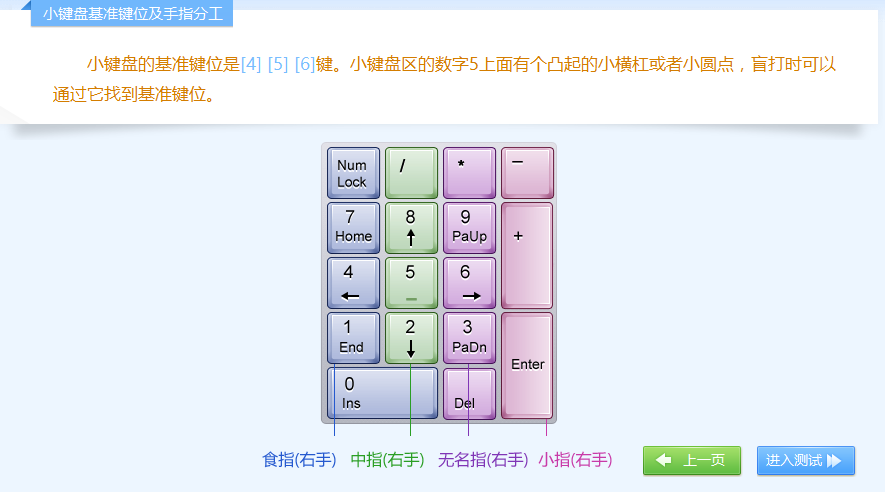
via:
-
Typing Through Time: Keyboard History - Das Keyboard Mechanical Keyboard Blog
https://www.daskeyboard.com/blog/typing-through-time-the-history-of-the-keyboard/ -
The Evolution of Keyboards: From Typewriters to Tech Marvels
https://key-test.com/articles/history-of-keyboards -
Keyboard Key Names and Their Functions | Digital Computer Academy By zakir / August 3, 2024
https://digitalcomputeracademy.com/keyboard-key-names-and-their-functions/ -
键盘布局及各按键功能介绍(超超超详细的哟~)-CSDN 博客 小江不是程序猿 于 2020-09-08 10:50:35 发布
https://blog.csdn.net/jc_ccccc/article/details/108436492 -
键盘的各个部分和指法 (图片版)_键盘键位图 - CSDN 博客 狼魂豹速 于 2021-09-07 11:26:38 发布
https://blog.csdn.net/liufeifeihuawei/article/details/120154578
相关文章:
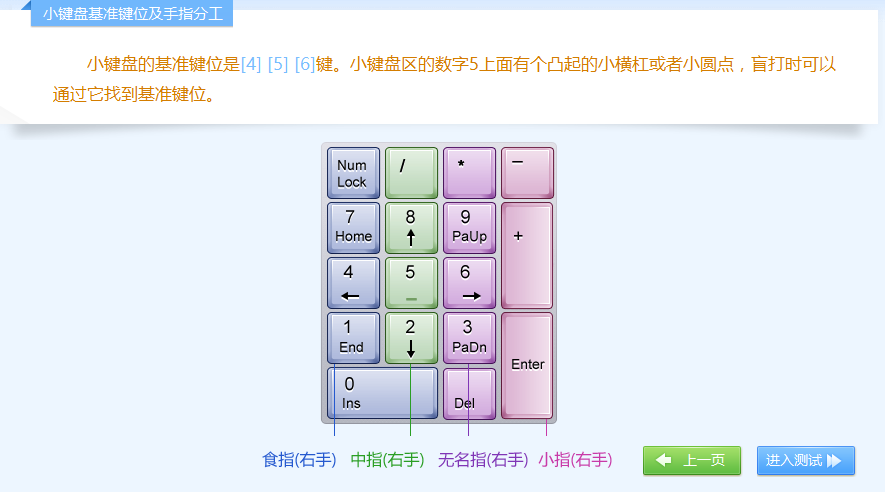
计算机键盘简史 | 键盘按键功能和指法
注:本篇为 “计算机键盘简史 | 键盘按键功能和指法” 相关文章合辑。 英文部分机翻未校。 The Evolution of Keyboards: From Typewriters to Tech Marvels 键盘的演变:从打字机到技术奇迹 Introduction 介绍 The keyboard has journeyed from a humb…...
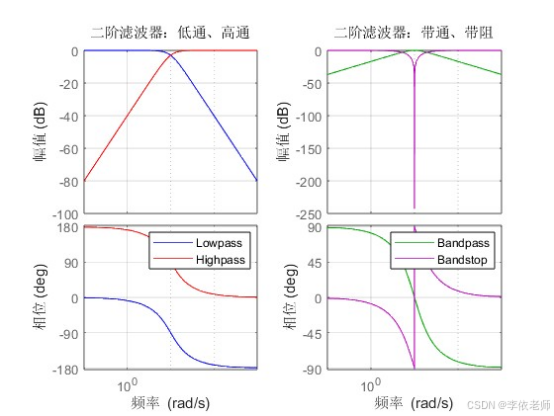
【数字信号处理】期末综合实验,离散时间信号与系统的时域分析,离散信号 Z 变换,IIR 滤波器的设计与信号滤波,用窗函数法设计 FIR 数字滤波器
关注作者了解更多 我的其他CSDN专栏 过程控制系统 工程测试技术 虚拟仪器技术 可编程控制器 工业现场总线 数字图像处理 智能控制 传感器技术 嵌入式系统 复变函数与积分变换 单片机原理 线性代数 大学物理 热工与工程流体力学 数字信号处理 光电融合集成电路…...
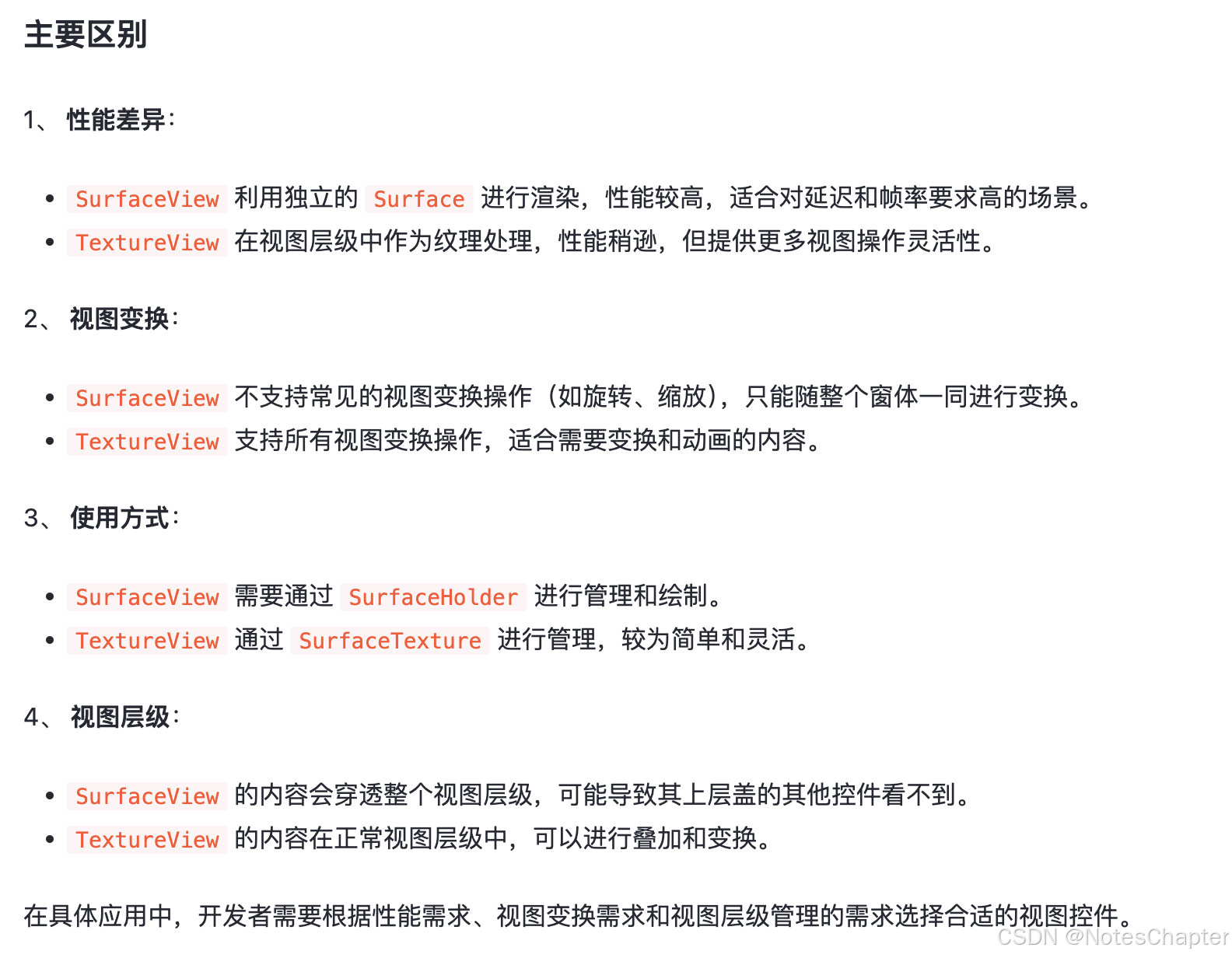
面试技术点之安卓篇
一、基础 二、高级 三、组件 Android中SurfaceView和TextureView有什么区别? 参考 Android中SurfaceView和TextureView有什么区别? 四、三方框架 五、系统源码 六、性能优化...
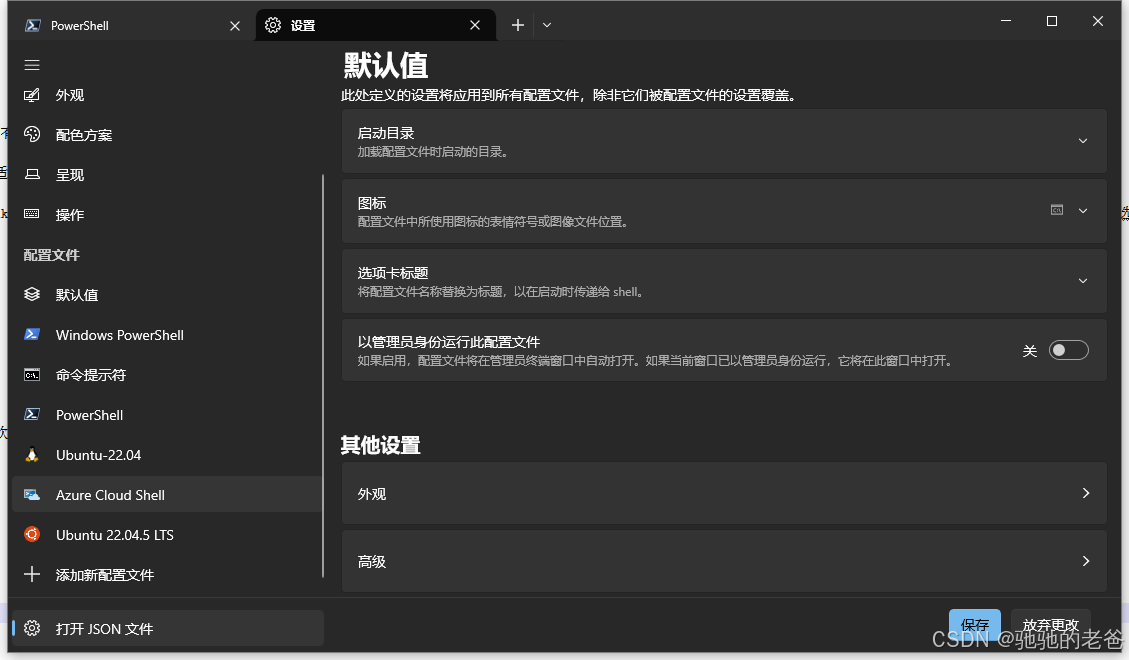
Windows Terminal ssh到linux
1. windows store安装 Windows Terminal 2. 打开json文件配置 {"$help": "https://aka.ms/terminal-documentation","$schema": "https://aka.ms/terminal-profiles-schema","actions": [{"command": {"ac…...

自适应卡尔曼滤波(包括EKF、UKF、CKF等)的创新思路——该调什么、不该调什么
在调节自适应卡尔曼滤波时,需要注意的参数和矩阵都对滤波器的性能有直接影响。本文给出详细的说明,包括相关公式和 MATLAB 代码示例 文章目录 需要调节的参数1. **过程噪声协方差矩阵 Q Q Q**:2. **测量噪声协方差矩阵 R R R**:…...

SpringBoot项目监听端口接受数据(NIO版)
文章目录 前言服务端相关配置核心代码 客户端 前言 环境: JDK:64位 Jdk1.8 SpringBoot:2.1.7.RELEASE 功能: 使用Java中原生的NIO监听端口接受客户端的数据,并发送数据给客户端。 服务端 相关配置 application.ym…...
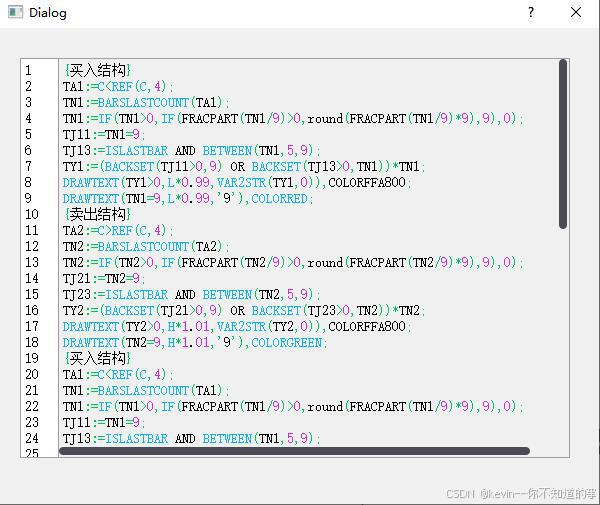
QT实战--带行号的支持高亮的编辑器实现(2)
本文主要介绍了第二种实现带行号的支持高亮的编辑器的方式,基于QTextEdit实现的,支持自定义边框,背景,颜色,以及滚动条样式,支持输入变色,复制文本到里面变色,支持替换,是一个纯专业项目使用的编辑器 先上效果图: 1.头文件ContentTextEdit.h #ifndef CONTENT_TEXT_…...

(翻译)网络安全书籍推荐列表
注:对于所有的书籍链接,我都会寻找中文版重新链接,如无中文版,则按原文链接英文版。并且所有书籍名称保留英文名称 这是一个我建立的一个有关计算机安全的书籍列表,它们都是很有用的“计算机安全”这个主题的相关数据。…...

TcpServer 服务器优化之后,加了多线程,对心跳包进行优化
TcpServer 服务器优化之后,加了多线程,对心跳包进行优化 TcpServer.h #ifndef TCPSERVER_H #define TCPSERVER_H#include <iostream> #include <winsock2.h> #include <ws2tcpip.h> #include <vector> #include <map> #…...

黑马程序员Java项目实战《苍穹外卖》Day12
苍穹外卖-day12 课程内容 工作台Apache POI导出运营数据Excel报表 功能实现:工作台、数据导出 工作台效果图: 数据导出效果图: 在数据统计页面点击数据导出:生成Excel报表 1. 工作台 1.1 需求分析和设计 1.1.1 产品原…...
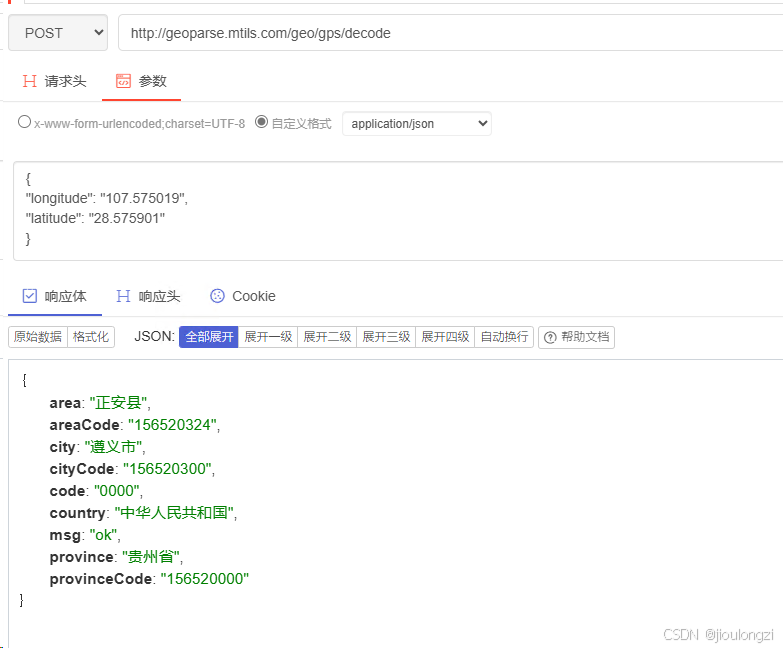
经纬度解析到省市区【开源】
现在业务中有需要解析经纬度到省市区。 按理说可以直接使用高德,百度之类的。 但是老板太抠。于是去找开源项目。找了一圈,数据都太老了,而且有时候编码还不匹配。 所以诞生了这个项目,提供完整的一套省市区编码和定位反解析。…...
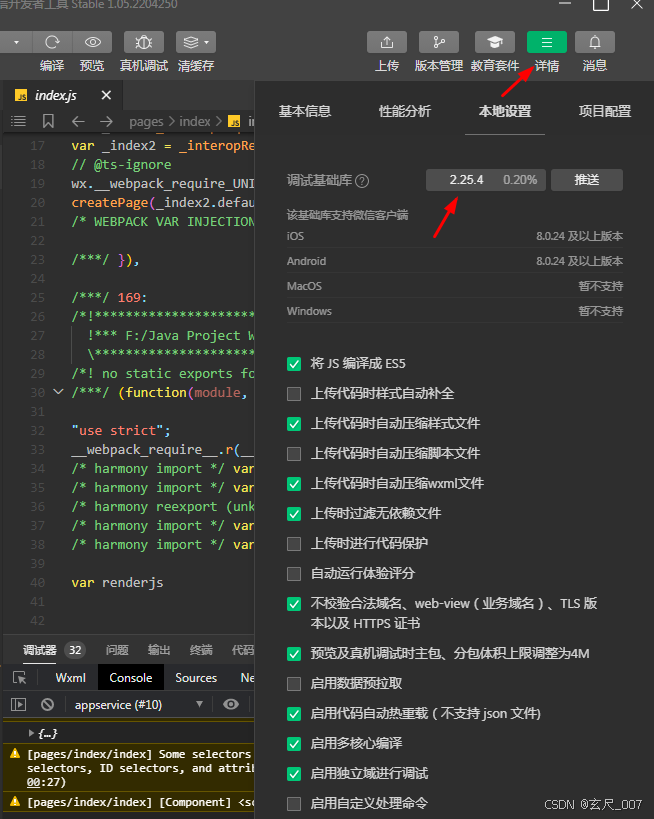
bug:uniapp运行到微信开发者工具 白屏 页面空白
1、没有报错信息 2、预览和真机调试都能正常显示,说明代码没错 3、微信开发者工具版本已经是win7能装的最高版本了,1.05版 链接 不打算回滚旧版本 4、解决:最后改调试基础库为2.25.4解决了,使用更高版本的都会报错,所…...

旧版本 MySQL 处理字符表情写入问题
报错信息 新增数据 java.sql.SQLException: Incorrect string value: \xF0\x9F\x91\x8D\xE5\x8F... for column解决方案 老项目,而且是旧版本,且表情不影响业务,直接简单粗暴的过滤掉即可,有还原的需求也可以 toUnicode 转为字…...
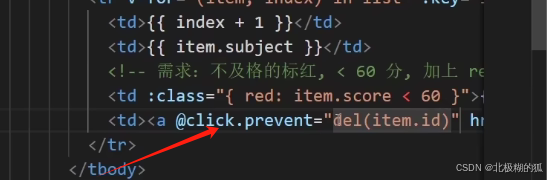
vue使用v-if和:class完成条件渲染
1.使用v-if 和v-else 完成主body和暂无数据两个<tbody>标签的条件渲染(注意与v-show效果的区别) 2.v-for完成列表渲染 3.:class完成分数标红的条件控制 删哪个就传哪个的id,基于这个id去过滤掉相同id的项,把剩下的项返回 <td><a click.p…...

Docker:WARNING: Published ports are discarded when using host network mode 解决方法
在Docker中,使用主机网络模式(host network mode)时,容器将共享主机的网络命名空间,这意味着容器将直接使用主机的网络接口和端口。因此,当你尝试通过Docker的发布端口功能(publish a port&…...

音视频入门基础:MPEG2-TS专题(12)—— FFmpeg源码中,把各个transport packet组合成一个Section的实现
一、引言 从《音视频入门基础:MPEG2-TS专题(9)——FFmpeg源码中,解码TS Header的实现》可以知道:FFmpeg源码中使用handle_packet函数来处理一个transport packet(TS包),该函数的前半…...
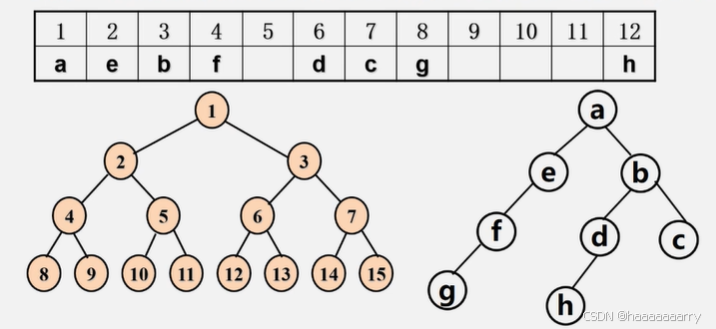
【数据结构】二叉树的性质和存储结构
性质 在二叉树的第i层上至多有2^{i-1}个结点,至少有1个结点 深度为k的二叉树至多有2^{k-1}个结点(k≥1),至少有k个结点 对任何一棵二叉树T,如果其叶子数为n0,度为2的结点数为n2,则n0n21 具有n个结点的完…...

gbase8s之查看锁表的sql
#只能看当前锁表的sql,看不到历史的。 #使用方法:sh 脚本文件名 库名 表名 database$1 table$2 hexoncheck -pt $database:$table|grep -i partnum|awk {printf ("%x|",$3)} #echo $hex #echo ${hex%?} #ownonstat -k |grep -iE ${he…...
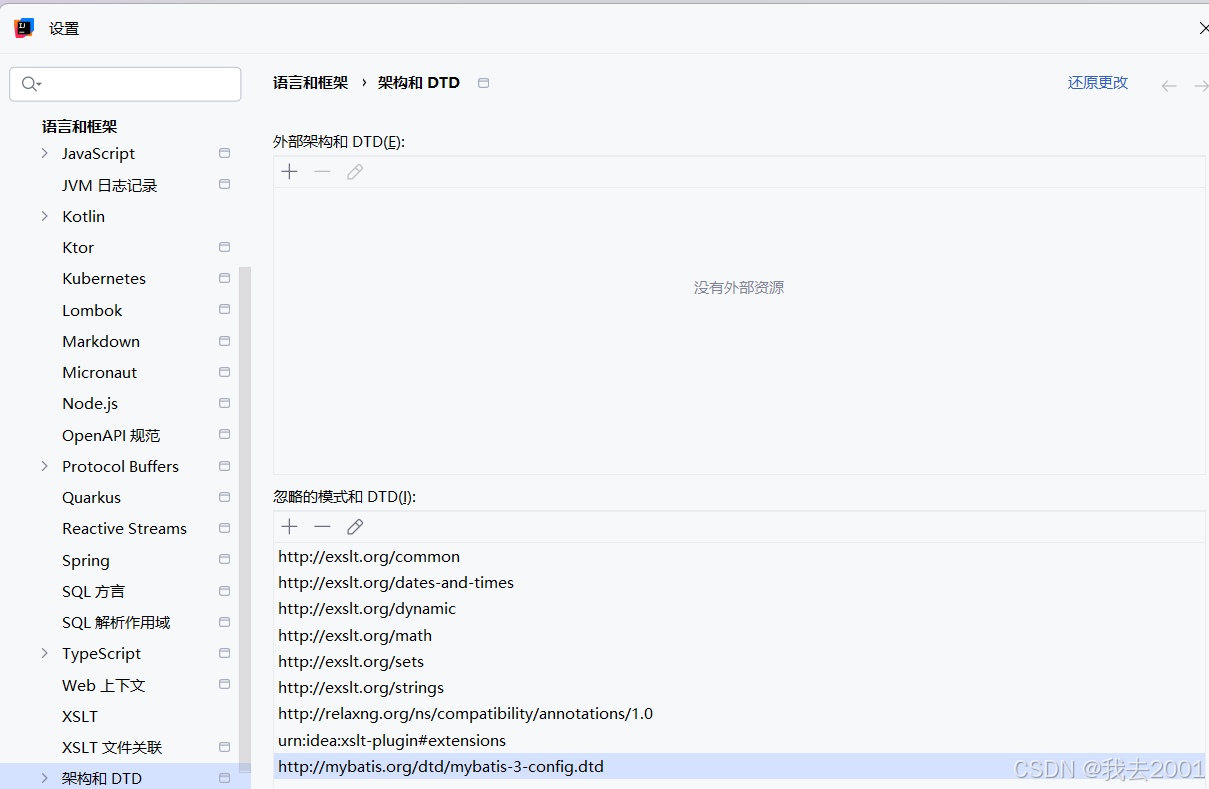
URI 未注册(设置 语言和框架 架构和 DTD)
一、问题描述:在springboot项目中的resources中新建mybatis-config.xml文件时,从mybatis文档中复制的代码报错:URI 未注册(设置 | 语言和框架 | 架构和 DTD) 二、解决:在Springboot项目的设置->架构和DTD中添加 红色的网址&…...
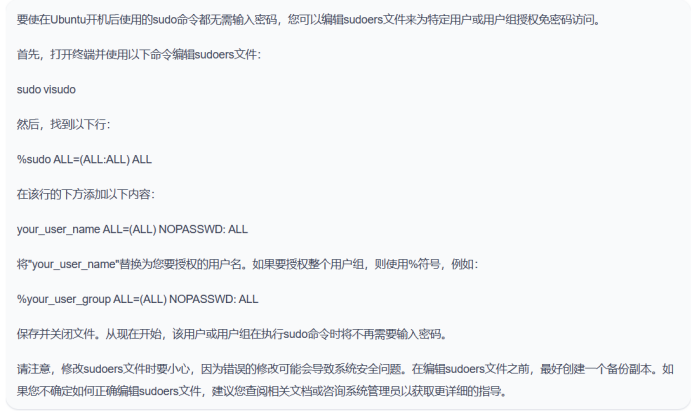
Ubuntu上使用system()函数运行不需要输入密码
使用system()运行一些终端命令的时候,需要sudo权限,也就是必须输入密码,那么在程序自启动的时候就无法成功启动。如果设置Ubuntu下所有操作都不需要密码,安全性太低,所以我们可以将需要用到的终端指令给予无需输入密码…...

【MySQL】数据库必备知识:全面整合表的约束与深度解析
前言:本节内容讲述表的约束的相关内容。 表的约束博主将会通过两篇文章进行讲解, 这是第一篇上半部分。 讲到了约束概念。 以及几种常见约束。下面友友们开始学习吧! ps:友友们使用了mysql就可以放心观看喽! 目录 表的约束概念 …...
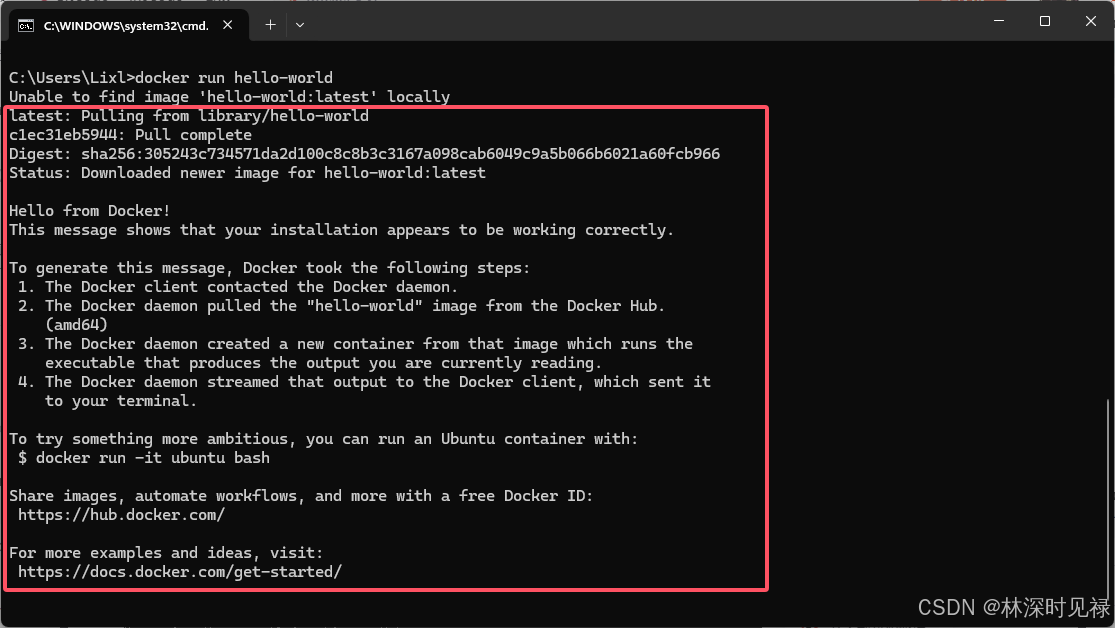
Windows下Docker快速安装使用教程
在当今软件开发和部署的世界中,Docker 已经成为一个不可或缺的工具。这里不对Docker进行详细阐述,需要系统学习Docker的伙伴可寻求更专业详细的教程或书籍学习。本文主要讲解Windows系统下Docker安装及使用。 一、环境准备 1.1检查电脑是否开启虚拟化 …...
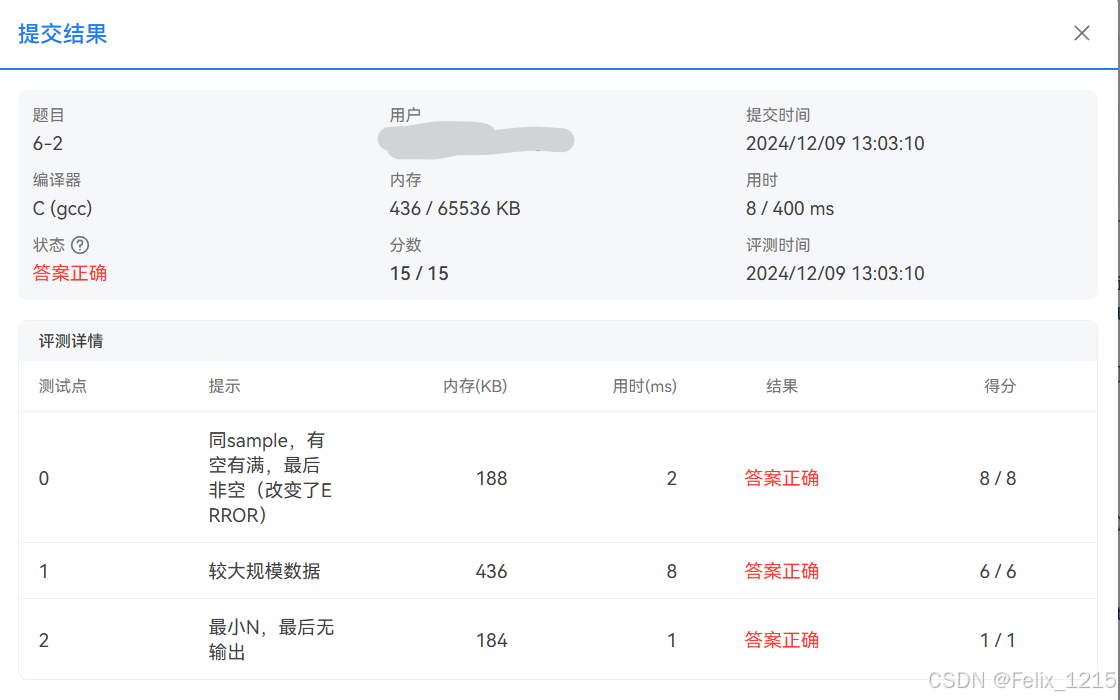
PTA DS 6-2 另类堆栈 (C补全函数)
6-2 另类堆栈 分数 15 全屏浏览 切换布局 作者 DS课程组 单位 浙江大学 在栈的顺序存储实现中,另有一种方法是将Top定义为栈顶的上一个位置。请编写程序实现这种定义下堆栈的入栈、出栈操作。如何判断堆栈为空或者满? 函数接口定义: …...
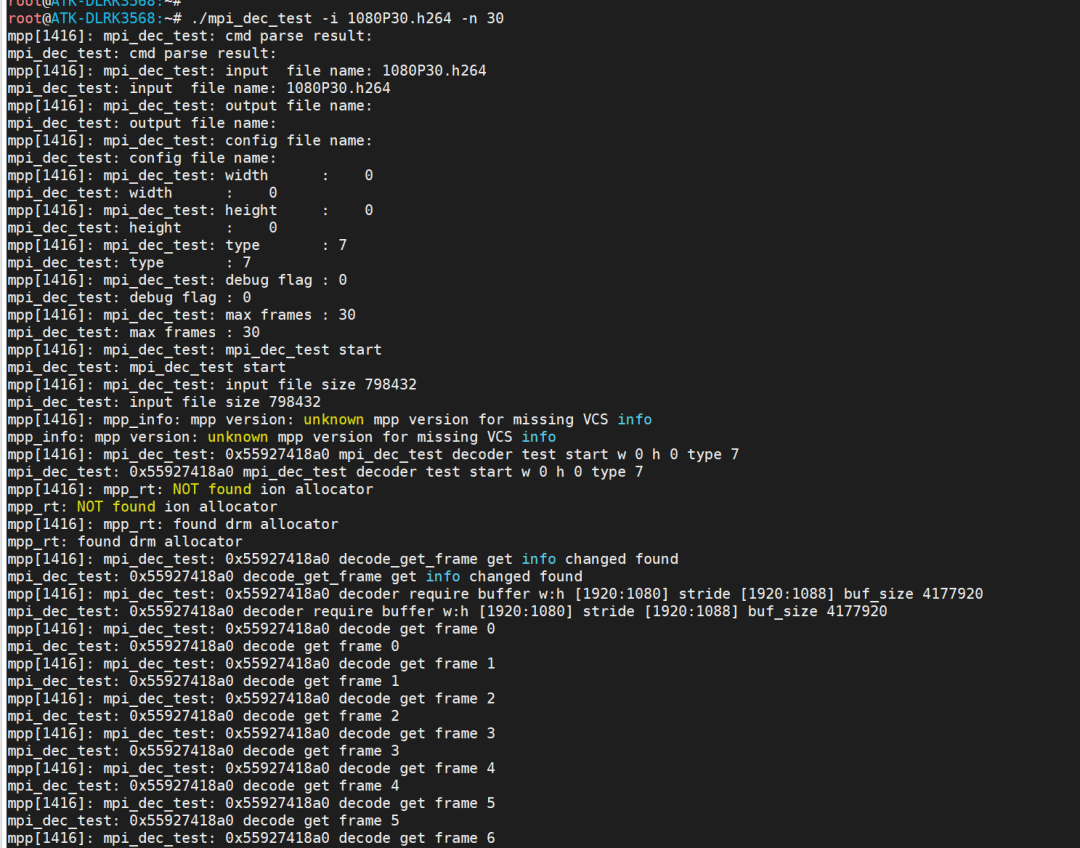
rk3568之mpp开发笔记mpp移植到开发板
前言: 大家好,今天给大家介绍的内容是rk平台的mpp编解码这块的内容,在rk目前看到有三套框架涉及到编解码内容: 1、rkmedia 2、rockit 3、mpp 这三种不同形式的编解码方式,后面再做详细的框架对比,今天我…...

Vue解决跨域问题
要解决 Vue 项目的跨域问题并通过 vue.config.js 配置代理,可以按照以下步骤修改 vue.config.js 文件。你提供的代码大部分已经正确,只需要做一些格式上的调整。以下是正确的 vue.config.js 配置: // vue.config.jsmodule.exports {devServ…...
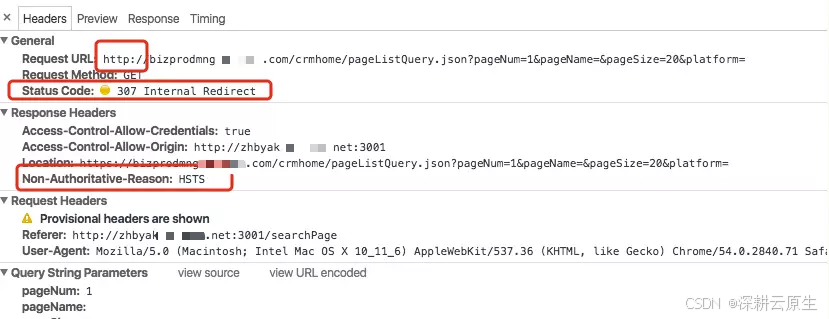
Kubernetes Nginx-Ingress | 禁用HSTS/禁止重定向到https
目录 前言禁用HSTS禁止重定向到https关闭 HSTS 和设置 ssl-redirect 为 false 的区别 前言 客户请求经过ingress到服务后,默认加上了strict-transport-security,导致客户服务跨域请求失败,具体Response Headers信息如下; 分析 n…...
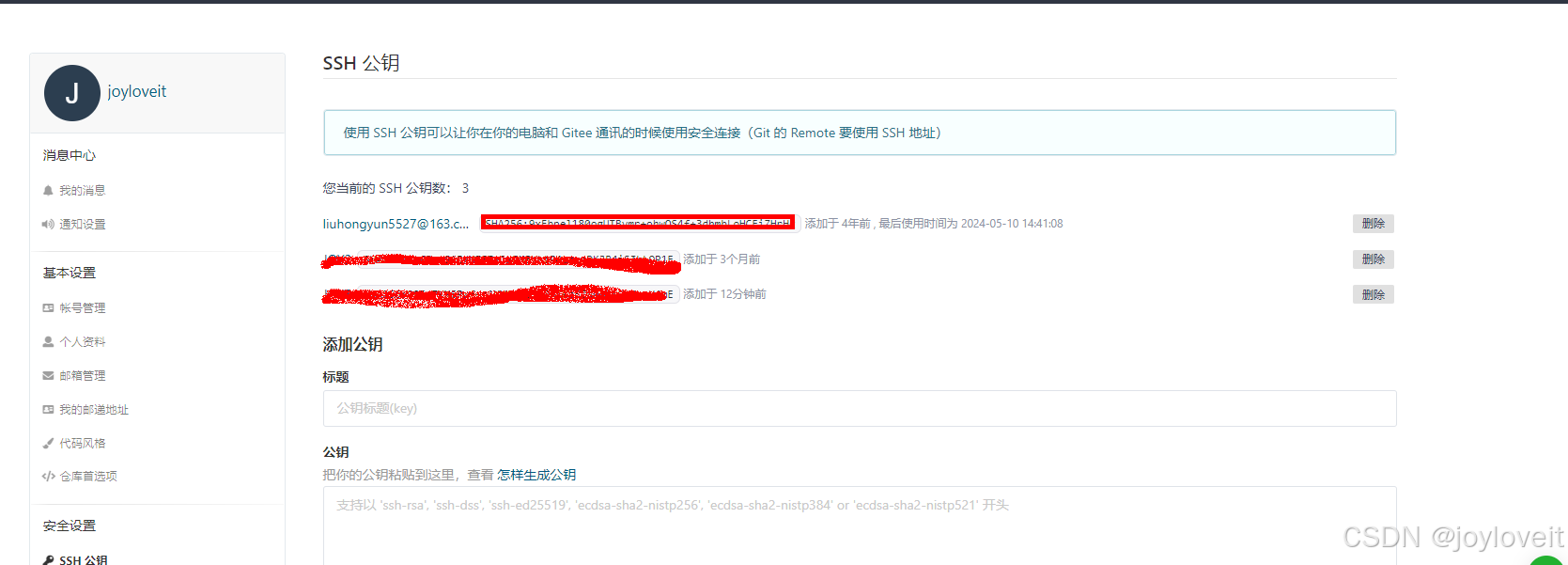
TortoiseGit的下载、安装和配置
一、TortoiseGit的简介 tortoiseGit是一个开放的git版本控制系统的源客户端,支持Winxp/vista/win7.该软件功能和git一样 不同的是:git是命令行操作模式,tortoiseGit界面化操作模式,不用记git相关命令就可以直接操作,读…...

如何绕过IP禁令
网站、游戏和应用程序可以屏蔽特定IP地址,从而阻止使用该IP地址的任何人访问其服务。这称为IP禁令。管理员可以出于多种原因(例如发出过多请求或可疑活动)屏蔽IP地址。但是,这些禁令会使收集数据或访问在线内容变得更加困难。 一…...

Vue3的provide和inject实现多级传递的原理
先来看个demo,这个是父组件,代码如下: <template><ChildDemo /> </template><script setup> import ChildDemo from "./child.vue"; import { ref, provide } from "vue"; // 提供响应式的值 c…...

使用html2canvas实现前端截图
一、主要功能 网页截图:html2canvas通过读取DOM结构和元素的CSS样式,在客户端生成图像,不依赖于服务端的渲染。它可以将指定的DOM元素渲染为画布(canvas),并生成图像。多种输出格式:生成的图像…...
