前端学习——Vue (Day6)
路由进阶
路由的封装抽离
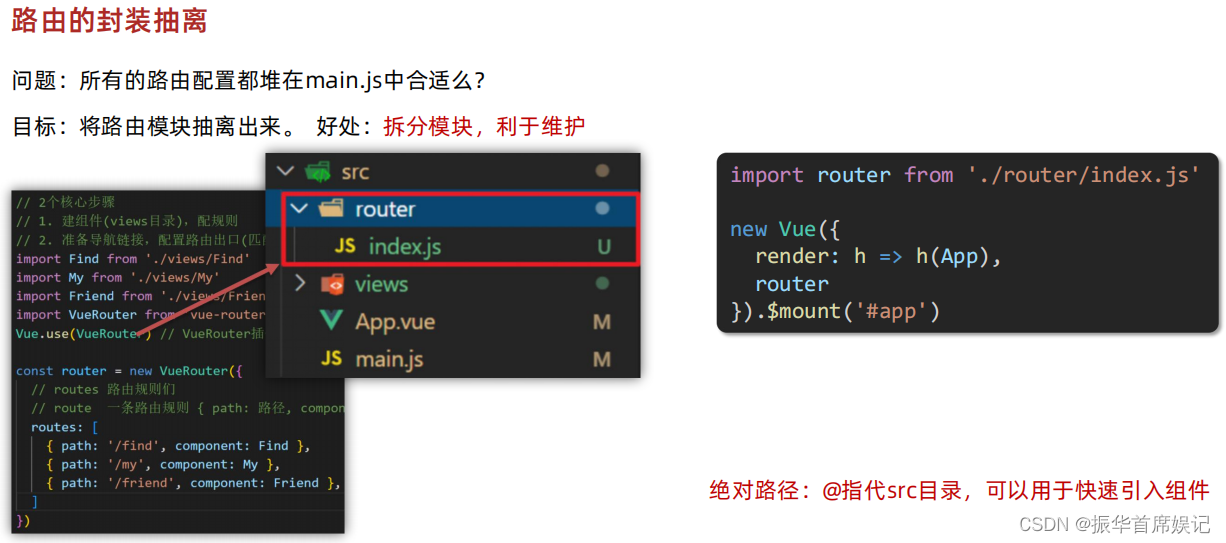

//main.jsimport Vue from 'vue'
import App from './App.vue'
import router from './router/index'// 路由的使用步骤 5 + 2
// 5个基础步骤
// 1. 下载 v3.6.5
// 2. 引入
// 3. 安装注册 Vue.use(Vue插件)
// 4. 创建路由对象
// 5. 注入到new Vue中,建立关联Vue.config.productionTip = falsenew Vue({render: h => h(App),router
}).$mount('#app')//index.js
// 2个核心步骤
// 1. 建组件(views目录),配规则
// 2. 准备导航链接,配置路由出口(匹配的组件展示的位置)
import Find from '@/views/Find'
import My from '../views/My'
import Friend from '../views/Friend'import Vue from 'vue'
import VueRouter from 'vue-router'
Vue.use(VueRouter) // VueRouter插件初始化const router = new VueRouter({// routes 路由规则们// route 一条路由规则 { path: 路径, component: 组件 }routes: [{ path: '/find', component: Find },{ path: '/my', component: My },{ path: '/friend', component: Friend },]
})export default router
声明式导航 - 导航链接
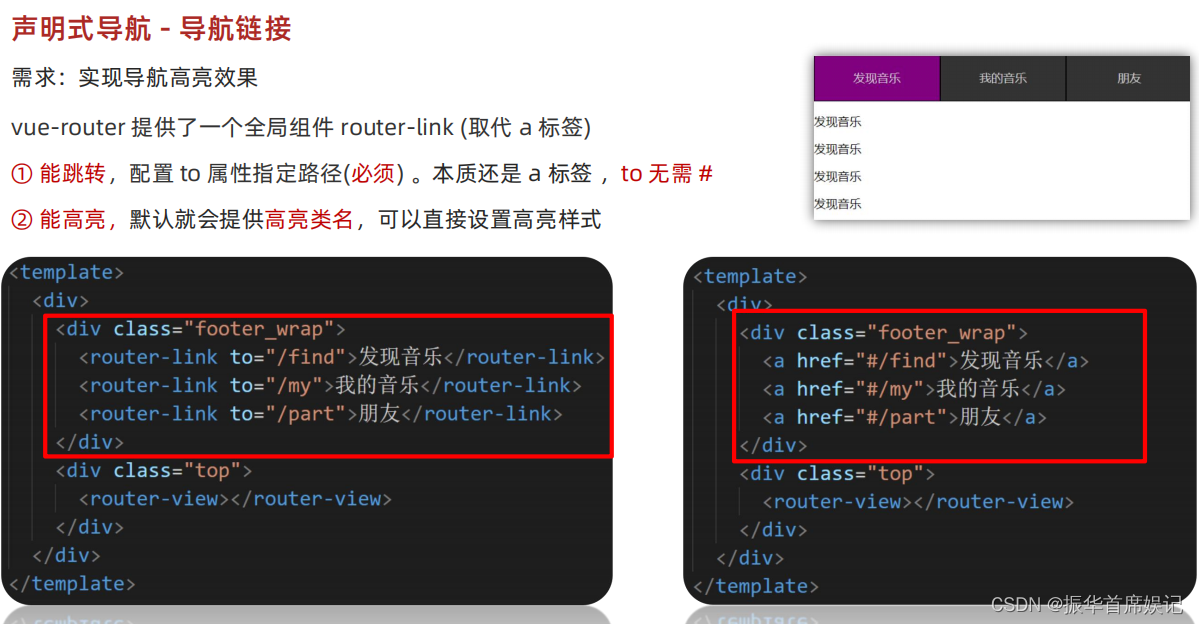
<template><div><div class="footer_wrap"><router-link to="/find">发现音乐</router-link><router-link to="/my">我的音乐</router-link><router-link to="/friend">朋友</router-link></div><div class="top"><!-- 路由出口 → 匹配的组件所展示的位置 --><router-view></router-view></div></div>
</template><script>
export default {};
</script><style>
body {margin: 0;padding: 0;
}
.footer_wrap {position: relative;left: 0;top: 0;display: flex;width: 100%;text-align: center;background-color: #333;color: #ccc;
}
.footer_wrap a {flex: 1;text-decoration: none;padding: 20px 0;line-height: 20px;background-color: #333;color: #ccc;border: 1px solid black;
}
.footer_wrap a.router-link-active {background-color: purple;
}
.footer_wrap a:hover {background-color: #555;
}
</style>

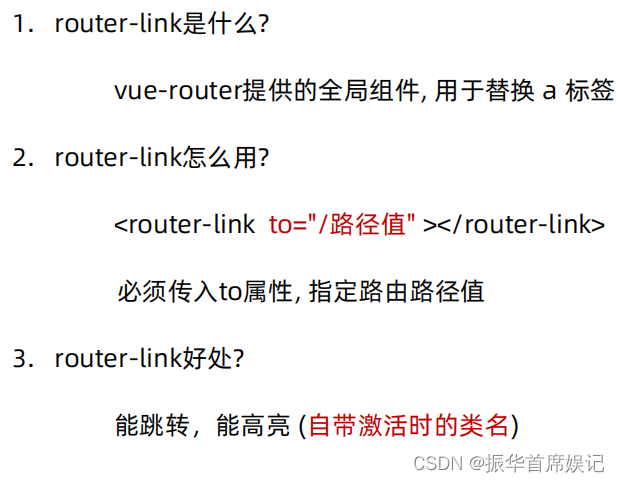
声明式导航 - 两个类名
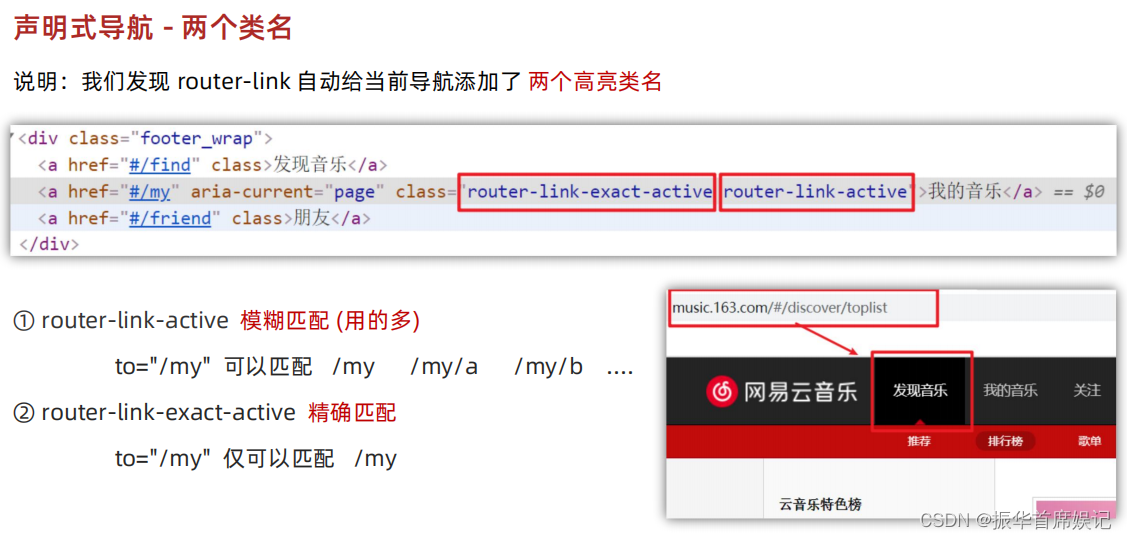
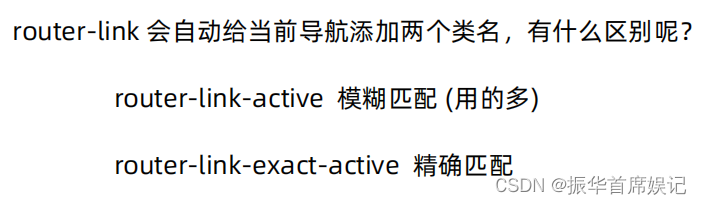
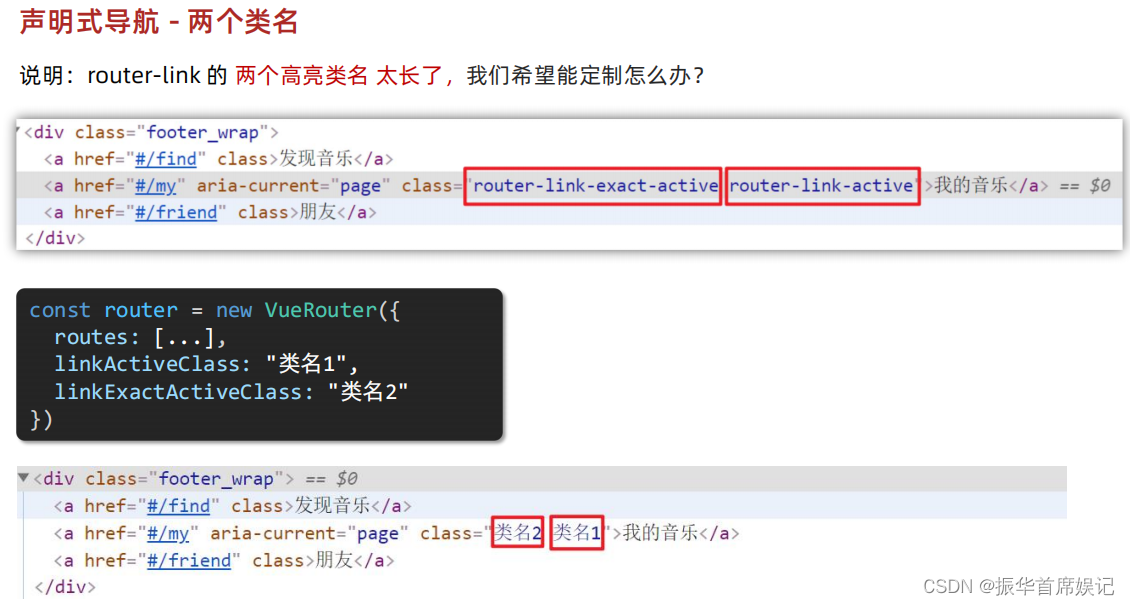
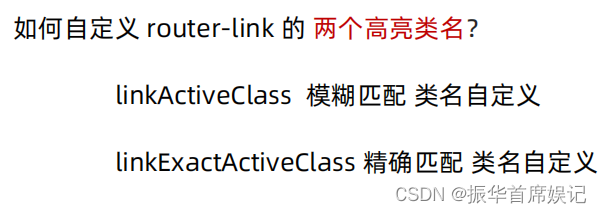
声明式导航 - 跳转传参
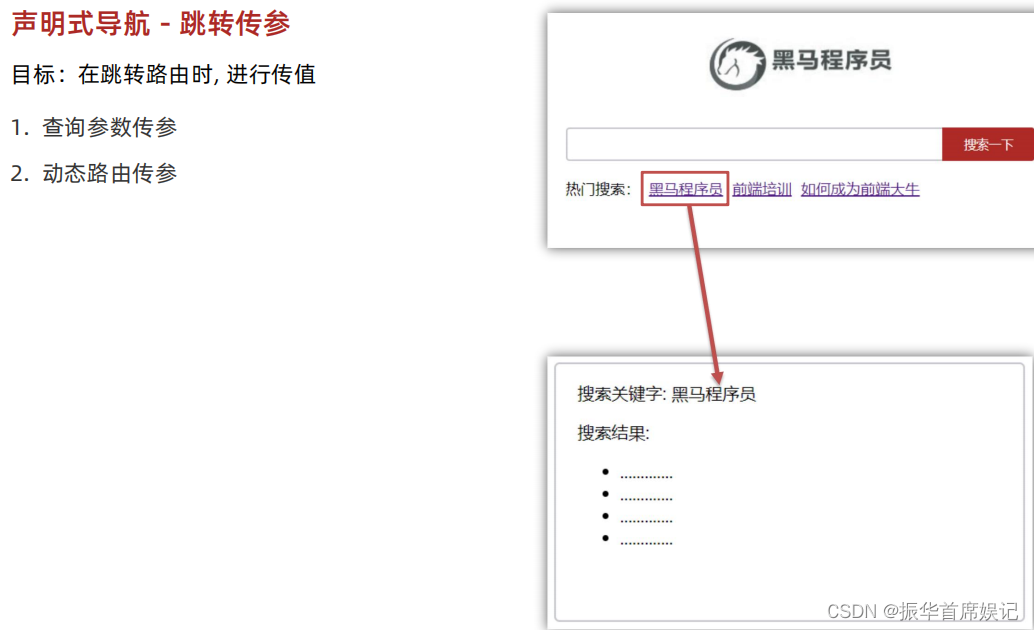
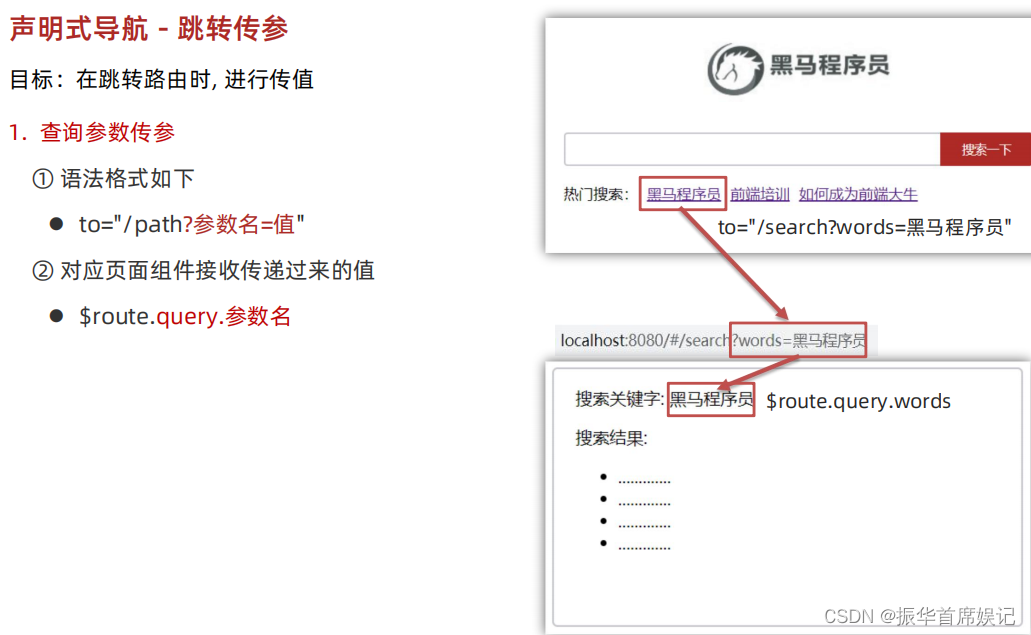
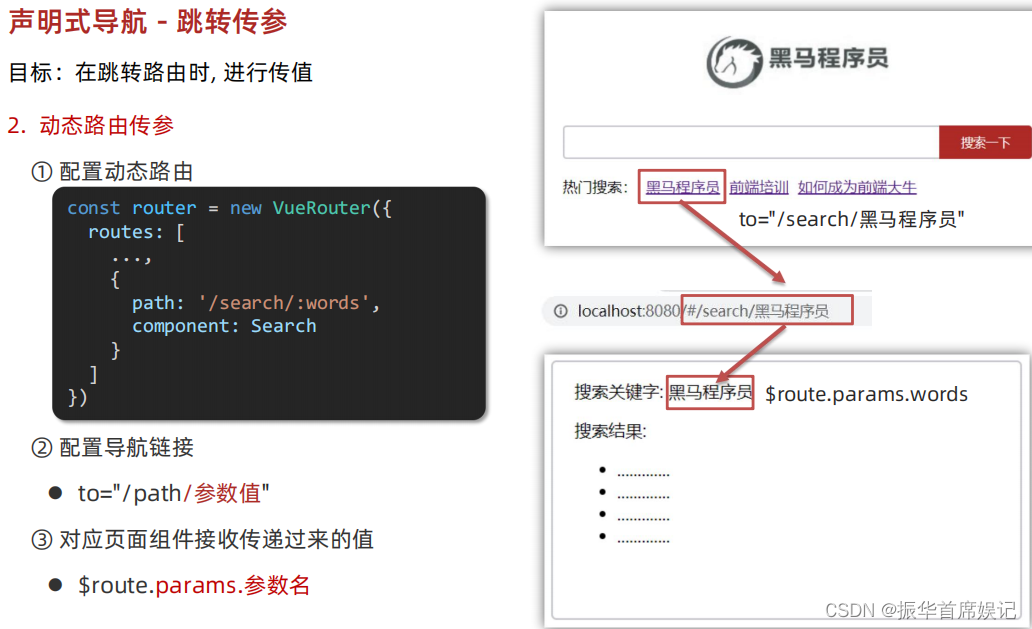
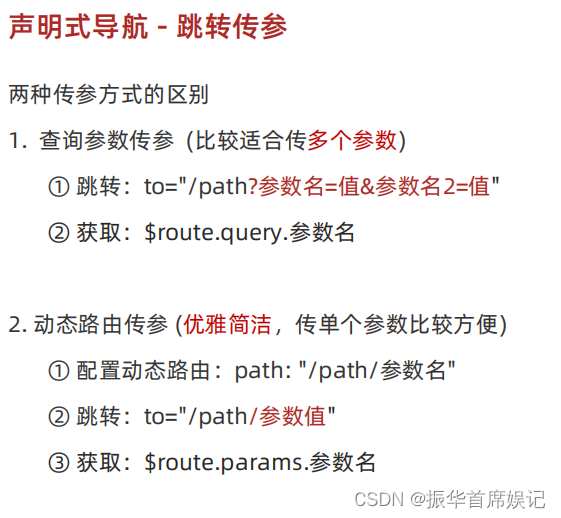
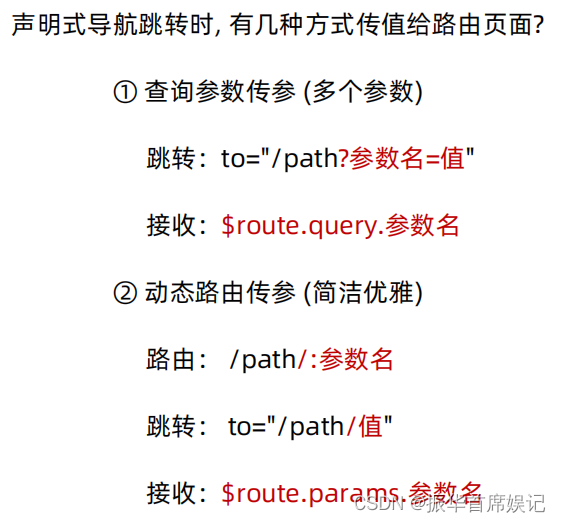
动态路由参数可选符
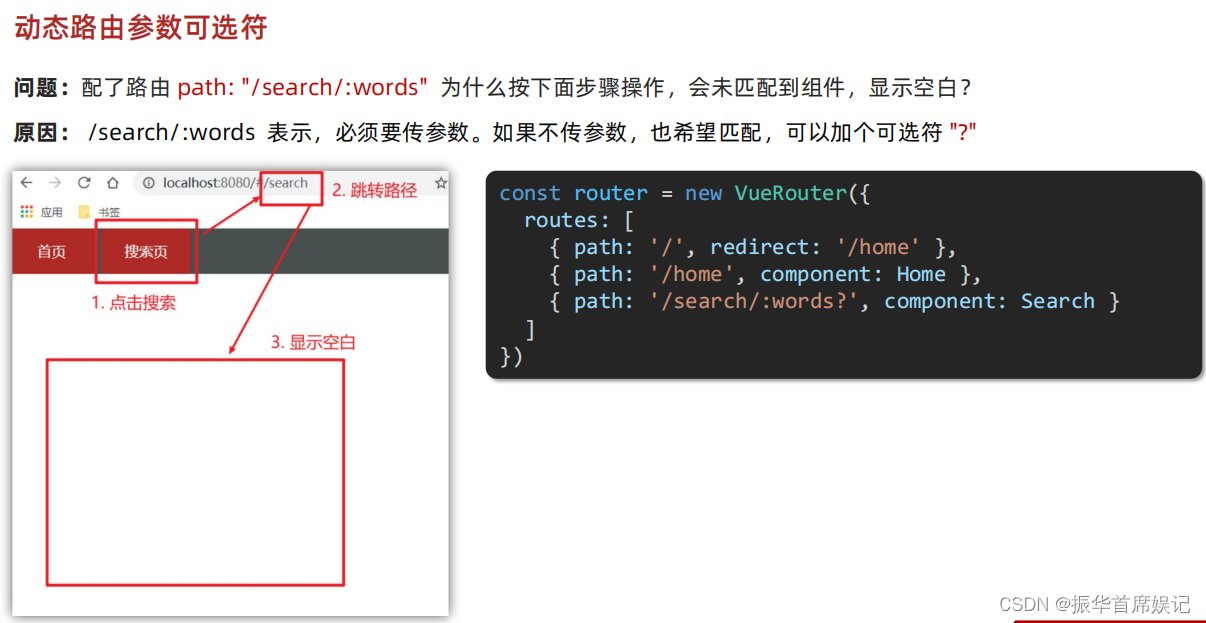
Vue路由 - 重定向
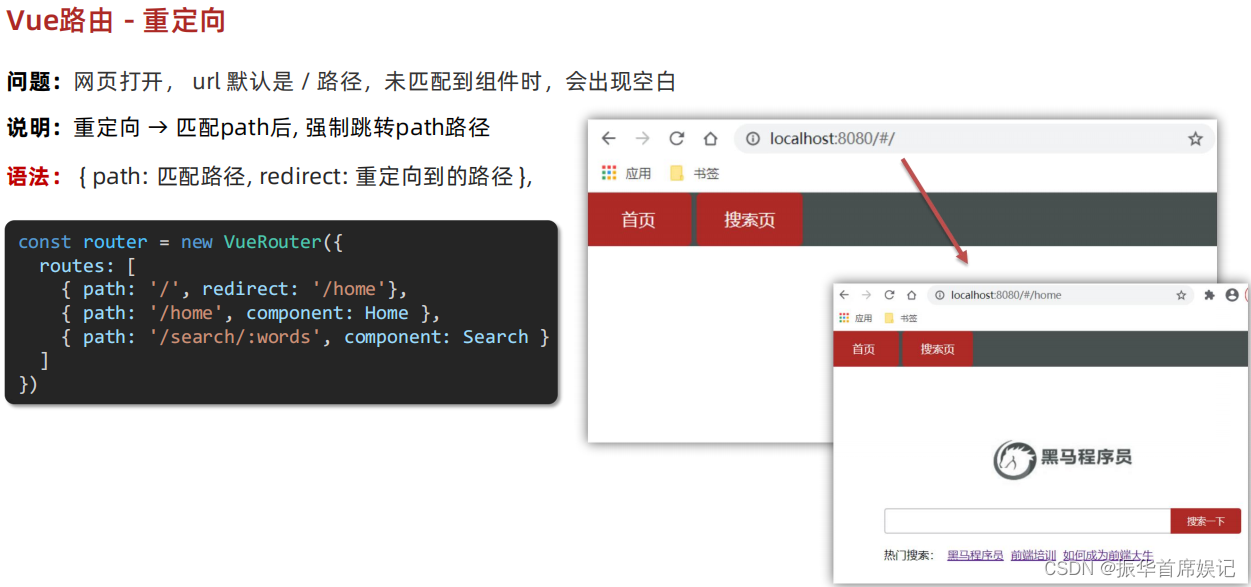
import Home from '@/views/Home'
import Search from '@/views/Search'
import Vue from 'vue'
import VueRouter from 'vue-router'
Vue.use(VueRouter) // VueRouter插件初始化// 创建了一个路由对象
const router = new VueRouter({routes: [{ path: '/', redirect: '/search' },{ path: '/home', component: Home },{ path: '/search/:words?', component: Search }]
})export default router
Vue路由 - 404
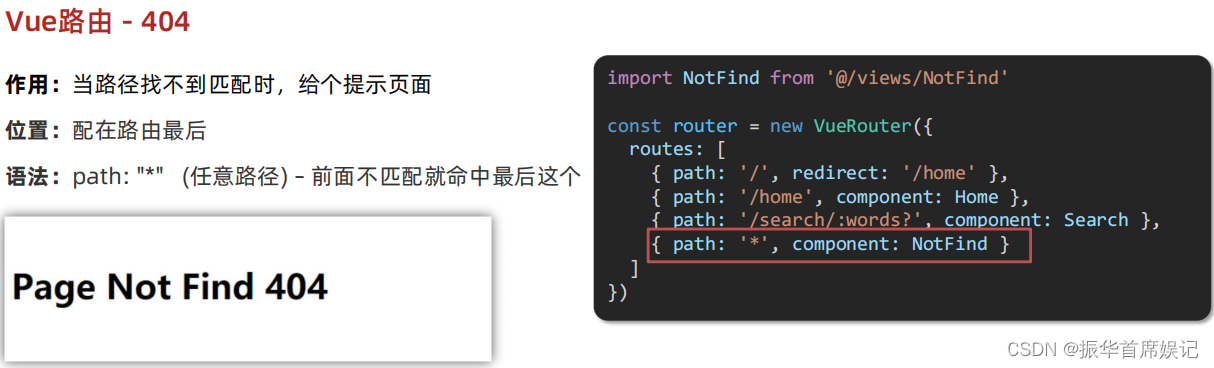
import Home from '@/views/Home'
import Search from '@/views/Search'
import Vue from 'vue'
import VueRouter from 'vue-router'
import NotFound from '@/views/NotFound.vue'
Vue.use(VueRouter) // VueRouter插件初始化// 创建了一个路由对象
const router = new VueRouter({routes: [{ path: '/', redirect: '/search' },{ path: '/home', component: Home },{ path: '/search/:words?', component: Search },{ path: '*', component: NotFound }]
})export default router
<template><div><h1>404 Not Found</h1></div>
</template><script>
export default {}
</script><style></style>
仅测试
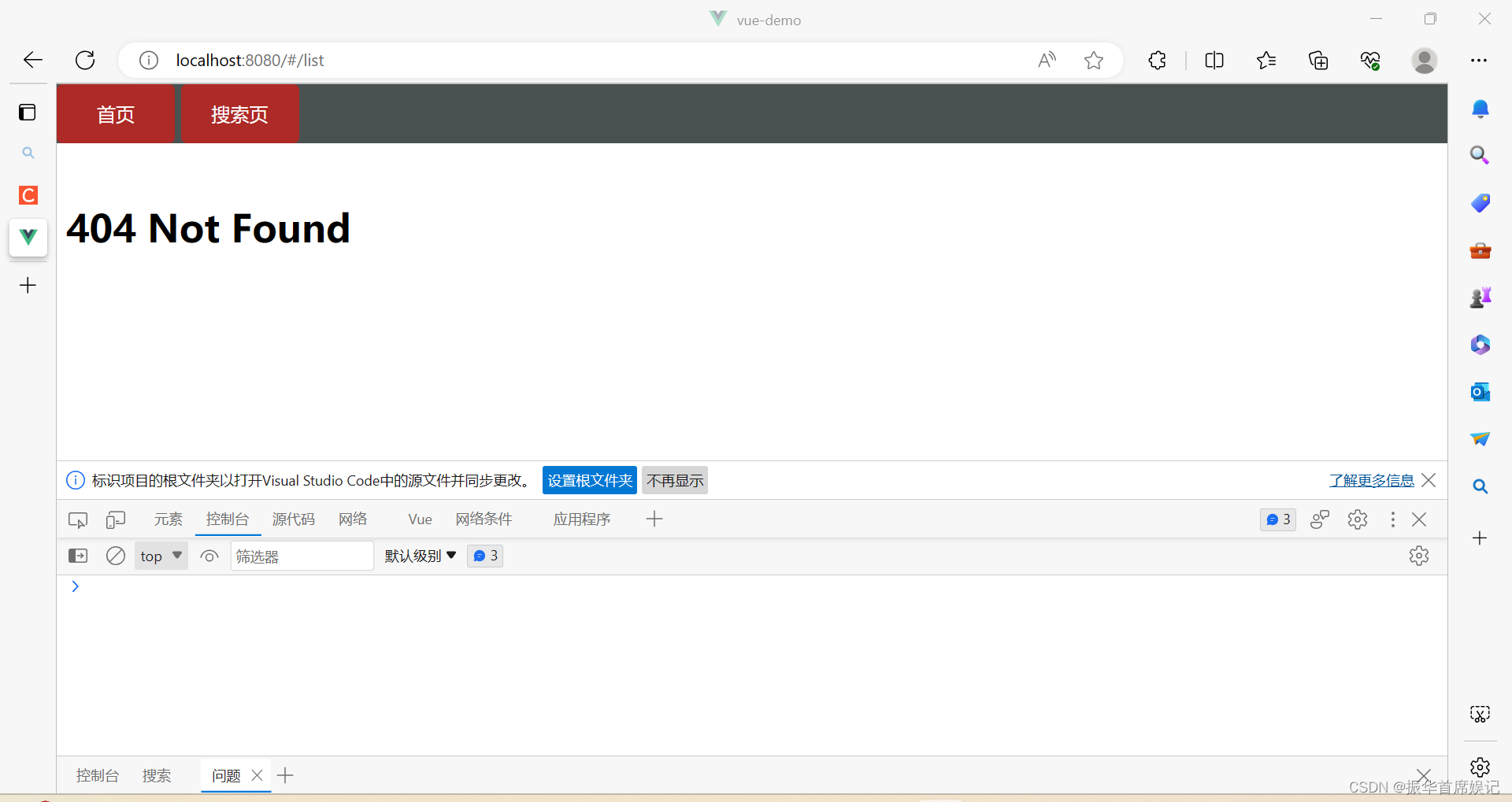
Vue路由 - 模式设置
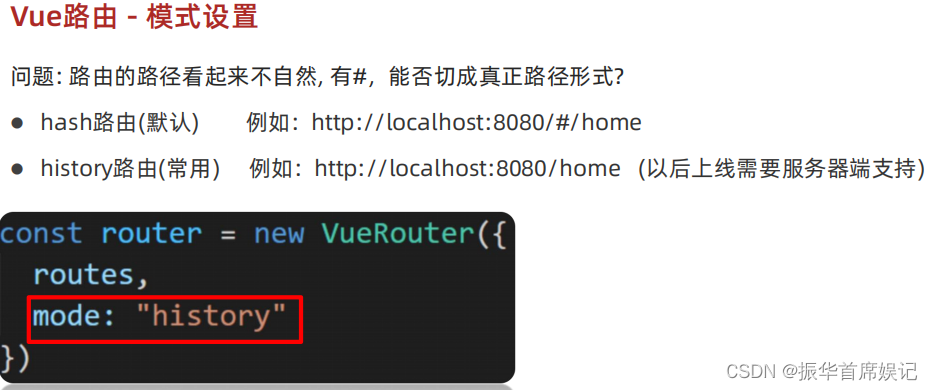
import Home from '@/views/Home'
import Search from '@/views/Search'
import Vue from 'vue'
import VueRouter from 'vue-router'
import NotFound from '@/views/NotFound.vue'
Vue.use(VueRouter) // VueRouter插件初始化// 创建了一个路由对象
const router = new VueRouter({
//一旦使用history模式,地址栏就没有#,需要后台配置访问规则mode:'history',routes: [{ path: '/', redirect: '/search' },{ path: '/home', component: Home },{ path: '/search/:words?', component: Search },{ path: '*', component: NotFound }]
})export default router
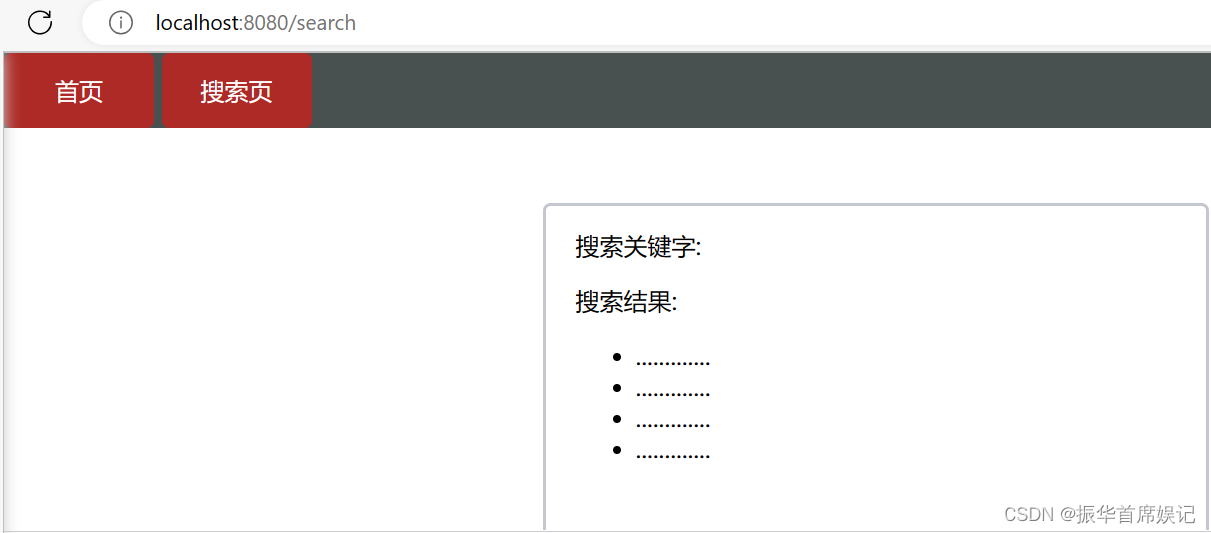
编程式导航 - 基本跳转
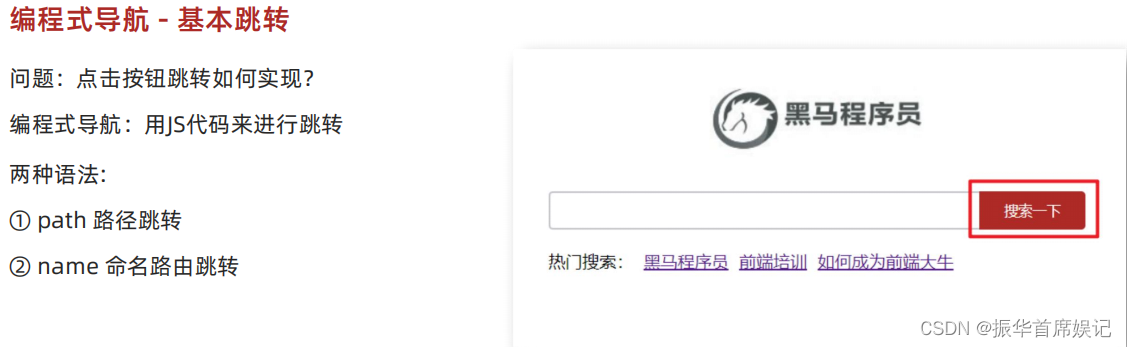
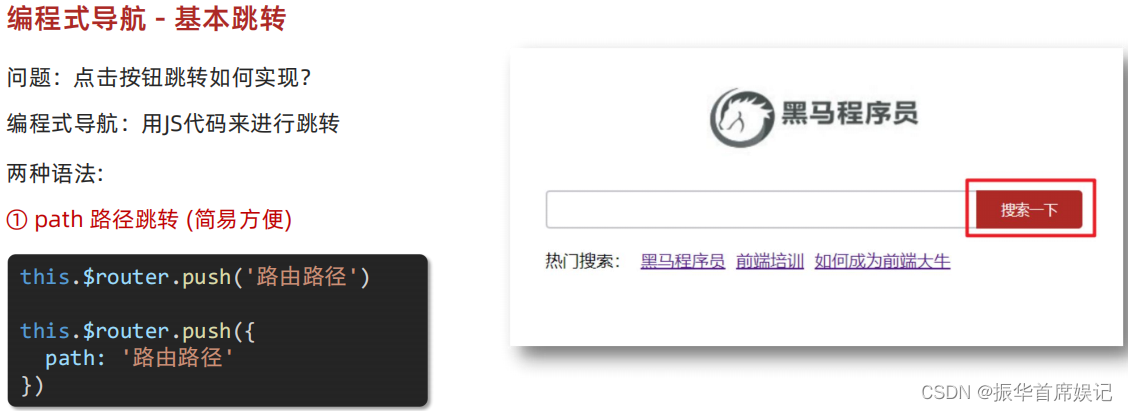
<template><div class="home"><div class="logo-box"></div><div class="search-box"><input type="text" /><button @click="goSearch">搜索一下</button></div><div class="hot-link">热门搜索:<router-link to="/search/黑马程序员">黑马程序员</router-link><router-link to="/search/前端培训">前端培训</router-link><router-link to="/search/如何成为前端大牛">如何成为前端大牛</router-link></div></div>
</template><script>
export default {name: "FindMusic",methods: {goSearch() {// 第一种写法// this.$router.push("./search");// 第二种写法this.$router.push({path: "./search",});},},
};
</script><style>
.logo-box {height: 150px;background: url("@/assets/logo.jpeg") no-repeat center;
}
.search-box {display: flex;justify-content: center;
}
.search-box input {width: 400px;height: 30px;line-height: 30px;border: 2px solid #c4c7ce;border-radius: 4px 0 0 4px;outline: none;
}
.search-box input:focus {border: 2px solid #ad2a26;
}
.search-box button {width: 100px;height: 36px;border: none;background-color: #ad2a26;color: #fff;position: relative;left: -2px;border-radius: 0 4px 4px 0;
}
.hot-link {width: 508px;height: 60px;line-height: 60px;margin: 0 auto;
}
.hot-link a {margin: 0 5px;
}
</style>
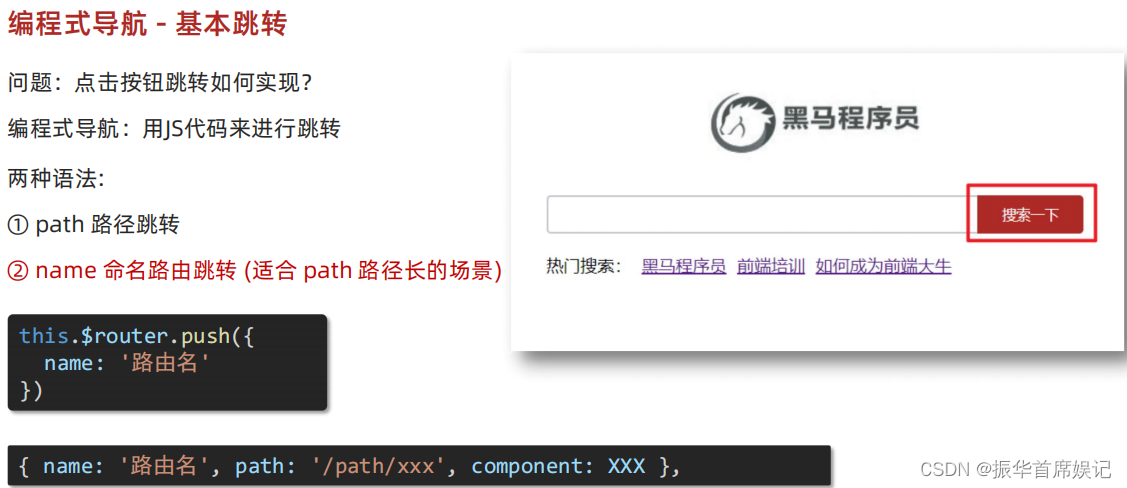

<template><div class="home"><div class="logo-box"></div><div class="search-box"><input type="text" /><button @click="goSearch">搜索一下</button></div><div class="hot-link">热门搜索:<router-link to="/search/黑马程序员">黑马程序员</router-link><router-link to="/search/前端培训">前端培训</router-link><router-link to="/search/如何成为前端大牛">如何成为前端大牛</router-link></div></div>
</template><script>
export default {name: "FindMusic",methods: {goSearch() {// 第一种写法// this.$router.push("./search");// 第二种写法// this.$router.push({// path: "./search",// });// 第三种写法 (需要给路由器名字)this.$router.push({name:'search'})},},
};
</script><style>
.logo-box {height: 150px;background: url("@/assets/logo.jpeg") no-repeat center;
}
.search-box {display: flex;justify-content: center;
}
.search-box input {width: 400px;height: 30px;line-height: 30px;border: 2px solid #c4c7ce;border-radius: 4px 0 0 4px;outline: none;
}
.search-box input:focus {border: 2px solid #ad2a26;
}
.search-box button {width: 100px;height: 36px;border: none;background-color: #ad2a26;color: #fff;position: relative;left: -2px;border-radius: 0 4px 4px 0;
}
.hot-link {width: 508px;height: 60px;line-height: 60px;margin: 0 auto;
}
.hot-link a {margin: 0 5px;
}
</style>
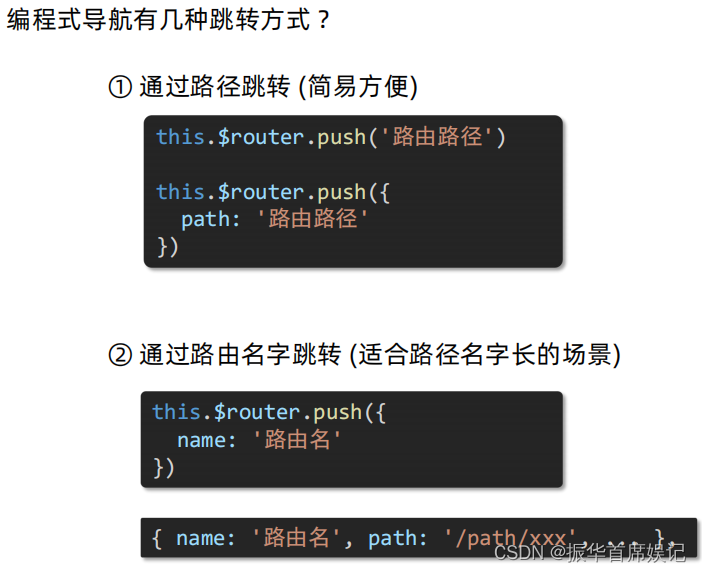
编程式导航 - 路由传参
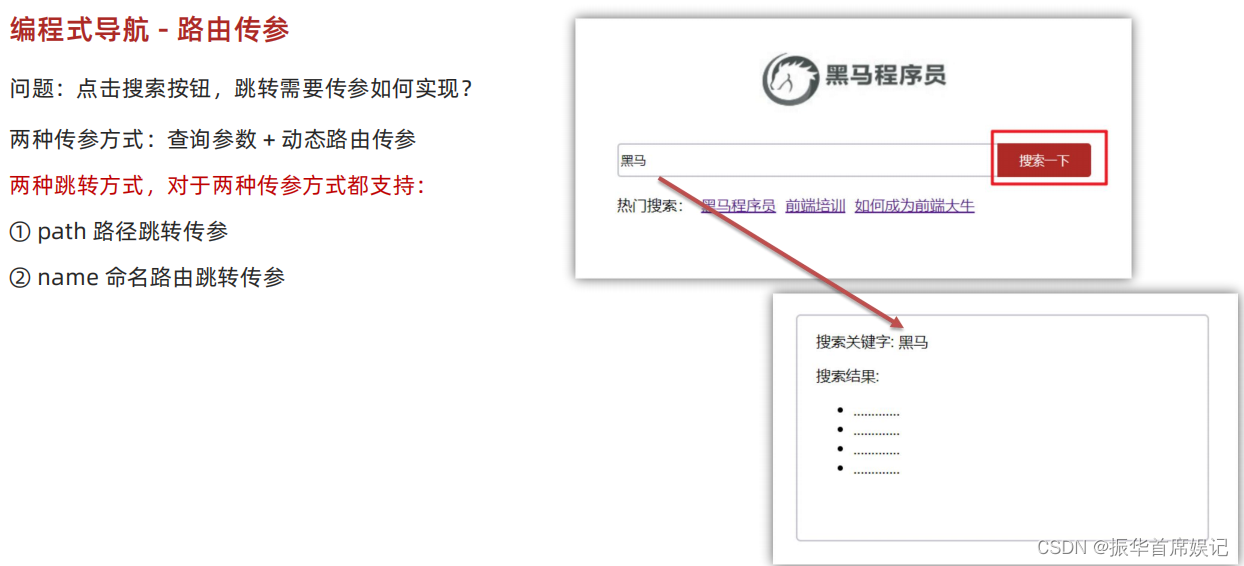
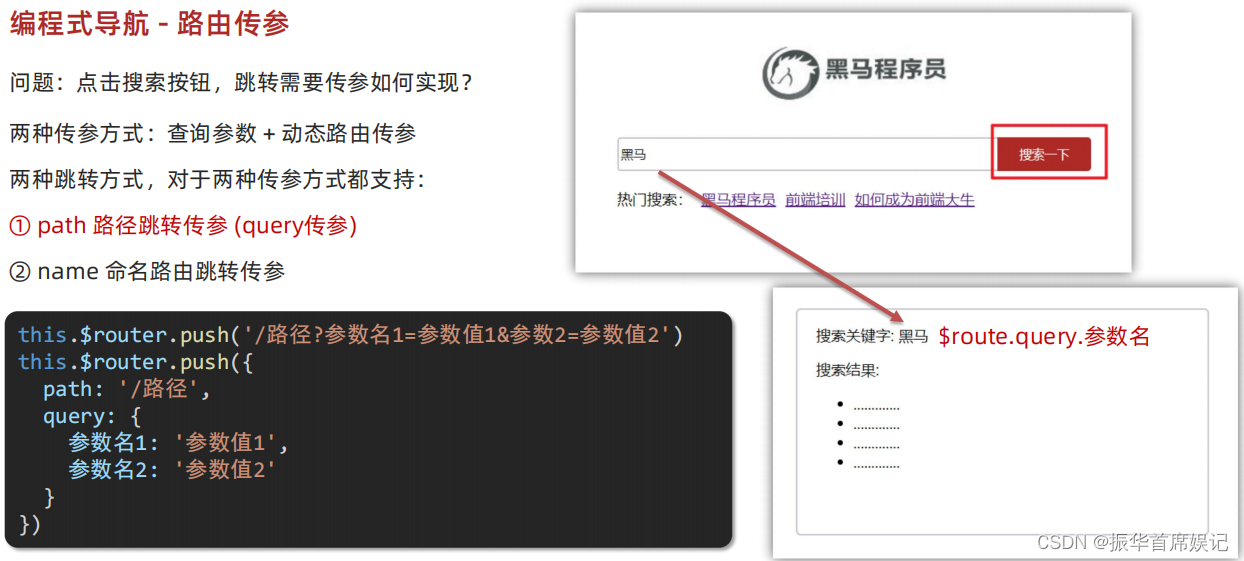
<template><div class="home"><div class="logo-box"></div><div class="search-box"><input v-model="inpValue" type="text" /><button @click="goSearch">搜索一下</button></div><div class="hot-link">热门搜索:<router-link to="/search/黑马程序员">黑马程序员</router-link><router-link to="/search/前端培训">前端培训</router-link><router-link to="/search/如何成为前端大牛">如何成为前端大牛</router-link></div></div>
</template><script>
export default {name: "FindMusic",data(){return {inpValue:''}},methods: {goSearch() {// 第一种写法this.$router.push(`./search?key=${this.inpValue}`);// 第二种写法// this.$router.push({// path: "./search",// });// 第三种写法 (需要给路由器名字)// this.$router.push({// name:'search'// })},},
};
</script><style>
.logo-box {height: 150px;background: url("@/assets/logo.jpeg") no-repeat center;
}
.search-box {display: flex;justify-content: center;
}
.search-box input {width: 400px;height: 30px;line-height: 30px;border: 2px solid #c4c7ce;border-radius: 4px 0 0 4px;outline: none;
}
.search-box input:focus {border: 2px solid #ad2a26;
}
.search-box button {width: 100px;height: 36px;border: none;background-color: #ad2a26;color: #fff;position: relative;left: -2px;border-radius: 0 4px 4px 0;
}
.hot-link {width: 508px;height: 60px;line-height: 60px;margin: 0 auto;
}
.hot-link a {margin: 0 5px;
}
</style>
<template><div class="search"><p>搜索关键字: {{ $route.query.key }} </p><p>搜索结果: </p><ul><li>.............</li><li>.............</li><li>.............</li><li>.............</li></ul></div>
</template><script>
export default {name: 'MyFriend',created () {// 在created中,获取路由参数// this.$route.query.参数名 获取查询参数// this.$route.params.参数名 获取动态路由参数console.log(this.$route.params.words);}
}
</script><style>
.search {width: 400px;height: 240px;padding: 0 20px;margin: 0 auto;border: 2px solid #c4c7ce;border-radius: 5px;
}
</style>
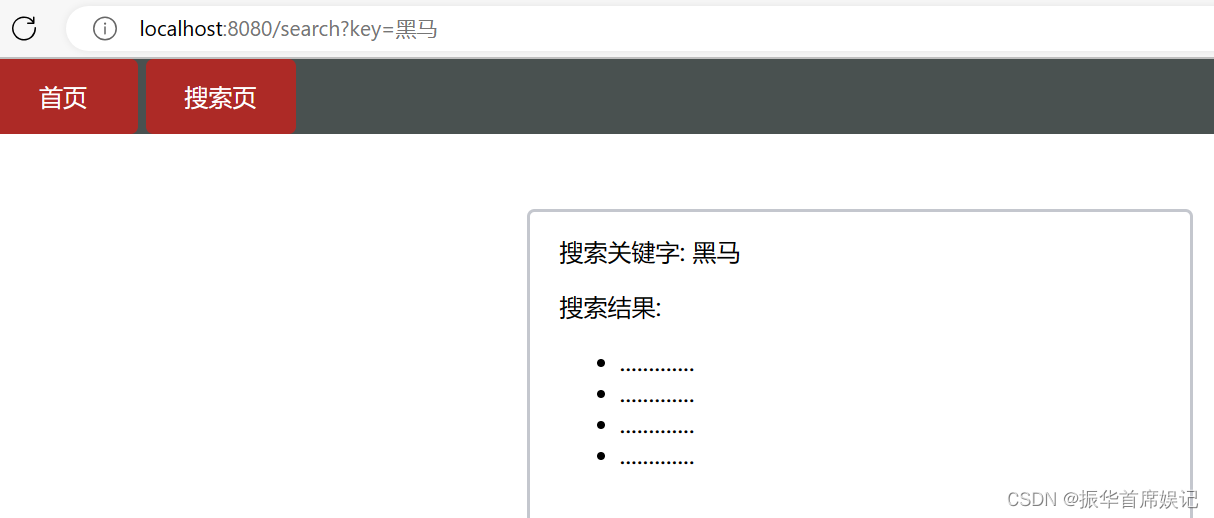
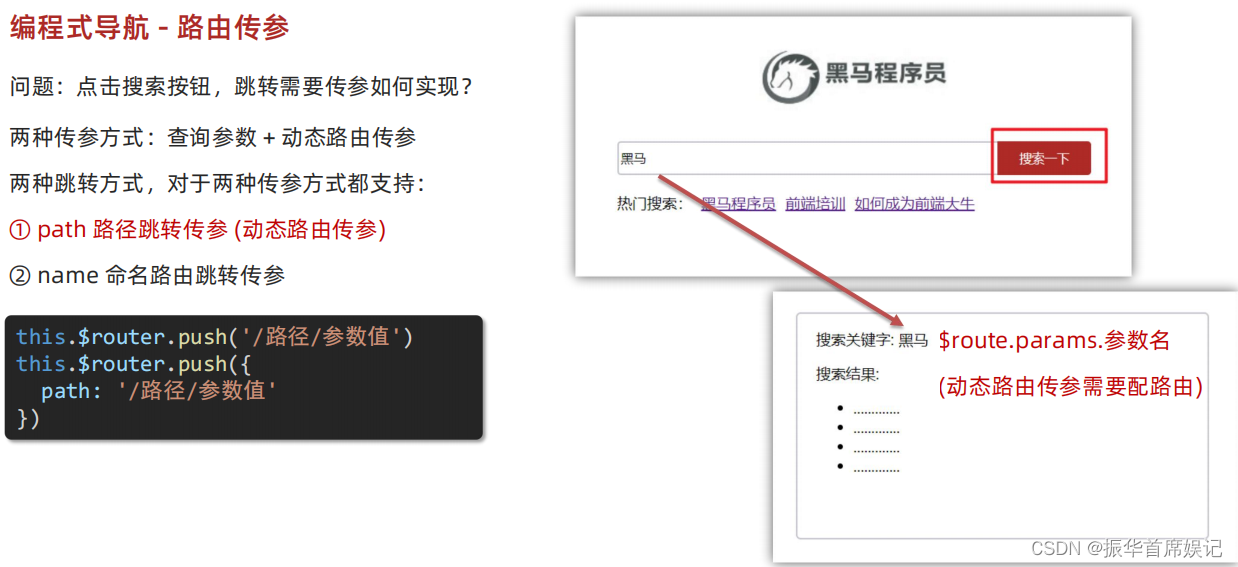
<template><div class="home"><div class="logo-box"></div><div class="search-box"><input v-model="inpValue" type="text" /><button @click="goSearch">搜索一下</button></div><div class="hot-link">热门搜索:<router-link to="/search/黑马程序员">黑马程序员</router-link><router-link to="/search/前端培训">前端培训</router-link><router-link to="/search/如何成为前端大牛">如何成为前端大牛</router-link></div></div>
</template><script>
export default {name: "FindMusic",data(){return {inpValue:''}},methods: {goSearch() {// 第一种写法// this.$router.push(`./search?key=${this.inpValue}`);// 第二种写法(完整写法:适合传多个参数)this.$router.push({path: "./search",query: {key:this.inpValue}});this.router.push({path: `/search/${this.inpValue}`})// 第三种写法 (需要给路由器名字)// this.$router.push({// name:'search'// })},},
};
</script><style>
.logo-box {height: 150px;background: url("@/assets/logo.jpeg") no-repeat center;
}
.search-box {display: flex;justify-content: center;
}
.search-box input {width: 400px;height: 30px;line-height: 30px;border: 2px solid #c4c7ce;border-radius: 4px 0 0 4px;outline: none;
}
.search-box input:focus {border: 2px solid #ad2a26;
}
.search-box button {width: 100px;height: 36px;border: none;background-color: #ad2a26;color: #fff;position: relative;left: -2px;border-radius: 0 4px 4px 0;
}
.hot-link {width: 508px;height: 60px;line-height: 60px;margin: 0 auto;
}
.hot-link a {margin: 0 5px;
}
</style>
<template><div class="search"><p>搜索关键字: {{ $route.params.words }} </p><p>搜索结果: </p><ul><li>.............</li><li>.............</li><li>.............</li><li>.............</li></ul></div>
</template><script>
export default {name: 'MyFriend',created () {// 在created中,获取路由参数// this.$route.query.参数名 获取查询参数// this.$route.params.参数名 获取动态路由参数console.log(this.$route.params.words);}
}
</script><style>
.search {width: 400px;height: 240px;padding: 0 20px;margin: 0 auto;border: 2px solid #c4c7ce;border-radius: 5px;
}
</style>
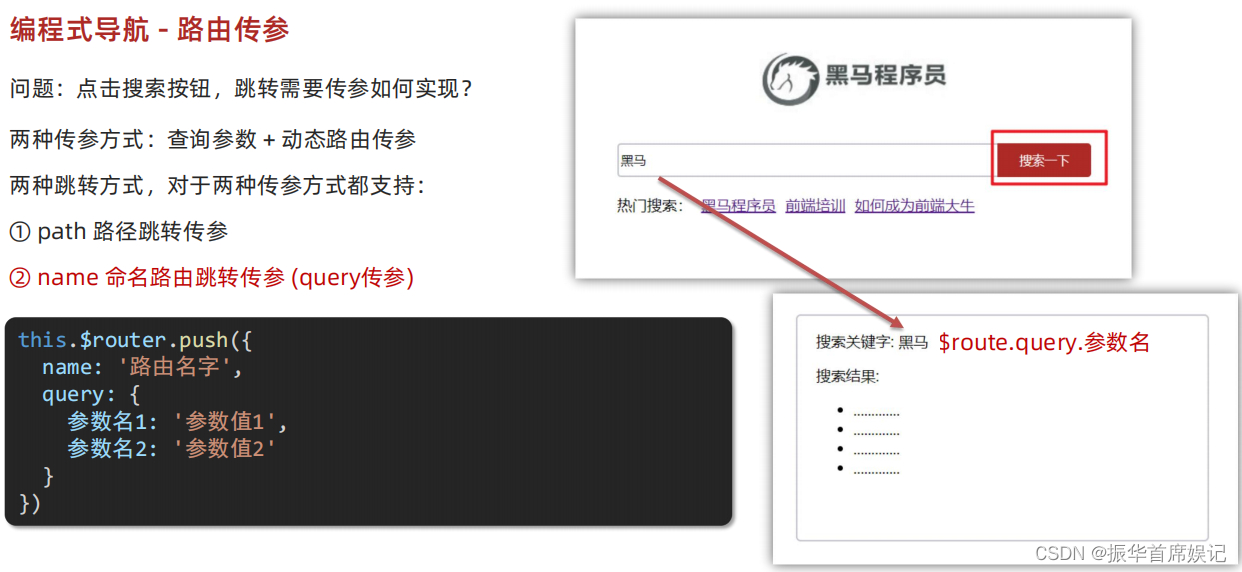
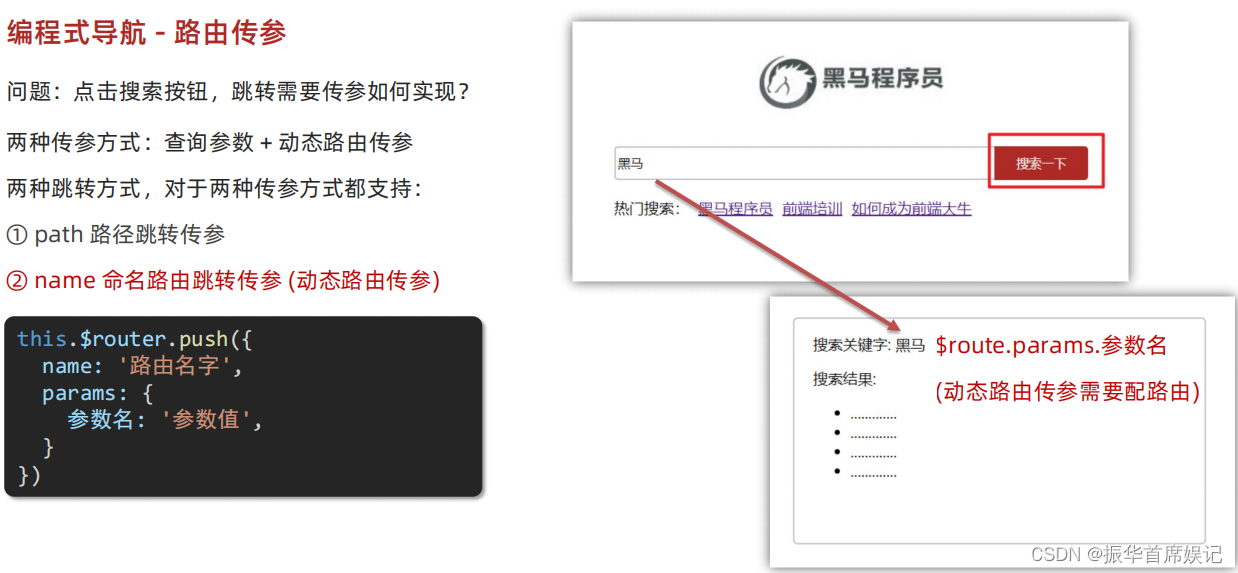
<template><div class="home"><div class="logo-box"></div><div class="search-box"><input v-model="inpValue" type="text" /><button @click="goSearch">搜索一下</button></div><div class="hot-link">热门搜索:<router-link to="/search/黑马程序员">黑马程序员</router-link><router-link to="/search/前端培训">前端培训</router-link><router-link to="/search/如何成为前端大牛">如何成为前端大牛</router-link></div></div>
</template><script>
export default {name: "FindMusic",data(){return {inpValue:''}},methods: {goSearch() {// 第一种写法// this.$router.push(`./search?key=${this.inpValue}`);// 第二种写法(完整写法:适合传多个参数)// this.$router.push({// path: "./search",// query: {// key:this.inpValue// }// });// this.router.push({// path: `/search/${this.inpValue}`// })// 第三种写法 (需要给路由器名字)this.$router.push({name:'search',query: {key:this.inpValue,params:{words:this.inpValue}}})},},
};
</script><style>
.logo-box {height: 150px;background: url("@/assets/logo.jpeg") no-repeat center;
}
.search-box {display: flex;justify-content: center;
}
.search-box input {width: 400px;height: 30px;line-height: 30px;border: 2px solid #c4c7ce;border-radius: 4px 0 0 4px;outline: none;
}
.search-box input:focus {border: 2px solid #ad2a26;
}
.search-box button {width: 100px;height: 36px;border: none;background-color: #ad2a26;color: #fff;position: relative;left: -2px;border-radius: 0 4px 4px 0;
}
.hot-link {width: 508px;height: 60px;line-height: 60px;margin: 0 auto;
}
.hot-link a {margin: 0 5px;
}
</style>
<template><div class="search"><p>搜索关键字: {{ $route.params.words }} </p><p>搜索结果: </p><ul><li>.............</li><li>.............</li><li>.............</li><li>.............</li></ul></div>
</template><script>
export default {name: 'MyFriend',created () {// 在created中,获取路由参数// this.$route.query.参数名 获取查询参数// this.$route.params.参数名 获取动态路由参数console.log(this.$route.params.words);}
}
</script><style>
.search {width: 400px;height: 240px;padding: 0 20px;margin: 0 auto;border: 2px solid #c4c7ce;border-radius: 5px;
}
</style>
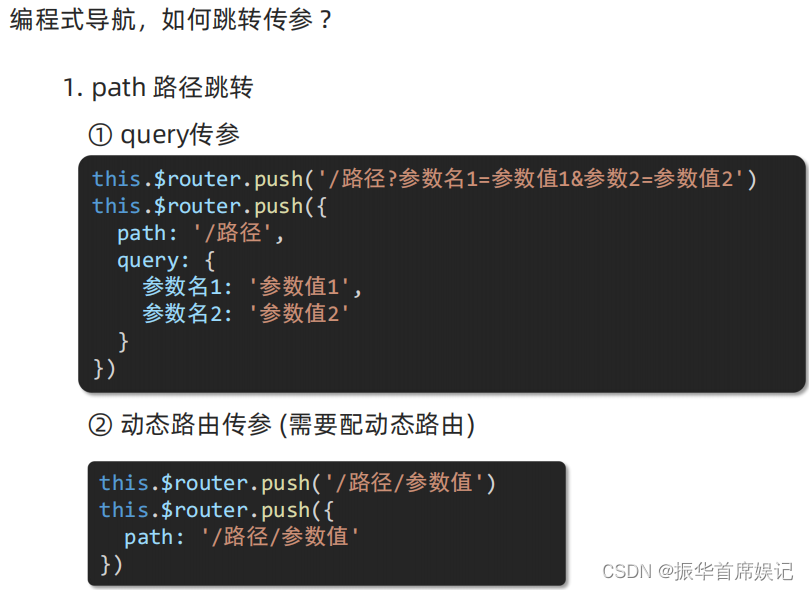
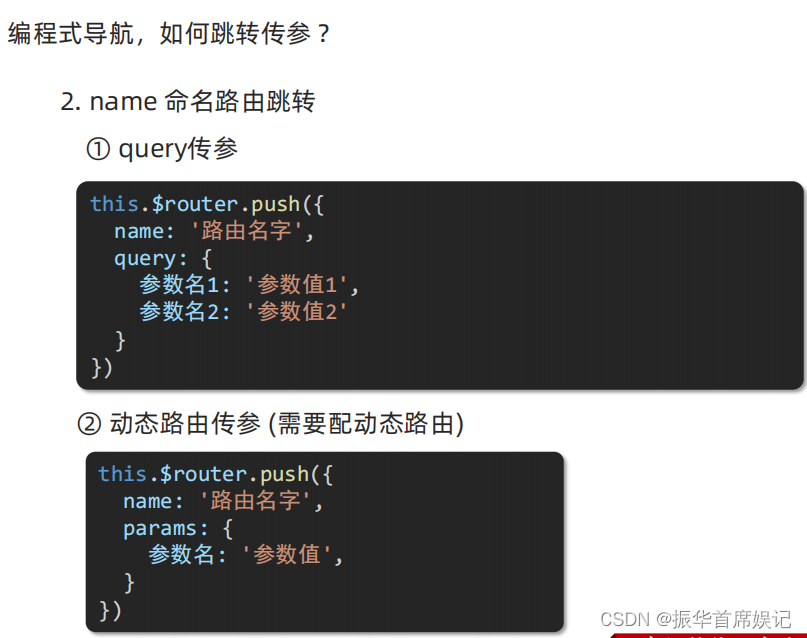
综合案例

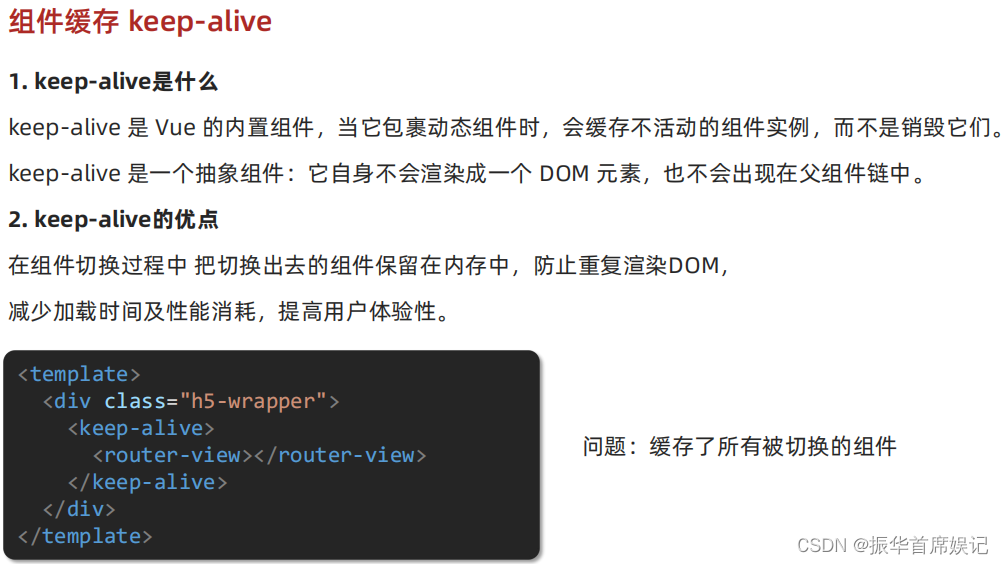
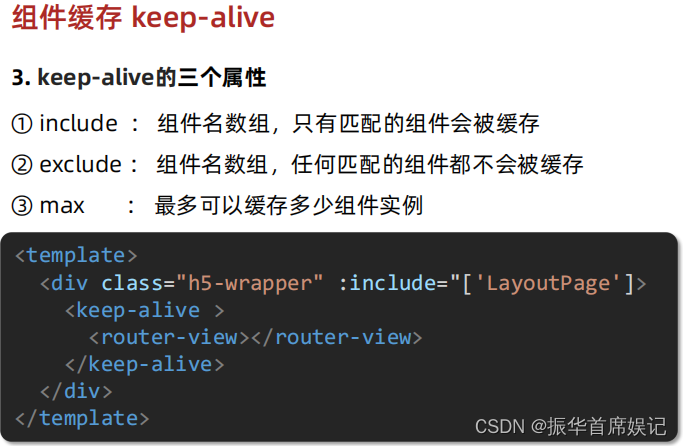
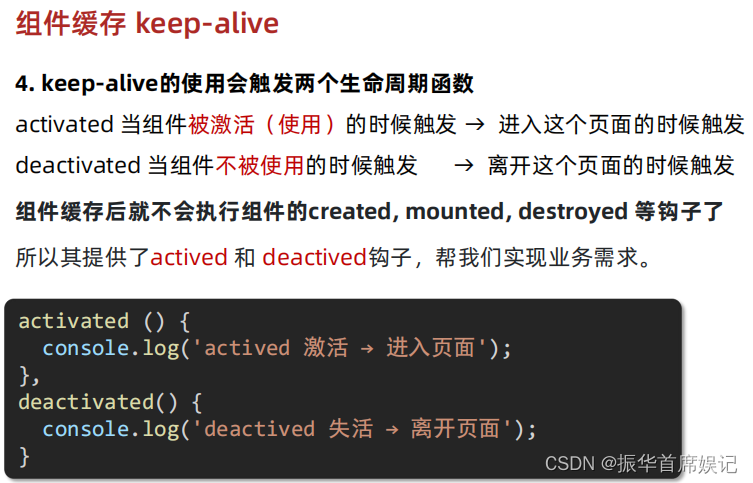
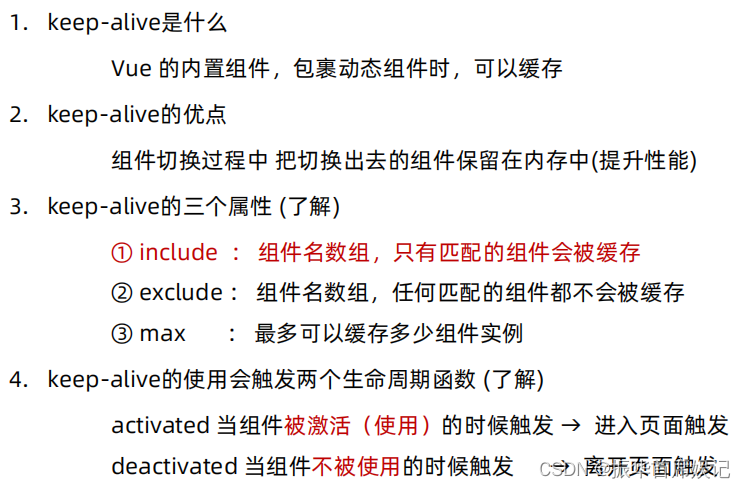
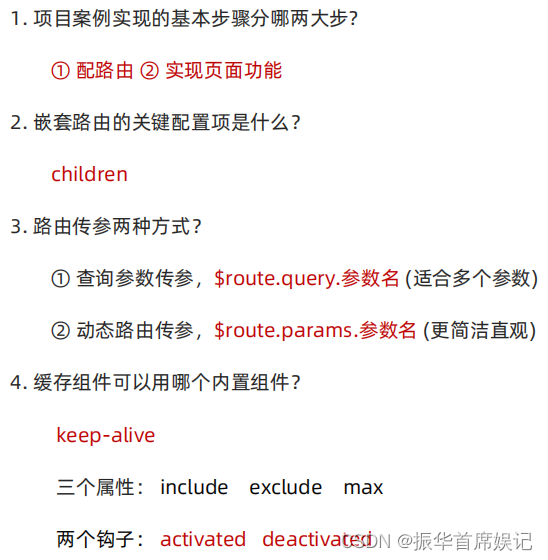
自定义创建项目
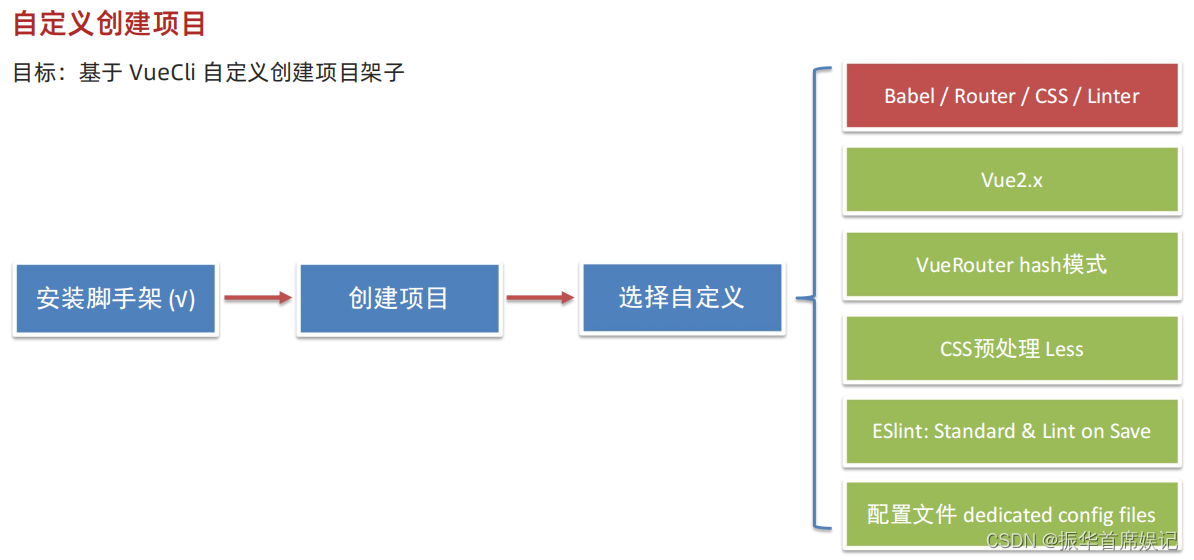
shift+鼠标右键——在powershell中打开
vue create + 项目名
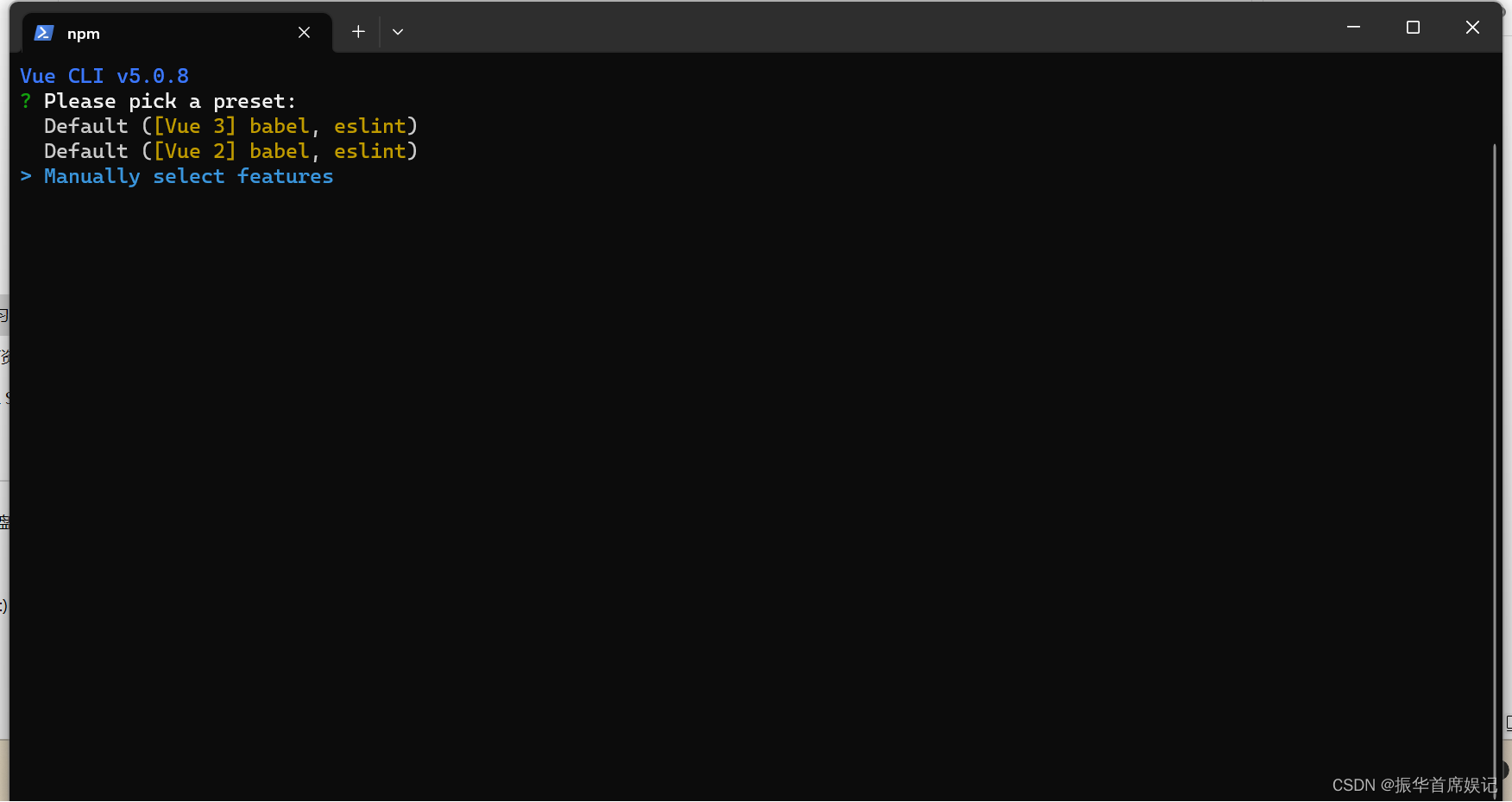
空格表示选中
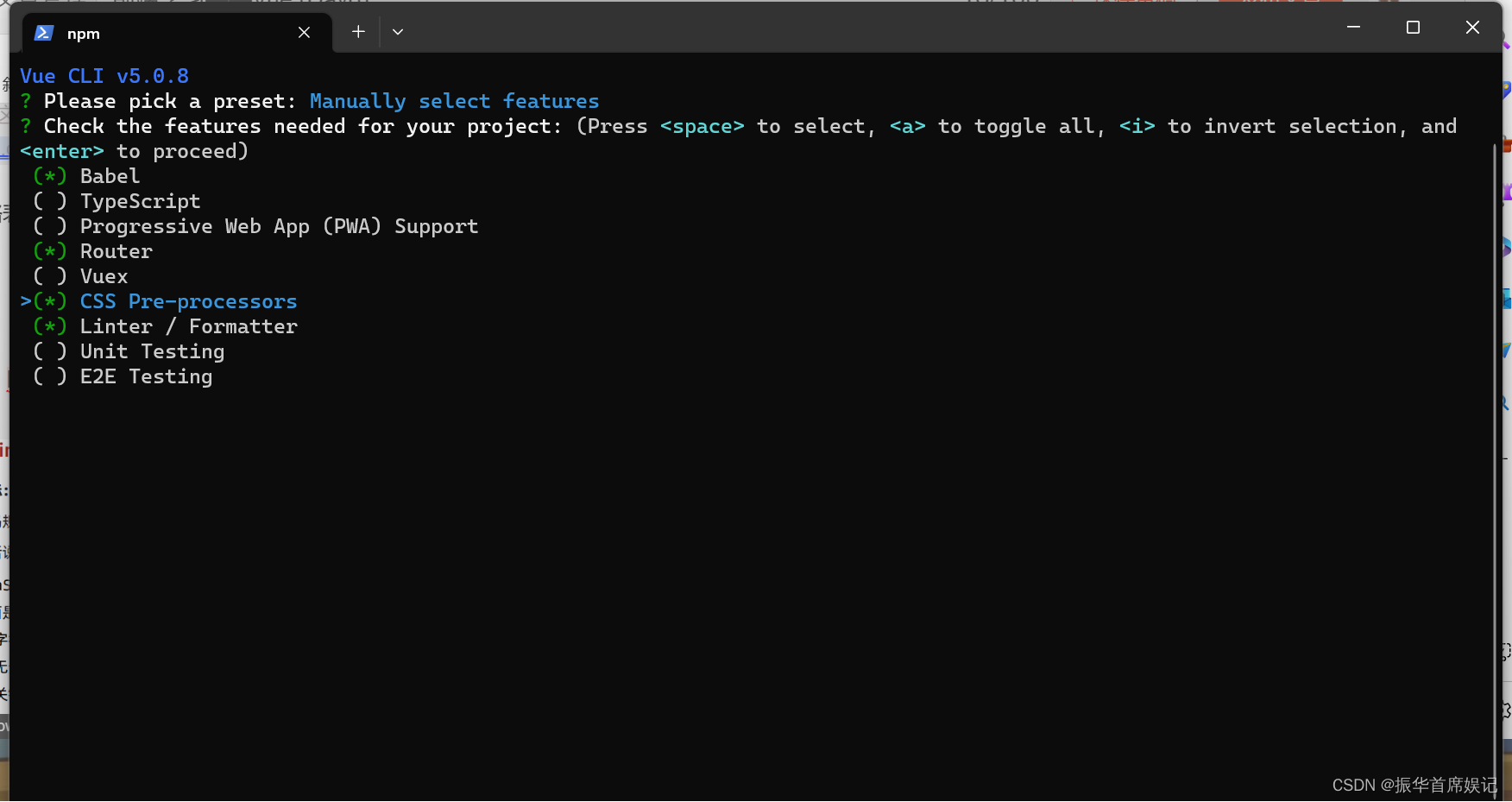
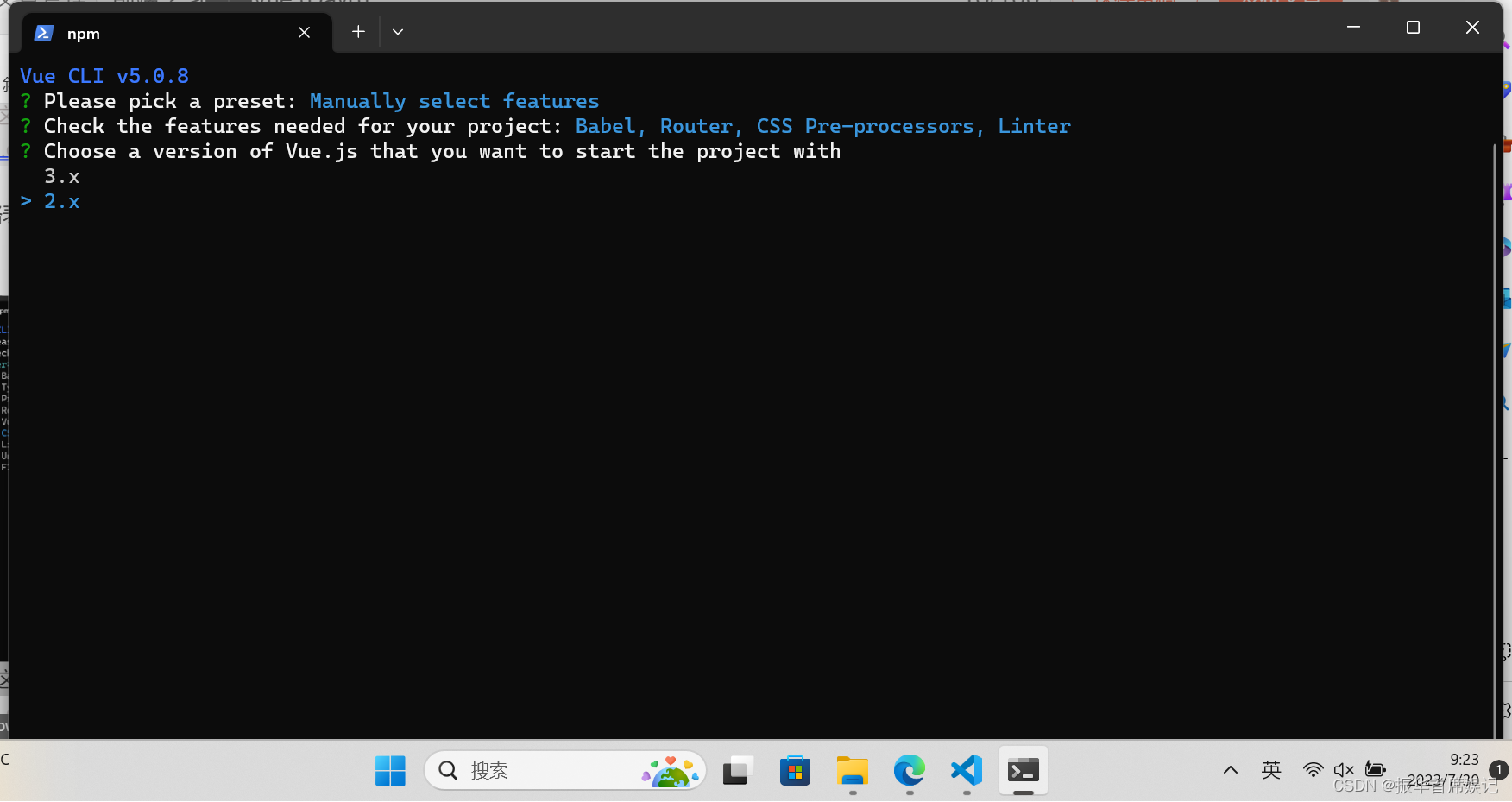
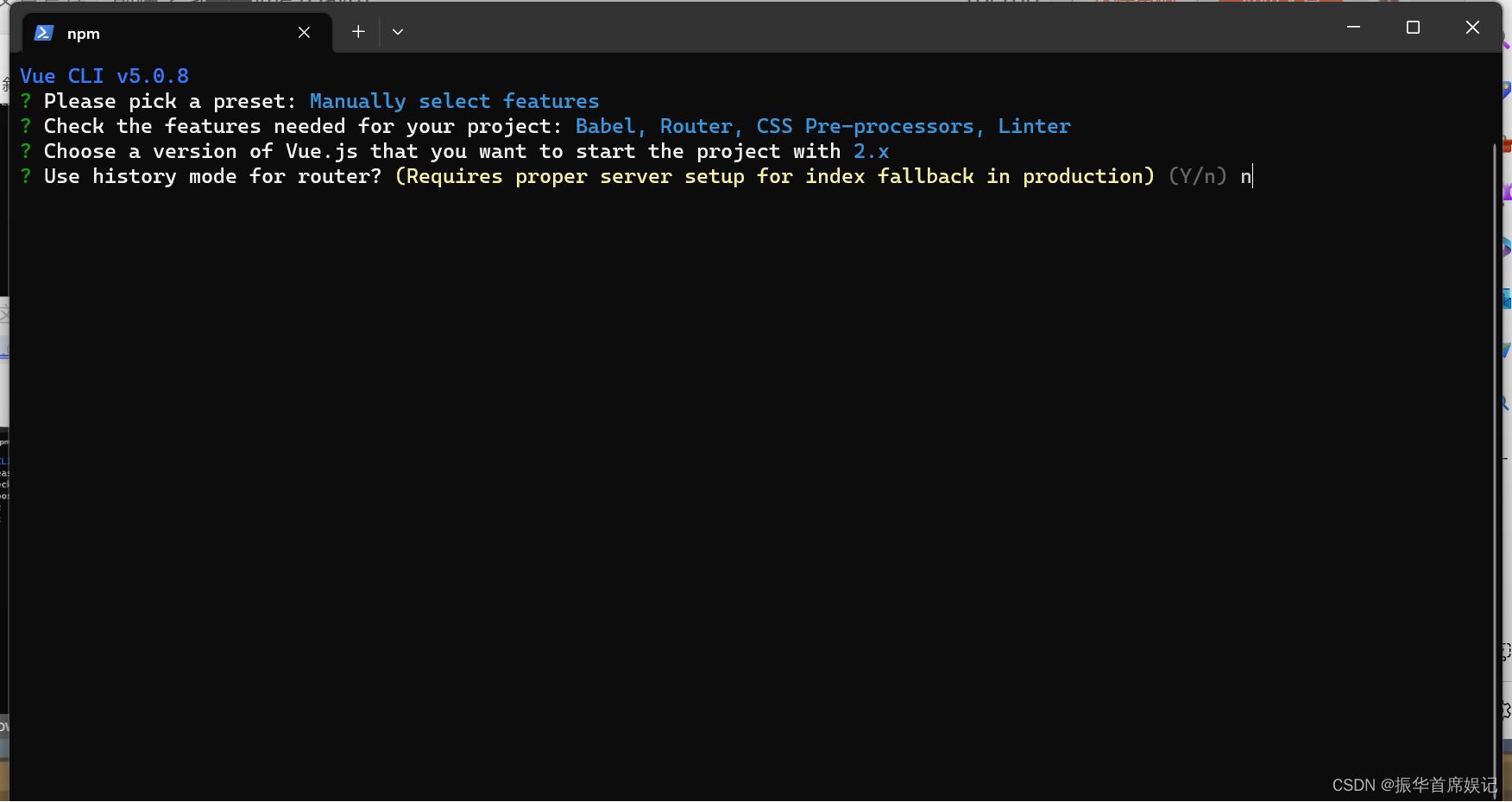
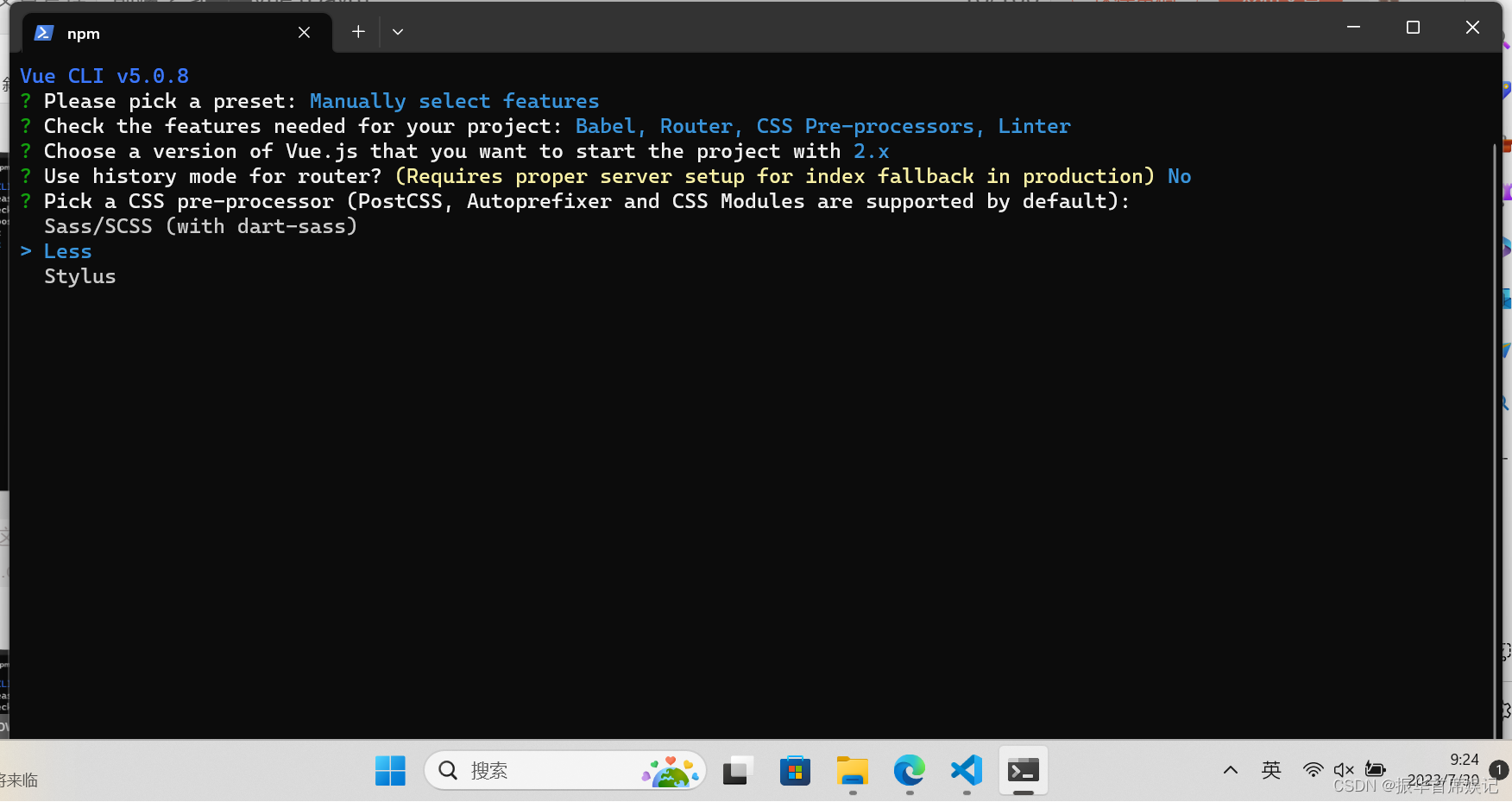
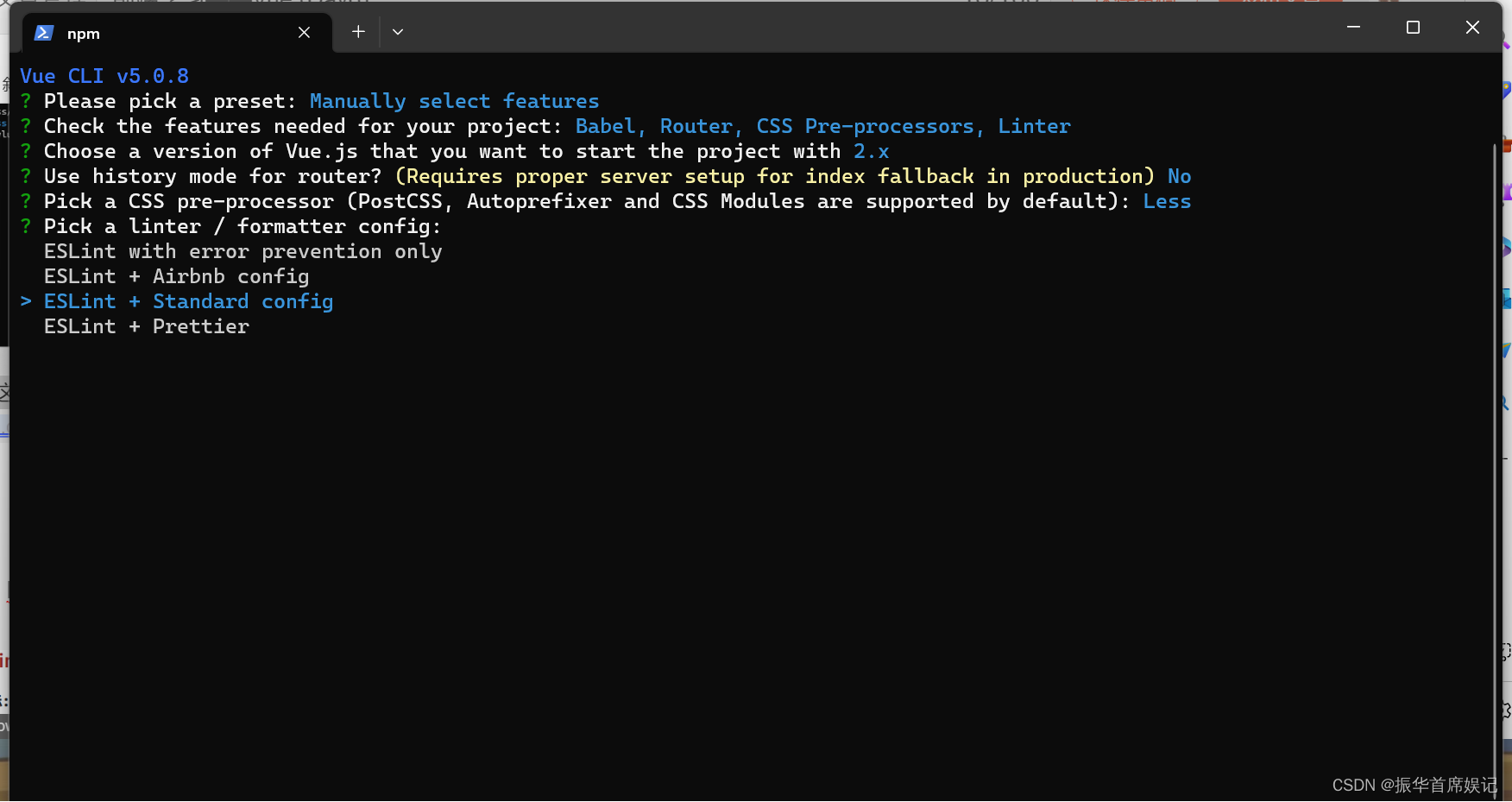
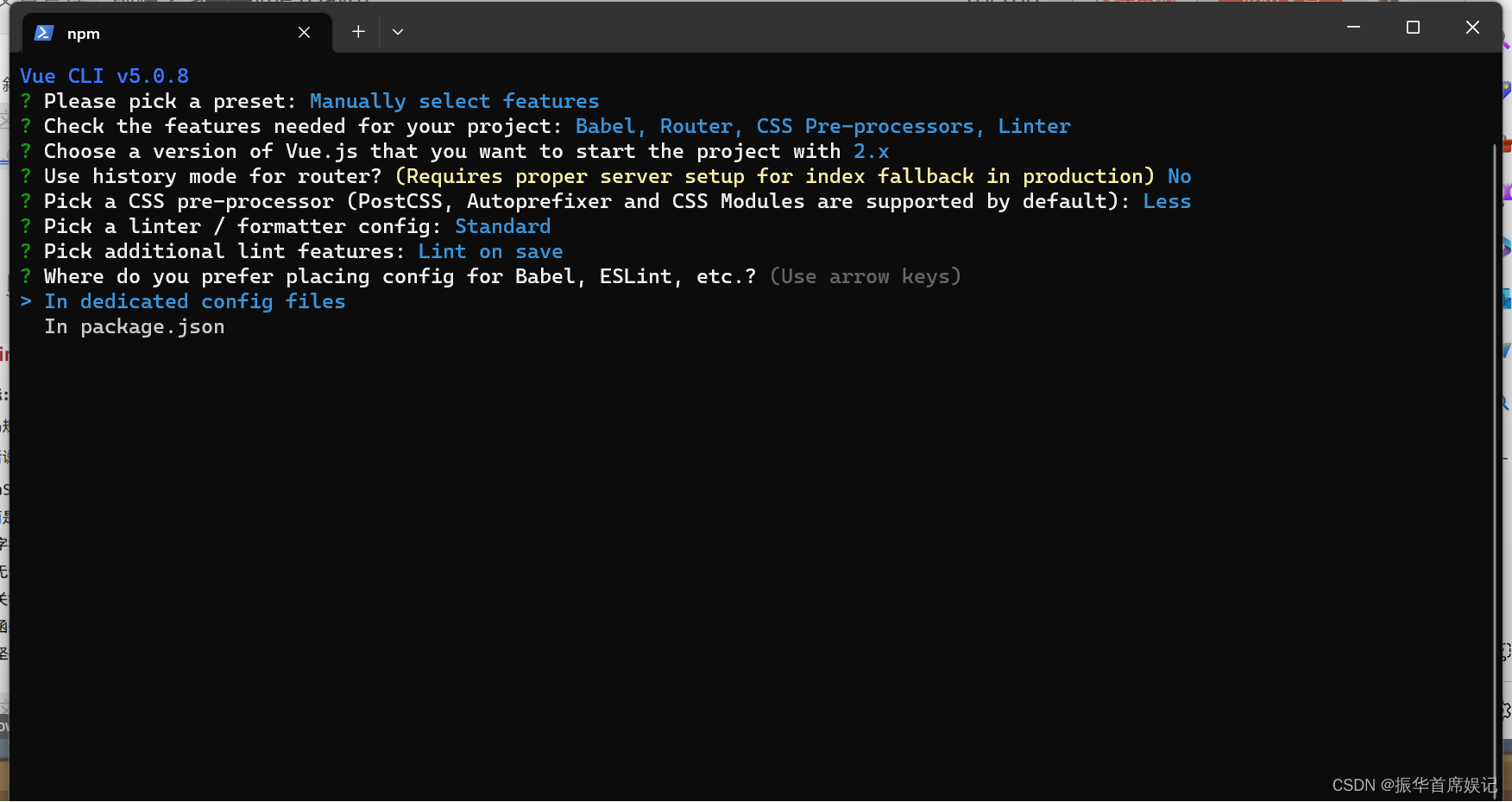
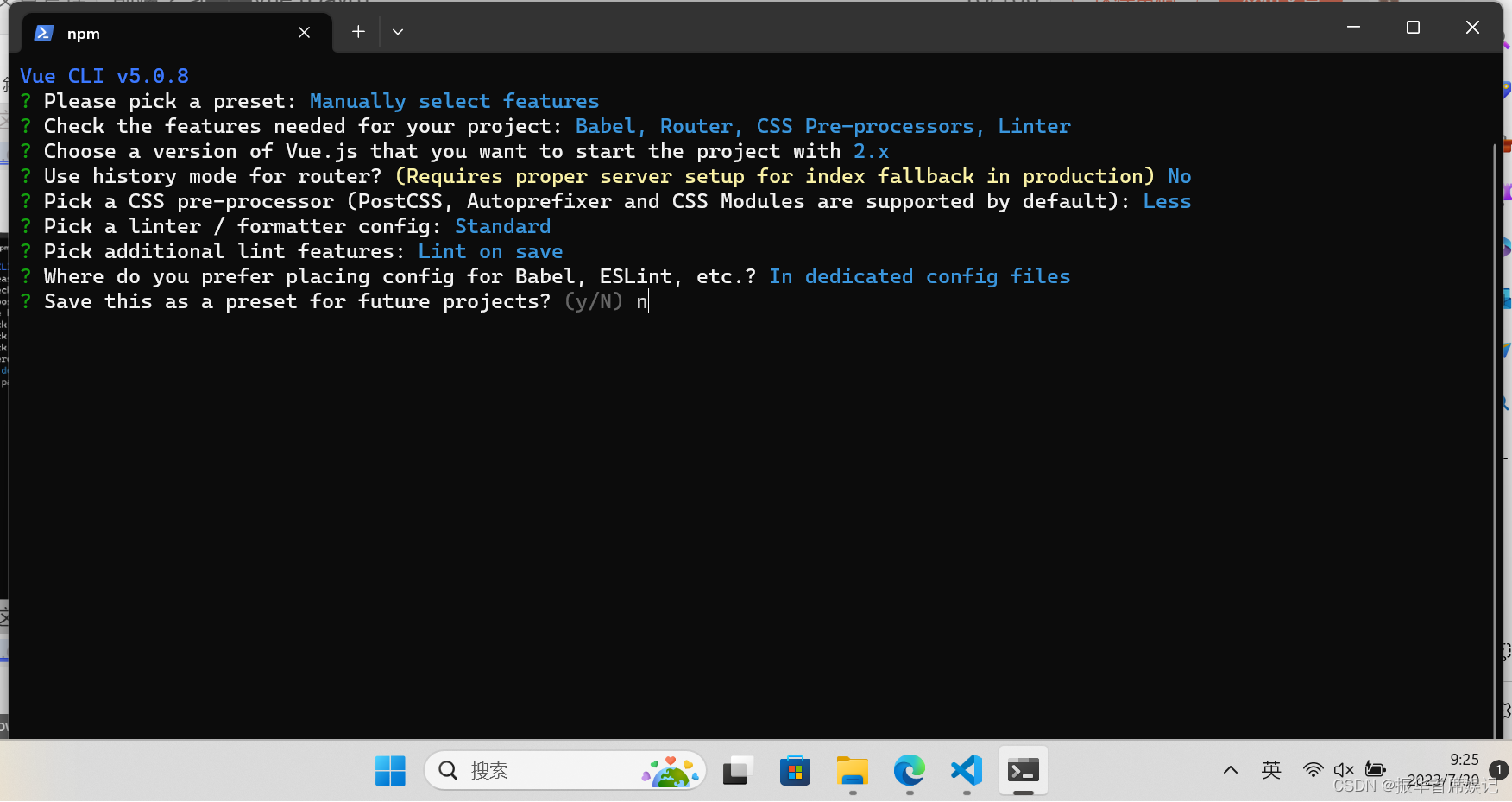
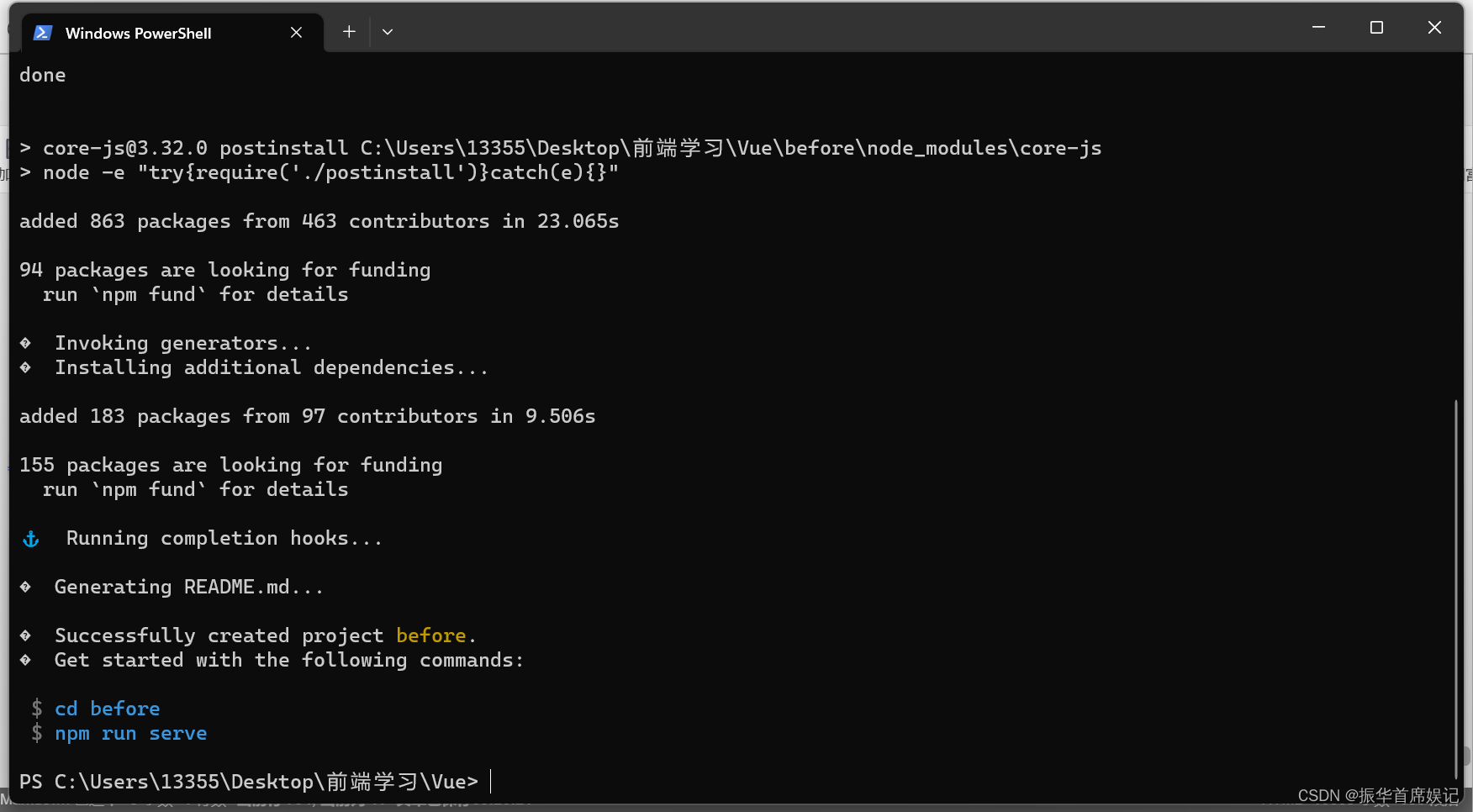
ESlint 代码规范
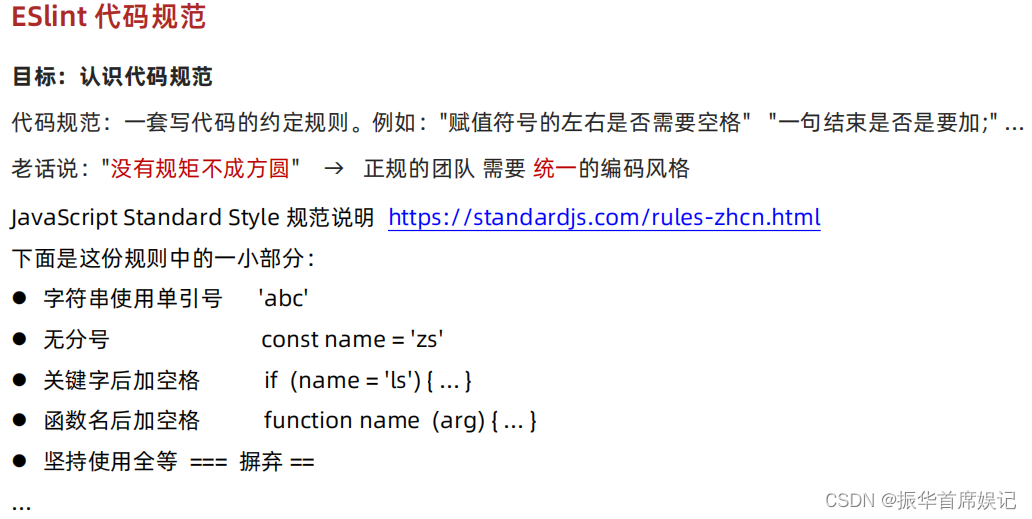
代码规范错误
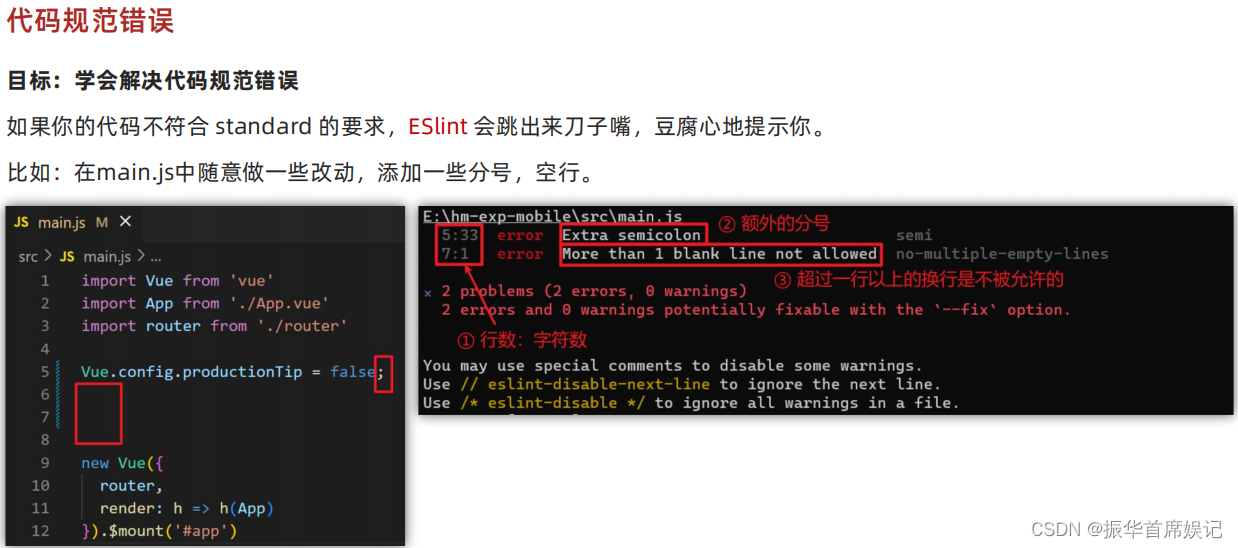
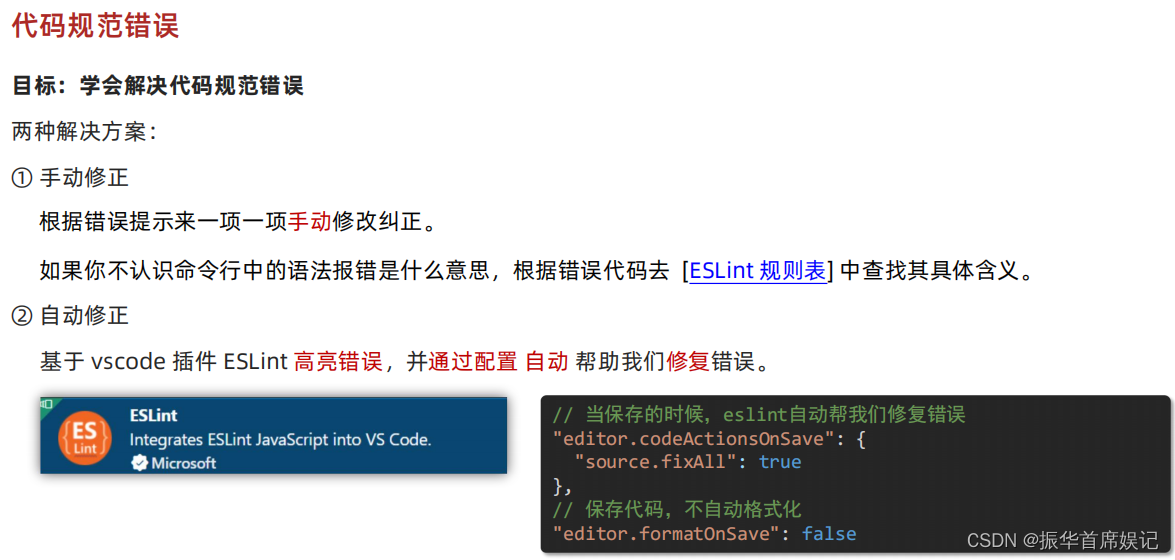
相关文章:
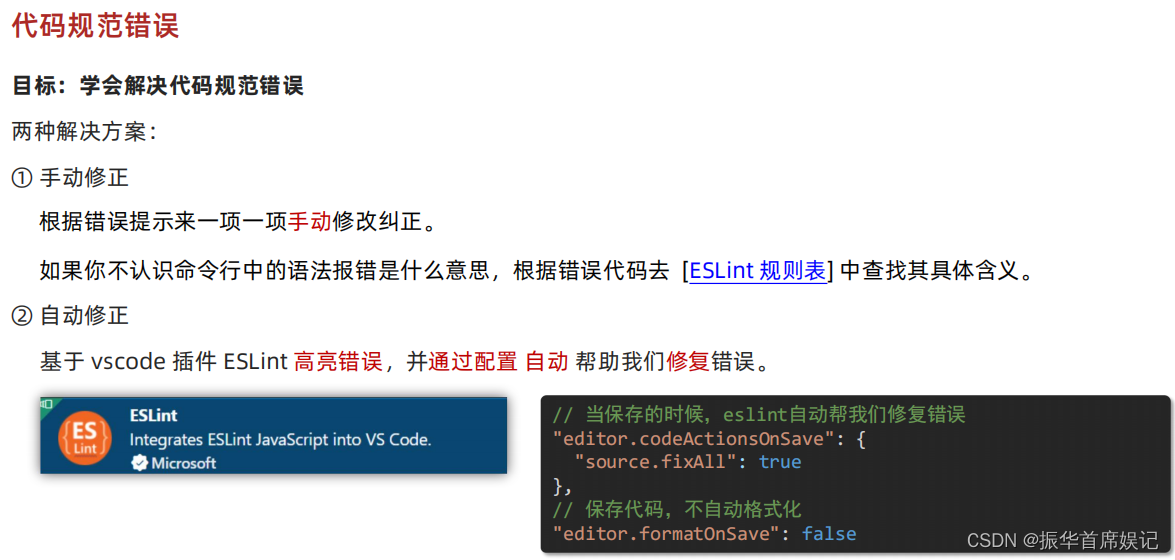
前端学习——Vue (Day6)
路由进阶 路由的封装抽离 //main.jsimport Vue from vue import App from ./App.vue import router from ./router/index// 路由的使用步骤 5 2 // 5个基础步骤 // 1. 下载 v3.6.5 // 2. 引入 // 3. 安装注册 Vue.use(Vue插件) // 4. 创建路由对象 // 5. 注入到new Vue中&…...
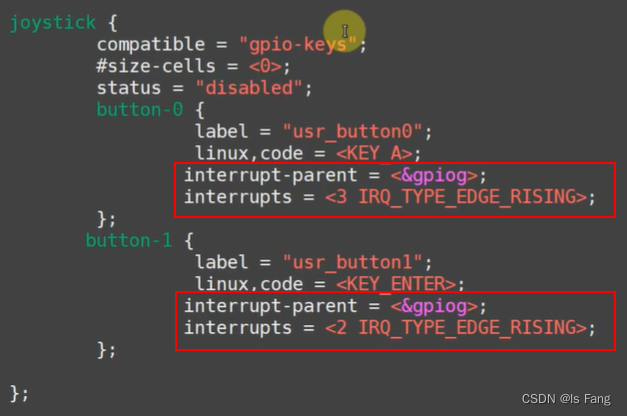
STM32MP157驱动开发——按键驱动(tasklet)
文章目录 “tasklet”机制:内核函数定义 tasklet使能/ 禁止 tasklet调度 tasklet删除 tasklet tasklet软中断方式的按键驱动程序(stm32mp157)tasklet使用方法:button_test.cgpio_key_drv.cMakefile修改设备树文件编译测试 “tasklet”机制: …...
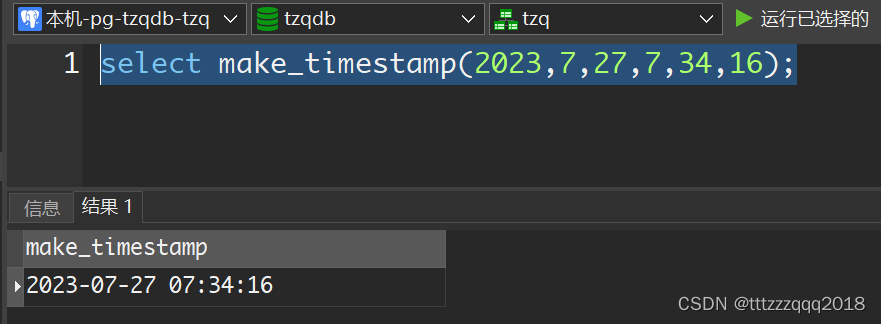
PostgreSQL构建时间
– PostgreSQL构建时间 select make_timestamp(2023,7,27,7,34,16);...
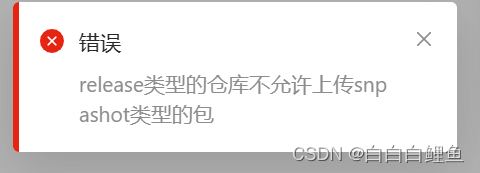
2023-将jar包上传至阿里云maven私有仓库(云效制品仓库)
一、背景介绍 如果要将平时积累的代码工具jar包,上传至云端,方便团队大家一起使用,一般的方式就是上传到Maven中心仓库(但是这种方式步骤多,麻烦,而且上传之后审核时间比较长,还不太容易通过&a…...

嵌入式linux之OLED显示屏SPI驱动实现(SH1106,ssd1306)
周日业余时间太无聊,又不喜欢玩游戏,大家的兴趣爱好都是啥?我觉得敲代码也是一种兴趣爱好。正巧手边有一块儿0.96寸的OLED显示屏,一直在吃灰,何不把玩一把?于是说干就干,最后在我的imax6ul的lin…...
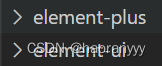
关于element ui 安装失败的问题解决方法、查看是否安装成功及如何引入
Vue2引入 执行npm i element-ui -S报错 原因:npm版本太高 报错信息: 解决办法: 使用命令: npm install --legacy-peer-deps element-ui --save 引入: 在main.js文件中引入 //引入Vue import Vue from vue; //引入…...

Selenium多浏览器处理
Python 版本 #导入依赖 import os from selenium import webdriverdef test_browser():#使用os模块的getenv方法来获取声明环境变量browserbrowser os.getenv("browser").lower()#判断browser的值if browser "headless":driver webdriver.PhantomJS()e…...

浅谈 AI 大模型的崛起与未来展望:马斯克的 xAI 与中国产业发展
文章目录 💬话题📋前言🎯AI 大模型的崛起🎯中国 AI 产业的进展与挑战🎯AI 大模型的未来展望🧩补充 📝最后 💬话题 北京时间 7 月 13 日凌晨,马斯克在 Twiiter 上宣布&am…...
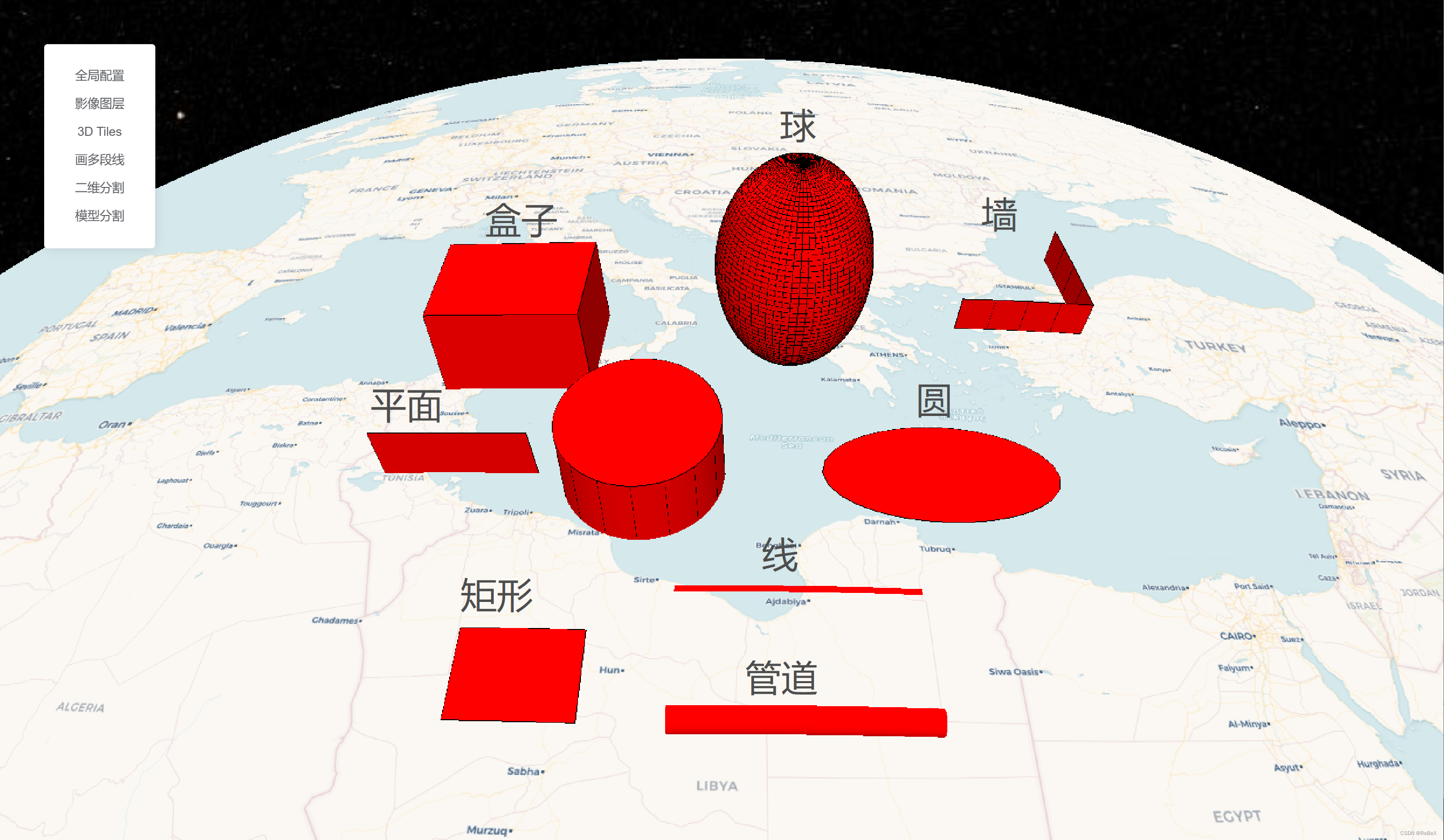
【CesiumJS材质】(1)圆扩散
效果示例 最佳实践: 其他效果: 要素说明: 代码 /** Date: 2023-07-21 15:15:32* LastEditors: ReBeX 420659880qq.com* LastEditTime: 2023-07-27 11:13:17* FilePath: \cesium-tyro-blog\src\utils\Material\EllipsoidFadeMaterialP…...

实战-单例模式和创建生产者相结合
实际中遇到了这样一个问题: The producer group[xxxx] has been created before, specify another instanceName (like producer.setInstanceName) please. 发生的原因是:一个进程内,创建了多个相同topic的producer。 所以问题就转换成了如何…...

[SQL挖掘机] - 窗口函数介绍
介绍: 窗口函数也称为 OLAP 函数。OLAP 是 OnLine AnalyticalProcessing 的简称,意思是对数据库数据进行实时分析处理。窗口函数是一种用于执行聚合计算和排序操作的功能强大的sql函数。它们可以在查询结果集中创建一个窗口(window)…...

原生js实现锚点滚动顶部
简介 使用原生js API实现滚动到指定容器的顶部,API是scrollIntoView 使用 let eldocment.querySelector() 获取dom元素el.scrollIntoView()该元素滚动到其父元素的顶部 高级用法 scrollIntoView(Options)//option可以配置如下 options{behavior:smoot…...

使用mysql接口遇到点问题
game_server加入了dbstorage的代码。dbstorage实现了与mysql的交互:driver_mysql。其中调用了mysql相关的接口。所以game_server需要链接libmysql.lib。 从官网下载了mysql的源码:在用cmake构建mysql工程的时候,遇到了一些问题。 msyql8.0需…...
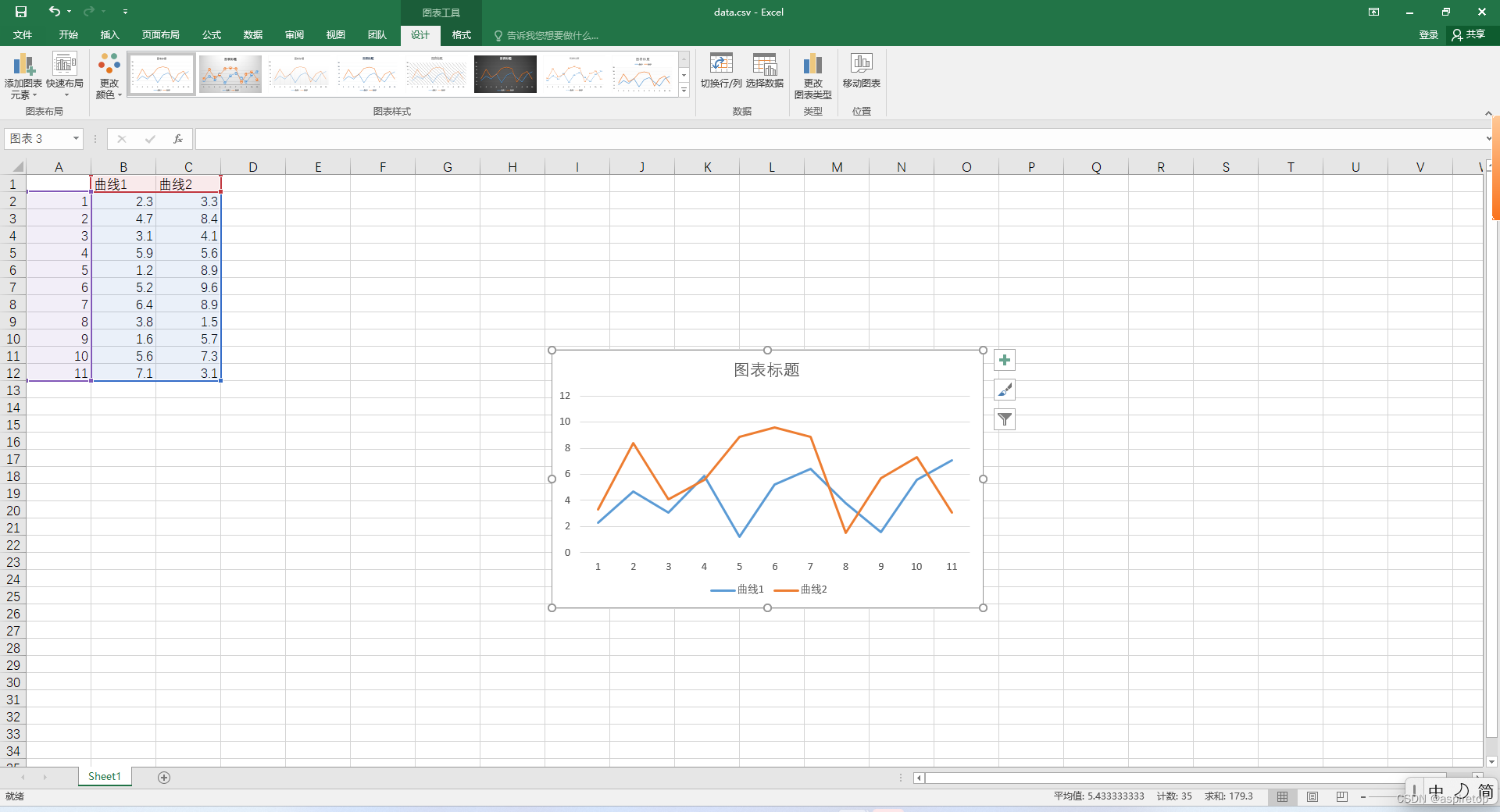
excel绘制折线图或者散点图
一、背景 假如现在通过代码处理了一批数据,想看数据的波动情况,是不是还需要写个pyhon代码,读取文件,绘制曲线,看起来也简单,但是还有更简单的方法,就是直接生成csv文件,csv文件就是…...
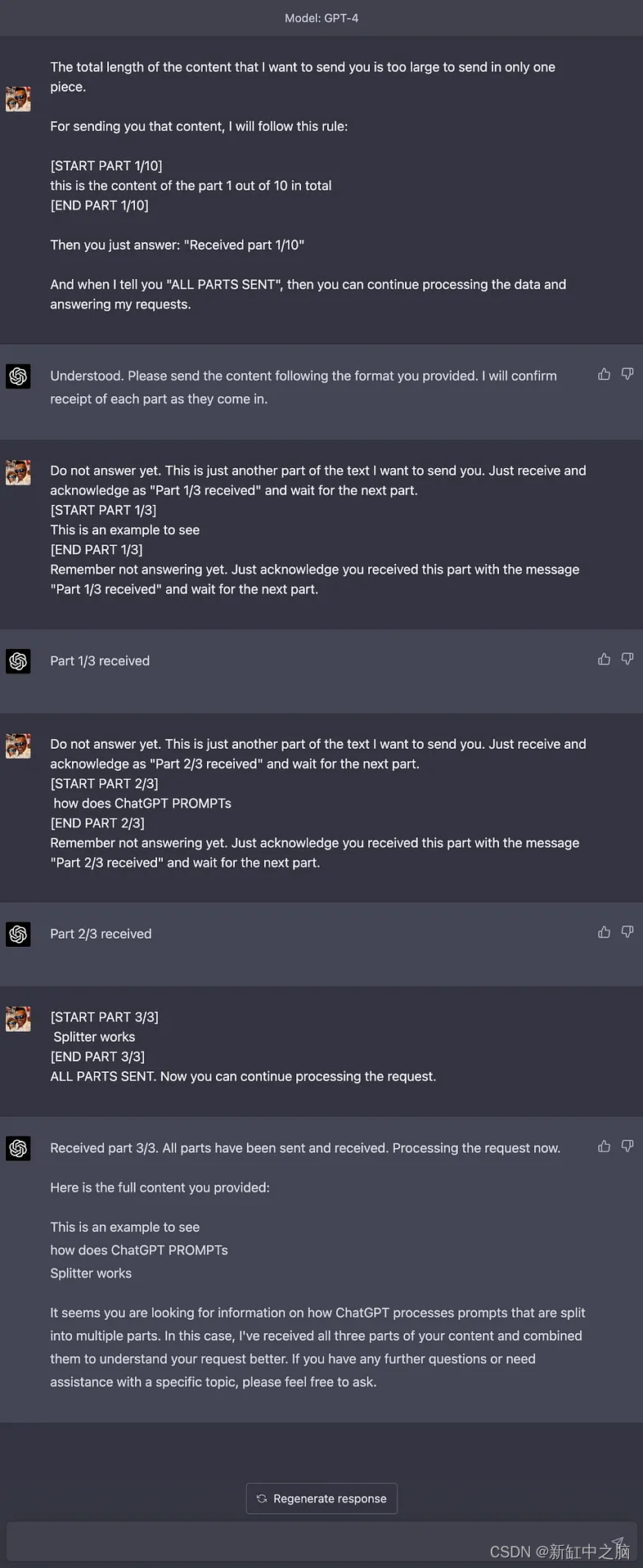
ChatGPT长文本对话输入方法
ChatGPT PROMPTs Splitter 是一个开源工具,旨在帮助你将大量上下文数据分成更小的块发送到 ChatGPT 的提示,并根据如何处理所有块接收到 ChatGPT(或其他具有字符限制的语言模型)的方法。 推荐:用 NSDT设计器 快速搭建可…...

FFmpeg-swresample的更新
auto convert的创建 在FFmpeg/libavfilter/formats.c中定义了negotiate_video和negotiate_audio,在格式协商,对于video如果需要scale,那么就会自动创建scale作为convert,对于audio,如果需要重采样,则会创建…...
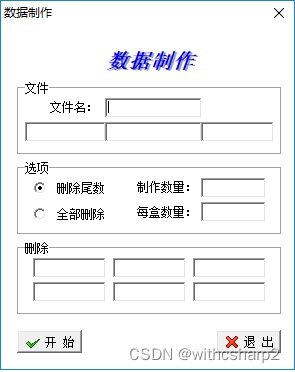
回答网友 修改一个exe
网友说:他有个很多年前的没有源码的exe,在win10上没法用,让俺看一下。 俺看了一下,发现是窗体设计的背景色的问题。这个程序的背景色用的是clInactiveCaptionText。clInactiveCaptionText 在win10之前的系统上是灰色,但…...
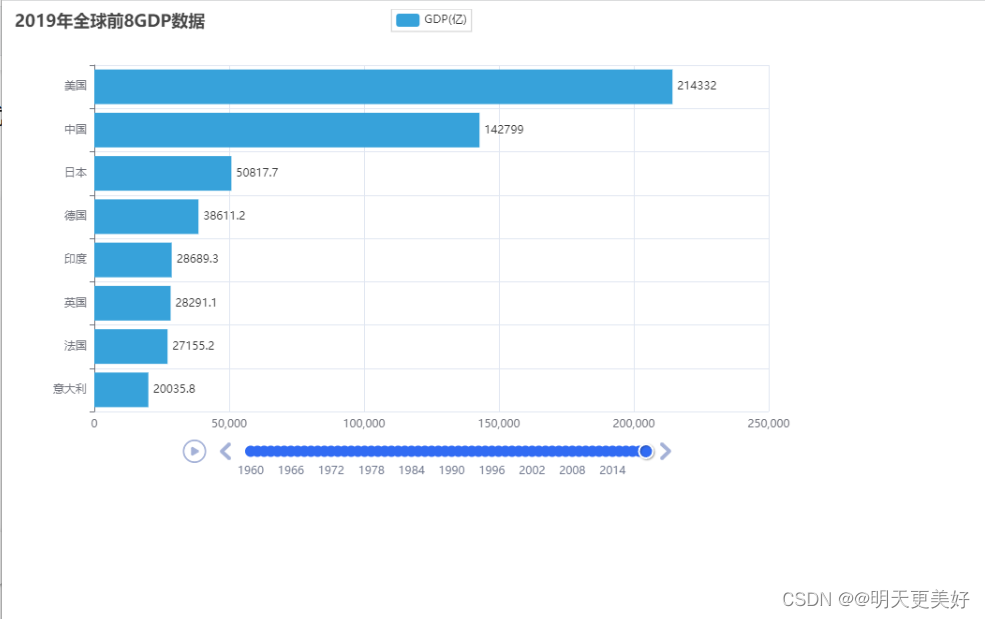
数据可视化 - 动态柱状图
基础柱状图 通过Bar构建基础柱状图 from pyecharts.charts import Bar from pyecharts.options import LabelOpts # 使用Bar构建基础柱状图 bar Bar() # 添加X轴 bar.add_xaxis(["中国", "美国", "英国"]) # 添加Y轴 # 设置数值标签在右侧 b…...

【JVM】JVM五大内存区域介绍
目录 一、程序计数器(线程私有) 二、java虚拟机栈(线程私有) 2.1、虚拟机栈 2.2、栈相关测试 2.2.1、栈溢出 三、本地方法栈(线程私有) 四、java堆(线程共享) 五、方法区&…...
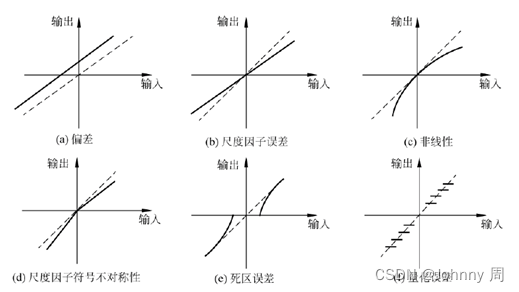
自动驾驶感知系统--惯性导航定位系统
惯性导航定位 惯性是所有质量体本身的基本属性,所以建立在牛顿定律基础上的惯性导航系统(Inertial Navigation System,INS)(简称惯导系统)不与外界发生任何光电联系,仅靠系统本身就能对车辆进行连续的三维定位和三维定向。卫星导…...

Objective-C常用命名规范总结
【OC】常用命名规范总结 文章目录 【OC】常用命名规范总结1.类名(Class Name)2.协议名(Protocol Name)3.方法名(Method Name)4.属性名(Property Name)5.局部变量/实例变量(Local / Instance Variables&…...

【解密LSTM、GRU如何解决传统RNN梯度消失问题】
解密LSTM与GRU:如何让RNN变得更聪明? 在深度学习的世界里,循环神经网络(RNN)以其卓越的序列数据处理能力广泛应用于自然语言处理、时间序列预测等领域。然而,传统RNN存在的一个严重问题——梯度消失&#…...
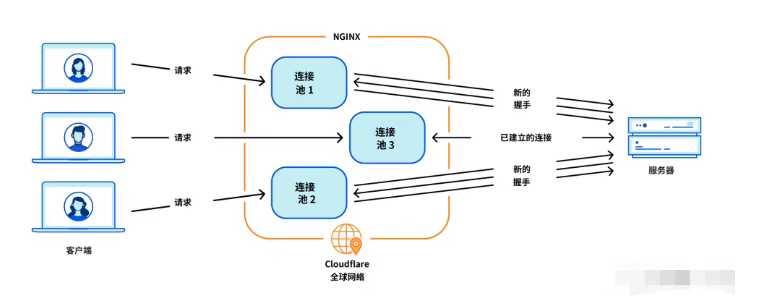
Cloudflare 从 Nginx 到 Pingora:性能、效率与安全的全面升级
在互联网的快速发展中,高性能、高效率和高安全性的网络服务成为了各大互联网基础设施提供商的核心追求。Cloudflare 作为全球领先的互联网安全和基础设施公司,近期做出了一个重大技术决策:弃用长期使用的 Nginx,转而采用其内部开发…...

unix/linux,sudo,其发展历程详细时间线、由来、历史背景
sudo 的诞生和演化,本身就是一部 Unix/Linux 系统管理哲学变迁的微缩史。来,让我们拨开时间的迷雾,一同探寻 sudo 那波澜壮阔(也颇为实用主义)的发展历程。 历史背景:su的时代与困境 ( 20 世纪 70 年代 - 80 年代初) 在 sudo 出现之前,Unix 系统管理员和需要特权操作的…...
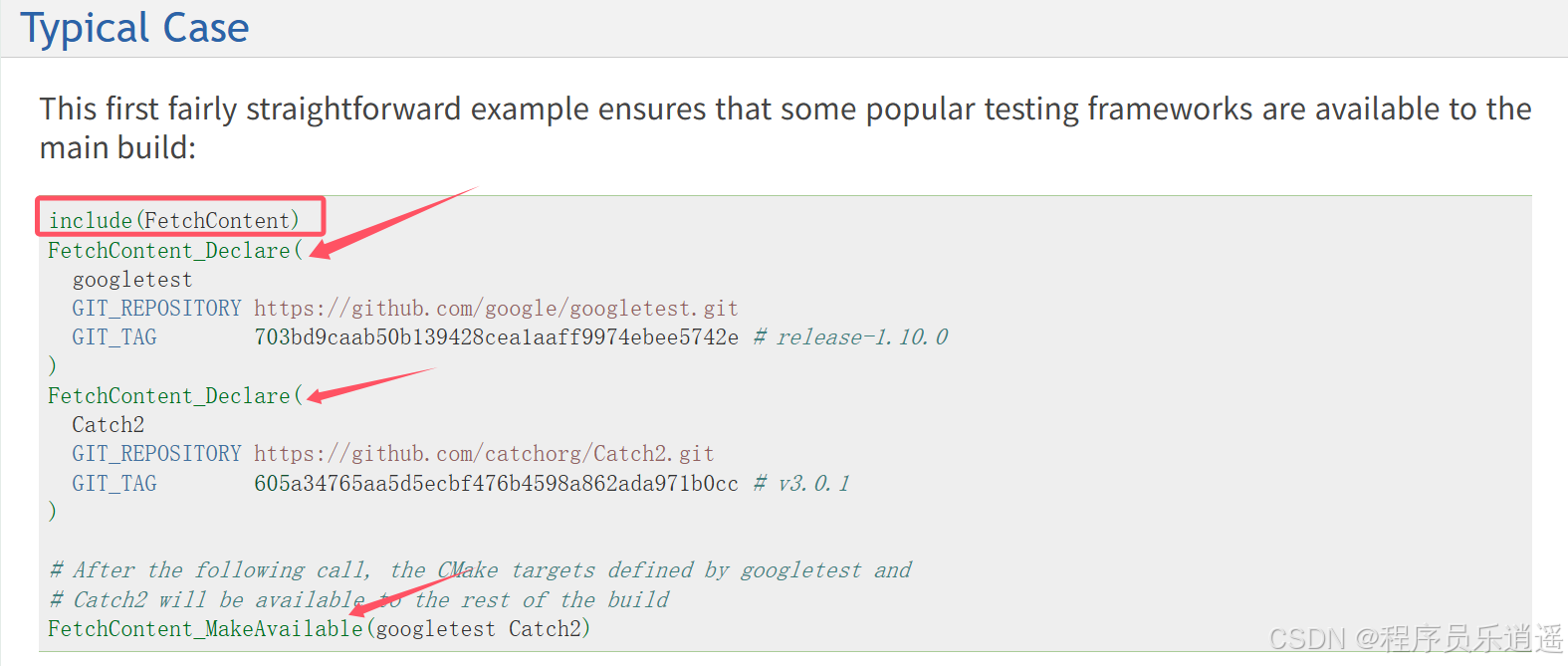
CMake 从 GitHub 下载第三方库并使用
有时我们希望直接使用 GitHub 上的开源库,而不想手动下载、编译和安装。 可以利用 CMake 提供的 FetchContent 模块来实现自动下载、构建和链接第三方库。 FetchContent 命令官方文档✅ 示例代码 我们将以 fmt 这个流行的格式化库为例,演示如何: 使用 FetchContent 从 GitH…...

JDK 17 新特性
#JDK 17 新特性 /**************** 文本块 *****************/ python/scala中早就支持,不稀奇 String json “”" { “name”: “Java”, “version”: 17 } “”"; /**************** Switch 语句 -> 表达式 *****************/ 挺好的ÿ…...

【碎碎念】宝可梦 Mesh GO : 基于MESH网络的口袋妖怪 宝可梦GO游戏自组网系统
目录 游戏说明《宝可梦 Mesh GO》 —— 局域宝可梦探索Pokmon GO 类游戏核心理念应用场景Mesh 特性 宝可梦玩法融合设计游戏构想要素1. 地图探索(基于物理空间 广播范围)2. 野生宝可梦生成与广播3. 对战系统4. 道具与通信5. 延伸玩法 安全性设计 技术选…...

力扣-35.搜索插入位置
题目描述 给定一个排序数组和一个目标值,在数组中找到目标值,并返回其索引。如果目标值不存在于数组中,返回它将会被按顺序插入的位置。 请必须使用时间复杂度为 O(log n) 的算法。 class Solution {public int searchInsert(int[] nums, …...
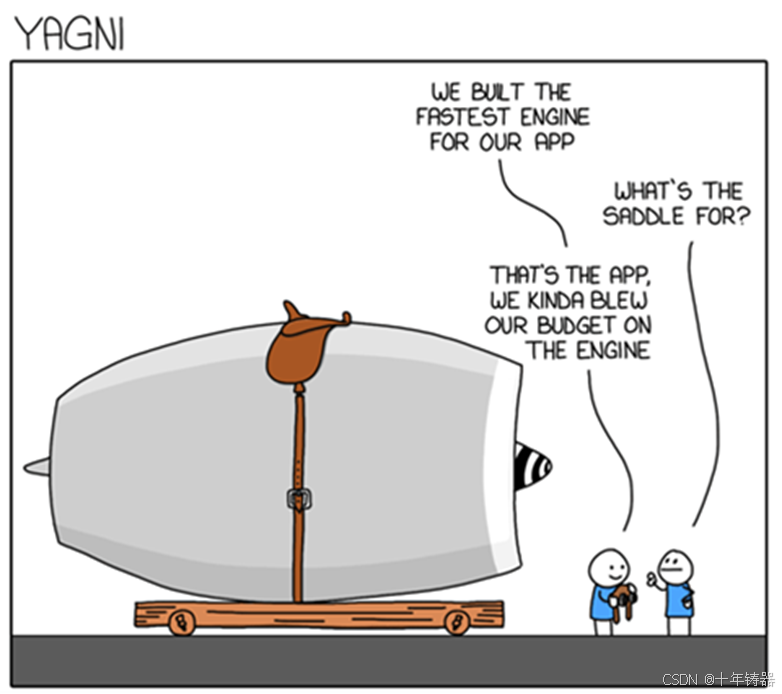
ABAP设计模式之---“简单设计原则(Simple Design)”
“Simple Design”(简单设计)是软件开发中的一个重要理念,倡导以最简单的方式实现软件功能,以确保代码清晰易懂、易维护,并在项目需求变化时能够快速适应。 其核心目标是避免复杂和过度设计,遵循“让事情保…...

2025季度云服务器排行榜
在全球云服务器市场,各厂商的排名和地位并非一成不变,而是由其独特的优势、战略布局和市场适应性共同决定的。以下是根据2025年市场趋势,对主要云服务器厂商在排行榜中占据重要位置的原因和优势进行深度分析: 一、全球“三巨头”…...
